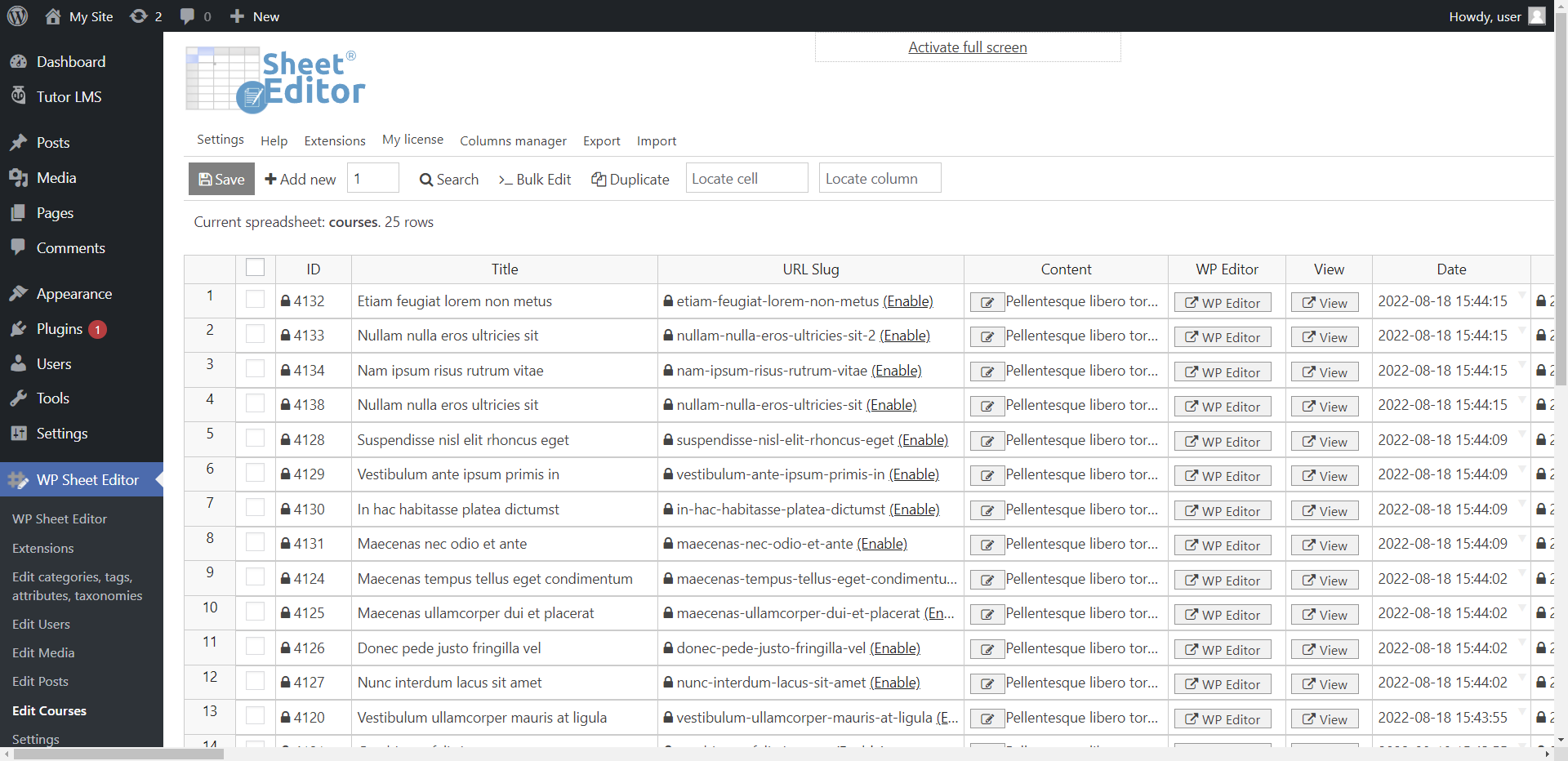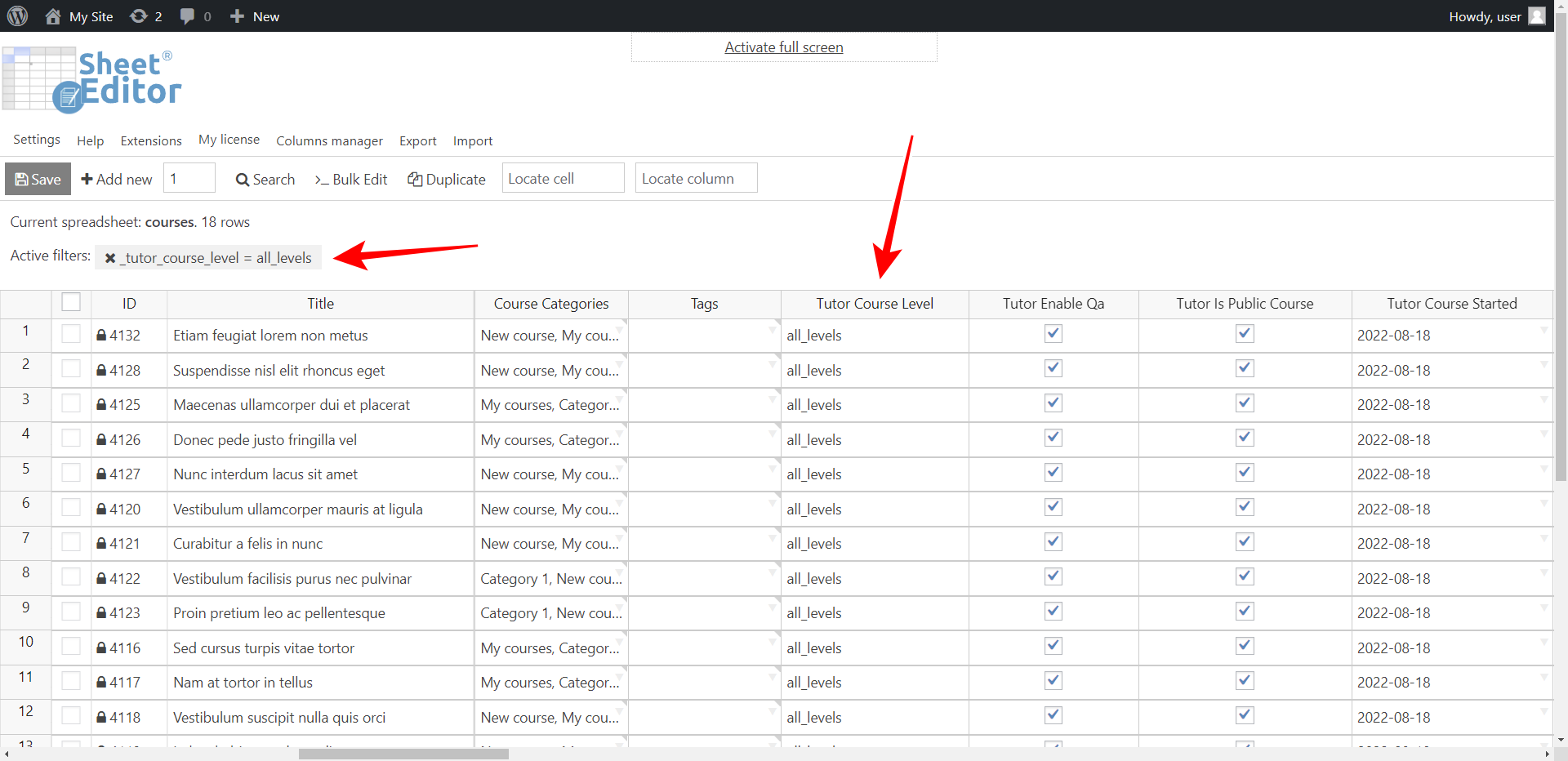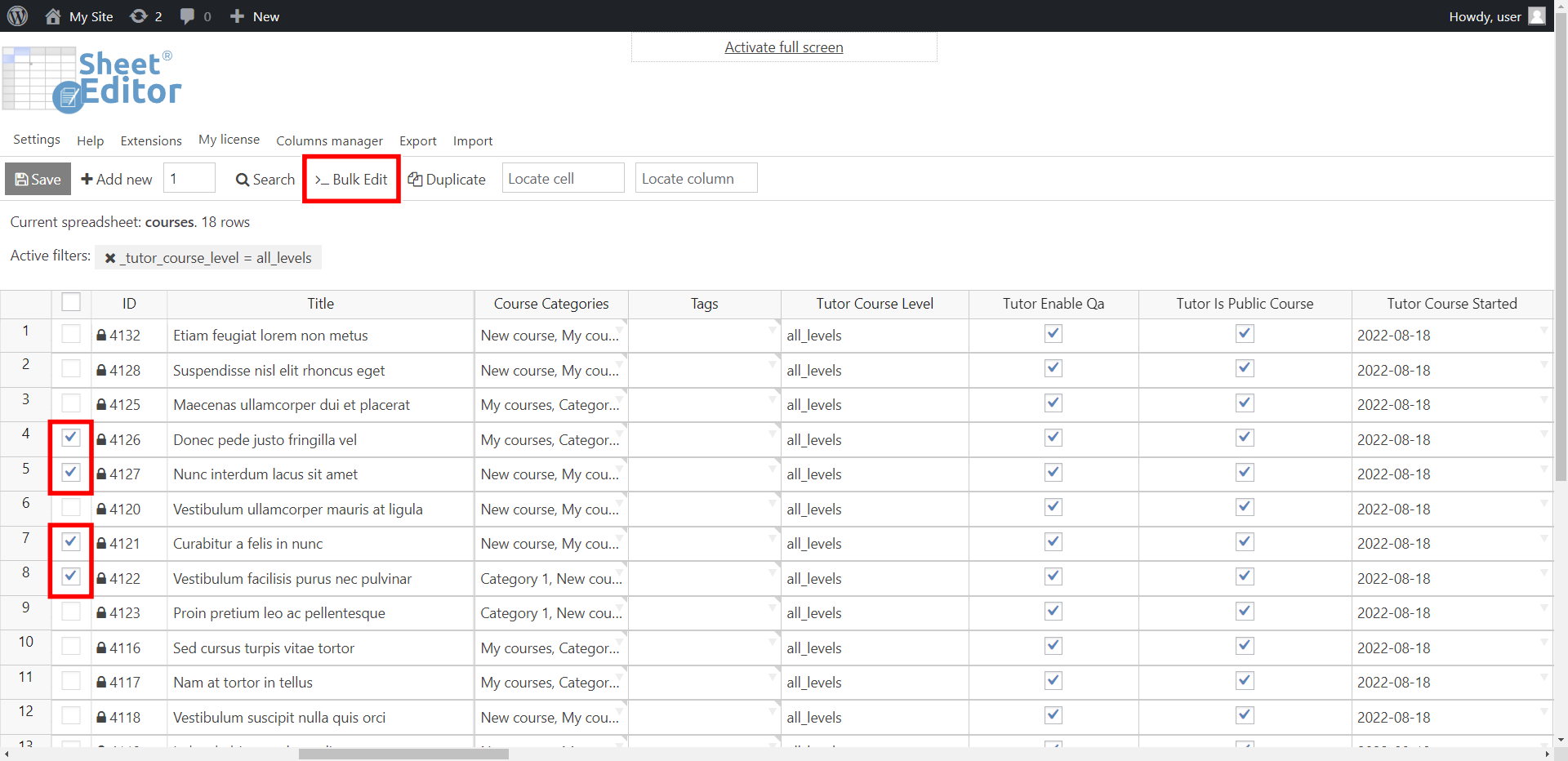In this tutorial, you’ll learn how to edit course level in bulk for Tutor LMS courses, using an intuitive spreadsheet.
This means you’ll be able to move courses from one level to another with a few clicks.
And the best part is that you won’t have to open and edit one course at a time, because you can perform this task using the spreadsheet or applying a bulk action with a few clicks.
Install WP Sheet Editor – Courses
This plugin allows you to bulk edit courses from the most popular WordPress LMS plugins like LearnPress, LearnDash, Tutor LMS, etc.
You can run advanced searches, bulk edit thousands of items at once, export courses, lessons, quizzes and other LMS content, import content from CSV files, etc. It’s designed to boost your productivity.
You can download the plugin here:
Download Courses Spreadsheet Plugin - or - Check the features
After installing the plugin and activating your license, you can go to WP Sheet Editor > Edit courses.
This is what the courses spreadsheet will look like once it’s generated. Every course will be in a row, and every course field will be in a column.
How to edit course level using the spreadsheet
If you want to quickly edit the course level in some of your Tutor LMS courses, you can do it using the spreadsheet.
Just move to the right to find the Tutor Course Level column.
Once there, you can set any of these values to change the course level:
- all_levels
- beginner
- intermediate
- expert
You can use the autofill feature, just as you do in Excel.
Once you’re done editing the course level, you can click on Save to apply the changes.
How to search for Tutor LMS courses by course level
You can sort the Tutor LMS courses by course level in the spreadsheet. Just click on the Tutor Course Level column’s label, and the courses will be ordered by course level. This is a great way to know how many courses you have for each level.
Optionally, you can use the Search tool, which allows you to find your Tutor LMS courses using any field as a search filter.
Once you open the Search tool, you need to select these values to find your Tutor LMS courses by course level:
- Tick the Enable advanced filters checkbox.
- Field: Tutor Course Level
- Operator: =
- Value: Enter any of these values:
- all_levels
- beginner
- intermediate
- expert
- Click on Run search to filter your courses by course level.
As you can see below, the spreadsheet will show you all the courses that match the search filters applied. In this case, we searched for All levels courses.
How to bulk edit course level
If you want to change course level for hundreds of Tutor LMS courses with a few clicks, you can use our Bulk Edit tool, which allows you to apply massive changes to your WordPress content. You can bulk edit any field with a few clicks.
If you want to bulk edit all the filtered courses, you can proceed to open the Bulk Edit tool after applying the search.
Optionally, you can manually select the courses using the checkbox picker in the first column of the spreadsheet, and then open the Bulk Edit tool.
Once in the Bulk Edit tool, you need to select the following values to bulk update the course level for all the selected courses.
- Select the rows that you want to update: Here you can select any of these options:
- Edit the rows that I selected manually in the spreadsheet
- Edit all the rows from my current search
- What field do you want to edit: Tutor Course Level
- Select type of edit: Set value
- Replace existing value with this value: beginner
- Click on Execute Now.
After applying these values, you’ll have bulk changed the course level for all your selected Tutor LMS courses.
If you check the courses individually in Tutor LMS, you’ll see that all the changes have been applied.