Do you want to connect Google Sheets to WooCommerce and be able to export and import products easily?
You can do it using the Google Sync Service provided by wpsheeteditor.com.
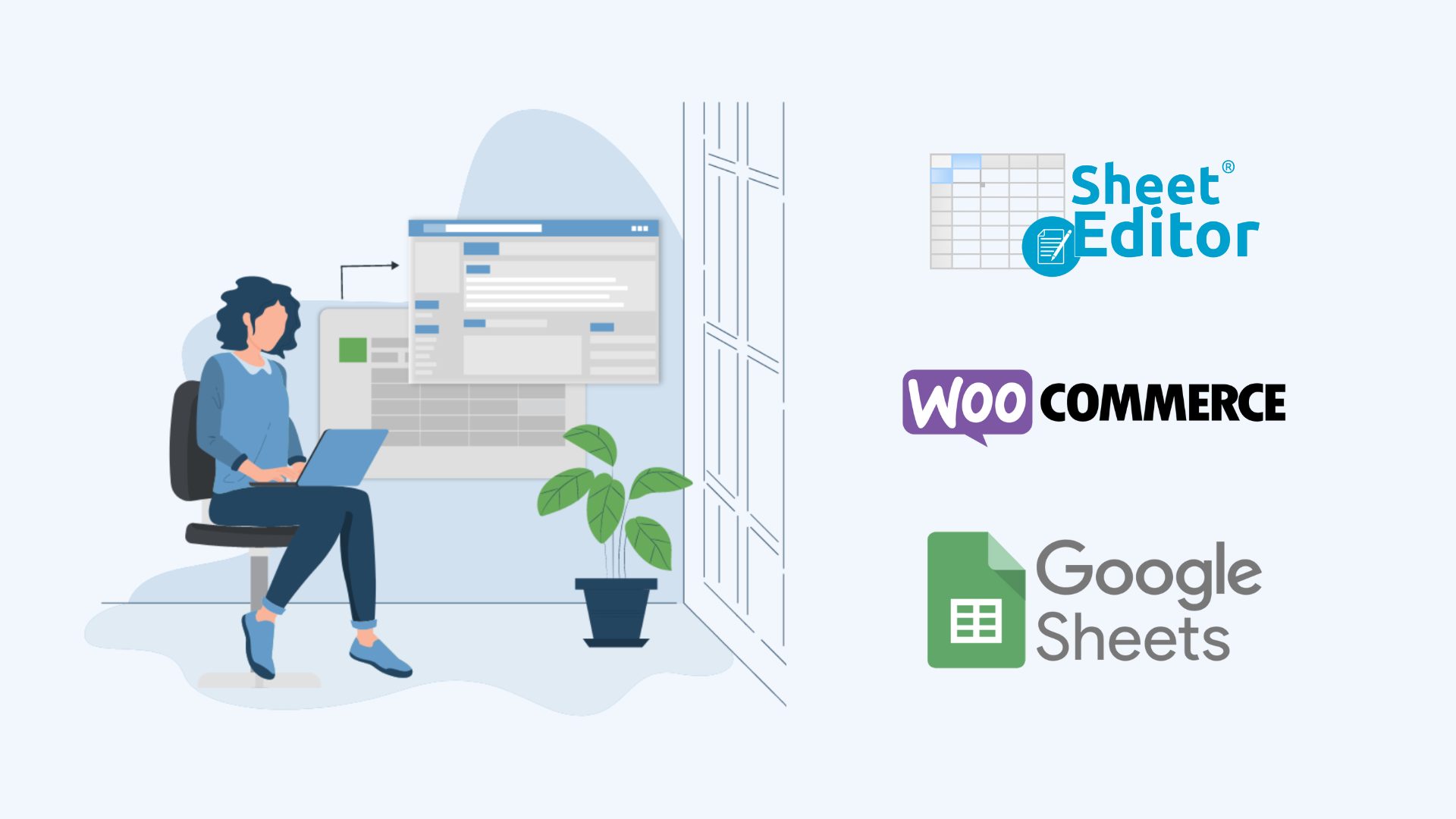
With this service, you will be able to integrate WooCommerce and Google Sheets easily to automate WooCommerce product management via Google Sheets. You will be able to create new products and edit existing products from a Google Sheets file.
You can sign up to the service here:
Sign up to the Google Sheets Sync Service - or - Check the features
The best Google Sheets to WooCommerce integration
These are some of the features that make our Google Sheets Sync service your best solution to connect WooCommerce with Google Sheets:
1- It works with all WP Sheet Editor spreadsheets
This means you will be able to export and import any post type (posts, pages, products, orders, coupons, users, customers, events, donation forms, downloads, forums, etc.).
2- It works with all popular custom field plugins
You can export and import data from custom fields added by plugins like these:JetEngine
Advanced Custom Fields
- Pods
- Custom Field Template
- Custom Field Suite
- WooCommerce Custom Fields
- Just Custom Fields
- Meta Box
- CMB2
- WCK
3- It works with multilingual plugins
If your WordPress sites are multilingual and you use plugins like WPML or Polylang, you can easily export and import data in different languages.
4- No browser extensions nor scripts needed
You will be able to connect WooCommerce to your Google Sheets account, Google API, and WP Sheet Editor API with a few clicks from the WordPress dashboard.
5- Easy realtime sync
Real-time synchronization allows you to connect Google Sheets to WooCommerce live. All changes you apply in WooCommerce / WordPress will be automatically exported to your Google Sheet, and all changes you apply in Google Sheets will be automatically imported to WooCommerce / WordPress.
Export WooCommerce products to Google Sheets
If you want to export your WooCommerce products to Google Sheets, you can follow the steps we show you in the video below.
This video shows you the different types of exports you can do:
1- Immediate export
You can export your products to Google spreadsheets right now with a few clicks. You can export all products, all products from a search, or all products you select manually.
You can read this tutorial.
2- Schedule one-time export
You can scheduele automatic exports to save your WooCommerce products to Google Sheets. Scheduled exports run in the backend, so you don’t need to be connected at the moment of exporting.
You can read this tutorial.
3- Schedule recurring export
You can schedule automatic exports to run every X minutes, hours, days, weeks or months. These recurring exports will create a new Google Sheet containing your WooCommerce data for every recurring interval.
Optionally, you can create incremental exports to Google Sheets, which means that only the new rows will be added to the same Google Sheet for every recurring interval.
You can read this tutorial.
4- Schedule real-time exports (live sync)
You can add real-time synchronization to your exports. This way, all the changes you apply in WordPress will be automatically exported to Google Sheets.
If you create a bi-directional export, the changes you apply in Google will also be automatically imported to WordPress.
You can read this tutorial for more information on real-time exports.
Import WooCommerce products from Google Sheets
If what you want is to import WooCommerce products from a Google spreadsheet, you can follow the steps we show you in the video below.
In this video, you will learn how to import products from a Google Sheet file. You’ll be able to create new products from your Google Sheet, create and update products, etc. Besides, you’ll learn how to schedule automatic imports from Google Sheets (one-time import, recurring import, and realtime synchronization).
1- Immediate import
You can import WooCommerce products directly from Google Sheets. You can create products and variations from scratch, or you can edit existing products and variations.
You can read this tutorial.
2- Scheduled one-time import
You can schedule an import to run at a later date and time. This import will run in the background automatically and you will receive an email with the link to open your Google Spreadsheet file.
You can read this tutorial.
3- Scheduled import with realtime synchronization
You can schedule an import that will run once and then continue to monitor the changes you apply to your Google Sheet to automatically import them into WooCommerce. This is the best way to sync Google Sheets to WooCommerce in real time.
You can read this tutorial.
4- Recurring import
Recurring imports allow you to have a Google Sheet that imports product data on a regular basis. For example, you can update your product data every day, every week, every month, etc.
You can read this tutorial.
Export WooCommerce orders to Google Sheets
We have created a complete video guide to show you how to export WooCommerce orders to Google Sheets.
In this video, we show you step by step how to connect your WordPress site to your Google account, Google API, and WP Sheet Editor API.
Then we show you how to export orders directly to Google Sheets, how to schedule automatic exports to run once in the background, how to schedule recurring and incremental exports, and how to add real-time synchronization to save new orders in real-time to your Google Sheets account automatically.
You can connect your WooCommerce store to your Google account and automate your WooCommerce products management with Google Sheets.
You can sign up to the service here:
Sign up to the Google Sheets Sync Service - or - Check the features
