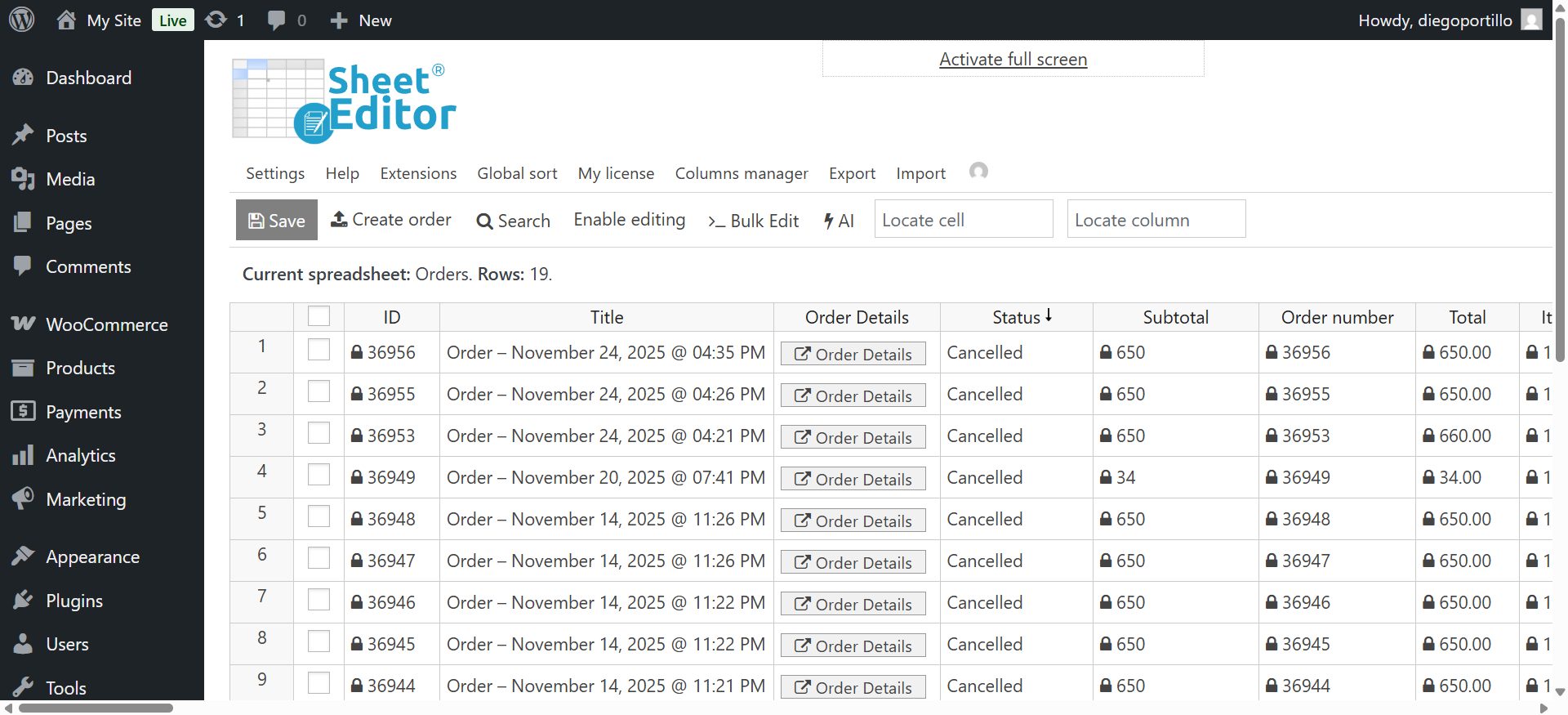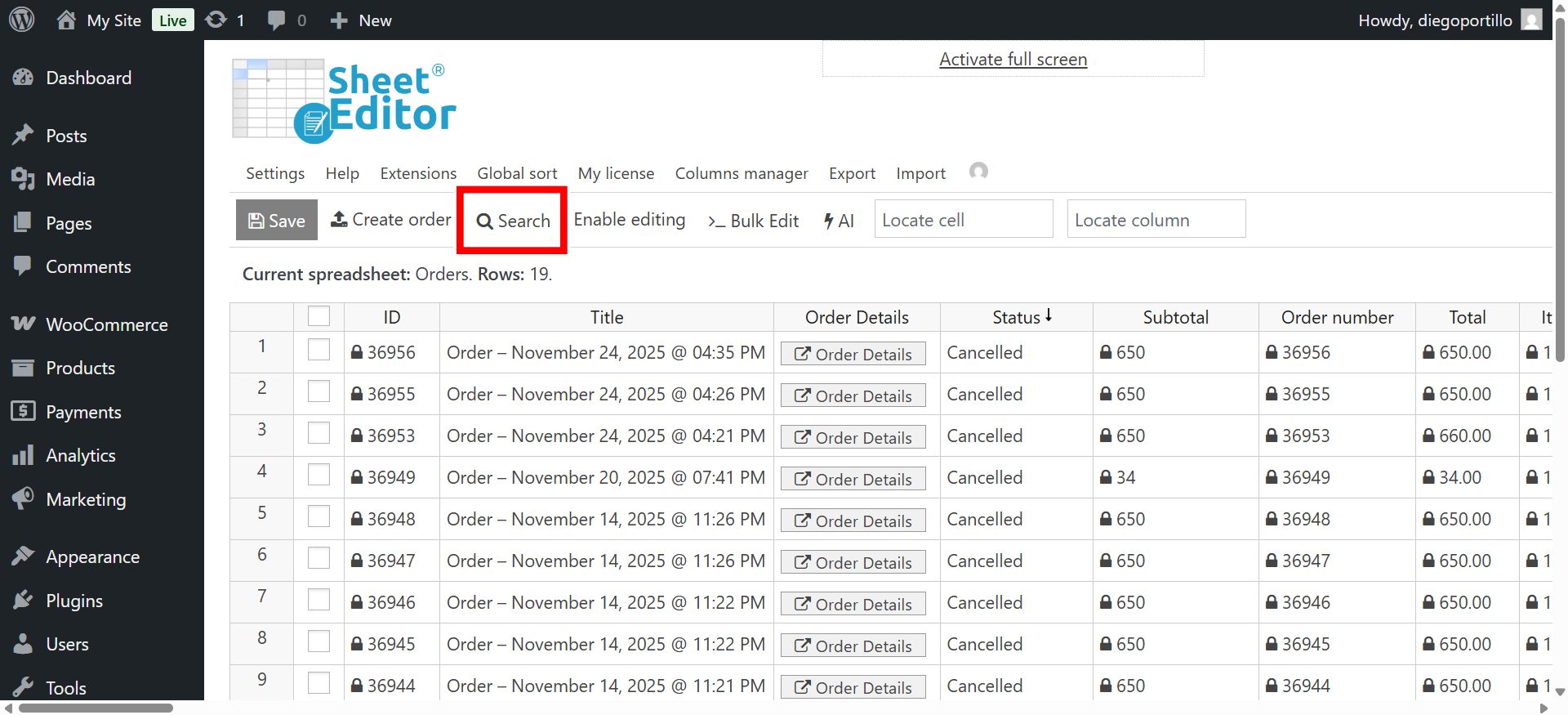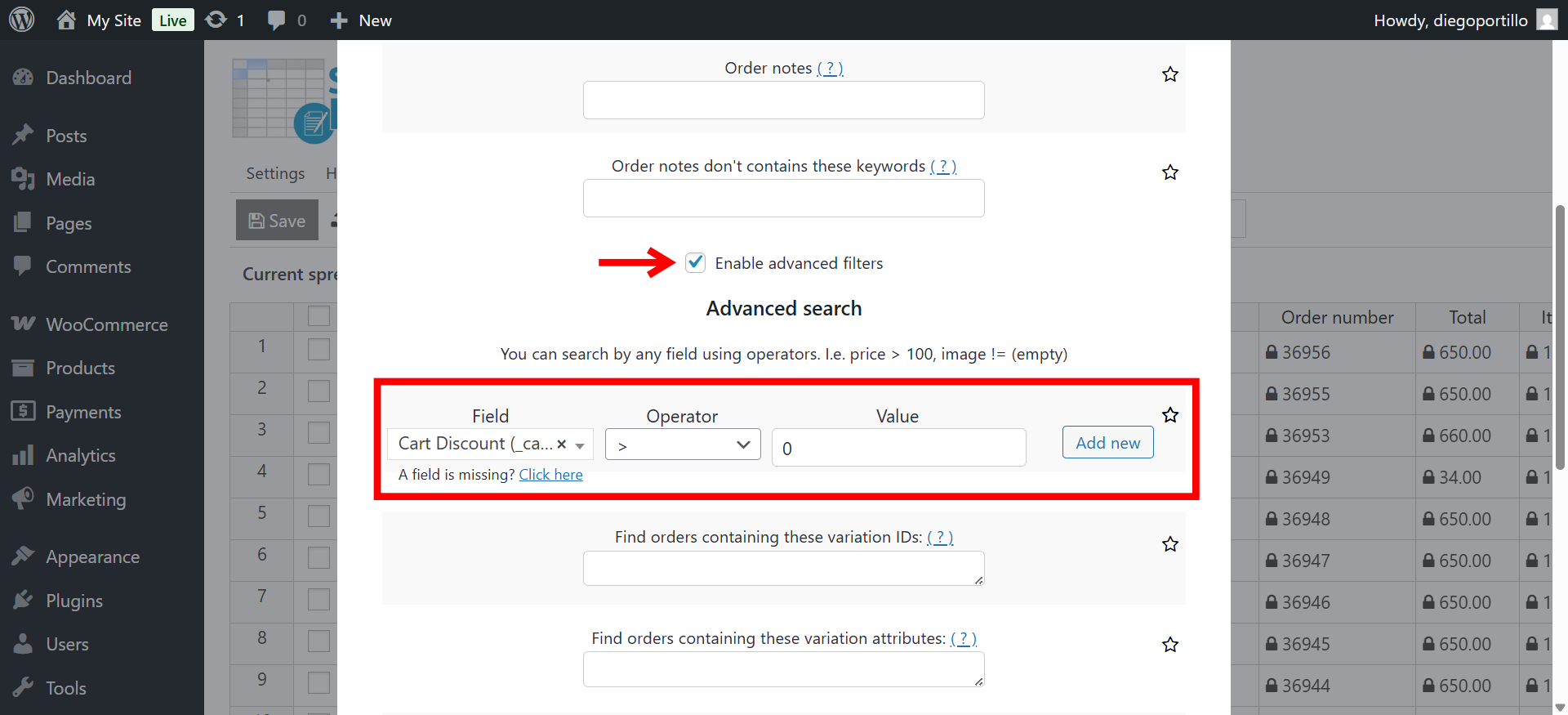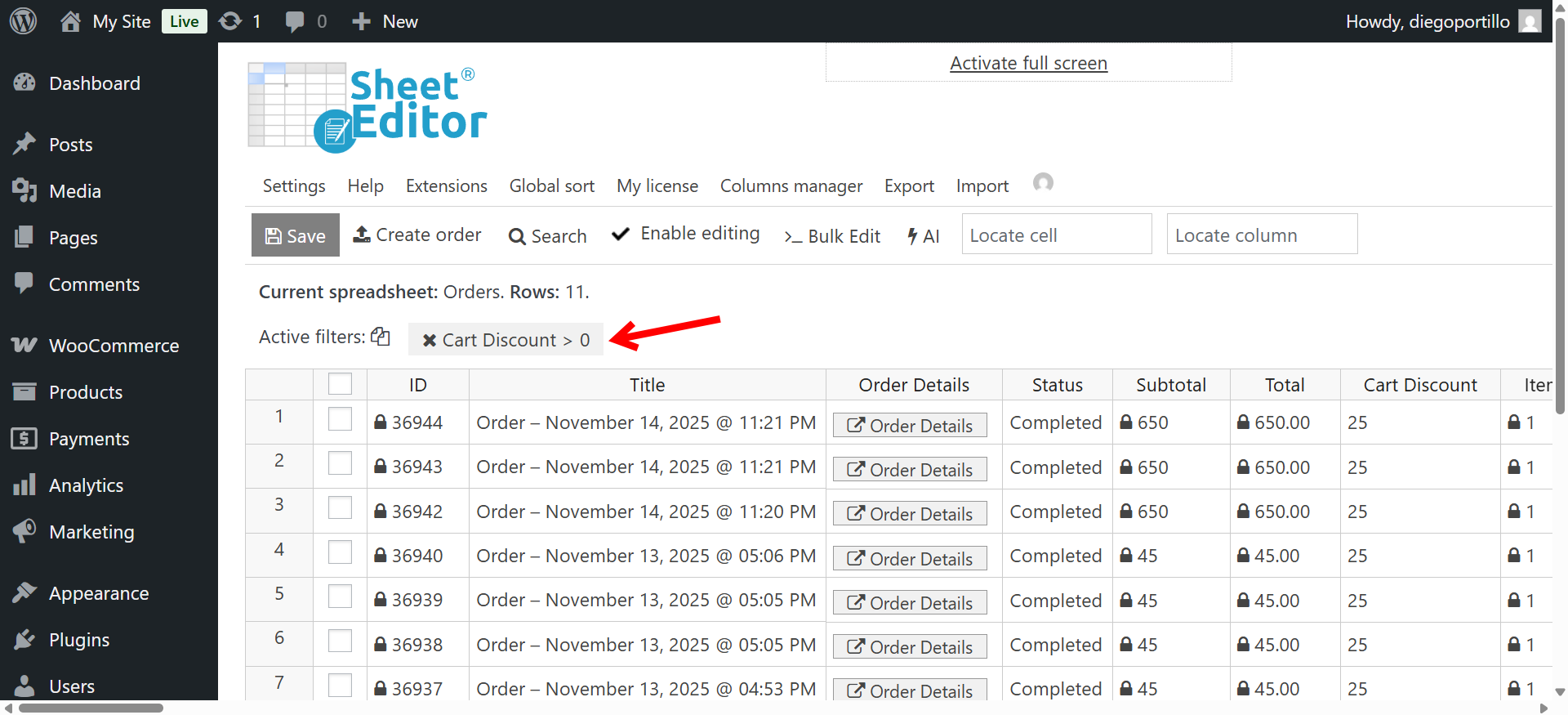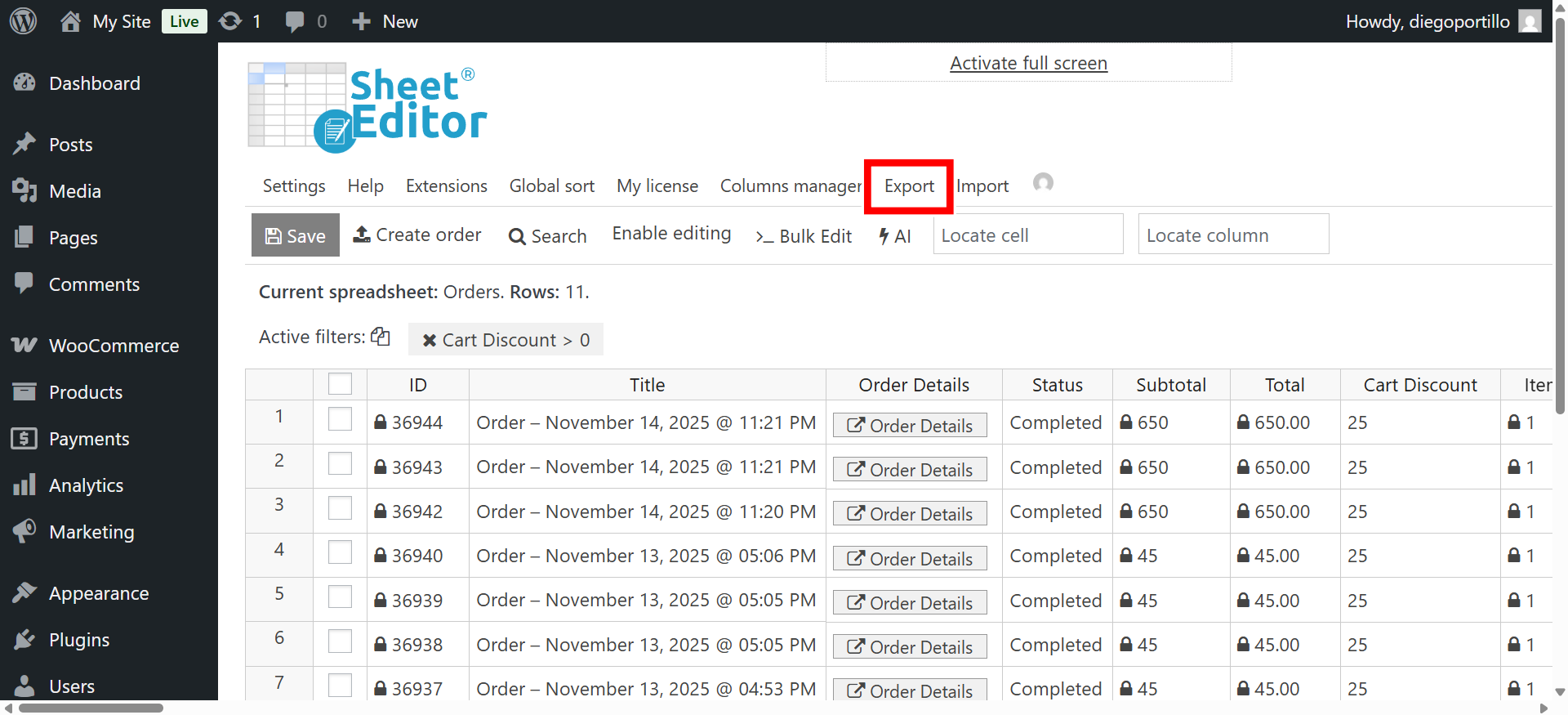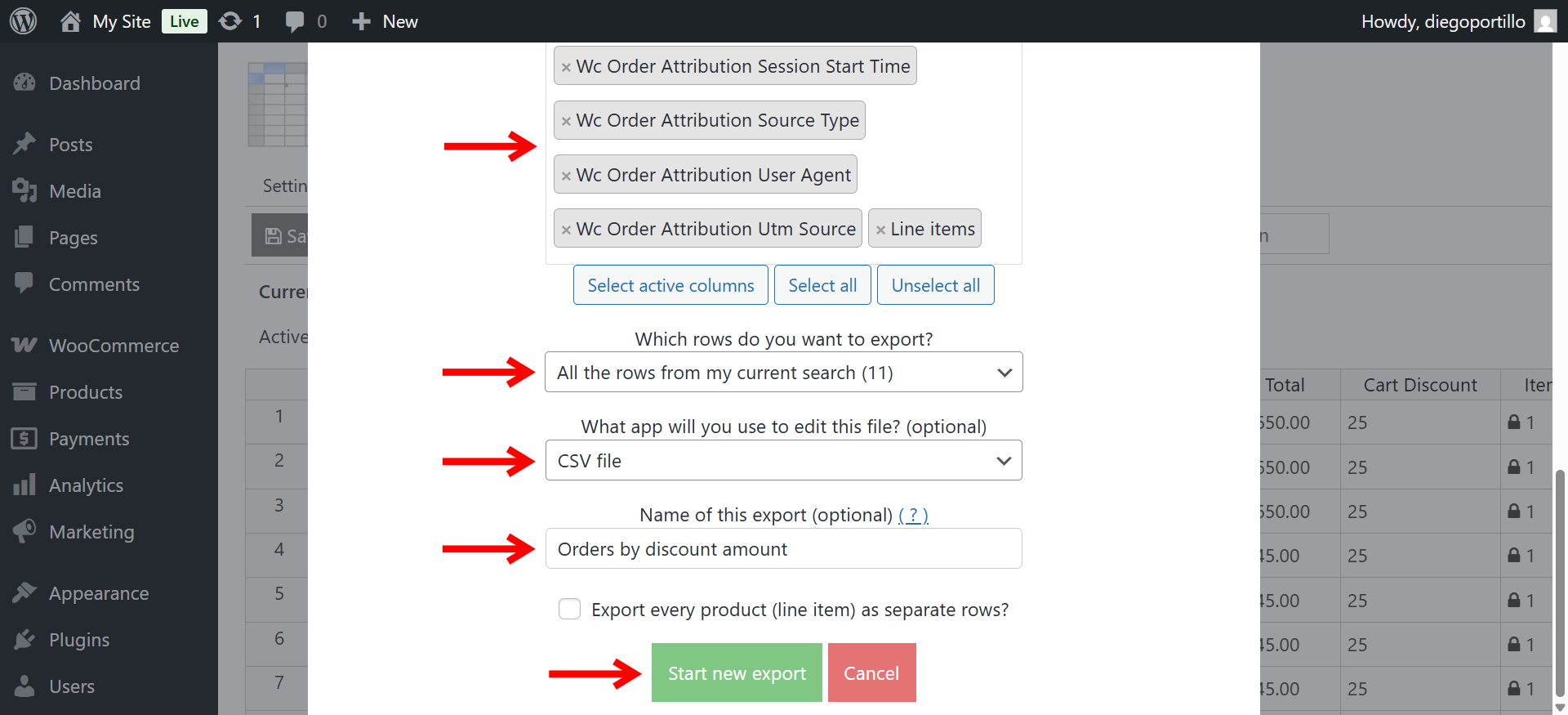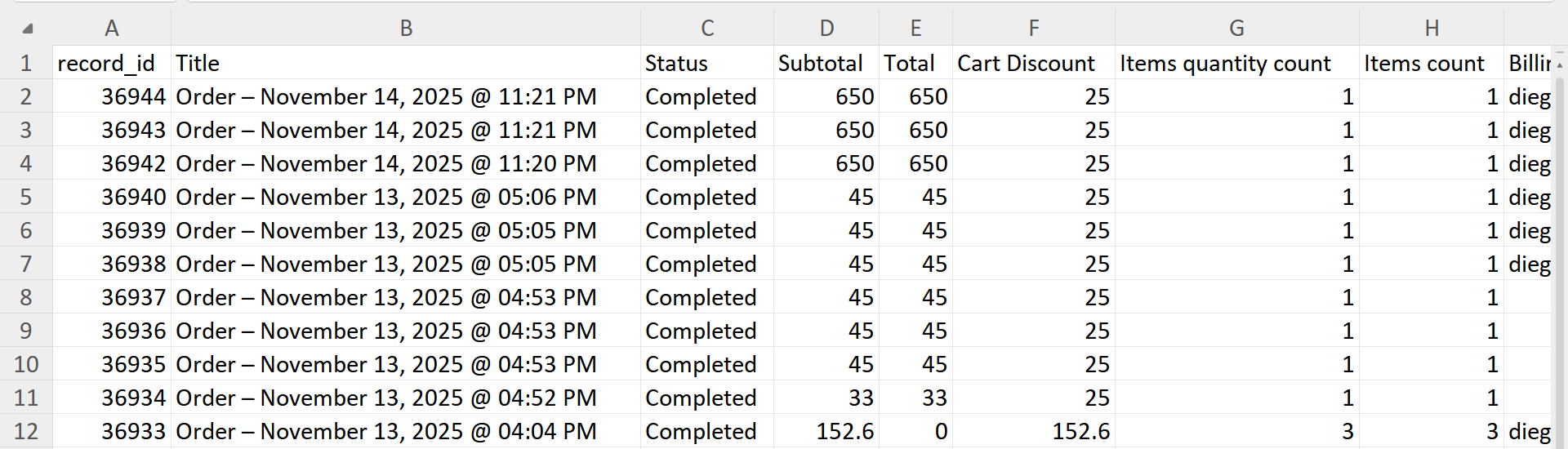Do you want to find WooCommerce orders where a discount was applied? Filtering sales by cart discount is essential for analyzing coupon usage, calculating real profit margins, and identifying your most price-sensitive customers.
WooCommerce displays the “Cart Discount” amount in the order details, but it doesn’t give you a simple way to filter the order list to show only those with a discount greater than zero. Manually checking every order to see if a coupon was used is inefficient.
With WP Sheet Editor – WooCommerce Orders, you can search for all orders with a cart discount, view them in a spreadsheet, and understand exactly how much revenue you are giving away in promotions.
You can download the plugin here:
Download WooCommerce Orders Spreadsheet Plugin - or - Check the features
Why search for orders by cart discount?
Filtering your transactions by the discount amount helps you with:
- Coupon performance: See which orders were triggered by your latest marketing emails or promo codes.
- Profit analysis: Quickly identify orders where the discount was too high, eating into your margins.
- Customer segmentation: Find “deal hunters” who only buy when there is a sale and target them with specific offers.
- Affiliate tracking: Verify orders that used specific affiliate discounts.
- Refund handling: Ensure that you don’t refund the full price on items that were bought with a discount.
By isolating these orders, you can measure the true impact of your discount strategies.
Step 1. Open the WooCommerce Orders spreadsheet
Go to WP Sheet Editor → Edit orders to open the plugin.
The spreadsheet will load all your store’s orders. You will see columns for status, total, date, and importantly, Cart Discount.
Step 2. Open the “Search” tool
Click the Search button on the toolbar. This tool allows you to filter orders by any metric, including the specific discount amount applied to the cart.
Step 3. Filter orders with Cart Discount > 0
To find all orders where a discount was applied, configure the search filters as follows:
- Check the Enable advanced filters checkbox.
- Field: Cart Discount
- Operator: Greater than (>)
- Value: 0
- Click Run search.
The spreadsheet will refresh and display only the orders that have a discount applied. You can now see the exact amount deducted from each order in the “Cart Discount” column.
Real-life search examples:
- Find heavy discounts: Set Operator to > and Value to 50 to find orders with more than $50 off.
- Find specific discount values: Set Operator to = and Value to 10 to find orders that used a standard $10 coupon.
- Compare with Order Total = N: You can combine filters to find small orders with large discounts.
Step 4 (Optional). Export the discounted orders
If you need to analyze these promotions in Excel/Google Sheets or share the data with your marketing team, you can export the results.
Click the Export button on the toolbar.
Configure the download settings:
- What columns do you want to export: Select Cart Discount, Order Total, and Billing Email. Or you can export all fields as we will do in this example.
- Which rows do you want to export: All rows from my current search.
- What app will you use to edit this file: CSV file or Microsoft Excel file.
- Name of this export: Add something like “Orders by discount amount” or “Discounted Orders Report”.
- Click Start new export.
A CSV file containing your WooCommerce orders with discount amount > 0 will be downloaded into your computer.
Searching for orders by cart discount > 0 allows you to:
- Audit the success of your coupon campaigns.
- Prevent revenue loss from incorrect discount codes.
- Build a list of customers who respond well to sales.
- Clean up your accounting by separating discounted sales.
With WP Sheet Editor – WooCommerce Orders, identifying and managing these transactions is simple and fast.
You can download the plugin here:
Download WooCommerce Orders Spreadsheet Plugin - or - Check the features