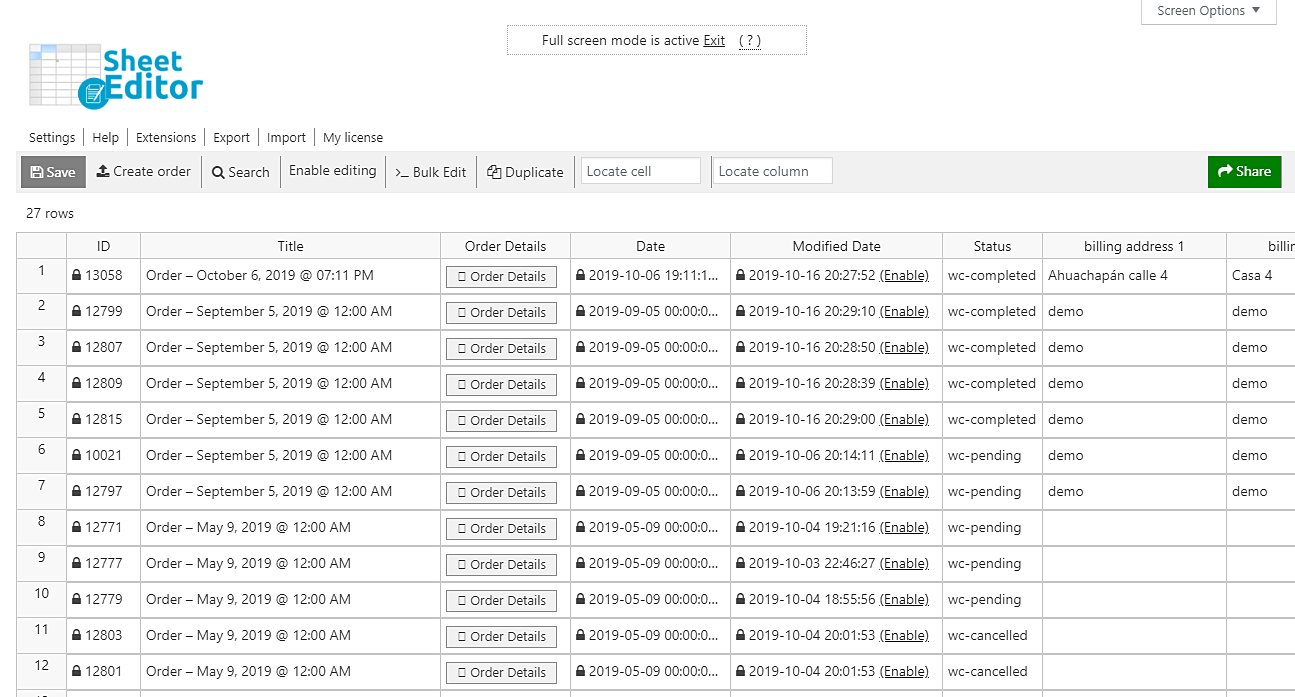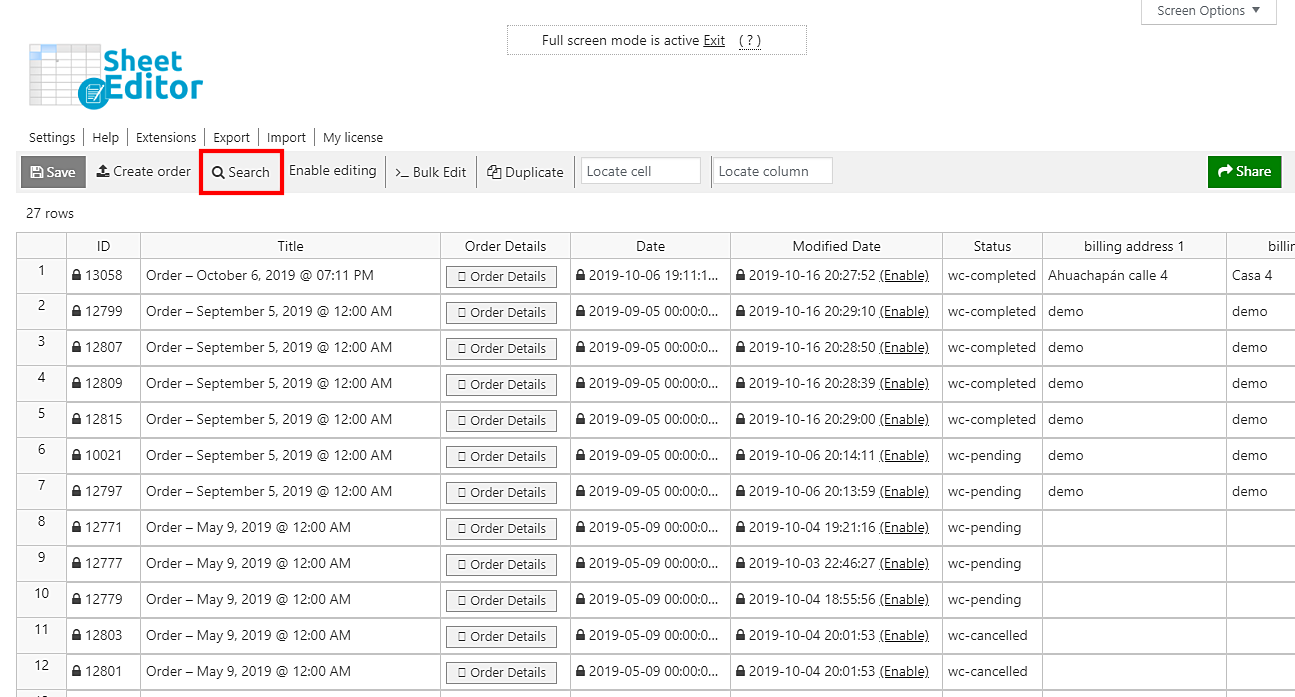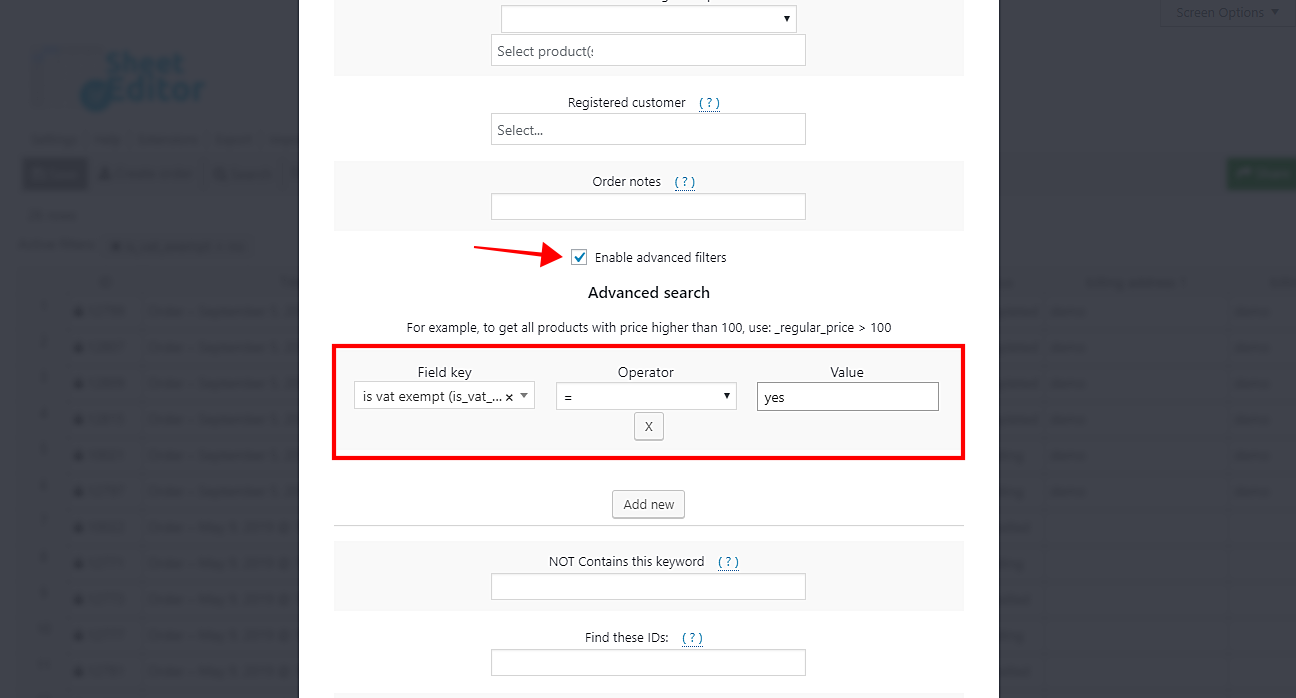In this entry, we want to show you how easy and fast it is to search for your WooCommerce orders by VAT exempt status. That way, you won’t have to check them one by one, nor use any PHP snippet. You’ll just use some simple search terms.
Of course, that can’t be used in WooCommerce because you would have to spend some hours in order to find your orders, searching for them one by one. Therefore, you need to use the WooCommerce Orders Spreadsheet plugin.
This plugin displays all your WooCommerce orders on a spreadsheet for you to edit information just as you would do it in Excel or Google Sheets. Besides, you can do advanced searches and apply massive changes using an easy-to-use bulk edit tool.
Once filtered, we’ll show you how to quickly export all those orders to a CSV file that you can print or edit with Microsoft Excel or Google Sheets.
You can download the plugin here: Download WooCommerce Orders Spreadsheet Plugin - or - Check the features
Once you install the WooCommerce Orders Spreadsheet plugin, you need to open it by going to Sheet Editor > Edit Orders, where you’ll see a spreadsheet containing all your orders and their complete information.
Now just follow these simple steps to filter all your WooCommerce orders by VAT exemption status.
1- Open the “Search” tool to filter your orders
The Search tool allows you to do advanced searches in just some seconds and using some simple search fields. It’s located on the toolbar, so just click on it to open.
2- Filter your orders by VAT exemption status
Once you open the Search tool, you need to tick the Enable advanced filters checkbox and select the following values:
- Field key: is vat exempt (is_vat_exempt)
- Operator: =
- Value: Here you can enter Yes or No. If you enter Yes, you’ll filter all the orders vat exempt; if you select No, you’ll filter all the orders that are not vat exempt.
After setting these values, click on Run search to filter all the orders you want.
After that, you’ll see all your filtered orders displayed on the spreadsheet.
3- Export the filtered orders to a CSV file
Now you can export all your filtered orders to a CSV file to edit it with Excel or Google Sheets. For that, just click Export on the plugin’s top toolbar.
After that, click Select all to select all the columns to export and do the following:
- Tick the I understand it will export the posts from my current search
- OPTIONAL: Tick the I will edit this file with Microsoft Excel
- Click on Start new export to start the export process.
Done!
After these simple steps, you’ll have filtered all your orders by vat exemption status and exported them to a CSV to edit it with Excel or Google Sheets. Of course, you can do this and many other advanced searches, apply massive changes, edit the CSV and import the info, etc.
You can download the plugin here: Download WooCommerce Orders Spreadsheet Plugin - or - Check the features