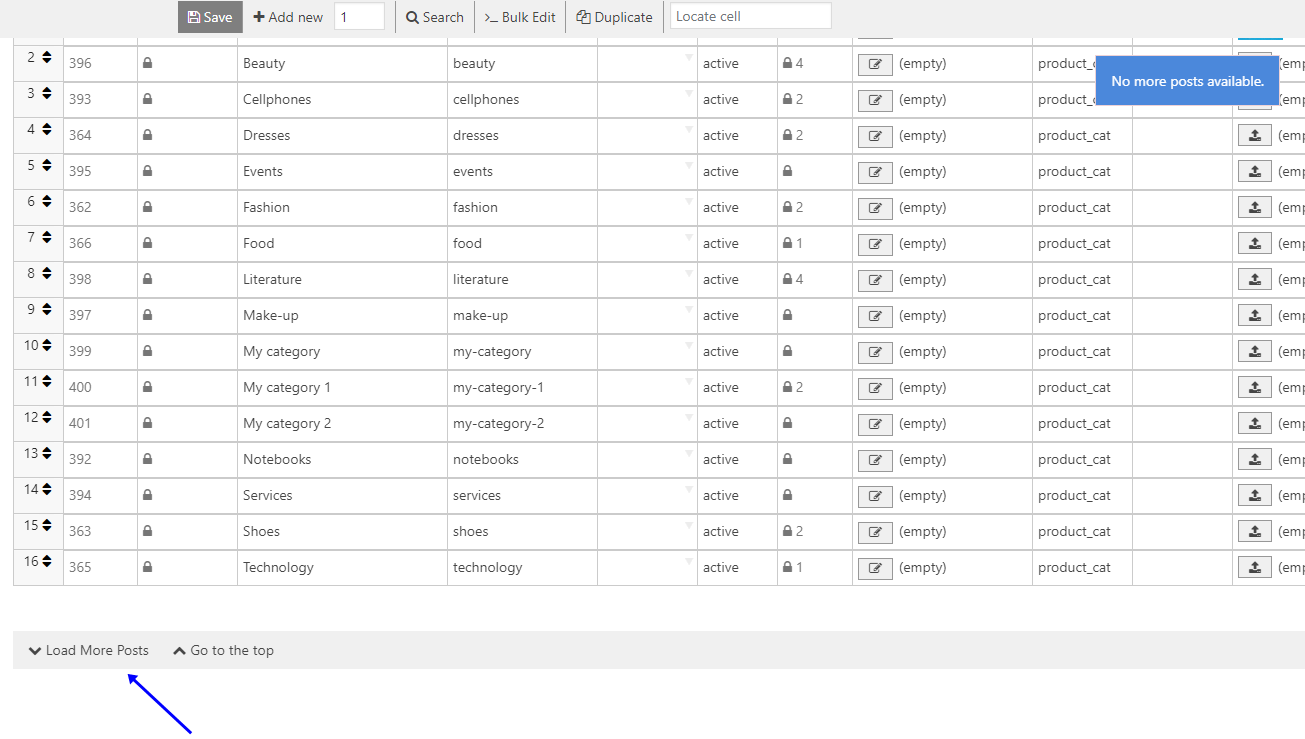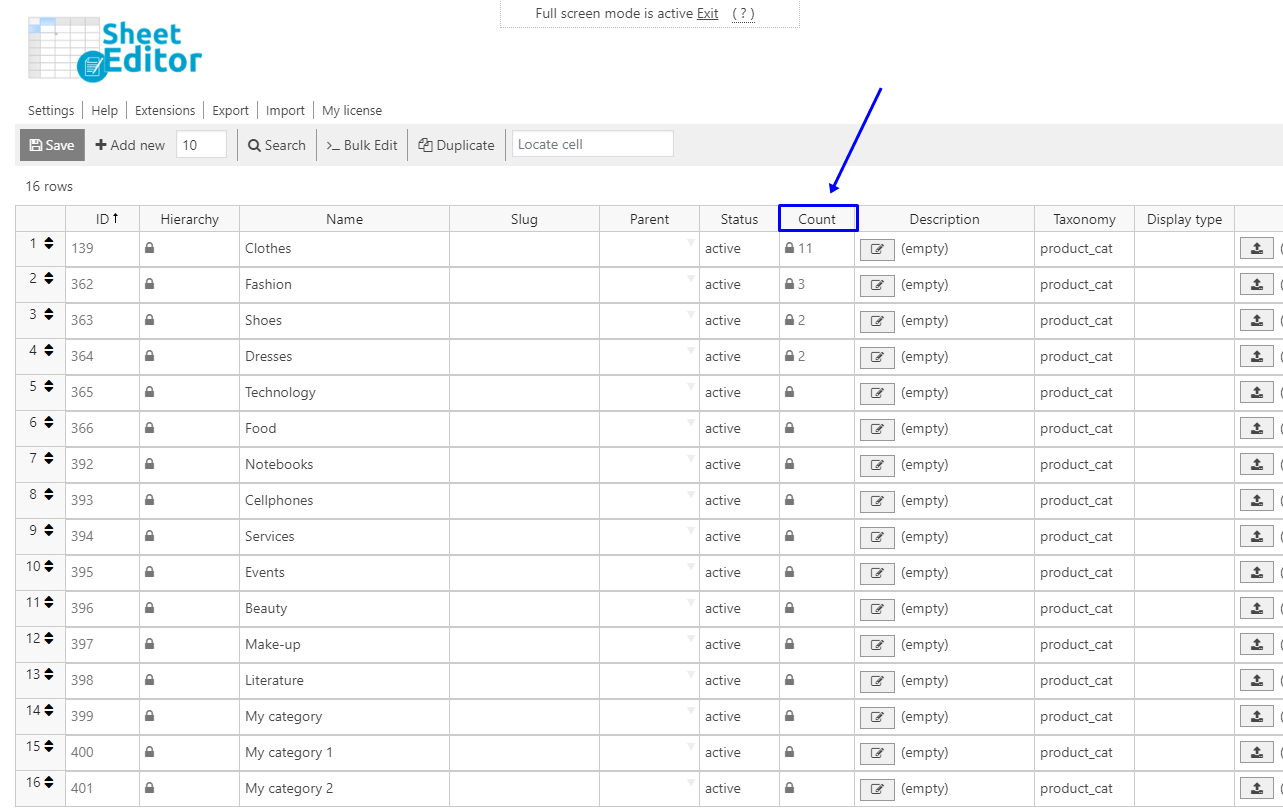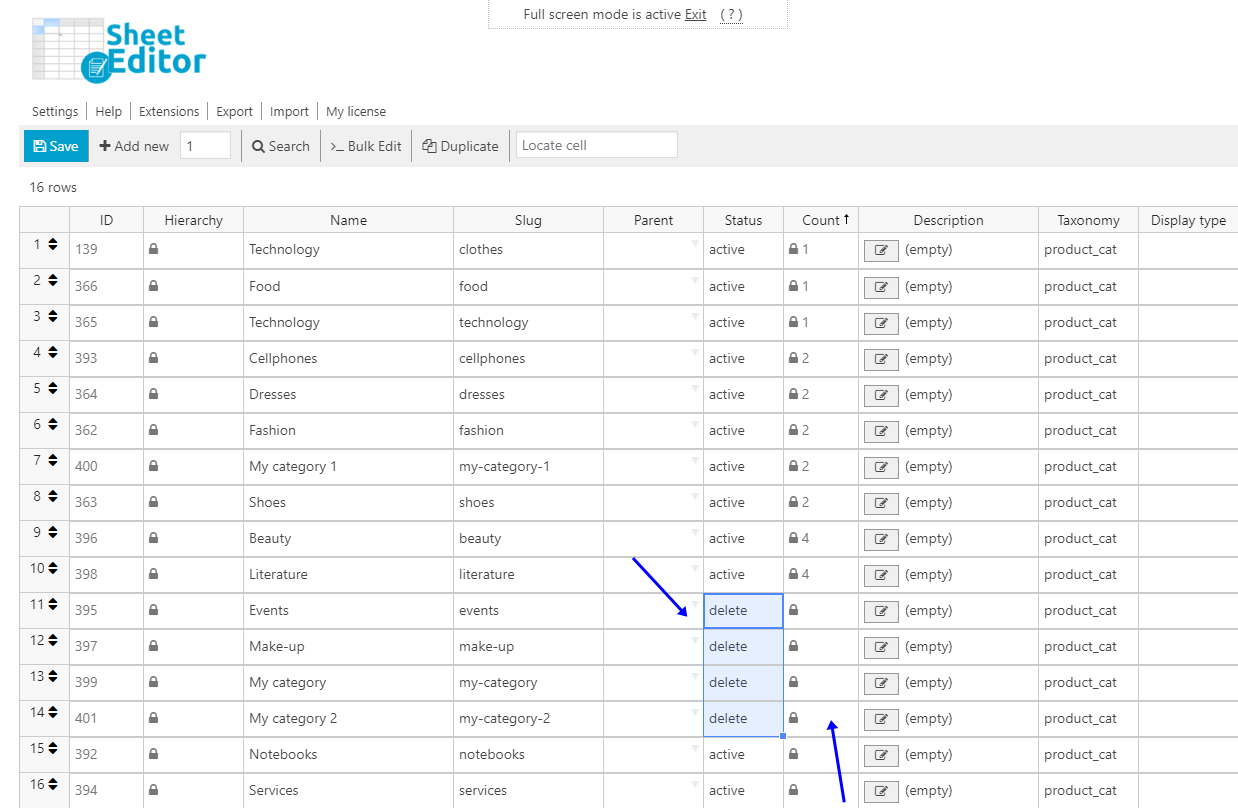Learn with us how to delete empty categories or tags in WordPress.
Empty categories are the ones to which we’ve not assigned any post. The same with empty tags.
When that happens, some things may occur:
- Your server may become slow because of the many useless categories and tags.
- You may get confused about which categories or tags you use and which you don’t.
- You may lose some time each time you assign something to a specific category or tag because you have to be looking for them each time.
- Etc.
Therefore, we think it’s better for you to delete them all. And we want to show you how easy it is to do that with the Categories, Tags, Product Attributes, Taxonomies Spreadsheet plugin.
It is designed to make your life much easier because you can apply changes to thousands of categories and tags using the plugin’s Bulk Edit tool.
Also, you can edit the categories individually in the plugin’s spreadsheet.
You can download the plugin here: Download Categories, Tags, Product Attributes, Taxonomies Spreadsheet Plugin - or - Check the features
You can delete all the empty categories or tags just by following these steps:
1- Open the spreadsheet you want to edit
- If you’ll edit Categories, please go to Sheet Editor > Edit categories
- If you’ll edit Tags, please go to Sheet Editor > Edit post tags
2- Delete the empty categories or tags using the spreadsheet
a) Load all the files in the spreadsheet
For this, you need to scroll down using the mouse scroll, or you can hit the Load More Posts button at the end of the spreadsheet.
b) Click on the top of the Count column
Once you have loaded all the rows in the spreadsheet, click on top of the Count column.
This will order the numbers in that column, and you’ll see which of your categories are or tags empty, that is, are not assigned to any post.
c) Delete the empty categories or tags
To delete the empty categories or tags, you just need to select the delete option in the Status column of the empty categories or tags.
Just as in any other spreadsheet, you can click the fill handle and drag it down until you cover the desired range of cells in the column, and then release the mouse button.
Finally, click on Save to apply the changes.
3- Bulk remove the empty categories or tags
You can also delete all empty categories or tags at once, as we show you in the following steps:
a) Open the Bulk Edit tool
It is located in the toolbar.
b) Search for all empty categories or tags
Once the Bulk edit tool is open, you will have the option to search for the categories or tags to edit.
Just select I want to search rows to update and edit all search results in the Select the rows that you want to edit field.
This will open the search tool, where you have to enter these values to find all empty categories or tags:
- Tick to enable the advanced filters checkbox
- Field: Count (product_count_product_cat) or Count (product_count_product_tag)
- Operator: =
- Value: 1
- Click on Run search
Once you run the search, you will be redirected back to the Bulk edit tool.
c) Delete all empty categories or tags
Now just select the values below to remove all empty categories or tags.
- Select the rows that you want to edit: I want to search rows to update and edit all search results
- What field do you want to edit?: Status
- Select type of edit: Set value
- Replace existing value with this value: Delete
- Execute Now
Done!
With the Categories, Tags, Product Attributes, Taxonomies Spreadsheet plugin, it’s really simple to delete all your empty categories or tags.
You can download the plugin here: Download Categories, Tags, Product Attributes, Taxonomies Spreadsheet Plugin - or - Check the features