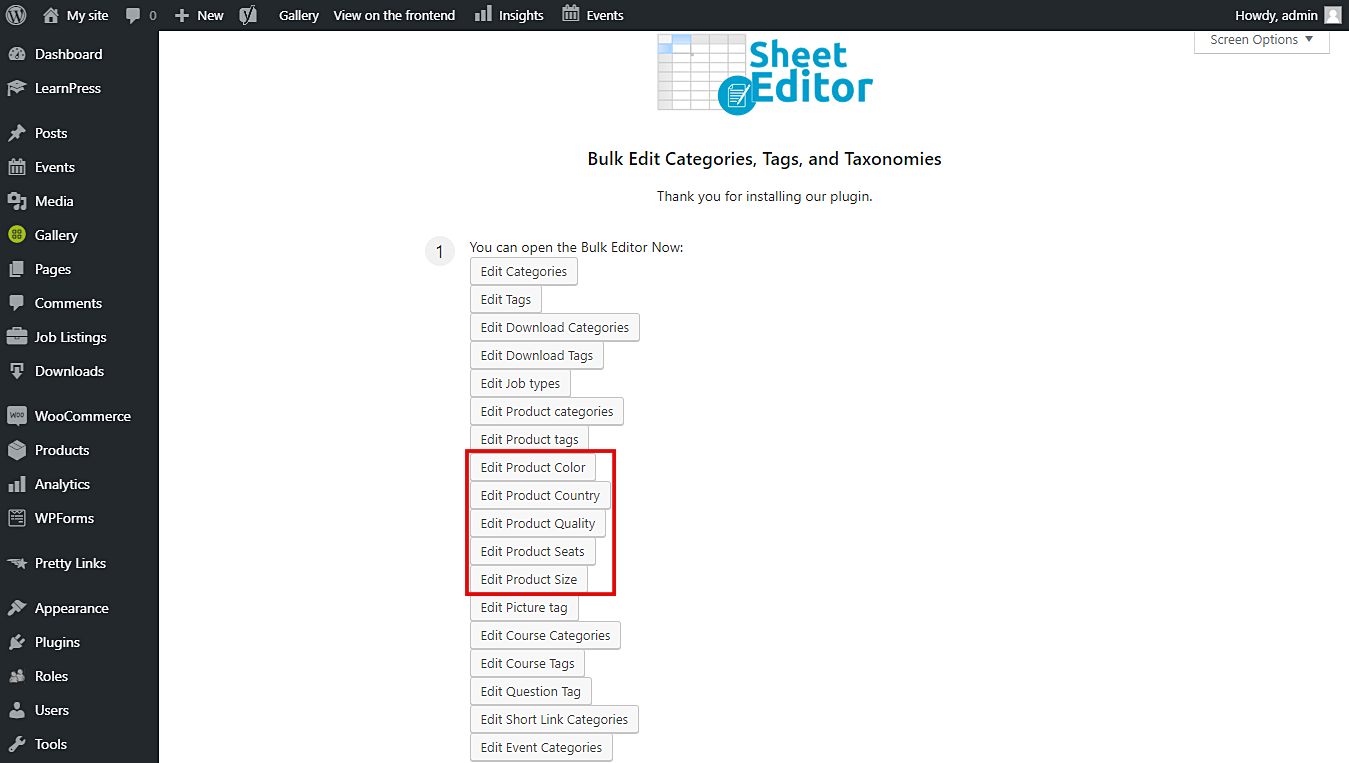Sometimes, when we have sequential attributes, it’s possible that we may want to find them by number. And of course, that may be tedious if we have to search for them among thousands others. For example, if you want to find all seats ending in 5, you would have to scroll down. But imagine you have 5000 seats and you want to find all seats ending in 5, it would definitely be a mess.
That’s why we want to show you how easy and fast it is to search all product attributes starting or ending with a specific number. You’ll do it using a spreadsheet that allows you to filter and edit thousands of attributes in seconds.
Just follow these simple steps.
1- Install the “Categories, Tags, Product Attributes, Taxonomies Spreadsheet” plugin
With this plugin, you’ll have a spreadsheet for each taxonomy you have in WooCommerce. For example, you’ll have a spreadsheet for categories, another for product colors, another for sizes, and so on.
What’s best, each spreadsheet will allow you to do advanced searches and apply changes to thousands of your taxonomies in seconds.
You can download the plugin here: Download Categories, Tags, Product Attributes, Taxonomies Spreadsheet Plugin - or - Check the features
Once installed and activated, go to Sheet Editor > Edit taxonomies.
Once there, click on the attributes you want to edit. For example, click on Edit Product colors, Edit Product sizes, etc. Remember that the plugin creates a spreadsheet for each taxonomy.
2- Open the “Search” tool to filter your attributes
With the Search tool, you can save a lot of time because it helps you quickly filter all your attributes. No matter if you have five thousand attributes, you can filter and edit them massively in minutes.
It’s located on the plugin’s toolbar, so just click on it.
3- Filter your product attributes by initial or final number
Once you open the Search tool, just tick the Enable advanced filters checkbox and select these vales to filter your attributes by initial or final number.
- Field key: Title
- Operator: Here you have these two options: STARTS WITH or ENDS WITH
- Value: Enter the number you want.
Finally, just click on Run search to filter them.
Done!
After these three simple steps, your product attributes will be filtered and displayed on the spreadsheet.
As you can see, it’s really simple and you don’t need to spend many hours trying to locate your attributes.
You can download the plugin here: Download Categories, Tags, Product Attributes, Taxonomies Spreadsheet Plugin - or - Check the features