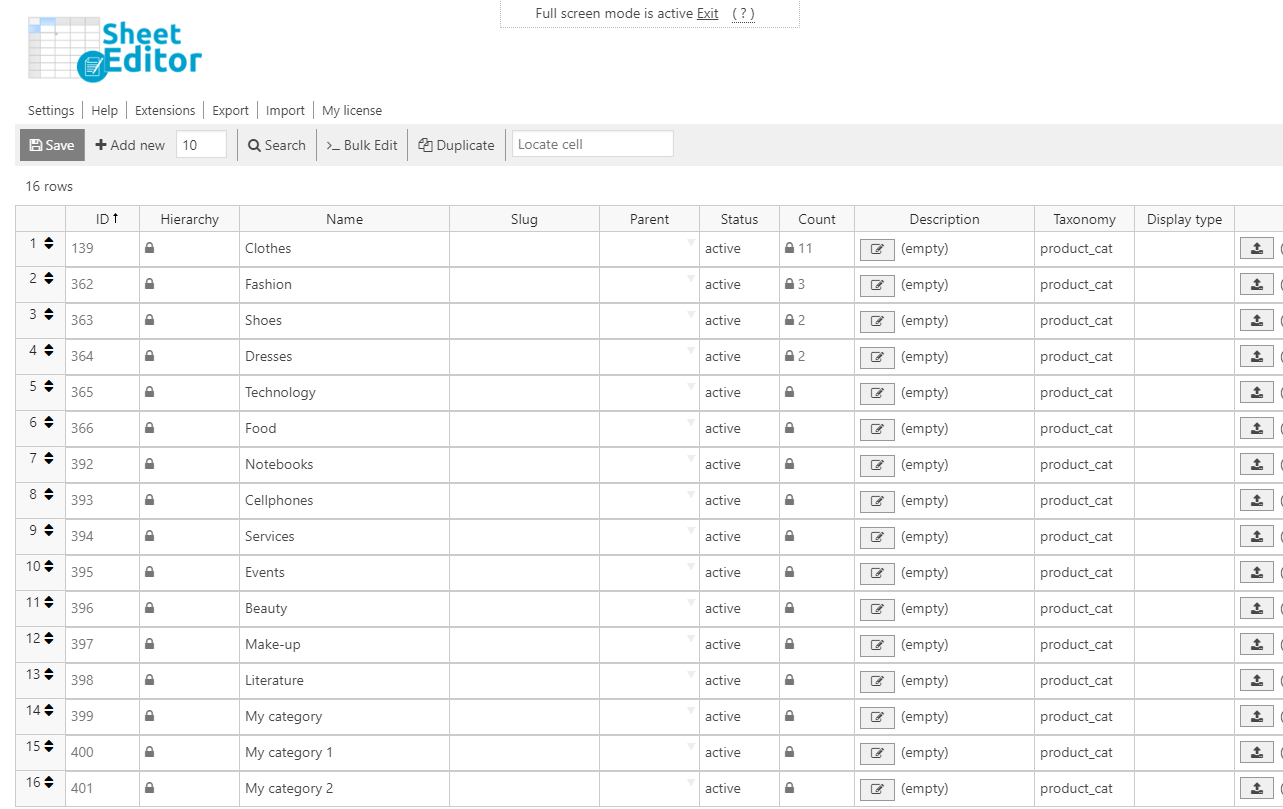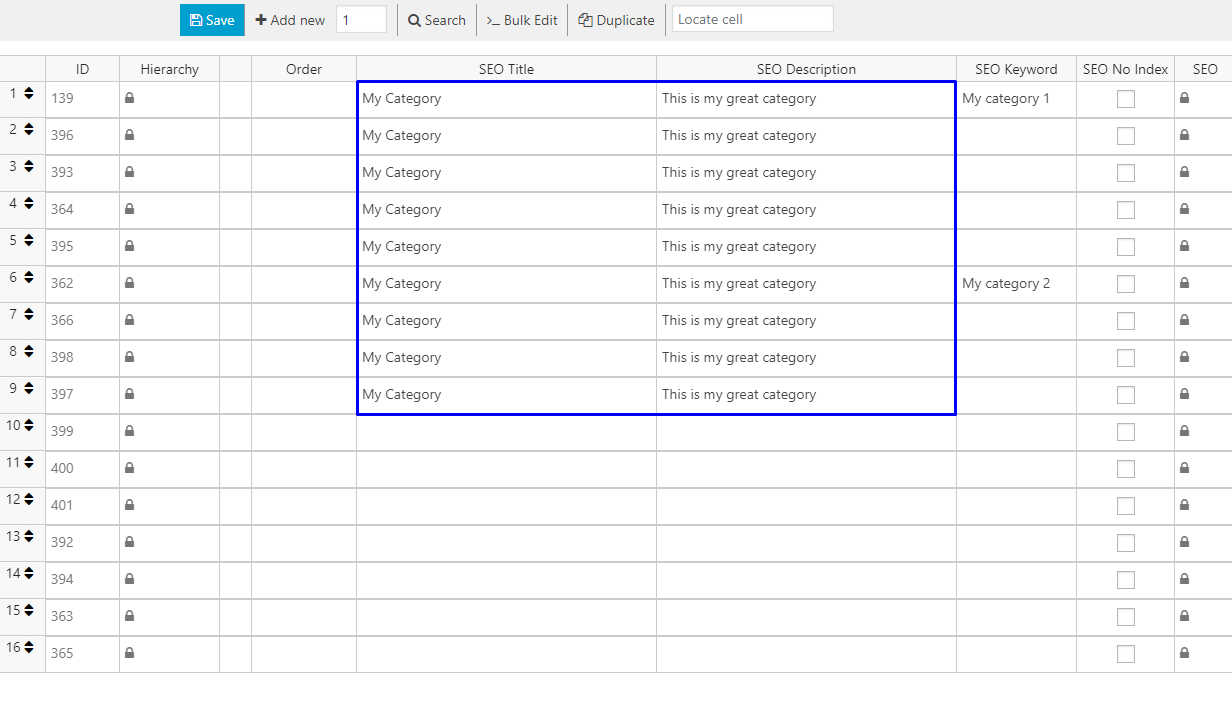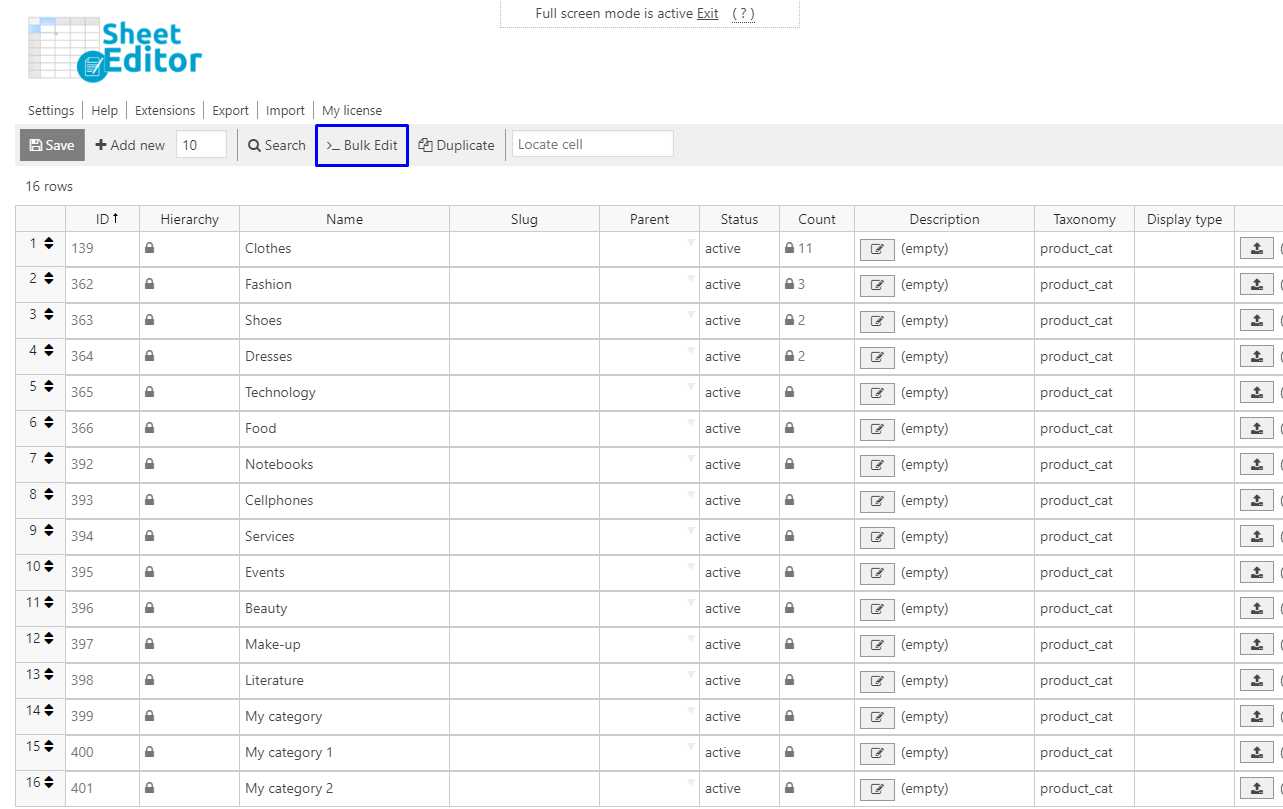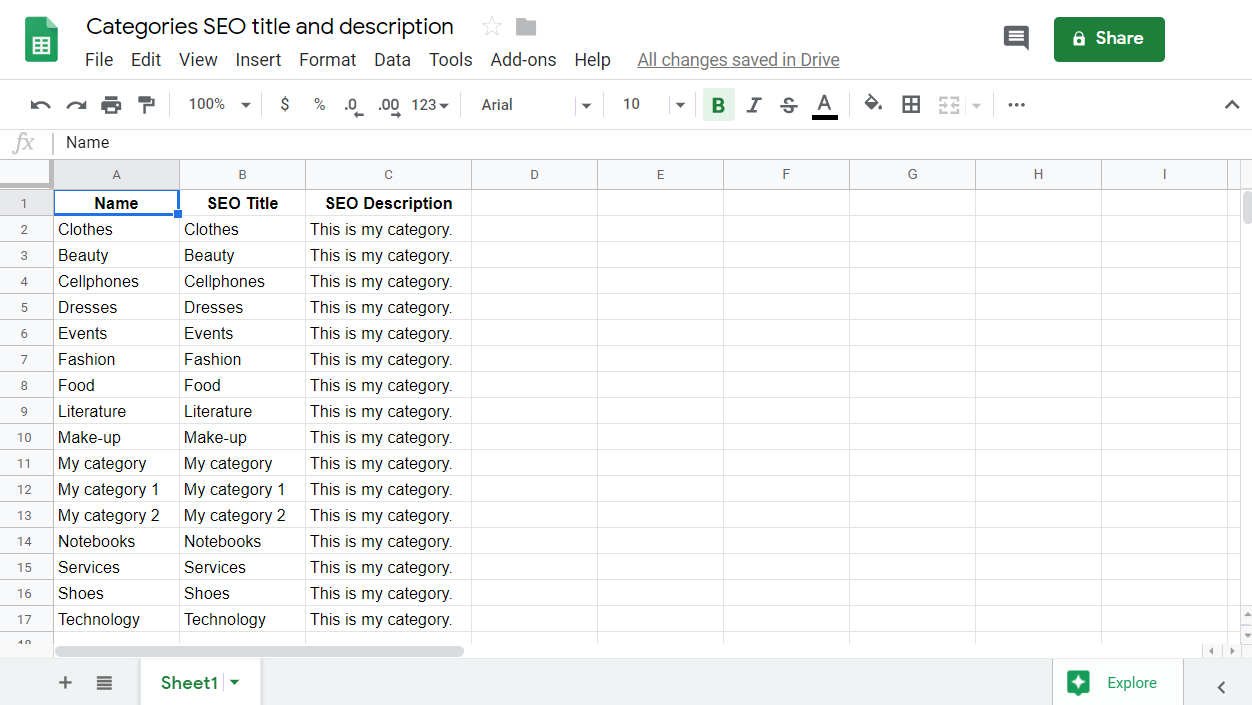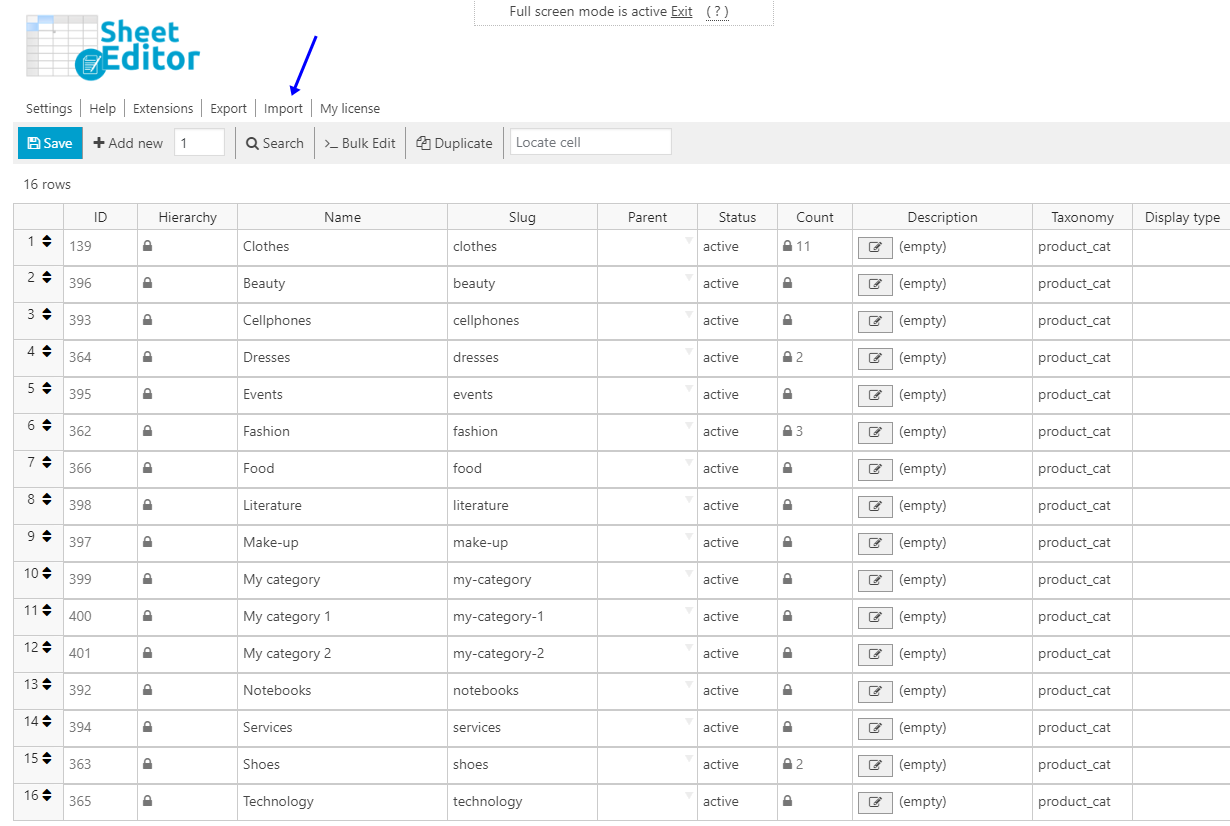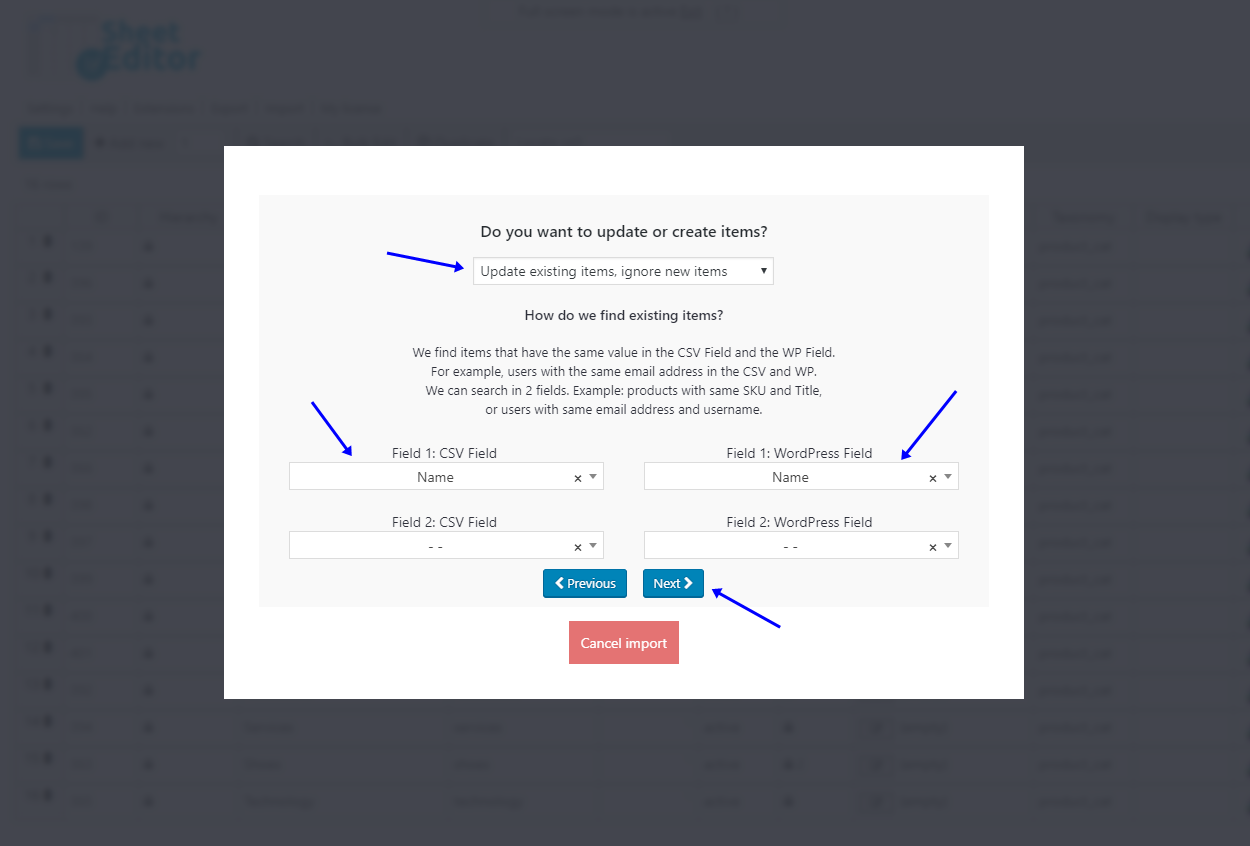Are your product categories SEO requirements optimized? It’s really important because your success on search engines depends on it. Therefore, in this article we’ll show you how to edit category SEO title and description in a spreadsheet.
We’ll show you three methods:
- Edit them individually in the spreadsheet
- Edit hundreds of them using the Bulk Edit tool
- Import SEO titles and descriptions from Excel or Google Sheets
Install the WP Categories, Tags, Product Attributes, Taxonomies Spreadsheet plugin
This plugin allows you to edit hundreds of taxonomies in seconds. It contains a powerful Bulk Edit tool and allows you to import changes from CSV files you edit in Excel or Google Sheets. It’s designed to make your life easier and help you save lots of hours.
You can download the plugin here: Download Categories, Tags, Product Attributes, Taxonomies Spreadsheet Plugin - or - Check the features
Video Guide
Text Guide
Once you install and activate the plugin, go to Sheet Editor > Edit Product Cateogories. The plugin will display all your categories in a spreadsheet like this.
Method 1: Edit SEO title and description individually in the spreadsheet
This first method is really simple. You just need to go to the SEO title and the SEO Description columns and edit the values there. After that, just hit Save to apply the changes. Simple as that.
Method 2: Edit SEO title and description in hundreds of categories
With this method, you can quickly edit hundreds of categories SEO titles and Descriptions. You need to open the Bulk Edit tool.
Then, just use these values to edit the category SEO title and description:
- Select the rows that you want to update: I want to search rows to update
- What field do you want to update: SEO Title or SEO Description. You decide.
- Select the type of edit: Set value
- Replace existing value with this item: Enter the new SEO title or description.
- Click on Execute now
Method 3: Import SEO Titles and Descriptions from Excel or Google Sheets
If you’ve used a SEO tool like Screaming Frog or Moz to optimize your category SEO titles and descriptions, then you may have the results in a CSV file like this:
The good news is that you can easily import them into WP Sheet Editor. Just follow these simple steps:
Click on Import on the plugin’s top toolbar.
Select these values in the Import csv screen:
- Source: CSV file from my computer
- CSV file: Click on Select file to upload it from your computer
- Click on Next
Click on Import all the columns
Select these values:
- Do you want to update or crate items: Update existing items, ignore new items
- Field 1: CSV Field: Name
- Field 1: WP Field: Name
- Click on Next
Finally, Click on The preview is fine, start import
That was easy!
None of these three methods is difficult. You can apply them quickly and save lots of hours.
You can download the plugin here: Download Categories, Tags, Product Attributes, Taxonomies Spreadsheet Plugin - or - Check the features