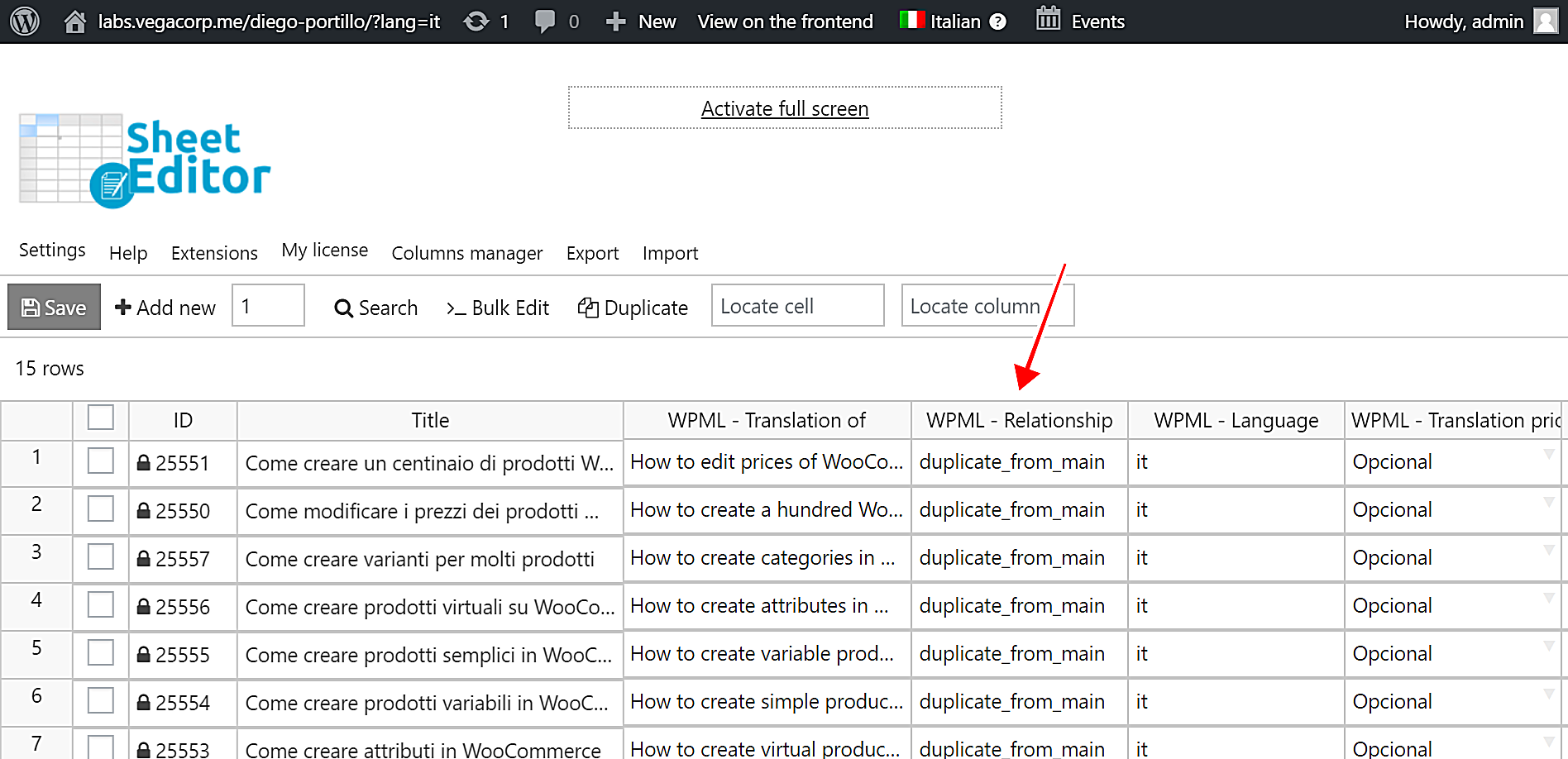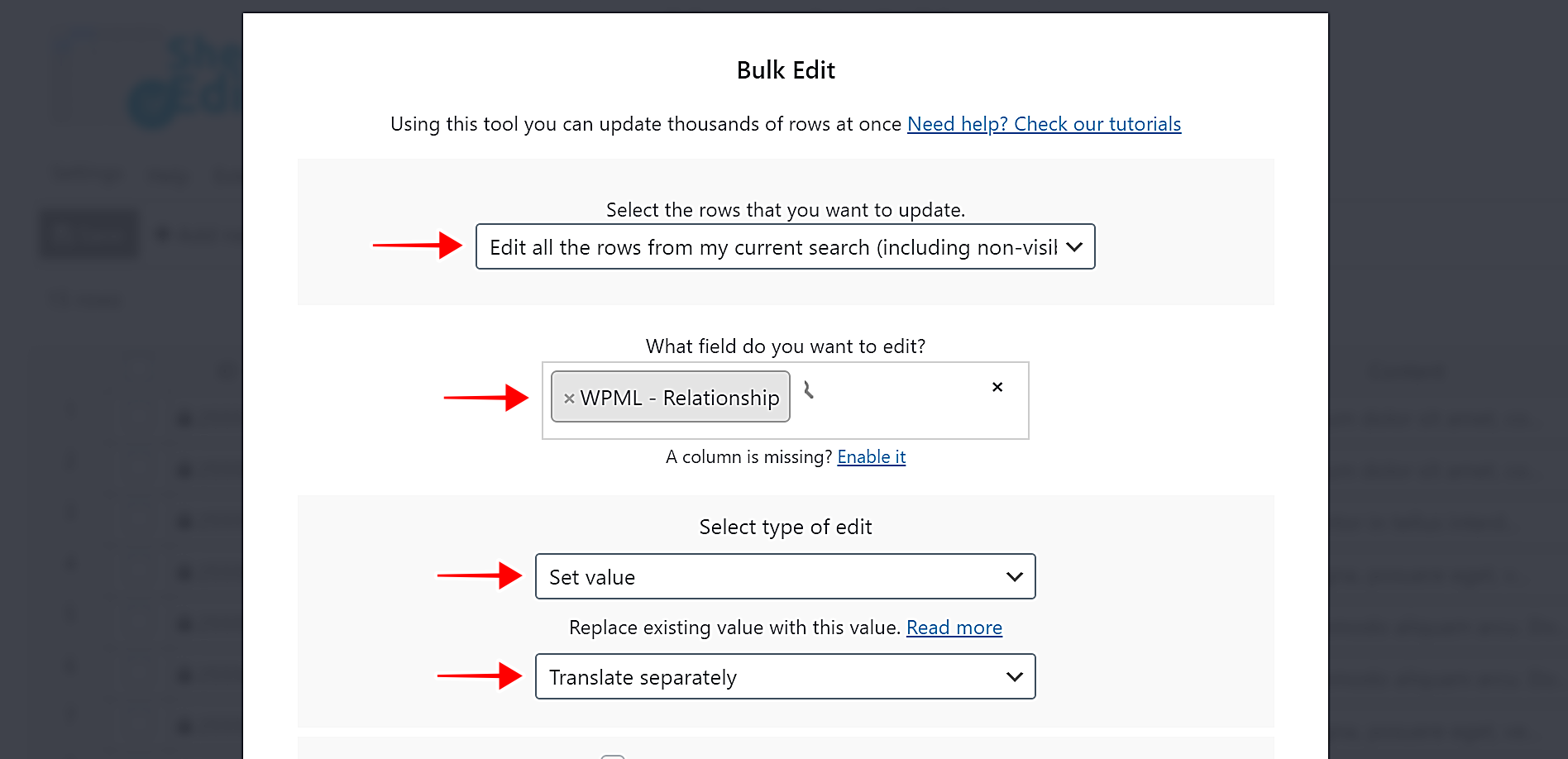In WPML, a translation relationship determines how WPML handles the information of each translation when they are edited.
You have 2 possible relationships:
- Duplicate from main: All the changes applied to the main product will be applied to the translations also and viceversa. For example, you edit the title in Spanish and it is edited in English automatically.
- Translate separately: The translation will be edited independently of the other languages. For example, every language can have different title, content, etc.
This is very important to define before you start translating your posts, products, categories, etc.
If your posts are defined as duplicate from main, you might overwrite the titles or content in other languages by mistake, because every edit you make in the translation also applies to the main post.
The solution: WP Sheet Editor
Changing the translation relationship in hundreds of posts, product or any other post type can be tedious and boring if you have to edit them one by one. But we want to show you how to do it quickly using WP Sheet Editor.
WP Sheet Editor is a set of intuitive spreadsheets that allow you to bulk edit thousands of posts, products, pages, custom post types, taxonomies, etc. You can do advanced searches, translate hundreds of items at once, import/export translations, etc.
We’ll use the posts spreadsheet as an example.
You can download the plugin here:
Download Posts, Pages, and Custom Post Types Spreadsheet Plugin - or - Check the features
We’ve created Spanish translations for all our posts, but their translation relationship is set to Duplicate from main. Now we’ll change it to Translate separately so that the changes made in the main language are not applied to the translations.
Step 1. Open the Bulk Edit tool
To change the translation relationship for all the posts, start by opening the Bulk Edit tool. This tool allows you to bulk edit thousands of translations at once.
Step 2. Change the translation relationship for all your posts
After opening the Bulk Edit tool, you need to select these values:
- Select the rows that you want to update: Edit all the rows from my current search (include non-visible rows)
- What field do you want to edit: WPML – Relationship
- Select type of edit: Set value
- Replace existing values with this value: Translate separately
- Click on Execute now to change the translation relationship for all the posts.
After applying these values, you’ll see that the translation relationship will appear edited in the spreadsheet.
How simple!
WP Sheet Editor is the perfect WPML integration to create and manage thousands of translations. You can bulk edit any WPML field in your posts, products, events, taxonomy terms, etc. and thus save a lot of working hours.
You can download the plugin here:
Download Posts, Pages, and Custom Post Types Spreadsheet Plugin - or - Check the features
Click here to read other tutorials on how to manage WPML translations with WP Sheet Editor.