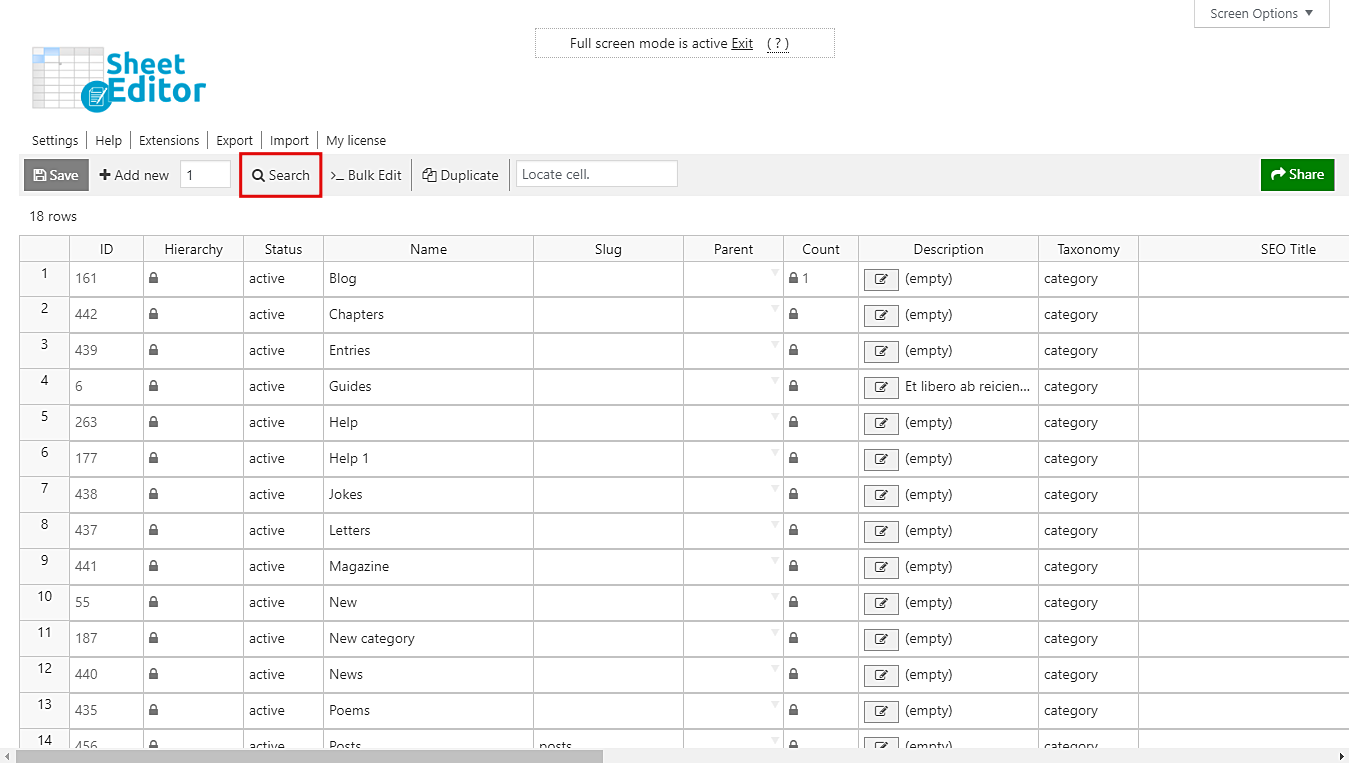Sometimes, we entitle our categories or tags and include numbers in them. The purposes may be various. For example, you may have added page numbers to category or tag titles; you may have added IDs to the titles, etc. You decide that.
What you cannot do is filter them quickly by the initial or final number in their titles. That’s why we want to show you how to quickly filter thousands of categories or tags by initial or final number. You’ll do it using a spreadsheet that allows you to filter and edit your products massively.
We’re talking about the Categories, Tags, Product Attributes, Taxonomies Spreadsheet. This plugin contains an advanced Search tool and also a Bulk Edit tool for you to quickly edit thousands of categories or tags.
You can download the plugin here: Download Categories, Tags, Product Attributes, Taxonomies Spreadsheet Plugin - or - Check the features
Once installed and activated, you need to go to Sheet Editor > Edit taxonomies. Now you need to decide on which spreadsheet you’ll open. It’s important to mention that the plugin will create a spreadsheet for every type of taxonomy: one for categories, one for tags, one for product sizes, etc.
Therefore, you need to click on Edit categories or Edit tags to open the spreadsheet you want.
1- Open the “Search” tool to filter your categories or tags
This tool helps you save a lot of time. You can quickly filter all your categories or tags in several ways. This time, it will help you find all categories or tags by initial or final number in their titles.
2- Filter your categories or tags by initial or final number
After opening the Search tool, tick the Enable advanced filters checkbox and use these values:
- Field key: Title
- Operator: Here you have these two options: STARTS WITH or ENDS WITH
- Value: Enter the number you want.
Finally, just click on Run search to filter them.
Done!
That was really simple! You didn’t have to spend thousands of minutes. After these simple steps, all your categories or tags will be filtered and displayed on the spreadsheet.