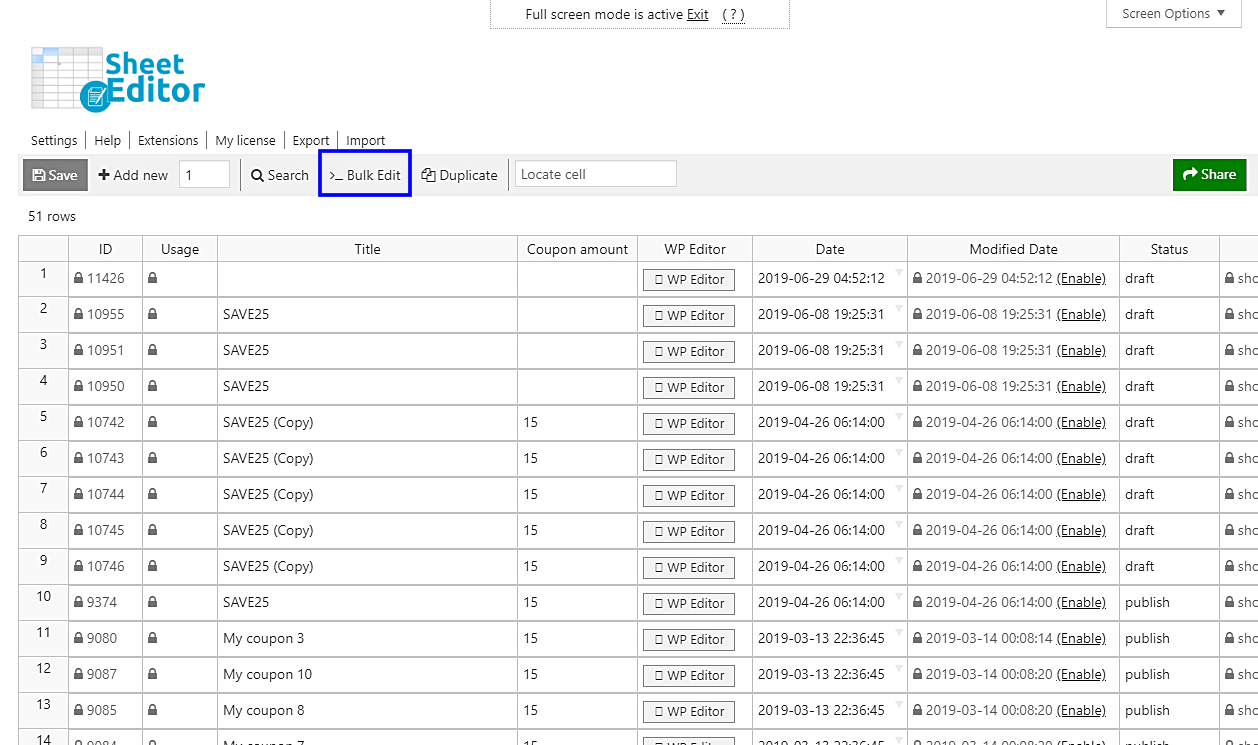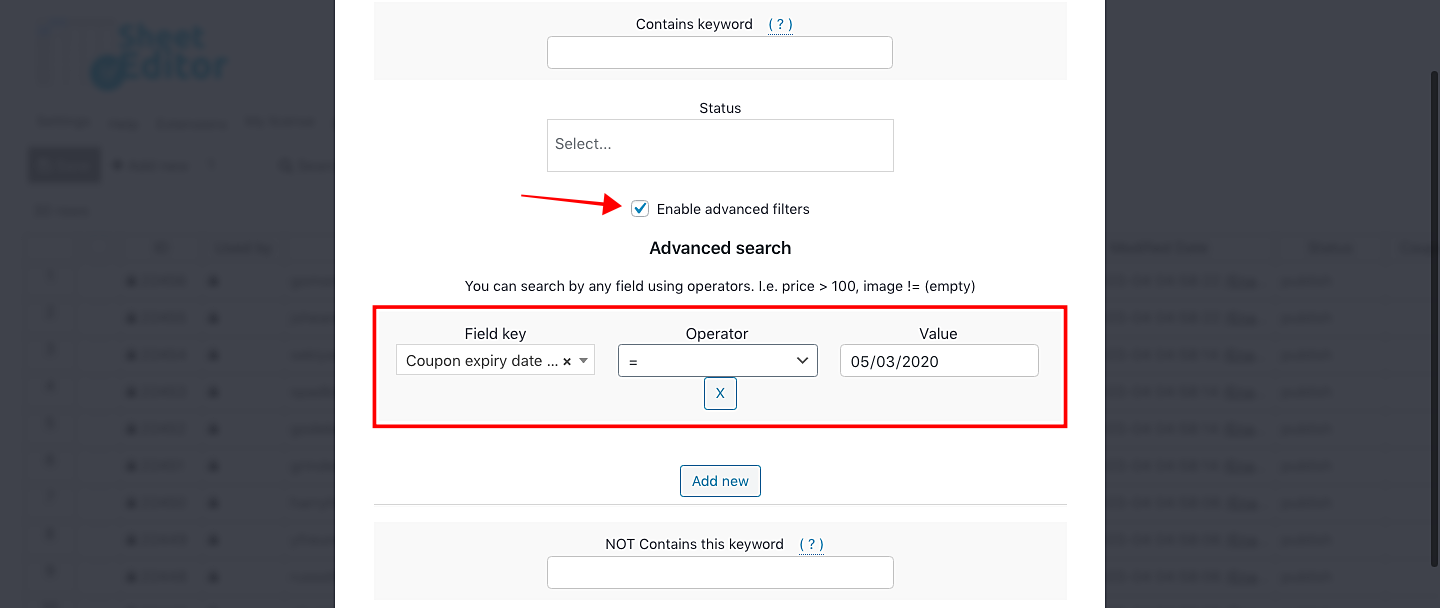Let’s face it. Sometimes our coupon campaigns don’t work as planned. Customers don’t take advantage of the opportunity, which leaves us with all those expired coupons to delete.
Unfortunately, it can be really hard to know which of those coupons are still available and which ones have expired and can be removed, especially if you have hundreds or thousands of coupons to check. You’re not going to check one by one; that could take you hours and hours.
That’s why we’ll show you how easy it is to remove all expired coupons quickly using WP Sheet Editor Coupons Spreadsheet plugin.
Step 1: Install WP Sheet Editor
With this plugin, you can edit hundreds of coupons at once in a spreadsheet.
*Skip this step if you have the plugin installed and activated.
You can download the plugin here:
Download WooCommerce Coupons Spreadsheet Plugin - or - Check the features
Video Guide
Text Guide
Once you install, activate and open the plugin, you’ll find a spreadsheet containing all your coupons and their complete information.
In the plugin, you’ll find a toolbar with the following tools:
- Add new – This button helps you create new coupons in the spreadsheet.
- Search – With this tool, you can search specific coupons using different search terms.
- Bulk Edit – This is a powerful tool that helps you apply changes to thousands of coupons at once.
- Locate cell – Here you can enter a specific cell content, and it will take you right to that cell.
Step 2: Filter all expired coupons
To search the coupons you want to edit, you need to open the Bulk Edit tool. It is located in the toolbar, so just click it to open it.
Once you open the tool, you need to select the I want to search rows to update in the Select the rows that you want to update. This button will open a search tool that will allow you to filter your coupons.
Once in the Search tool, you need to tick the Enable advanced filters checkbox and use these values to search your expired coupons:
- Field key: Coupon expiry date
- Operator: =
- Enter the expiry date in the Value field. Obviously, it must be a past date previous to the date in which you’re searching for the coupons.
- Click on the Run search button, which will take you back to the Bulk Edit.
Step 3: Delete the coupons you’ve selected
In the Bulk Edit tool, you need to set these values in the fields in order to change delete the coupons:
- Select the rows that you want to update: I want to search rows to update
- What field do you want to edit: Status
- Select the type of edit: Set value
- Replace existing value with this value: Delete completely or Trash
- Click on Execute now
Done!
Delete expired coupons is just one of the many changes that can be easily applied with WP Sheet Editor Coupons Spreadsheet plugin. Get it now and start saving many hours.
You can download the plugin here:
Download WooCommerce Coupons Spreadsheet Plugin - or - Check the features