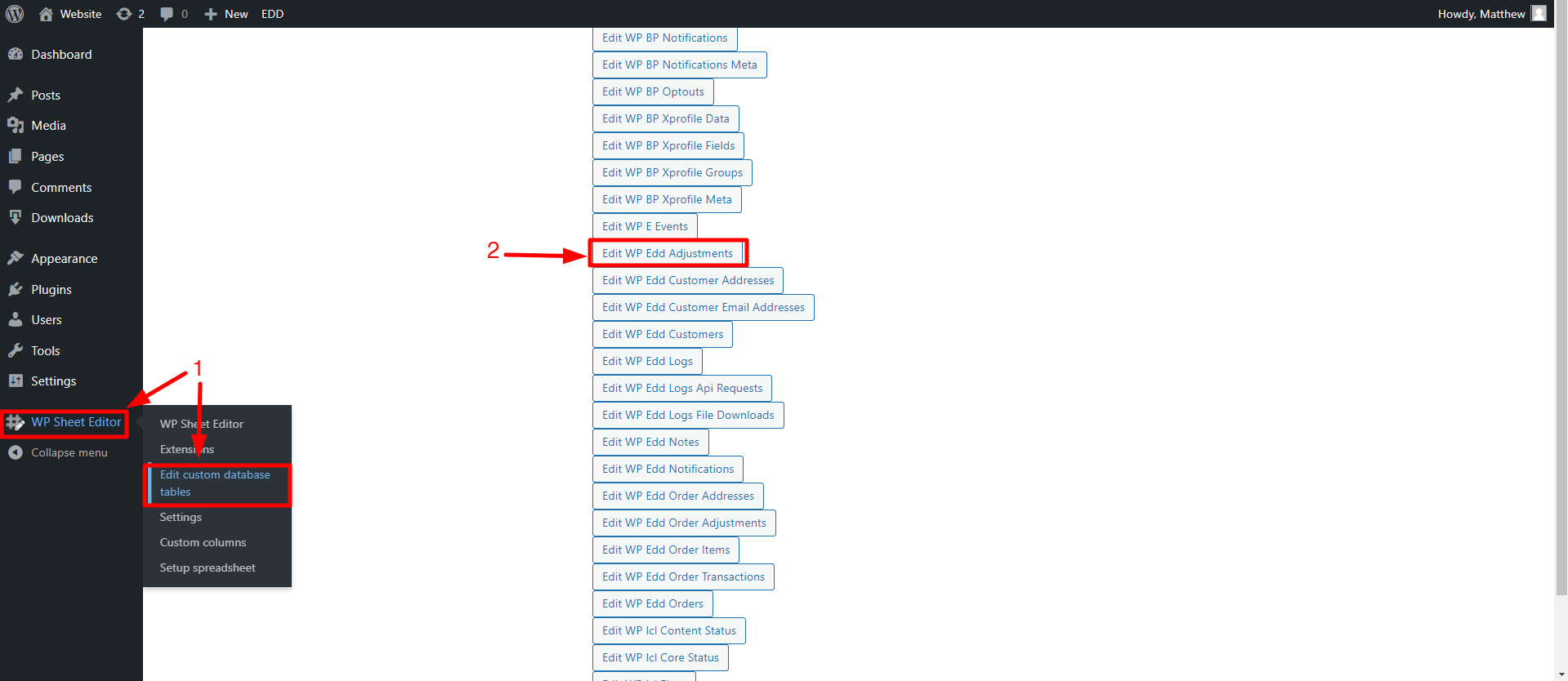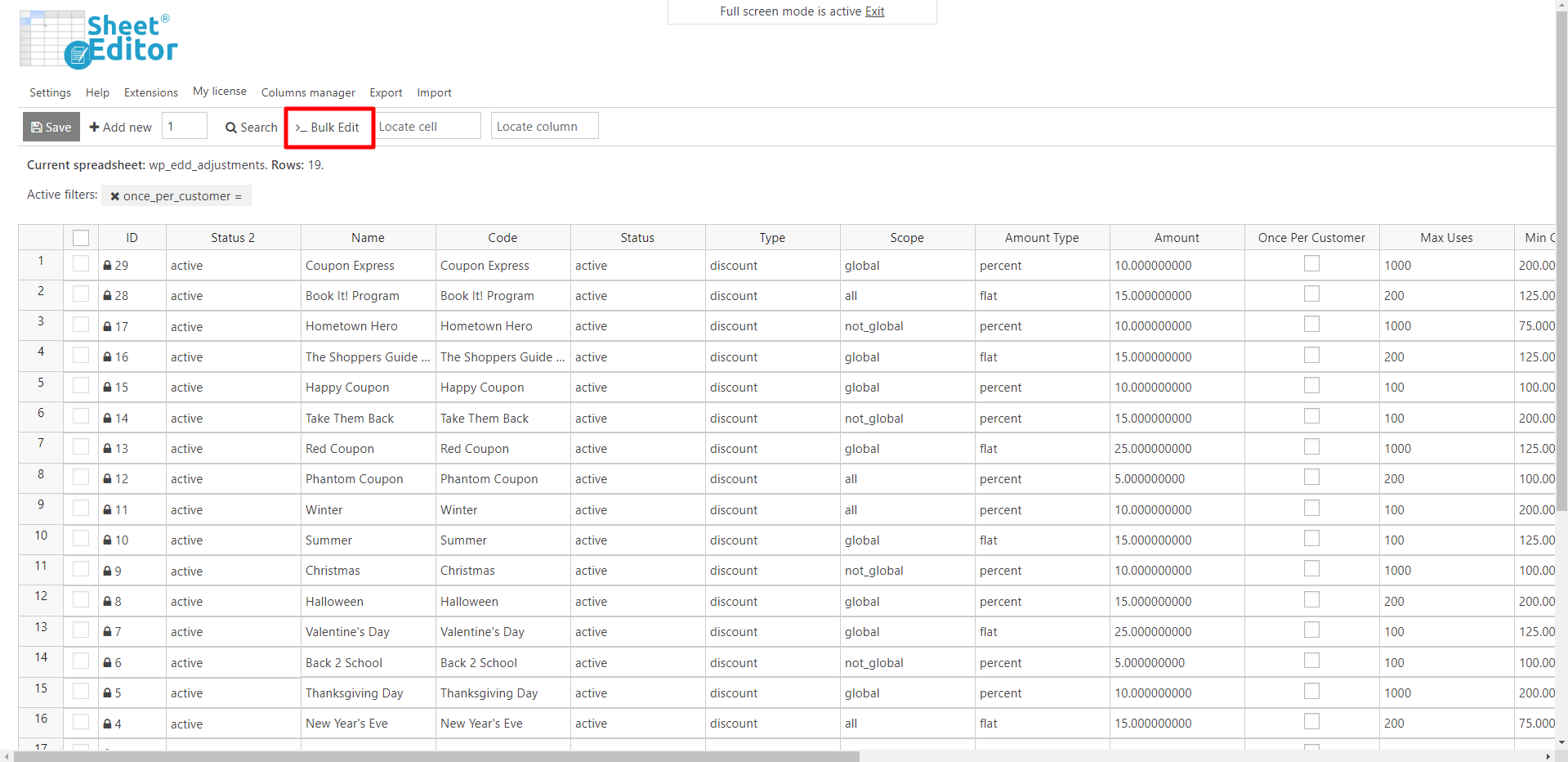In this tutorial, we will show you how to enable or disable the Use Once Per User feature to edit hundreds of EDD discount codes in bulk.
The Use Once Per Customer feature allows you to configure your EDD discount codes to be used only once per user.
This feature is really important to attract more customers or to reward your most loyal customers, among other things, without affecting your profits.
The problem is that if you want to edit hundreds of discount codes, it can be really tedious because you have to open and edit one discount code at a time.
That’s why you’ll learn how to use WP Sheet Editor – Custom Tables plugin, which generates a spreadsheet for your EDD discount codes.
In this spreadsheet, you can perform advanced searches, massively edit thousands of items, migrate from one site to another, and so on.
You can download the plugin here:
Download Custom Database Tables Spreadsheet Plugin - or - Check the features
After installing and activating the plugin, follow the steps below to enable or disable the “use once per user” feature.
1. Open the discount codes spreadsheet
For this, you’ll have to go to WP Sheet Editor > Edit custom database tables, where you can open the Edit WP Edd Adjustments spreadsheet.
After setting up the spreadsheet, you’ll see all the discount codes displayed on it.
2. Filter the EDD discount codes that you’ll bulk edit
The Search tool allows you to filter your Easy Digital Downloads discount codes using different search parameters. For example, you can search your discount codes by discount type, max uses, or minimum amount. You can also search for discount codes with the Use Once Per User feature enabled or disabled.
Here we have used this last filter:
Note: If you don’t see checkboxes in this column, and instead see “1” or the fields empty, you can check how to change it using the Columns manager tool.
3. Bulk enable or disable the Use Once Per User feature
Once you have filtered your discount codes, you can proceed to enable or disable the Use Once Per User feature massively.
For this, you need to open the Bulk Edit tool, which is on the plugin’s toolbar.
Now, you need to select the following values to bulk enable or disable the Use Once Per User feature.
- Select the rows that you want to update: Edit all the rows from my current search (including non-visible rows)
- What field do you want to edit: Once Per Customer
- Select type of edit: Set value
- Replace existing value with this value:
- Check the box if you want to massively activate the Use once per user feature.
- Leave the box empty to bulk disable the Use Once Per User feature.
- Important note: If you didn’t change the column format to checkbox, you will have to enter “1” to enable or leave the field empty to disable the Use once per user option.
- Click on Execute Now.
As you see, we have enabled the Edd Discount Is Single Use feature in bulk. Now, the discount codes can be used once per user only.
This is how you can bulk enable or disable the Use Once Per User feature to convert hundreds of EDD discount codes into single-use coupons.
You can use the WP Sheet Editor – Custom Tables plugin to massively manage Easy Digital Downloads discount codes in an intuitive spreadsheet, with which the completion of large tasks is completely simplified, and allows you to improve your productivity considerably.
You can download the plugin here:
Download Custom Database Tables Spreadsheet Plugin - or - Check the features