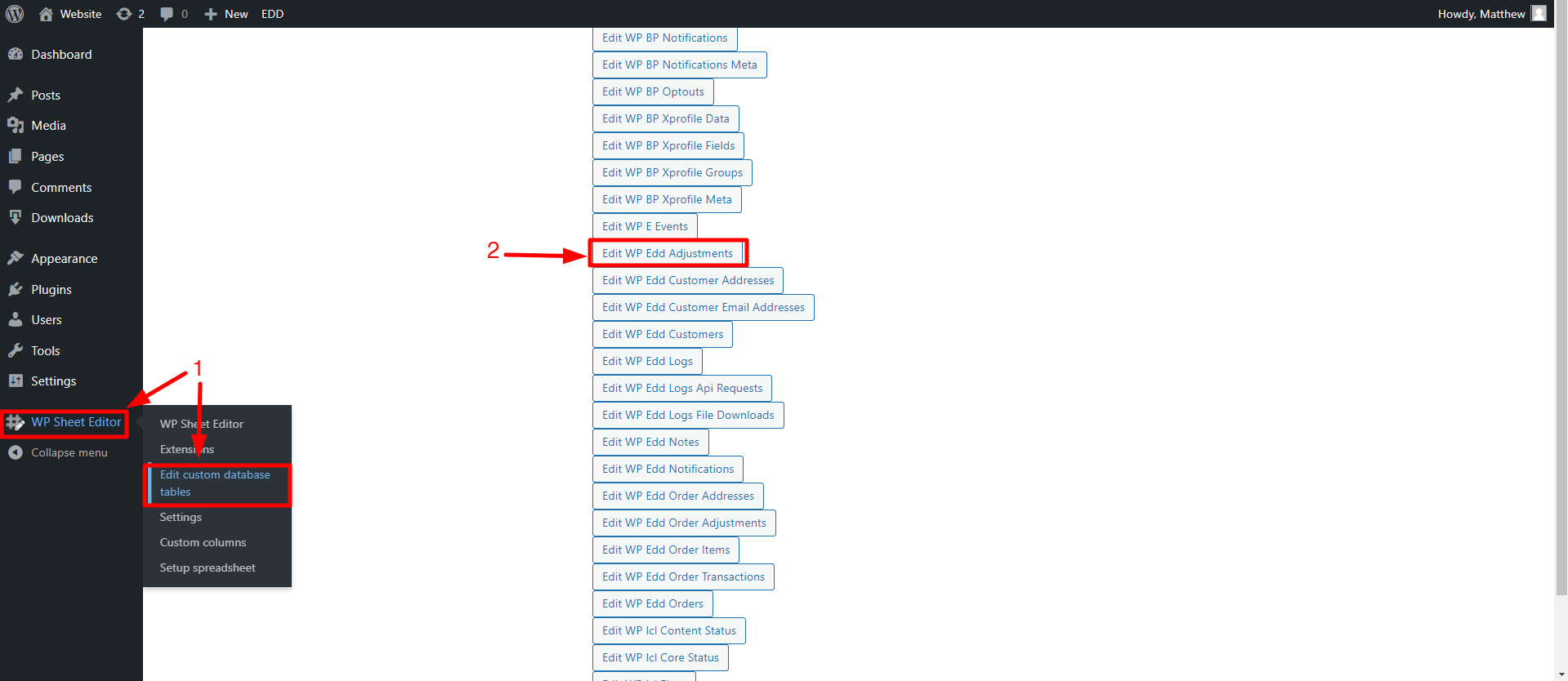In this guide, we’ll show you how to search for Easy Digital Downloads discount codes by max uses.
The field called Max Uses serves to put a limit on the usage of your Easy Digital Downloads discount codes, making them more eye-catching as the beneficiaries are limited.
You can limit the discount codes as much as you want, you can set them to be used only 500, 100, or only once if you wish.
Unfortunately, EDD does not allow you to filter your discount codes using this field, and you might need it to find, for example, all discount codes with 500 maximum uses to decrease or increase this value.
Fortunately, we have the WP Sheet Editor – Custom Tables plugin.
This plugin generates a spreadsheet for your EDD discount codes, where you can do advanced searches, bulk edit thousands of items, migrate from one site to another, etc.
You can download the plugin here:
Download Custom Database Tables Spreadsheet Plugin - or - Check the features
After installing and activating the plugin, follow the steps below to search for discount codes by max uses.
1. Open the discount codes spreadsheet
For this, you’ll have to go to WP Sheet Editor > Edit custom database tables, where you can open the Edit WP Edd Adjustments spreadsheet.
After setting up the spreadsheet, you’ll see all the discount codes displayed on it.
2. Open the “Search” tool
WP Sheet Editor allows you to use any field as a search parameter to filter your discount codes.
It’ll allow you to search for your EDD discount codes by max uses.
Open it with one click on Search on the plugin’s toolbar.
3. Search for EDD discount codes by Max Uses
Now that you have opened the Search tool, you can proceed to find your Easy Digital Downloads coupons by max uses.
a) Filter all your EDD discount codes with a specific Max Uses amount
- Field: Max Uses
- Operator: =
- Value: Here you need to enter the max uses you want to find
- Once you select the values, hit Run search.
After executing the search, all discount codes with the selected Max Uses amount will be filtered.
b) Search for all your EDD discount codes with the selected Max Uses amount or higher
- Field: Max Uses
- Operator: >=
- Value: Enter the Max Uses amount
- Once you select the values, hit Run search.
Once you run the search, all the discount codes with the selected Max Uses amount or higher will be filtered and displayed on the spreadsheet.
c) Find all your EDD discount codes by Max Uses amount and Min Charge Amount
In this case, we want to show you how to combine search terms.
For example, we’ll look for all EDD discount codes whose Max Uses amount is 100 and the minimum purchase amount is $125.
- Field: Max Uses
- Operator: >=
- Value: Enter the number of times the discount codes can be used
- Add New: This will add a new search field
- Field: Min Charge Amount
- Operator: >=
- Value: Here you need to enter the minimum order total.
- Once you select the values, hit Run search.
After running the search, all discount codes with the selected Max Uses amount or higher whose minimum purchase amount is $125 will be filtered out and displayed in the spreadsheet.
As you can see, WP Sheet Editor allows you to easily search for your Easy Digital Downloads discount codes by max uses.
Besides, you can search for your EDD codes by minimum amount, individual use, discount type, expiration date, start date, download requirements, discount amount, excluded downloads, etc.
Definitely, WP Sheet Editor simplifies your Easy Digital Downloads discount coupons’ management.
You can download the plugin here:
Download Custom Database Tables Spreadsheet Plugin - or - Check the features