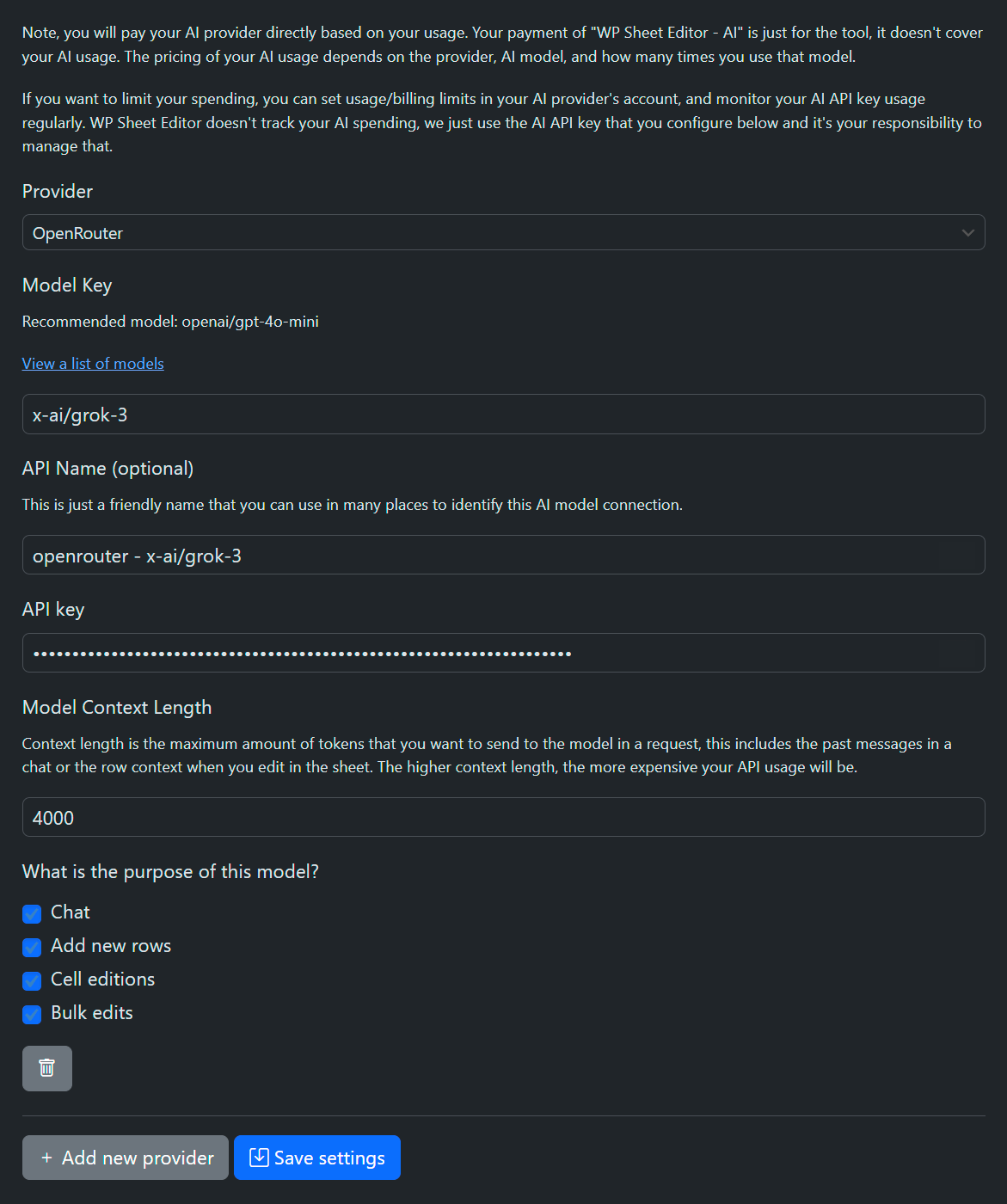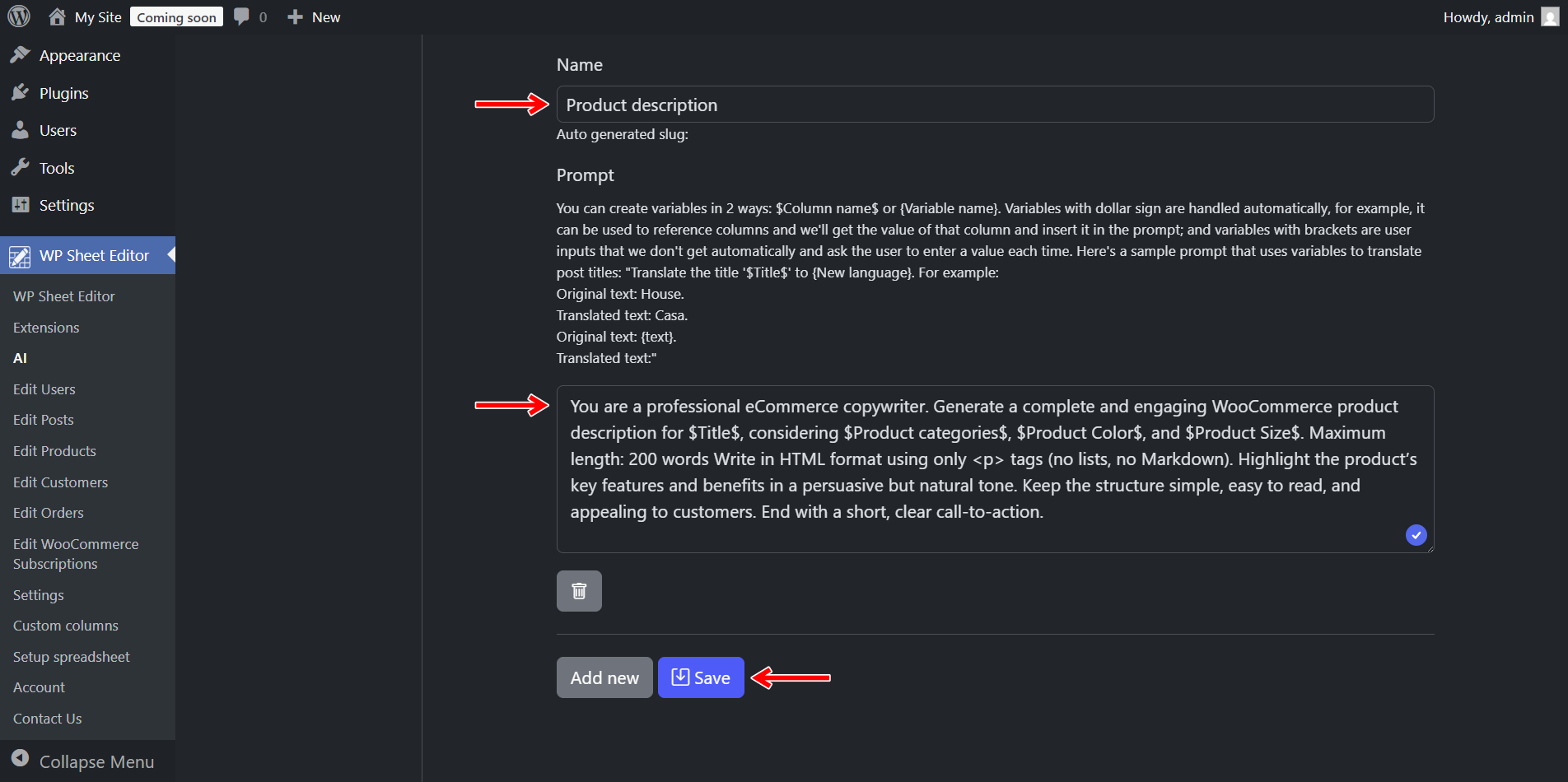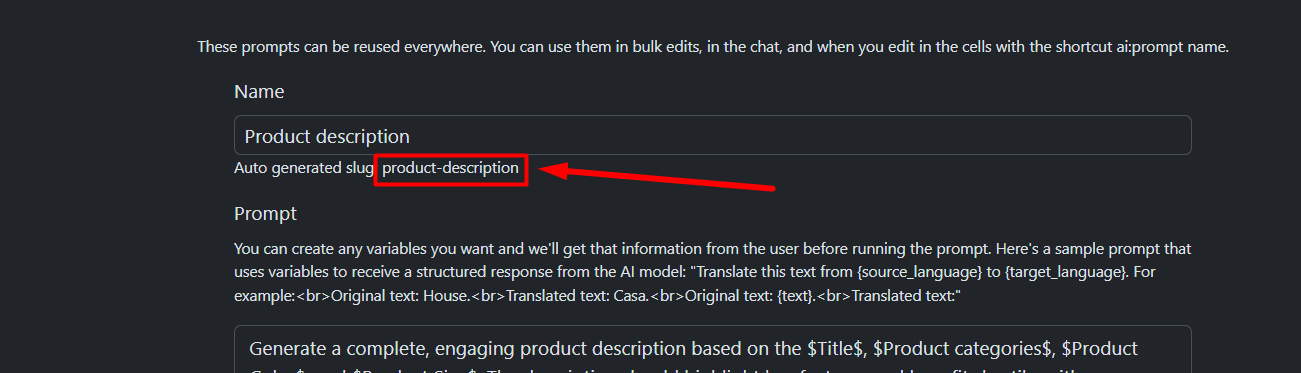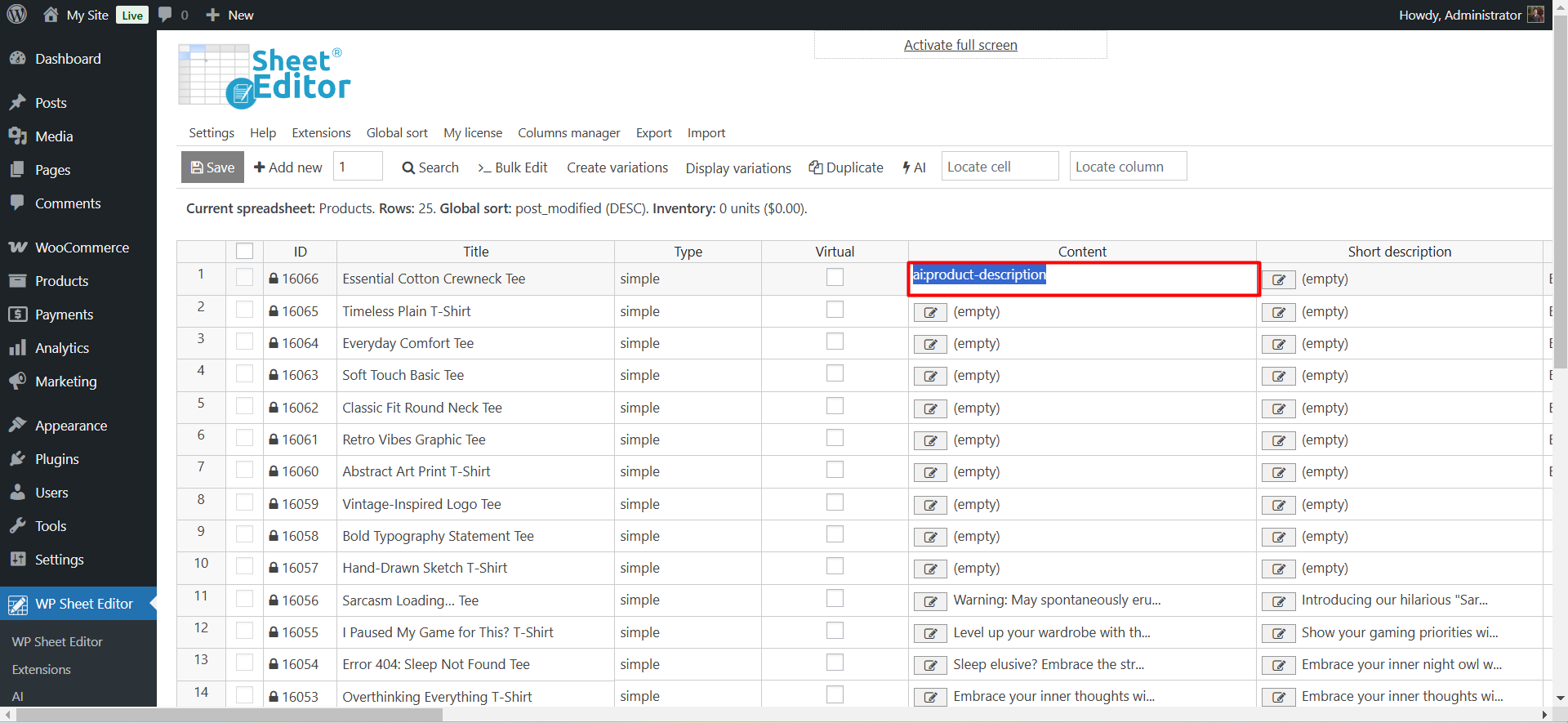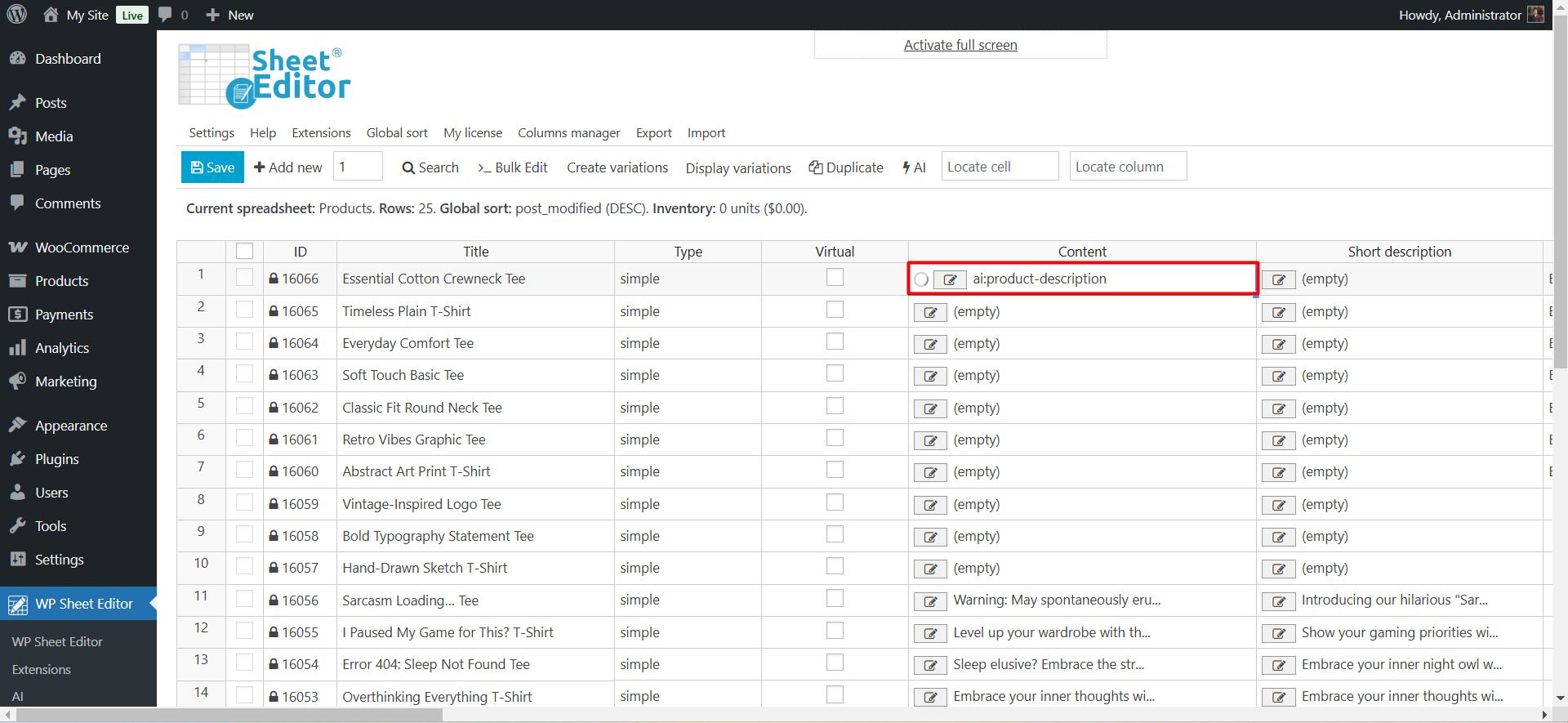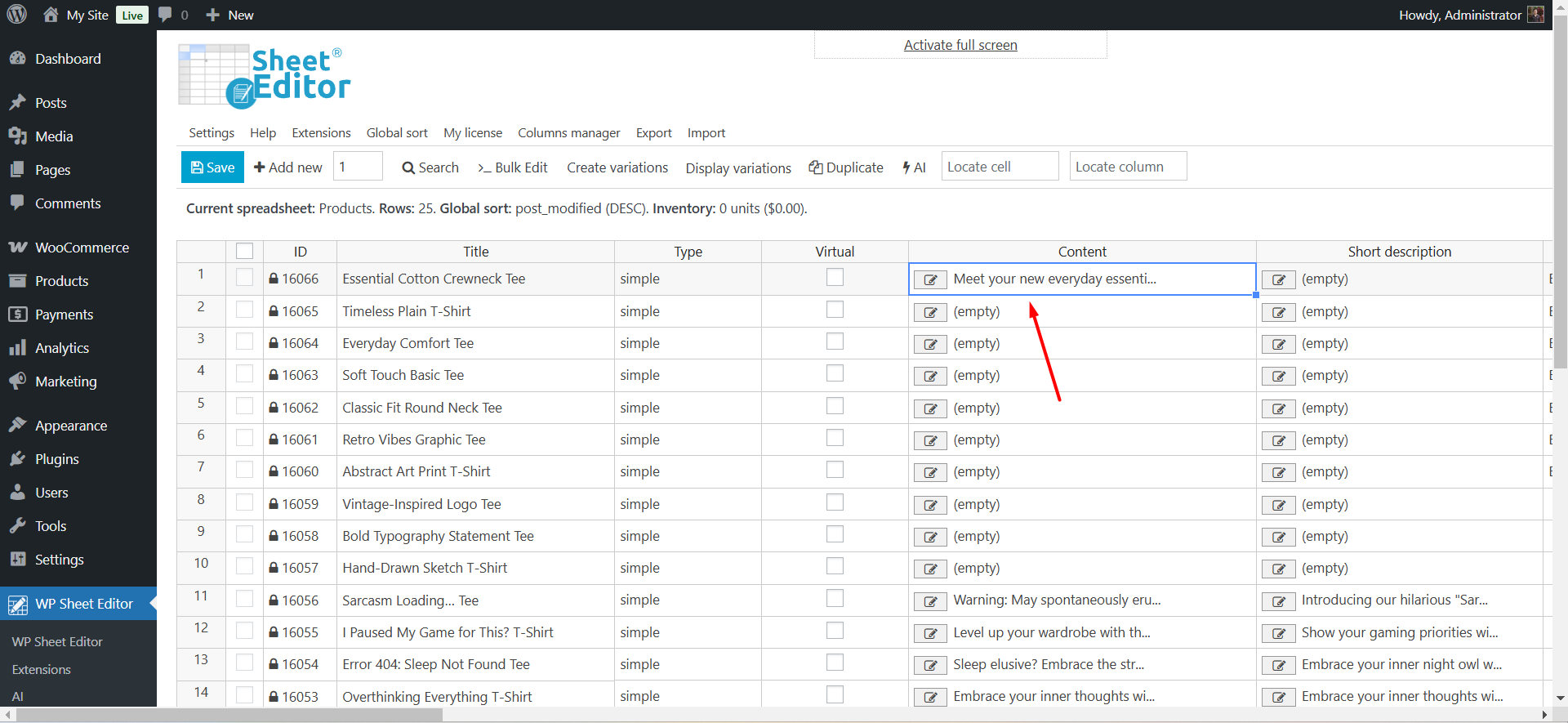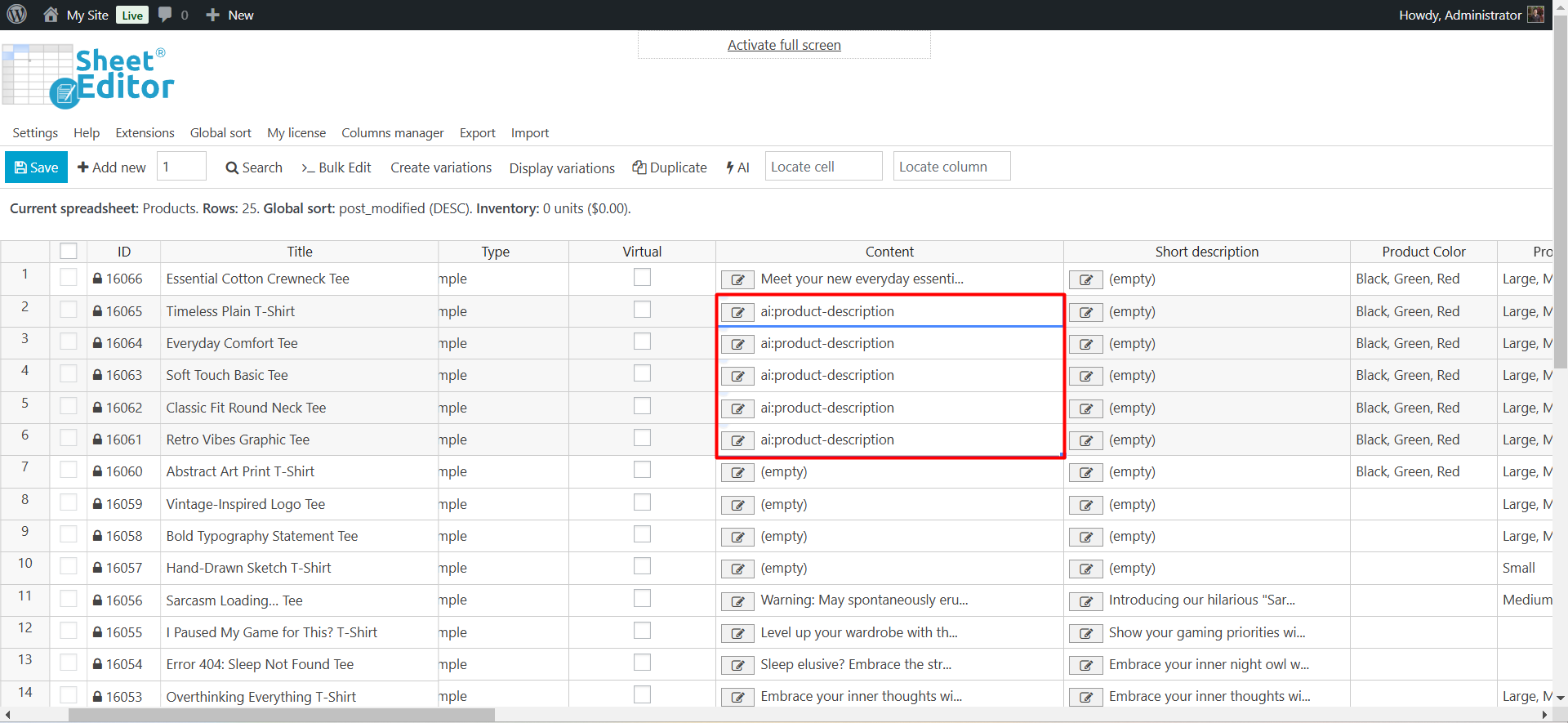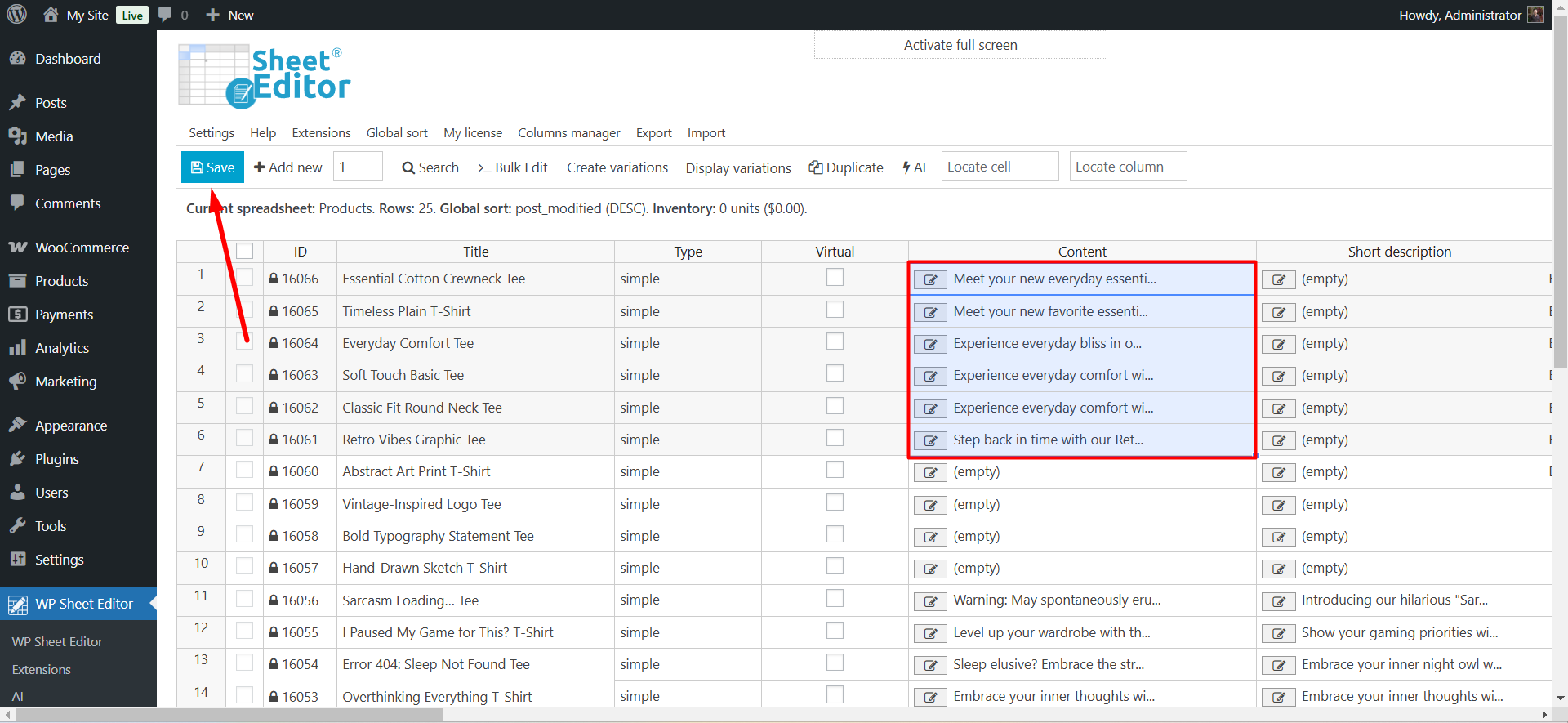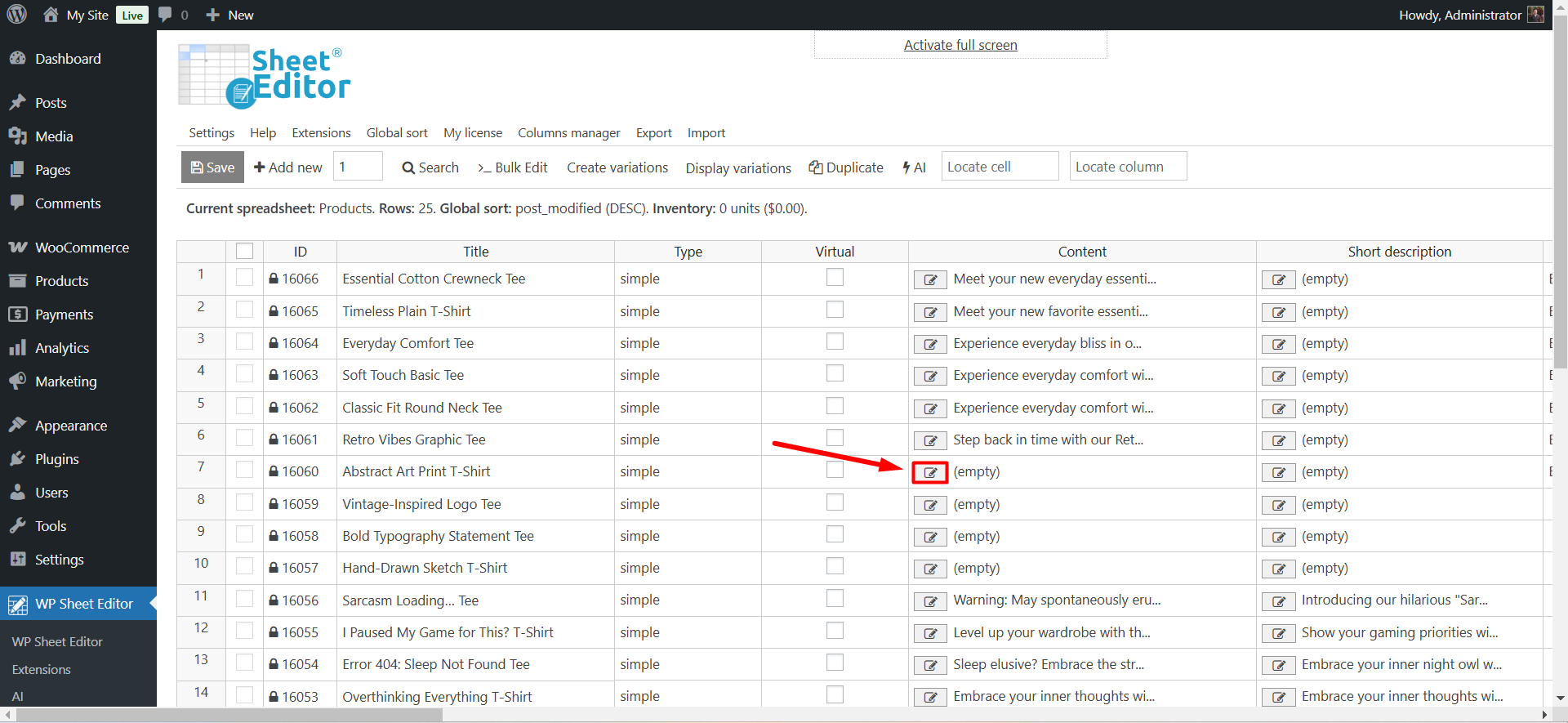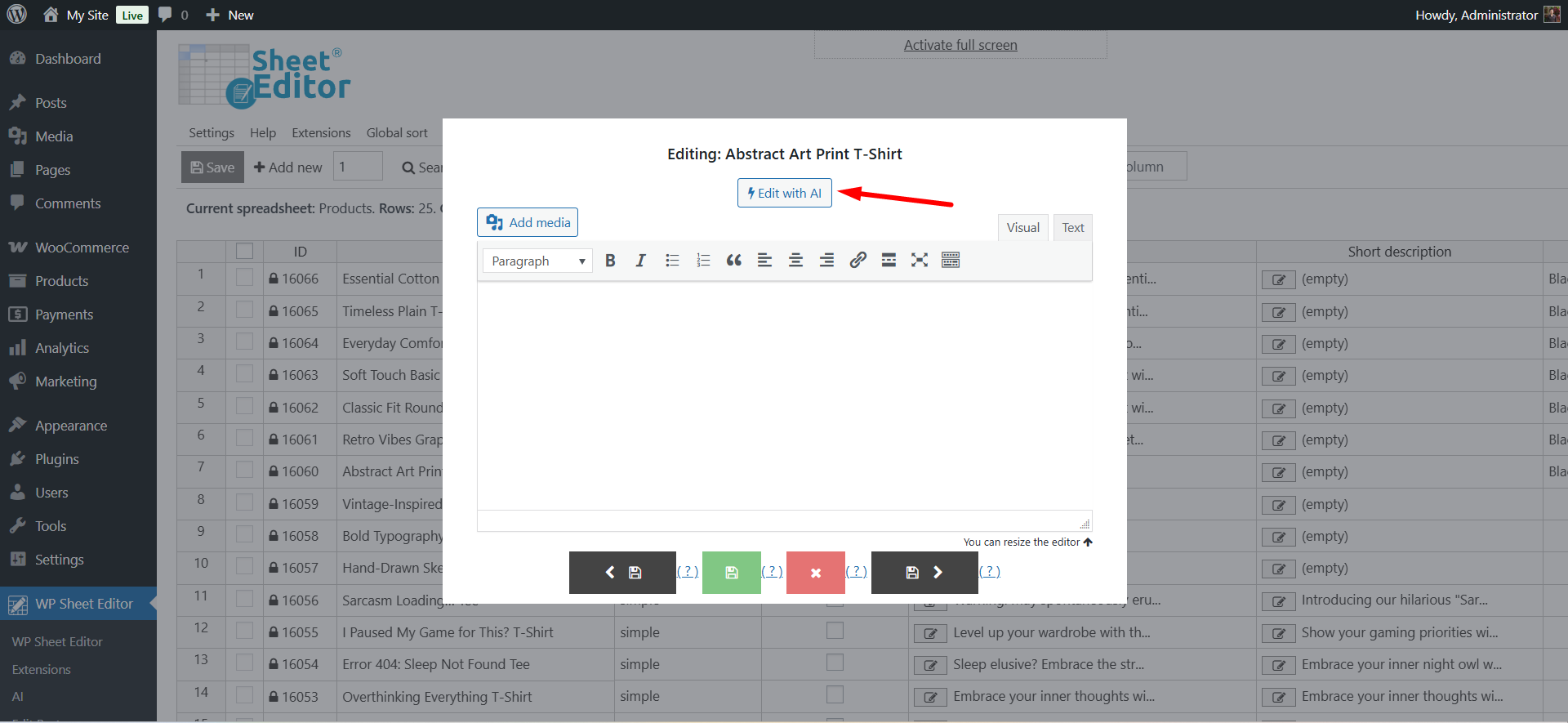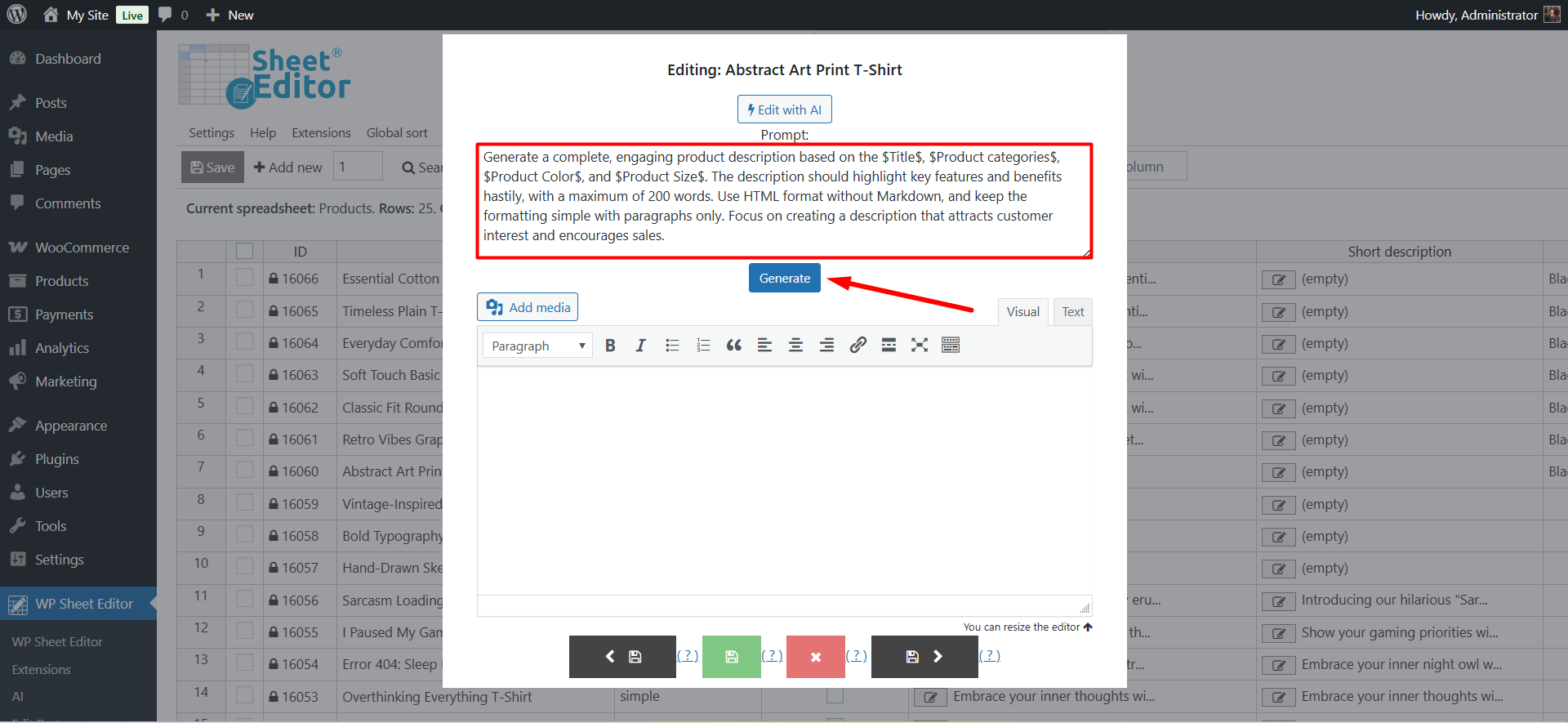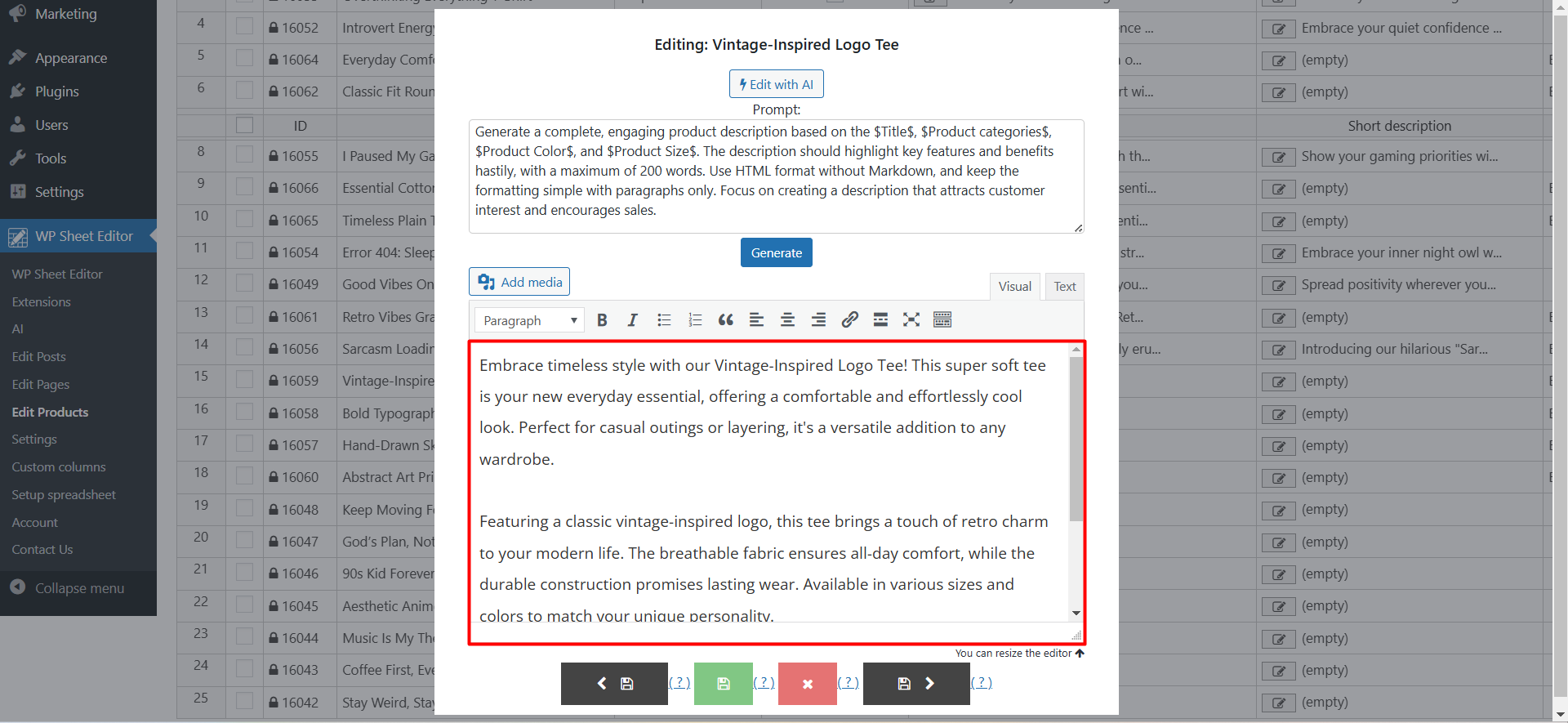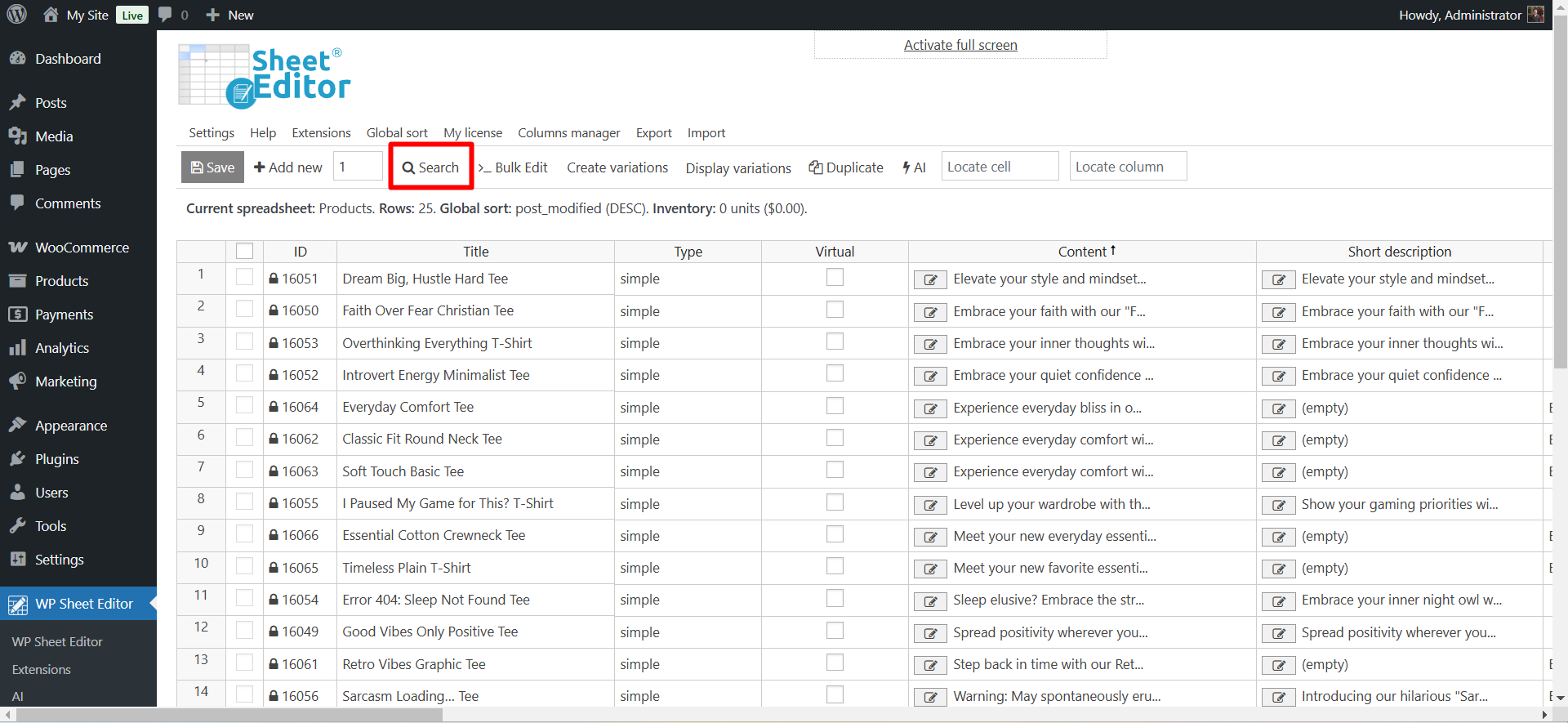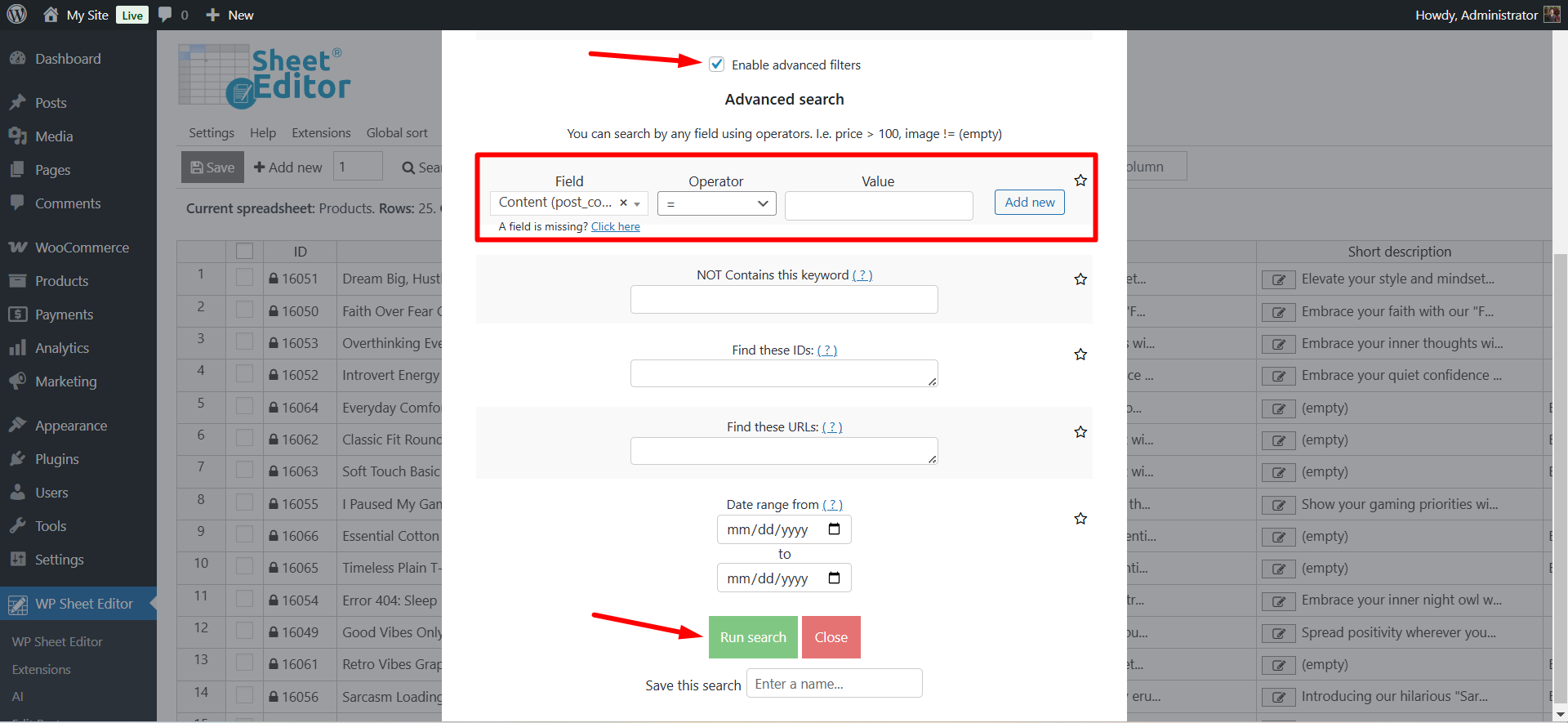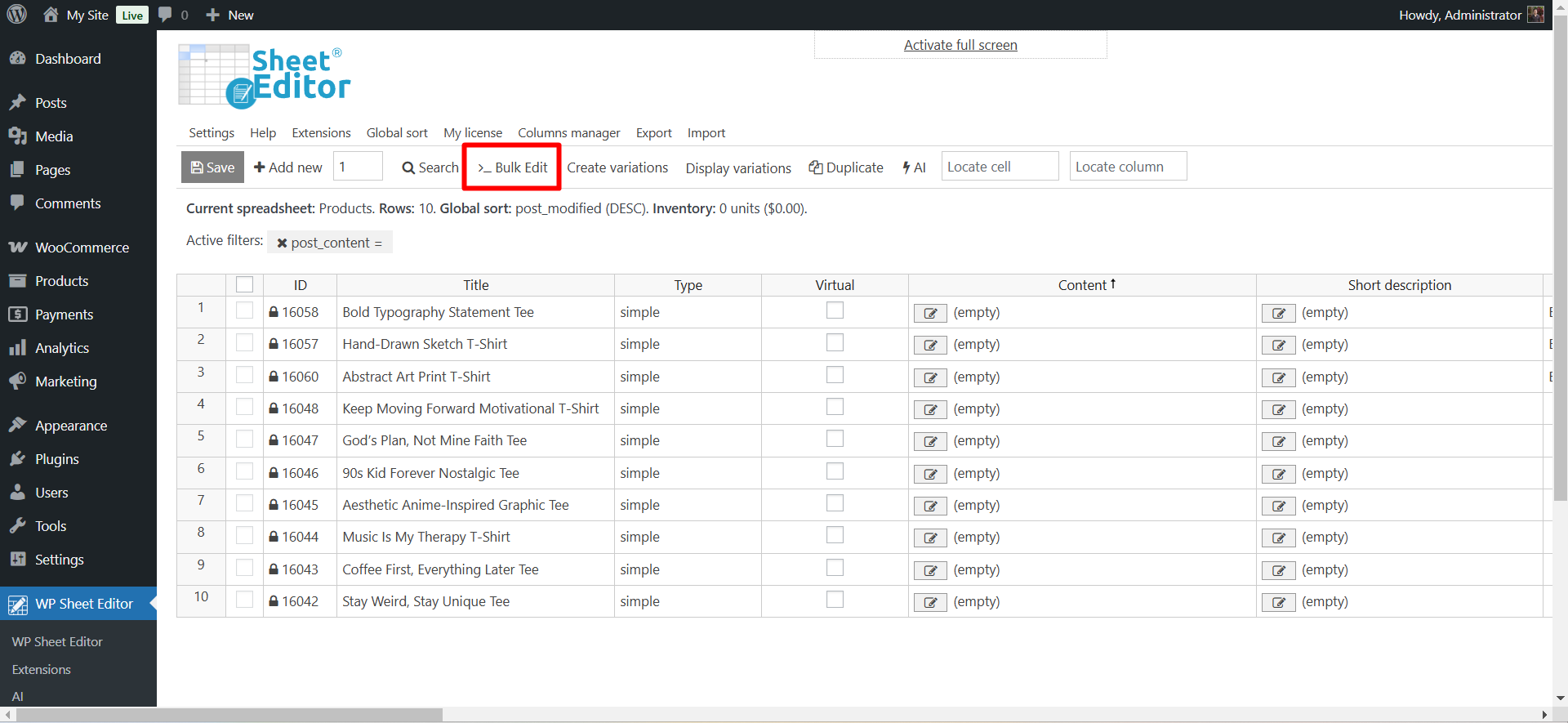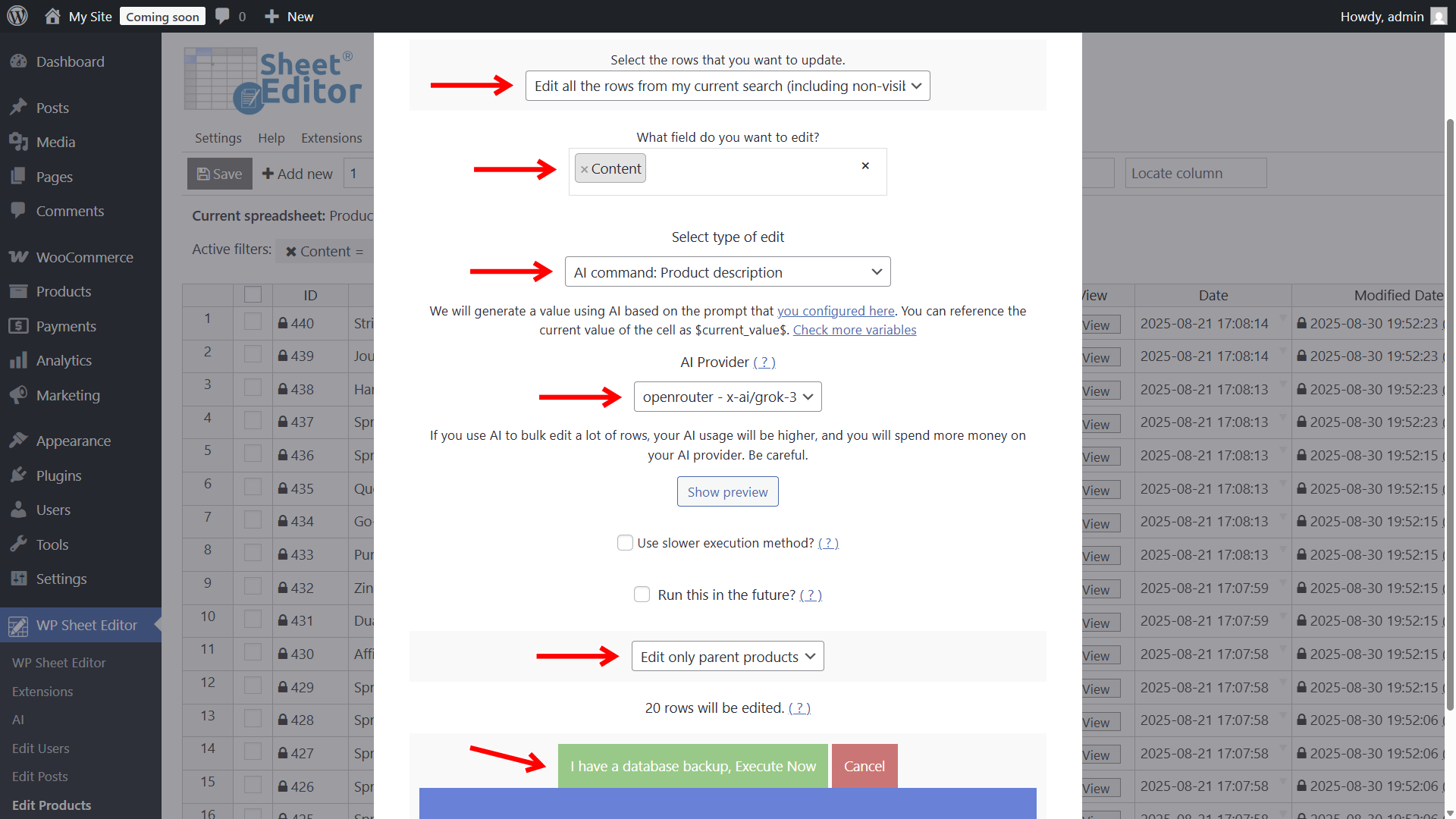In this guide, we will show you how to generate WooCommerce product descriptions with Grok AI.
Struggling to write unique WooCommerce product descriptions? You’re not alone. Many store owners spend hours writing (and rewriting) product text, only to end up with short, repetitive descriptions that don’t convince customers to buy.
Think about it: if you manage dozens or hundreds of products, writing compelling copy for each one is overwhelming. And if you skip it, you hurt your SEO rankings and conversions. A product without a description looks unfinished, untrustworthy, and less likely to sell.
The good news? You can now automatically generate product descriptions with Grok AI.
Using WP Sheet Editor – WooCommerce Products and WP Sheet Editor – AI, you can connect your store to xAI’s Grok LLM (via OpenRouter) and create professional descriptions in bulk. All you need are your product titles, and Grok will handle the rest, directly in your WordPress dashboard.
Table of Contents
What you need to generate WooCommerce product descriptions with Grok
Before we start writing product descriptions, let’s set up the right tools.
1- WP Sheet Editor – WooCommerce Products
This plugin gives you a spreadsheet where you can view and edit all your products. You’ll use it to manage fields like Title, Short description, and Description, and it makes it easy to bulk edit products at once.
You can download the plugin here:
Download WooCommerce Products Spreadsheet Plugin - or - Check the features
2- WP Sheet Editor – AI
WP Sheet Editor – AI integrates your store with external AI providers like OpenAI, OpenRouter and any other provider that uses the OpenAI’s API format. It allows you to run prompts directly in the spreadsheet, edit individual products with AI, or generate content in bulk on any field.
You can sign up here:
Sign up to the WP Sheet Editor - AI Service - or - Check the features
3- Grok via OpenRouter
We’ll use xAI’s Grok LLM through OpenRouter. You’ll need an account and an API key from OpenRouter.
Follow this setup guide to connect WP Sheet Editor to OpenRouter and start using Grok, or follow these instructions:
- Go to WP Sheet Editor > AI > Settings.
- Provider: OpenRouter
- Model Key: We will use Grok 3, so let’s add this key:
x-ai/grok-3 - API Name:
openrouter - x-ai/grok-3 - API Key: Paste your OpenRouter API key here.
- Model Context Length: Add the context length (the amount of tokens you want to send to the model in a request).
- What is the purpose of this model: Tick all the features where you want to use Grok in WP Sheet Editor.
- Click on Save settings.
Step 1. Create a prompt for generating product descriptions
AI models don’t just “know” what you want; they follow your instructions.
That’s why you need a clear prompt. In this case, we’ll tell Grok to generate engaging WooCommerce product descriptions that highlight features and benefits.
You are a professional eCommerce copywriter. Generate a complete and engaging WooCommerce product description for $Title$, considering $Product categories$, $Product Color$, and $Product Size$. Maximum length: 200 words Write in HTML format using only <p> tags (no lists, no Markdown). Highlight the product’s key features and benefits in a persuasive but natural tone. Keep the structure simple, easy to read, and appealing to customers. End with a short, clear call-to-action.
You can customize the prompt further. For example, “Write in a playful tone” or “Add SEO keywords naturally.”
Step 2. Save the prompt as a global command
Instead of copying the text every time, save the prompt as a global prompt inside WP Sheet Editor so you can reuse it with a simple shortcut.
- Go to WP Sheet Editor > AI > Settings > Prompts.
- Click Add new.
- Add a name for this prompt, e.g., “Product description”.
- Paste the prompt into the Prompt field.
- Click Save.
WP Sheet Editor will generate a prompt slug, for example
product-description
.
Now you can run this command in spreadsheet cells using a simple shortcut like this:
ai:product-description
Step 3. Generate WooCommerce product descriptions with Grok AI
Now it’s time to let Grok write your product descriptions. You can do this in three ways: directly in the spreadsheet, using the description text editor, or in bulk.
Option 1: Generate descriptions directly in the spreadsheet
- Go to WP Sheet Editor > Edit Products.
- In the Content column, type:
ai:product-description
- Press Enter and Grok will create a product description for that item.
While Grok is writing your product description, you’ll see a loading link in the spreadsheet.
Once the task is complete, you’ll see that the description has been written by Grok AI.
Here’s the product description Grok generated for our product.
PRO TIP: Paste the AI prompt shortcut into multiple cells to generate descriptions for multiple products at once.
Once you have generated product descriptions with Grok, you need to Save the changes.
Option 2: Use the AI editor for individual products
If you want more control over the output, you can edit products one by one, generating descriptions right in the text editor.
Click Edit in the cell of the product you want to edit.
Once you open the text editor popup, click on Edit with AI.
Paste your prompt text and click Generate.
Once your product description has been generated, you will see the new product description, which you can edit before publishing the changes.
Option 3: Bulk generate product descriptions
If you have many products missing descriptions, bulk editing is the fastest way to populate them all at once.
Our Bulk AI API allows you to bulk generate or edit WordPress content with AI in WP Sheet Editor.
First, let’s open the Search tool, which allows us to filter products missing description.
Tick the Enable advanced filters and select these values:
- Field: Content
- Operator: =
- Value: Leave this field empty.
- Click on Run search.
After filtering products without description, open the Bulk Edit tool.
And select these values to bulk write product descriptions with AI, using xAI’s Grok LLM:
- Select the rows that you want to update: Edit all the rows from my current search.
- What field do you want to edit: Content
- Select type of edit: Here you have two options:
- First option: You can select a pre-saved global prompt. For example, we will select our pre-saved product description prompt, displayed as AI Command: Product description. This way, you don’t have to type the prompt.
- Second option: You can select AI Prompt and paste or type the full prompt.
- AI Provider: In this example, we will use Grok 3.
- Click on Execute Now.
Grok AI will process all the selected products and generate persuasive, structured descriptions automatically.
Once the descriptions are generated, you can:
- Polish the tone to match your brand’s style.
- Add images, technical details, or size charts.
- Use AI again to create short descriptions by summarizing the long descriptions or SEO titles.
- Schedule product updates to ensure everything stays consistent.
Frequently Asked Questions
Will Grok write unique descriptions for every product?
Yes. Since each product has a unique title, Grok will generate different text every time, ensuring your store avoids duplicate content issues.
Can I generate both short and long descriptions?
Of course. You can create one prompt for the Description field and another for the Short description field, then run both with WP Sheet Editor – AI.
Do I need to pay separately for AI tokens?
Yes. The WP Sheet Editor – AI service connects your store to providers like OpenAI and OpenRouter, but the actual text generation uses AI tokens billed by the provider. Costs depend on model, length, and formatting. Generating a product description usually costs just a few cents, but always monitor your account on the Provider’s side for usage.
What if I already wrote basic descriptions?
You can adjust your prompt to say “Expand and improve the existing text” and Grok will rewrite your draft into a more engaging description.
With WP Sheet Editor and Grok AI, you can generate high-quality WooCommerce product descriptions in minutes. Say goodbye to empty fields and hello to SEO-ready, persuasive product pages that convert.