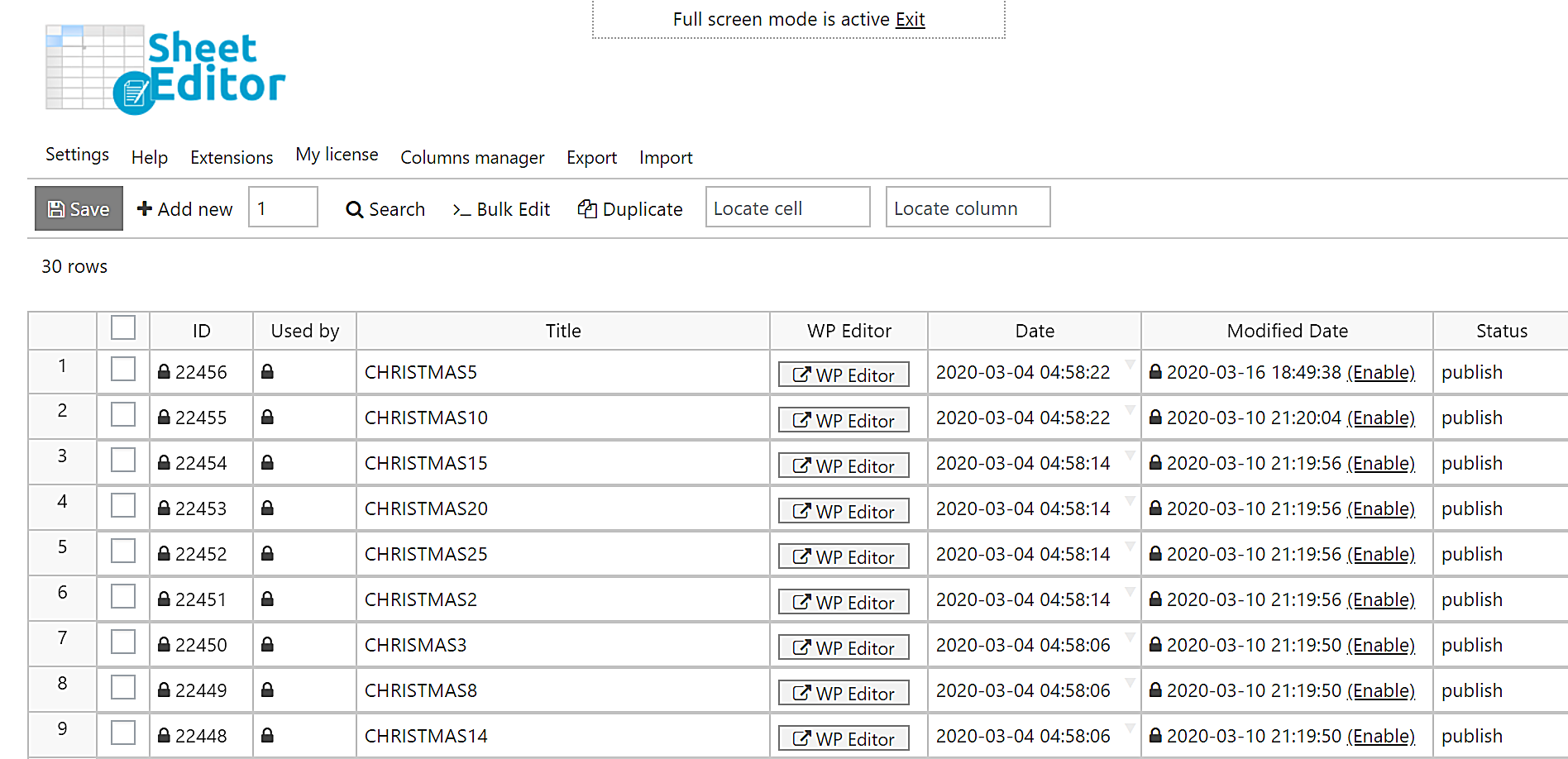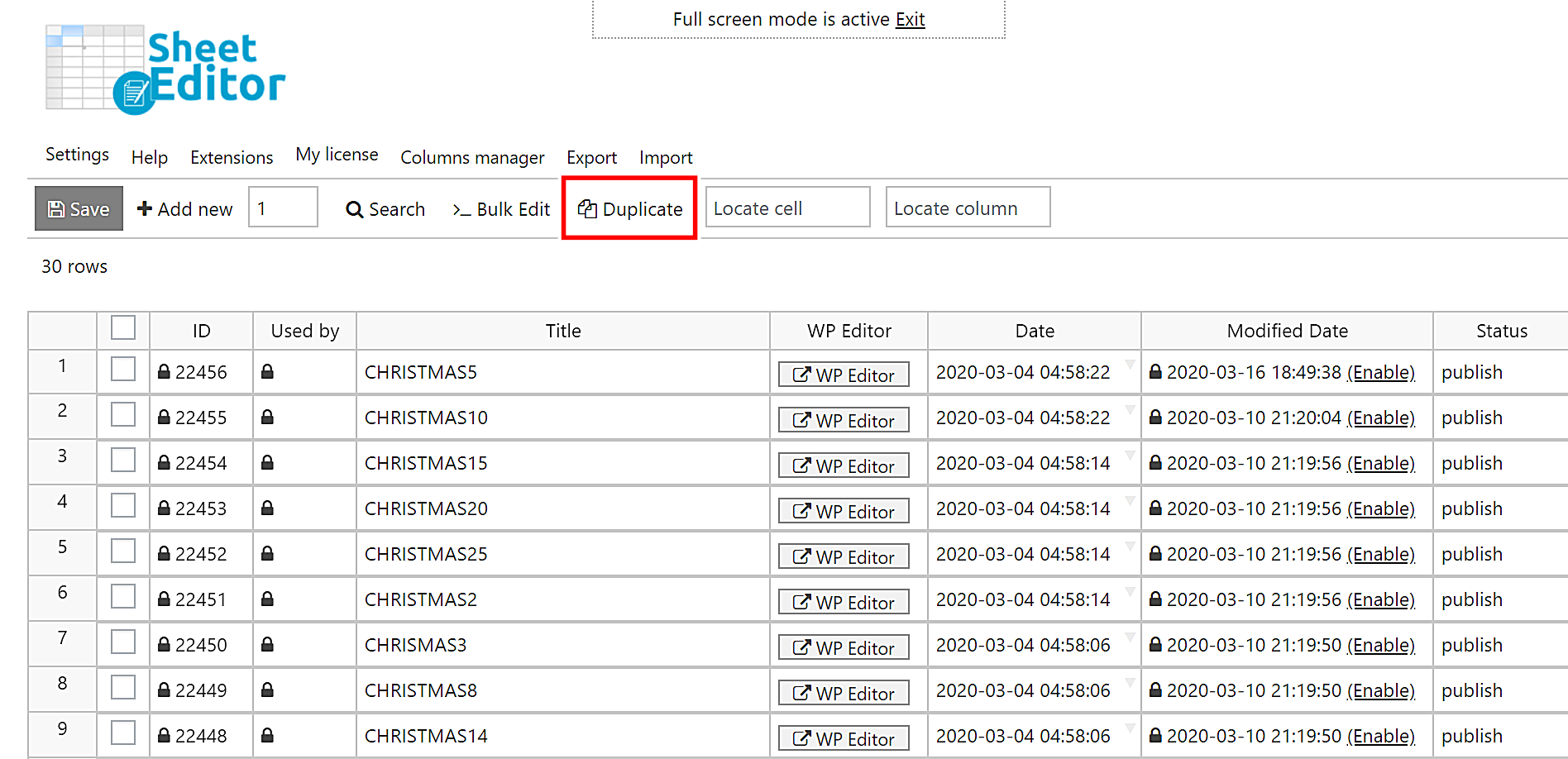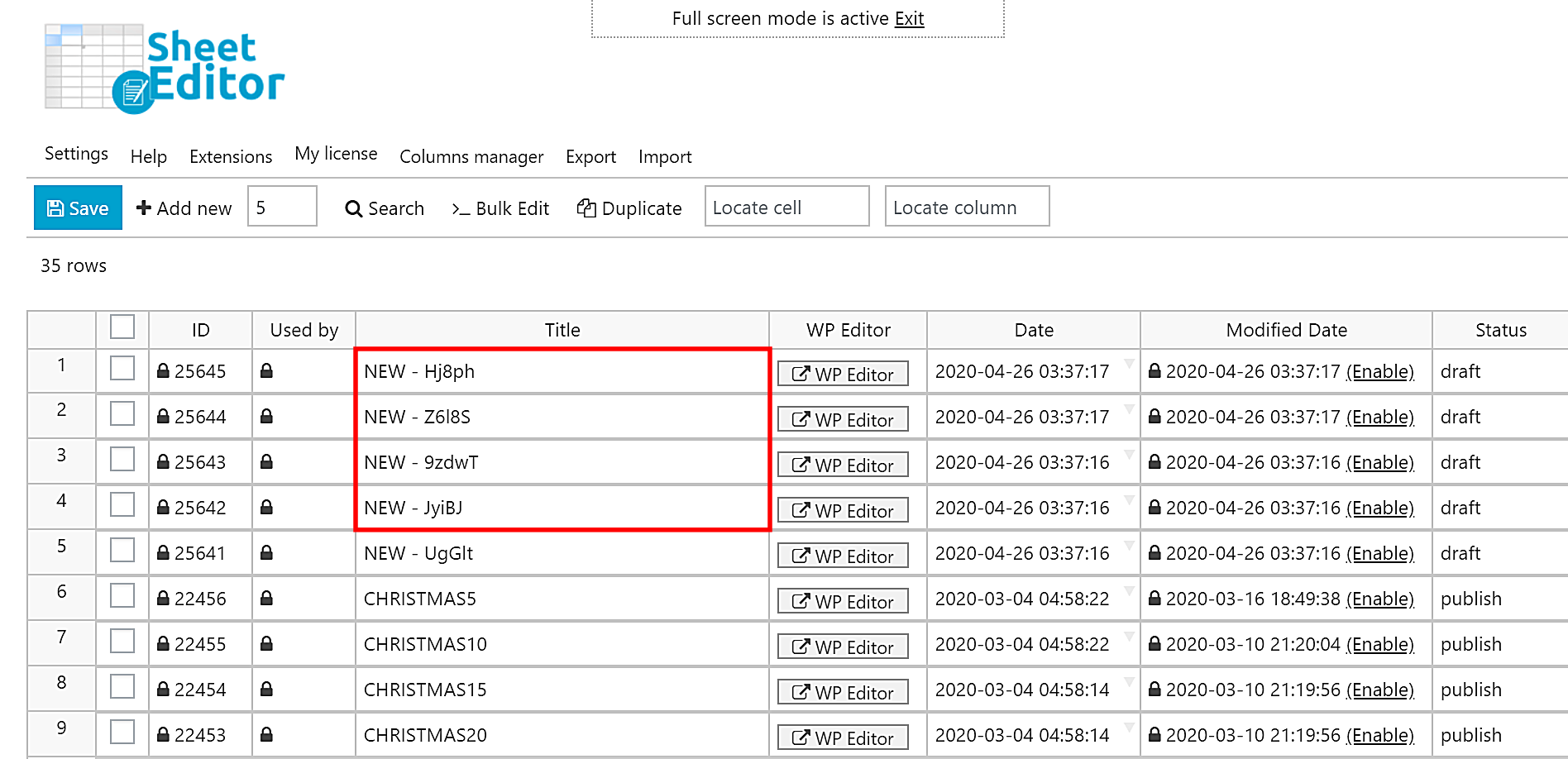You have created 100 coupons you’ll give to the first 100 customers during a season like Easter, Christmas or Mothers’ Day. However, you realize your coupons run out faster than you had thought.
So, you want to duplicate those 100 coupons you created to give the opportunity to 100 more customers. This will be a great sale opportunity. However, with WooCommerce you can only duplicate coupons individually. And that’s a problem because you need them right now!
We know how stressful that is, so we want to show you that duplicating hundreds of WooCommerce coupons has never been easier. We’ll do it in just three simple steps.
Step 1: Install the WP Sheet Editor Coupons spreadsheet
This plugin helps you apply changes to thousands of WooCommerce coupons quickly as it allows you to do it in a beautiful spreadsheet.
*Skip this step if you have the plugin installed.
You can download the plugin here:
Download WooCommerce Coupons Spreadsheet Plugin - or - Check the features
In the plugin, you’ll find a spreadsheet with the following tools:
- Add new – This button helps you create new coupons in the spreadsheet.
- Search – With this tool, you can search specific coupons using different search terms.
- Bulk Edit – This is a powerful tool that helps you apply changes to thousands of coupons at once.
- Duplicate – This is the button we’ll use in this tutorial; it helps you create hundreds of copies of one coupon.
- Locate cell – Here you can enter a specific cell content and it will take you right to that cell.
Step 2: Open the “Duplicate” tool
As we told you in the first step, to duplicate your coupons, click Duplicate tool on the toolbar.
This button will open the popup you need to create hundreds of coupons out of one.
Step 3: Duplicate your coupon
There are two things you need to take into account when duplicating products.
- When you duplicate coupons, we will copy all the info of the coupon (including amount, restrictions, etc.) except the date and coupon code.
- The new coupons will have the current date and a new coupon code.
To duplicate the coupon, you need to use these fields:
- Duplicate this item: Here you need to select the coupon you want to duplicate.
- How many copies do you want: Here you need to select the number of coupons you want to create out of the one you’ve selected in the previous item. You can create as many copies as you wish.
- Prefix for the coupon codes: The plugin will add the NEW – prefix to the coupon copies by default. But you can select your own prefix.
- Execute – You need to use this button to apply the changes.
After these values, the spreadsheet will display the new coupons containing the selected prefix and their new coupon codes.
Done!
As you can see, with the WP Sheet Editor Coupons spreadsheet, it’s just a matter of some clicks to create hundreds of copies out of a coupon.
You can download the plugin here:
Download WooCommerce Coupons Spreadsheet Plugin - or - Check the features