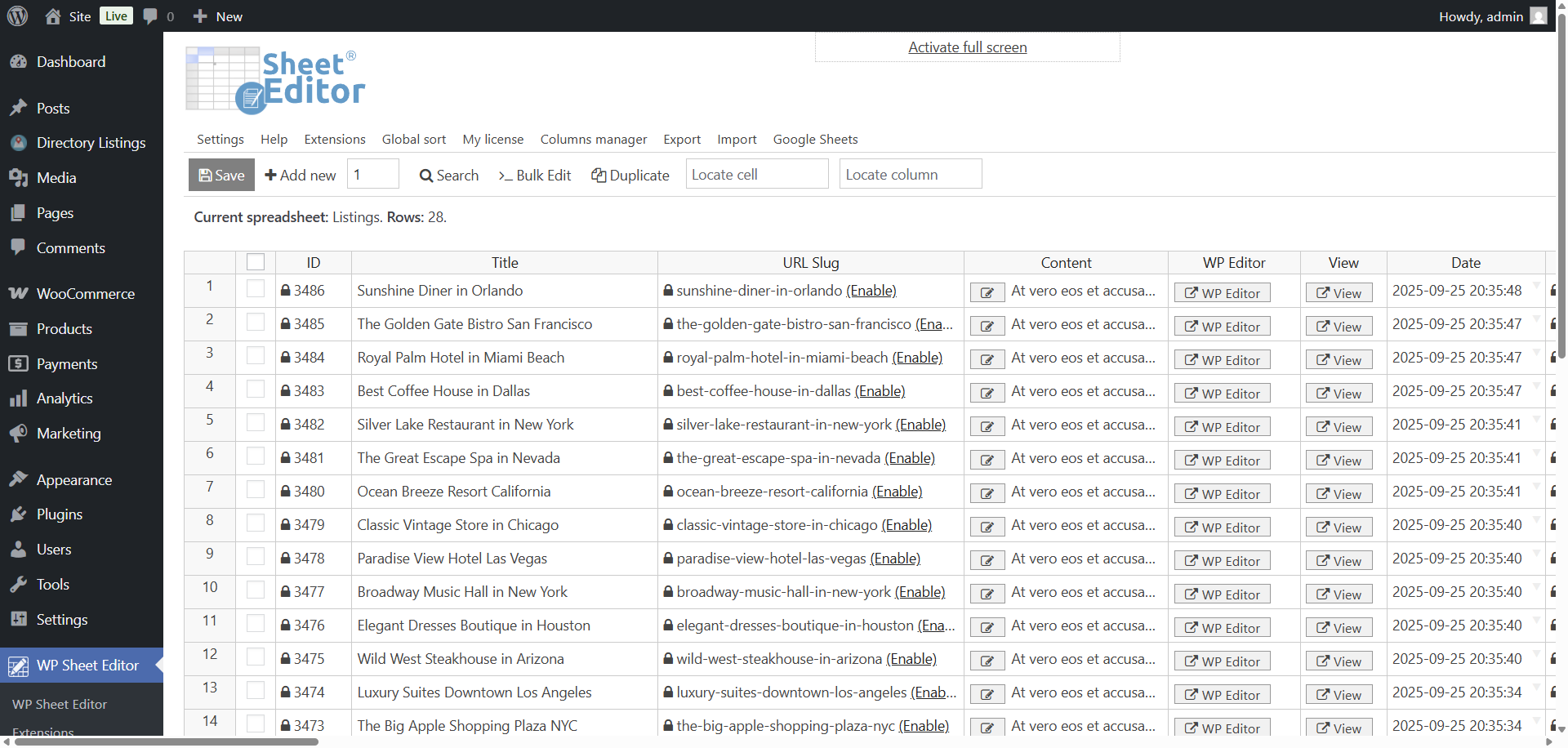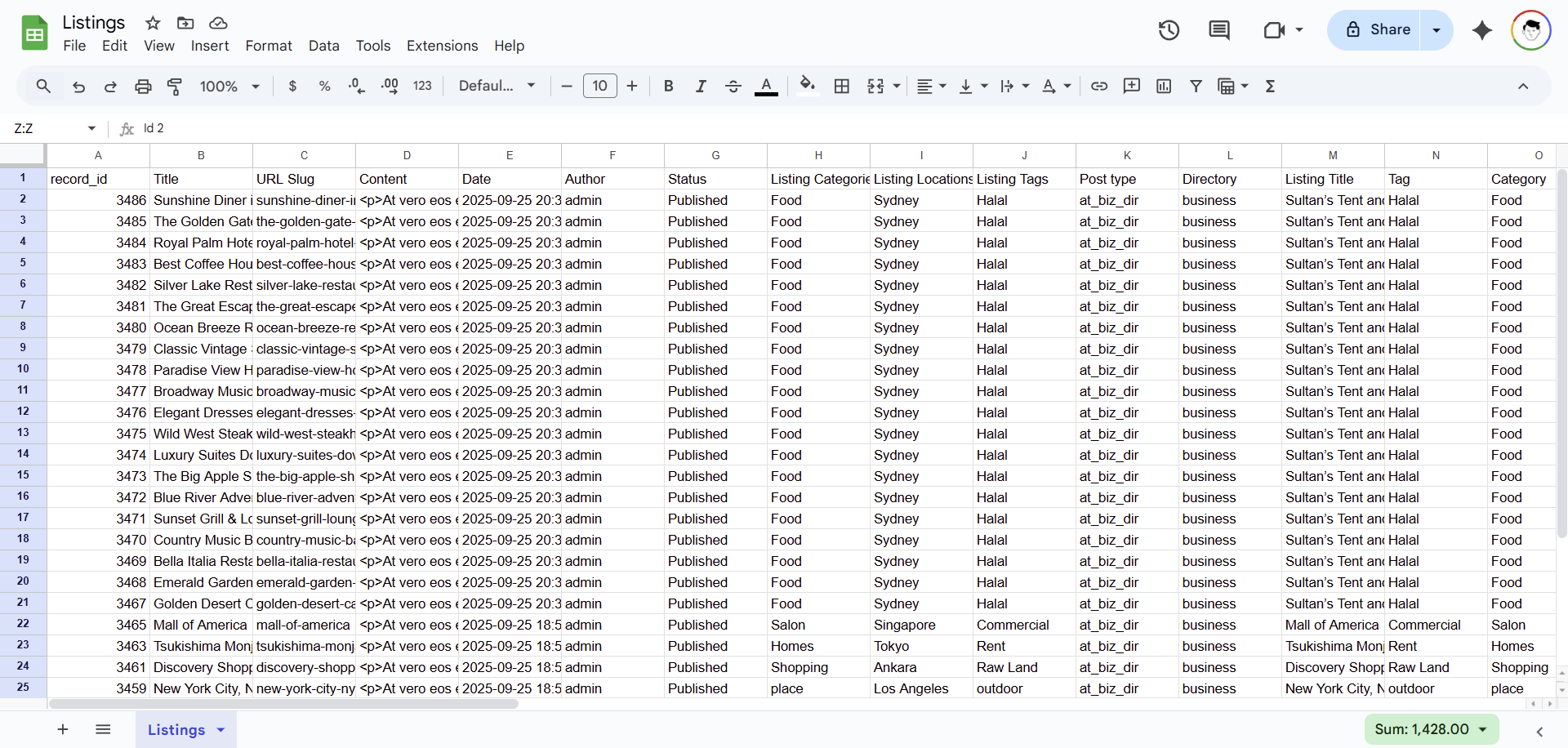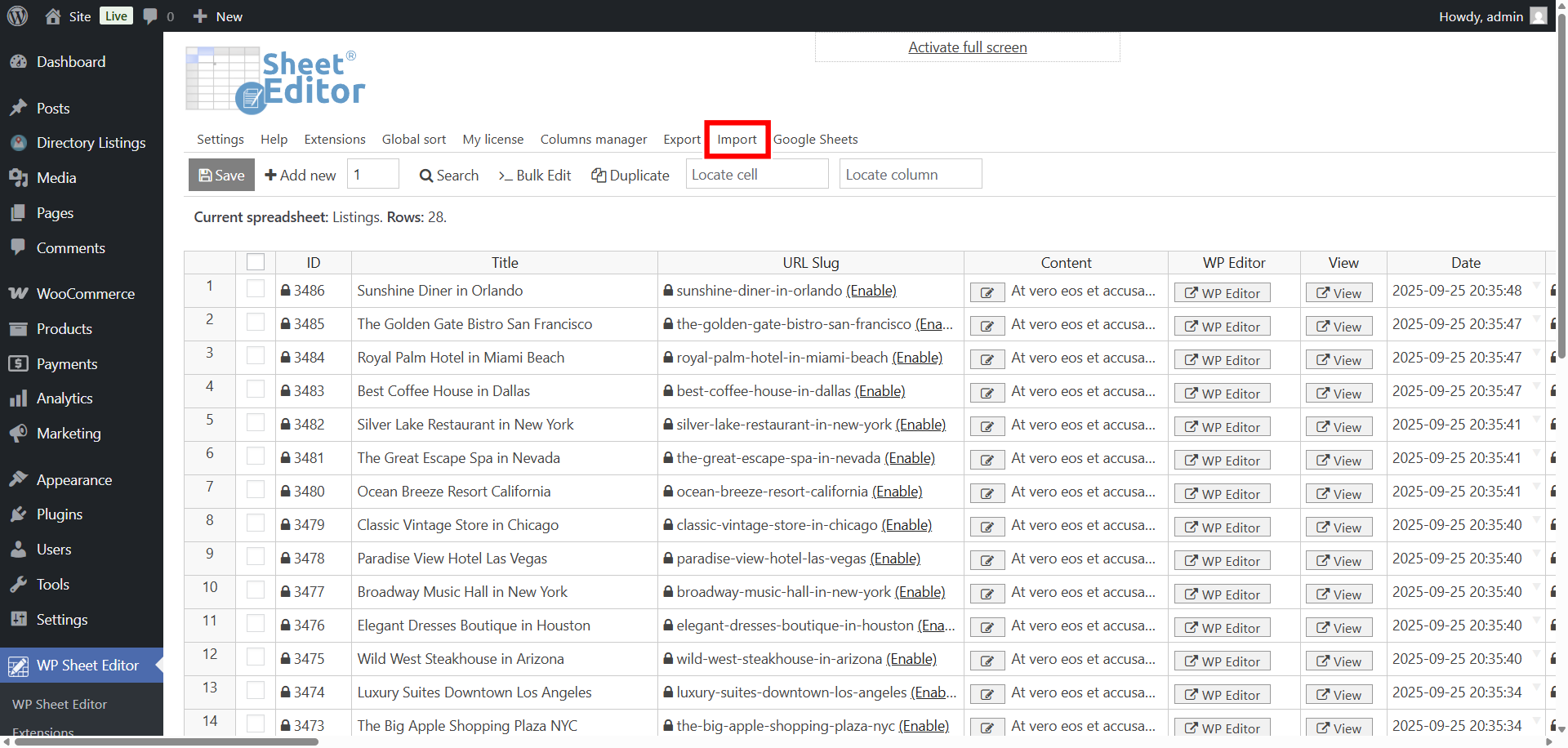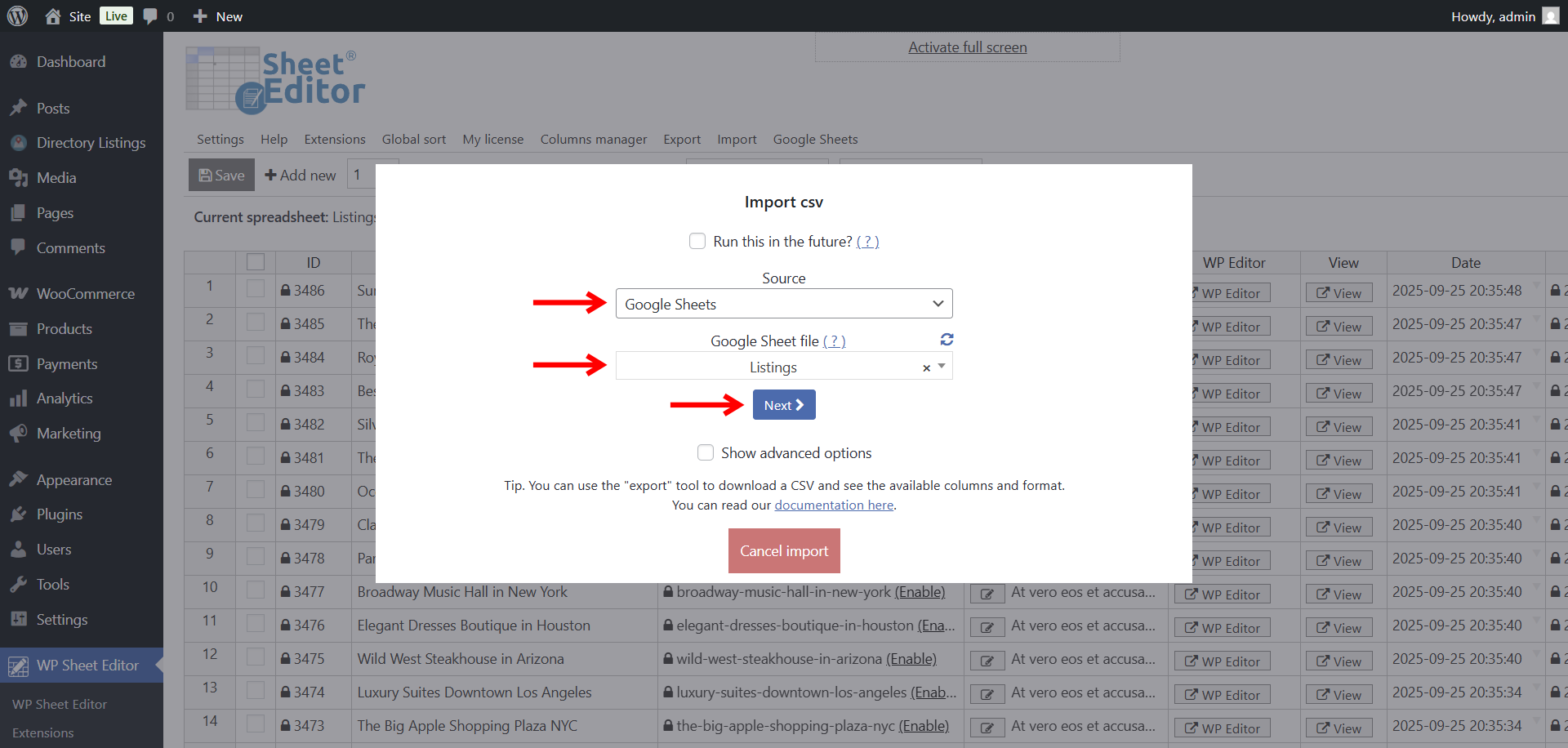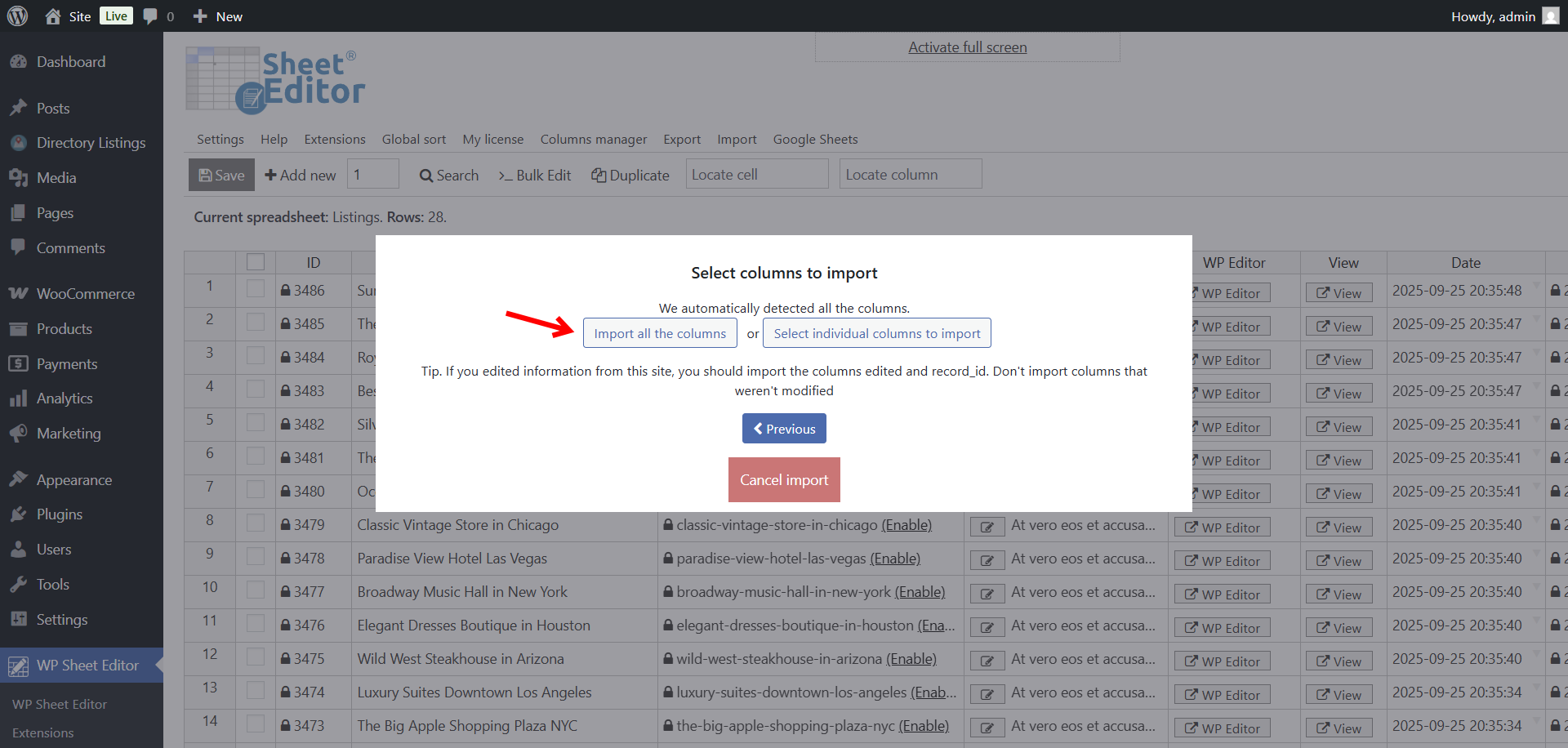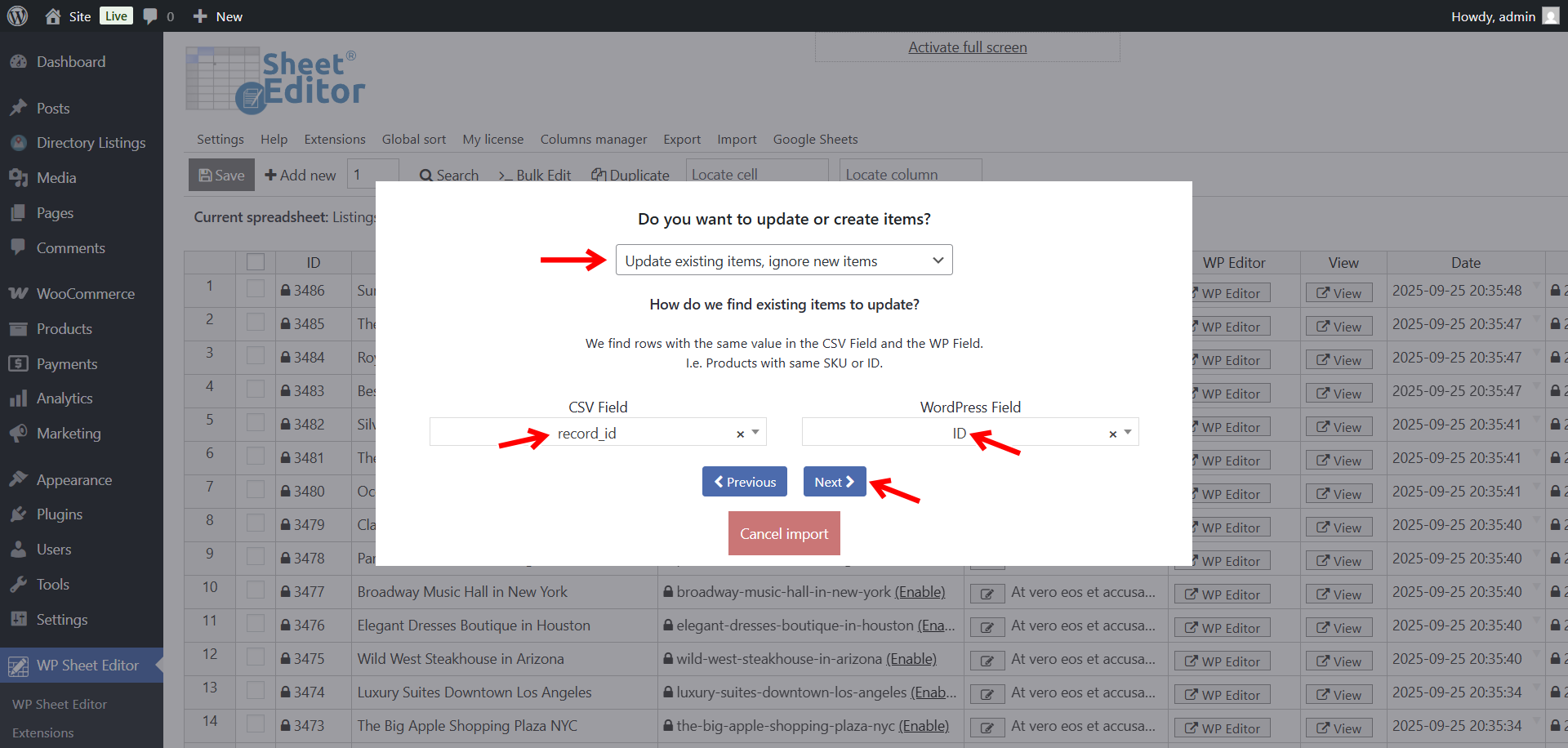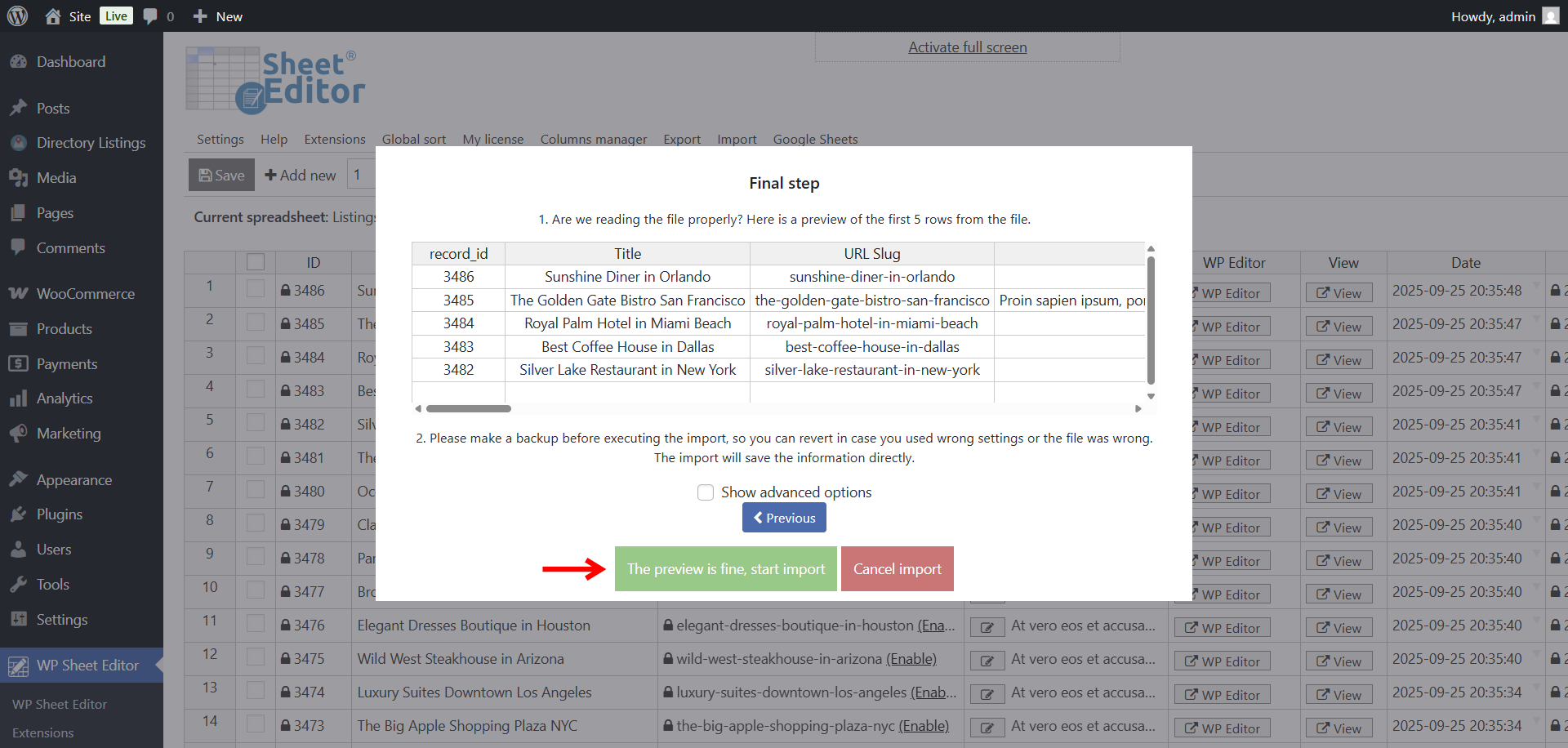Let’s learn how to import Directorist listings from Google Sheets into WordPress.
Running a directory website with Directorist often means dealing with a lot of business data: names, addresses, phone numbers, websites, opening hours, categories, and more. Adding or updating all this information directly in WordPress can be slow and repetitive, especially if you’re managing hundreds or thousands of listings.
That’s where Google Sheets and WP Sheet Editor come in. By keeping your listings in a spreadsheet, you can bulk add new businesses, clean up existing data, or collaborate with your team without ever touching the WordPress admin. And once your data is ready, you can import it straight into Directorist in just a few clicks.
This workflow is perfect for many real-life cases:
- You’re launching a new directory and received all the business details in Excel or CSV from a client. You can quickly paste them into Google Sheets and import them into WordPress.
- Your staff collects new leads in the field or via forms and logs them into a shared Google Sheet. Instead of retyping, you just import the sheet into Directorist.
- You manage a niche directory (restaurants, doctors, hotels, etc.) and need to regularly update details like addresses, phone numbers, or categories in bulk.
In this tutorial, we’ll show you step by step how to import Directorist listings from Google Sheets into WordPress using WP Sheet Editor and its Google Sheets Sync service. With this method, you can save hours of manual work, avoid typos, and always keep your directory fresh and accurate.
Before importing listings from Google Sheets…
If you want to bring your Directorist listings from Google Sheets into WordPress, you’ll need a couple of extra tools in addition to the Directorist plugin. Directorist doesn’t include a direct “import from Google Sheets” option, but with the help of WP Sheet Editor and its Google Sheets Sync service, you can make the process smooth and automated.
Here’s the toolkit we’ll use:
WP Sheet Editor – Post Types
This plugin gives you a full spreadsheet interface inside WordPress where you can manage your Directorist listings. Instead of adding items one by one, you can paste data, duplicate rows, and handle hundreds of records in bulk, all from a familiar Excel-like table.
You can download the plugin here:
Download Posts, Pages, and Custom Post Types Spreadsheet Plugin - or - Check the features
WP Sheet Editor – Google Sheets Sync
This service creates the live connection between your Google Sheets and WordPress. It lets you push new data from Sheets directly into your Directorist listings, schedule automatic imports (e.g., daily updates from a shared sheet), and even keep changes in sync both ways if you want collaborative editing with your team in Google Sheets.
You can sign up to the service here:
Sign up to the Google Sheets Sync Service - or - Check the features
Once you have everything installed and connected, the rest of the tutorial will show you how to import listings from Google Sheets.
Step 1. Connect Google Sheets with WordPress
Once you’ve signed up for the Google Sheets Sync service, you’ll get access to a helper plugin that links your Google account with your WordPress site using secure APIs.
This connection allows WP Sheet Editor to pull your listings directly from Google Sheets into the Directorist database.
Follow this setup guide to get everything connected in a few minutes.
Step 2. Open the Directorist listings spreadsheet
You can generate the spreadsheet by following this guide.
Optionally, in your WordPress dashboard, go to WP Sheet Editor > Edit Listings.
This opens a spreadsheet displaying all your Directorist listings.
Each row represents a listing, with columns for details like title, description, address, phone, website, categories, and any custom fields created by Directorist.
Step 3. Prepare your Directorist listings spreadsheet
It’s important to know that the Google Sheets Sync service only works with Google Sheets files that were created through the service itself.
That means you have two options to get your spreadsheet ready:
- Option 1 – Export first: You can run a quick export of your current Directorist listings. This will generate a compatible Google Sheet you can reuse later for imports by simply adding or updating rows.
- Option 2 – Create a blank file in advance: Go to Google Sheets > Create File, enter a name for your sheet, and click Create file. This gives you a fresh, empty Google Sheet already connected to your site.
Once your file is created, you can add columns like title, description, address, phone, website, categories, and any custom fields you’ve added in Directorist. Each row in the sheet will represent a listing.
In this example, we’re using a previously imported file.
Step 4. Import Directorist listings from Google Sheets
Once you have your Google Sheet containing Directorist listings ready, you can proceed to import your listings.
Start by opening the Import tool.
Select these values to import your Google Sheet:
- Source: Google Sheets
- Google Sheet File: Select the existing Google Sheet.
- Click on Next.
Click on Import all the columns or Select individual columns to import, which will require you to manually map each column.
Select how you will import your Directorist listings:
- Do you want to update or create items: In this example, we will update existing items and ignore new items.
- How do we find existing items to update: We will use the record_id column and the ID field.
- Click on Next.
You’ll see a preview, if everything is OK, click on The preview is fine, start import.
Conclusion
Importing Directorist listings from Google Sheets is one of those workflows that can save you countless hours and dramatically reduce manual errors. Instead of adding or editing listings one by one in WordPress, you can centralize all your business data in a Google Sheet, collaborate with your team, and then bring everything into your site in just a few clicks.
With the combination of WP Sheet Editor and the Google Sheets Sync service, you gain:
- A faster way to launch new directories by bulk importing data from a client’s spreadsheet.
- Ongoing imports from shared sheets used by your staff or partners to collect leads or updates.
- A simple way to keep existing listings fresh, from changing addresses and phone numbers to updating categories or opening hours.
No matter the size of your directory (dozens of listings or tens of thousands) this method scales smoothly and gives you total control over your data.