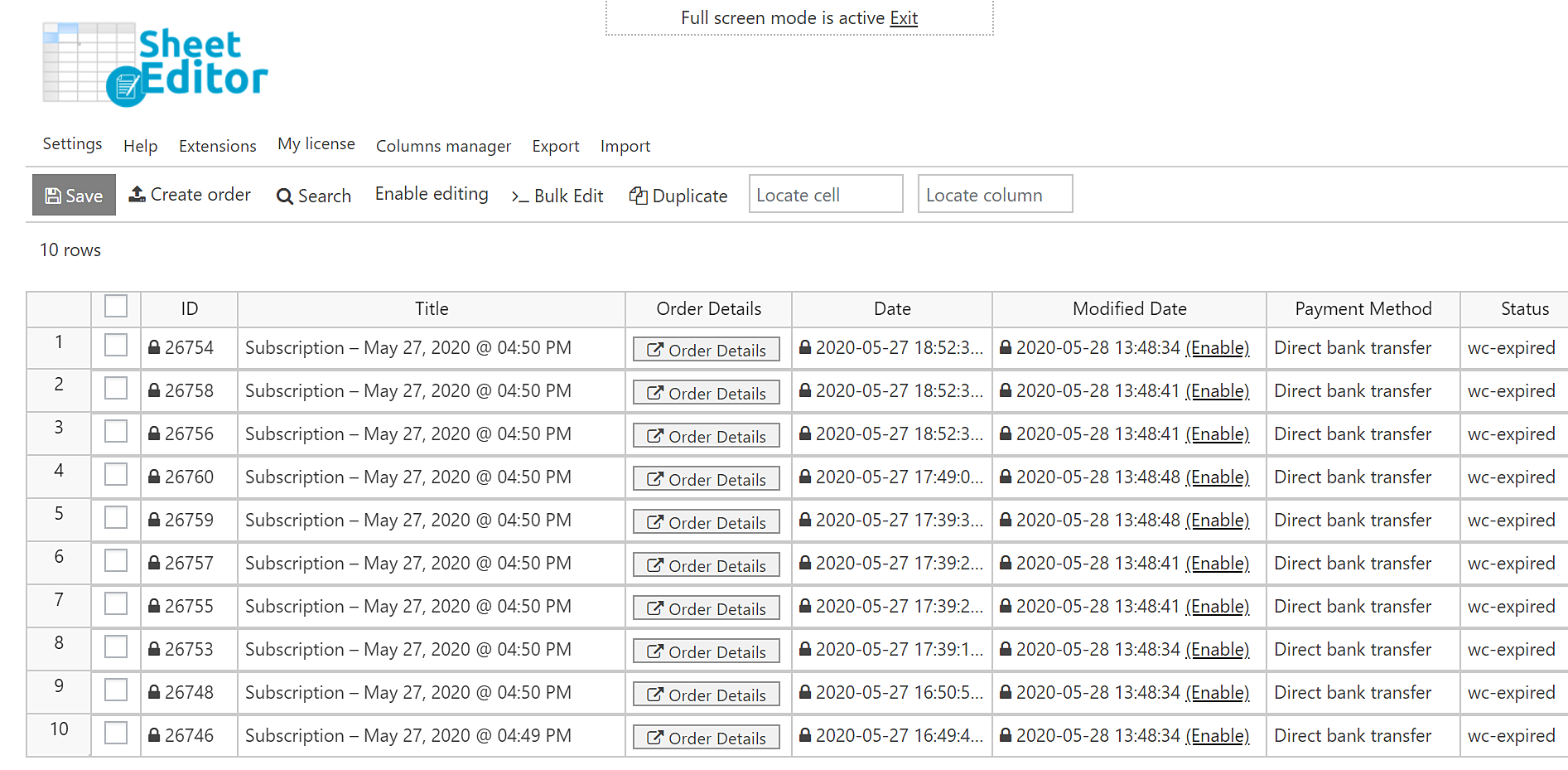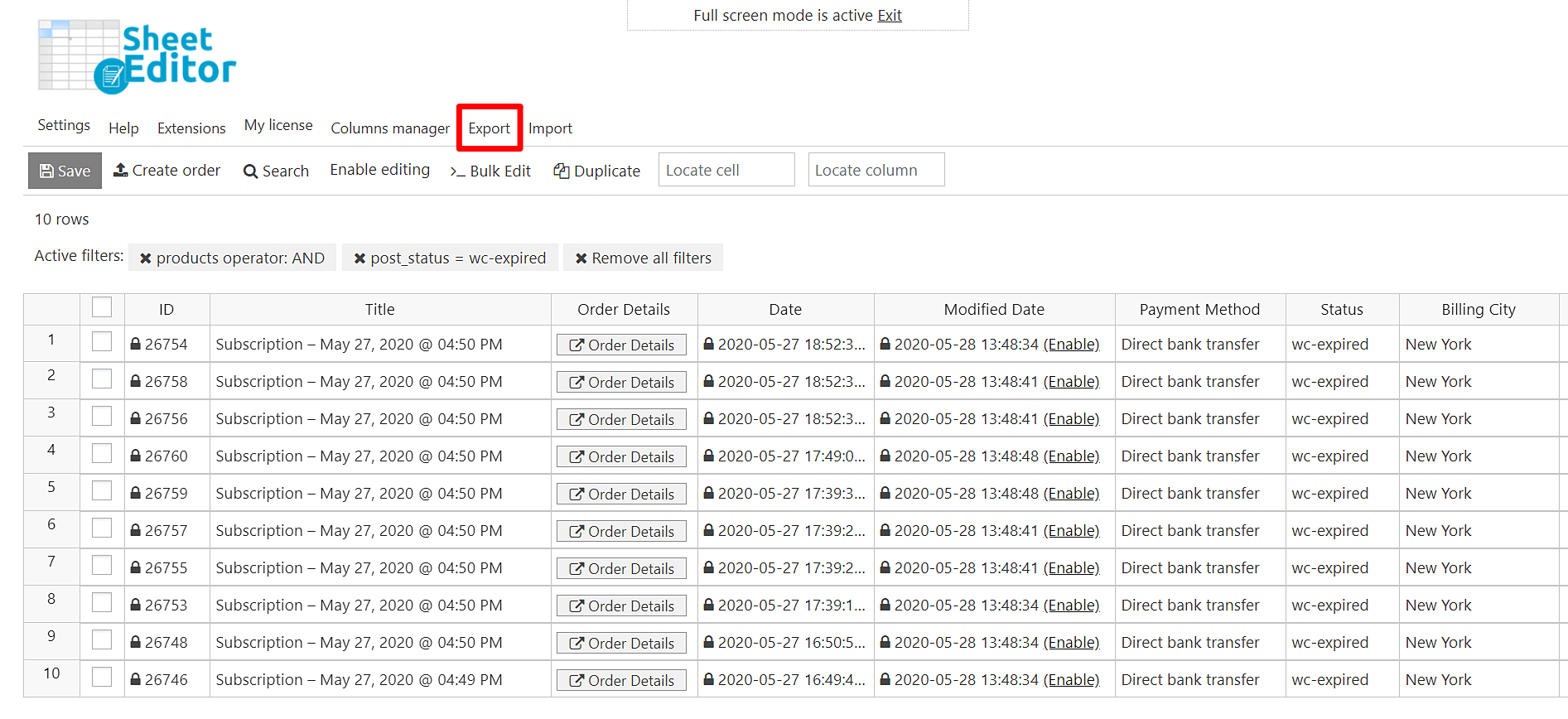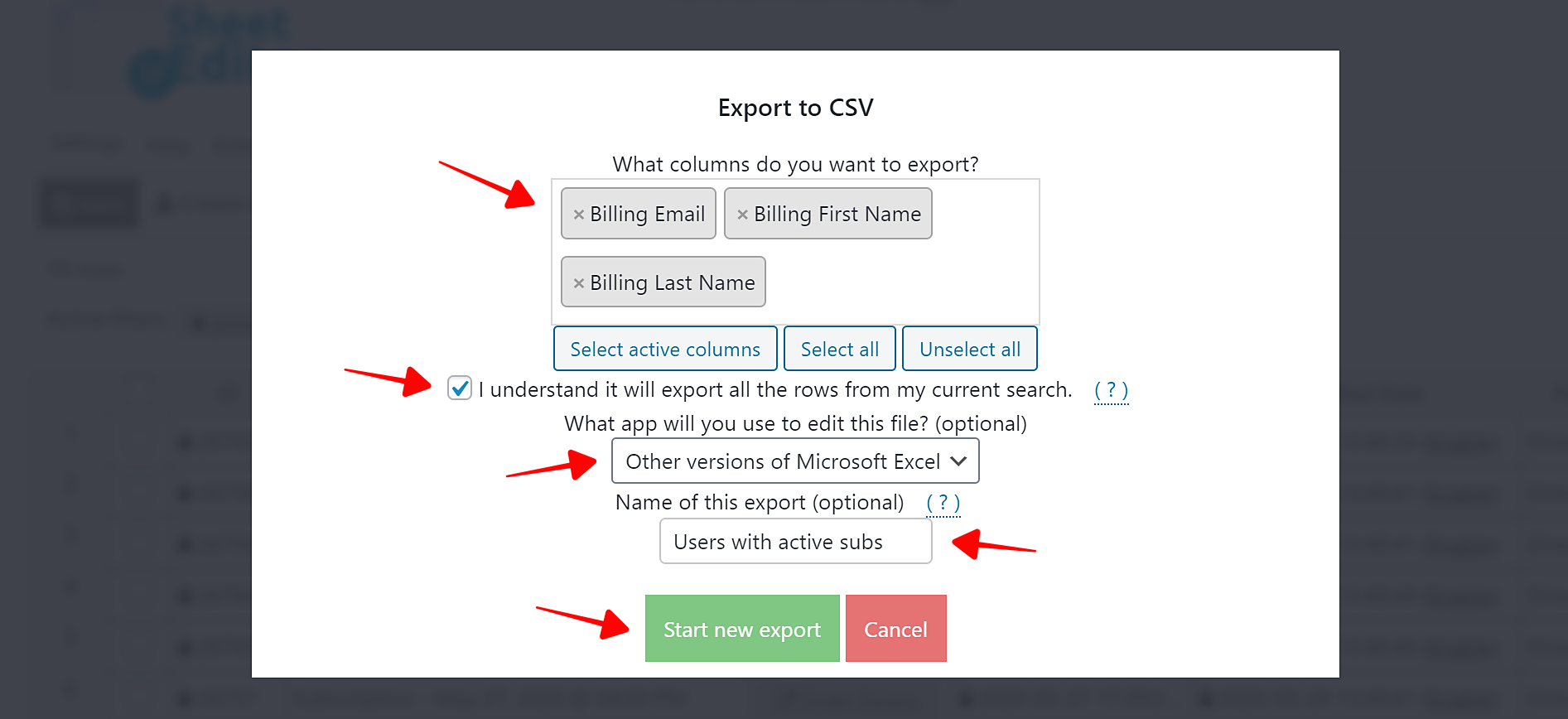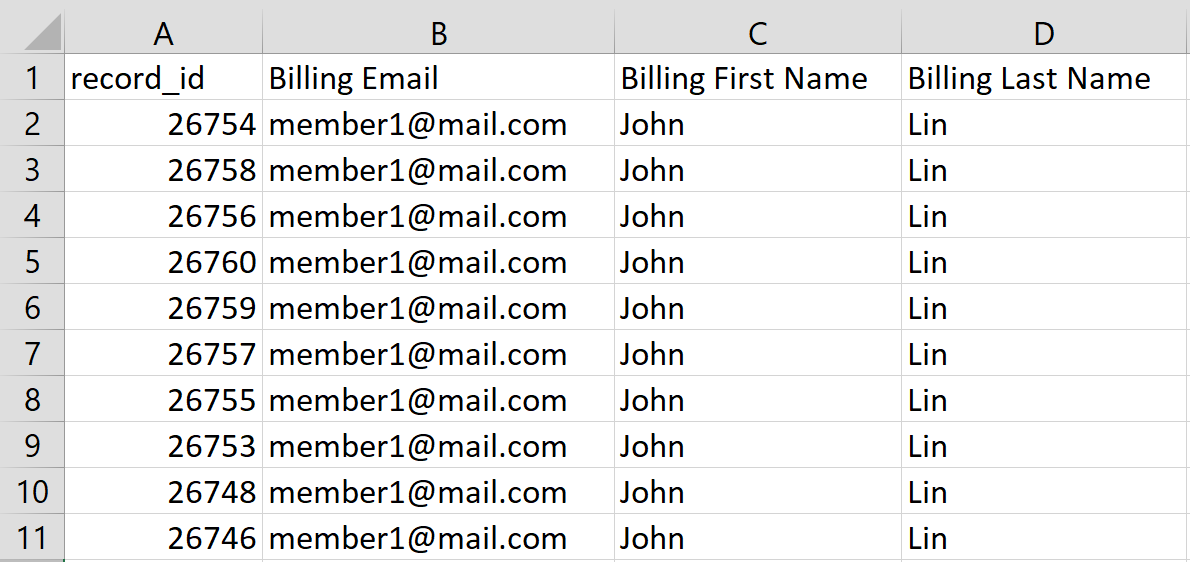Let’s see how we can export all users with expired WooCommerce Subscriptions. We will generate a CSV containing the first and second name and email of each user with expired subscriptions and download it to our computer.
This can be very useful if you want to contact your users again via email to encourage them to renew their subscription or offer a coupon code to them only.
To do this, we will use the WooCommerce Orders Spreadsheet plugin.
WooCommerce Orders Spreadsheet
Use an intuitive spreadsheet inside WordPress to:
- View and edit WC orders, subscriptions, memberships, etc.
- Use any field as an advanced search parameter with a few clicks
- Edit hundreds of subscriptions, orders, membership plans, etc.
- Generate reports by exporting subscriptions, orders, or membership plans
- Import order, subscription or membership plan updates
- Bulk edit fields generated by other plugins
- And a lot of things!
You can download the plugin here:
Download WooCommerce Orders Spreadsheet Plugin – or – Check the features
Video Guide
Text Guide
Once the plugin is installed and activated, follow these simple steps to export the list of users with expired subscriptions.
1- Set up the subscriptions spreadsheet
The first step is to set up the subscriptions’ spreadsheet. But don’t worry because it’s not difficult at all. Just to this:
- Go to WP Sheet Editor > Setup Spreadsheet in wp-admin.
- Select the Subscriptions spreadsheet in the list
- Click Save to go on.
Now select the columns you want to display in the spreadsheet. Keep in mind that every column in the spreadsheet is a field of subscriptions.
- Enabled: Here are all the columns that will be visible in the spreadsheet.
- Disabled: Move any unnecessary columns here to hide them from the spreadsheet.
- Once you select the columns to display in the spreadsheet, click Save to generate the spreadsheet.

You’ll see all the subscriptions and their complete information displayed in the spreadsheet. Every row is a subscription and every column is a field.
2- Search for all the expired subscriptions
Click Search on the toolbar to open the tool.
You can filter your subscriptions by keyword, products, registered costumer, order notes, dates, total price, etc. And in this case, we’ll search for all the subscriptions by status.
Once you open the Search tool, you need to do this to search for all the expired subscriptions.
Tick the Enable advanced filters checkbox and select the following values:
- Field: Status
- Operator: =
- Value: Expired
Click Run Search to filter all the expired subscriptions and display them in the spreadsheet.
Once the search filters have been applied, all the expired subscriptions will be displayed in the spreadsheet.
Now you need to proceed to export the list containing the users of these subscriptions.
3- Export the users with expired subscriptions
Click Export on the top toolbar.
With this tool, you can generate and download CSV files with a few clicks. This is really useful when you want to send reports to your team or clients.
After opening the Export tool, select these values to export the list of users from the filtered subscriptions:
- What columns do you want to export: Select the columns you’ll export. In this case, we’ll export the following columns: Billing first name, Billing last name, Billing email.
- I understand it will export all the rows from my current search: Tick this checkbox.
- What app will you use to edit this file? (optional): Select one of the available options. In this example, we’ll select Other versions of Microsoft Excel.
- Name of this export (optional): If you want, you can add a name for this export and use it in the future again.
- Click Start New Export to download the CSV file to your computer.
This is how the users with expired subscriptions will look in Excel, Google Sheets, or the app you prefer.
How easy!
As you see, generating and downloading a list containing the users with expired subscriptions is not a problem if you use other WooCommerce Orders Spreadsheet plugin. You can generate any CSV containing information for reports with a few clicks.
You can download the plugin here:
Download WooCommerce Orders Spreadsheet Plugin – or – Check the features