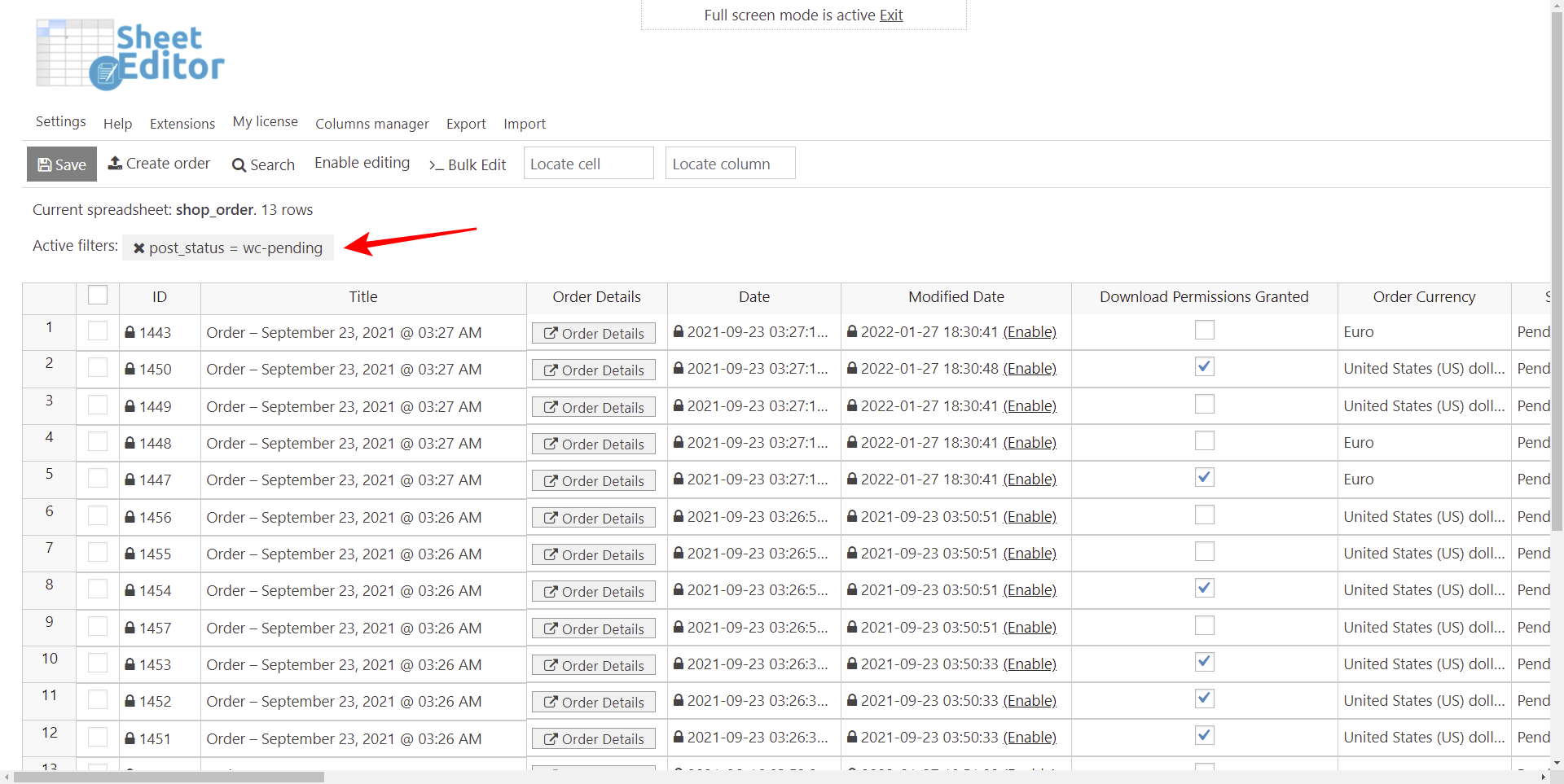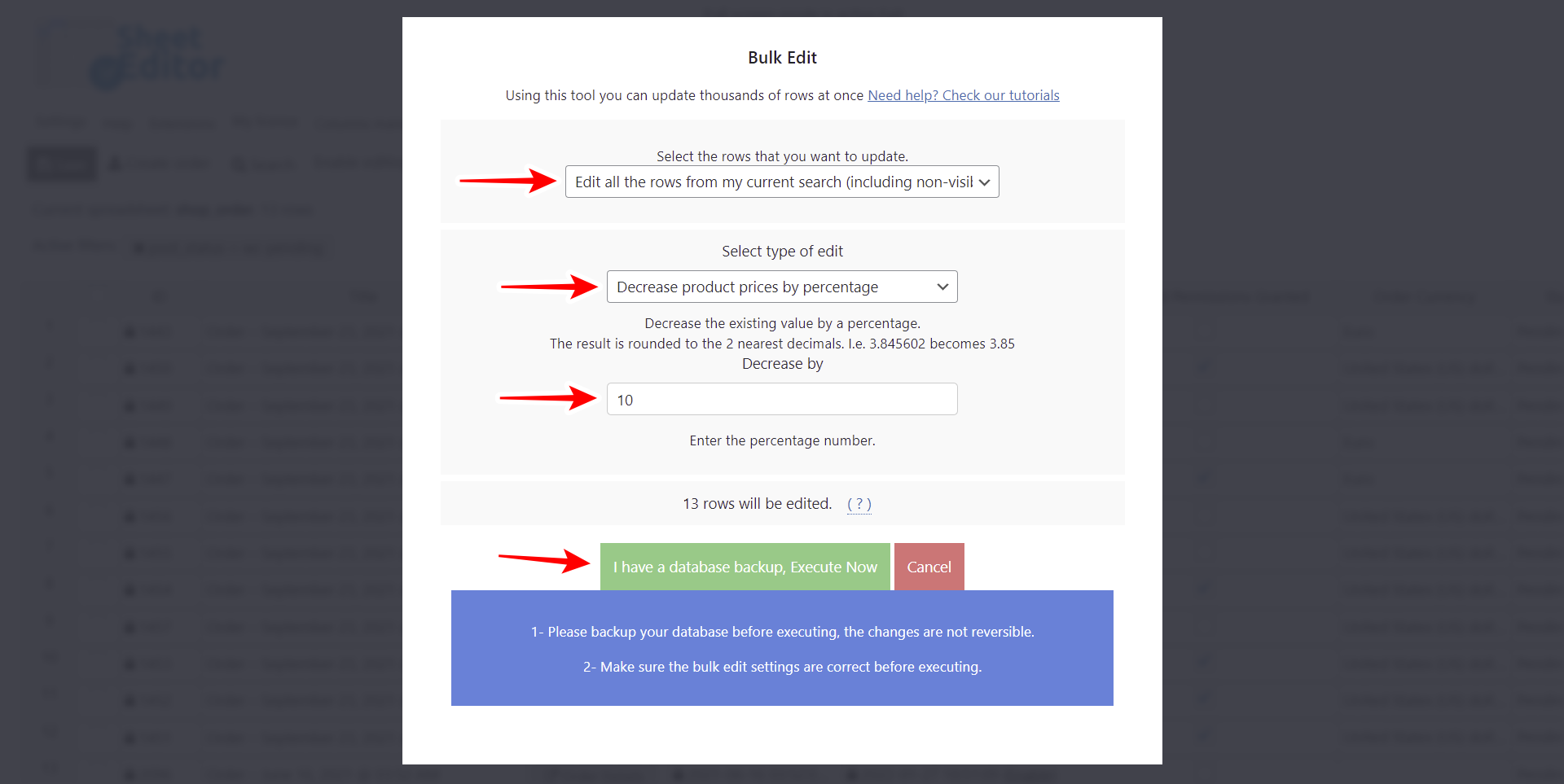Learn how to bulk decrease product prices in your WooCommerce pending orders.
It can be difficult to run an online store, particularly when it comes to pricing and handling pending orders.
There are times when you may need to lower the prices of WooCommerce pending orders, regardless of your level of experience as a merchant.
This can be because of miscalculated prices, problems with discount codes, limited-time offers, or poor customer support.
In this article, we’ll look at how the WP Sheet Editor – WooCommerce Orders plugin enables sellers to lower pricing for all pending orders simultaneously.
This plugin also allows you to do advanced searches, bulk edit hundreds of orders, export/import orders using CSV files, and more.
You can download the plugin here:
Download WooCommerce Orders Spreadsheet Plugin - or - Check the features
Once you install the plugin, go to Sheet Editor – Edit Orders. You’ll see all your orders displayed on the spreadsheet. Every row is an order and every column is a field.
Now you need to search for all your pending payment orders and then decrease the prices by percentage or number.
1- How to search for your WooCommerce pending orders
To filter all your WooCommerce pending orders, you need to use the Search tool, which allows you to find your orders using several search filters.
Now you need to select the following values to filter all your WooCommerce orders with the “pending payment” status:
- Tick the Enable advanced filters checkbox
- Field: Status
- Operator: =
- Value: Pending payment
- Click on Run search.
Once you hit the Run search button, you’ll see all your pending payment orders displayed on the spreadsheet.
2- How to bulk decrease prices on all pending payment orders
Now you can decrease prices on all pending payment orders by percentage or number. Just hover over the Bulk Edit tool, and you’ll see different options displayed. You have these two options:
- Decrease product prices by percentage
- Decrease product prices by number
Now you need to select these values to decrease the product prices by percentage or by number:
- Select the rows that you want to update: Edit all the rows from my current search
- Select type of edit: Here you’ll select “Decrease product prices by percentage” or “Decrease product prices by number”
- Decrease by: Here you need to enter the number or percentage you’ll decrease.
- Finally hit Execute Now.
Once you apply these values, you will have decreased the product prices in all the pending orders on your site.
If, on the contrary, you need to increase the product prices in all the pending orders, check this tutorial.
As you can see, WP Sheet Editor lets you control pricing in your WooCommerce store, ensuring that your customers are happy, and your business is successful.
You can download the plugin here:
Download WooCommerce Orders Spreadsheet Plugin - or - Check the features