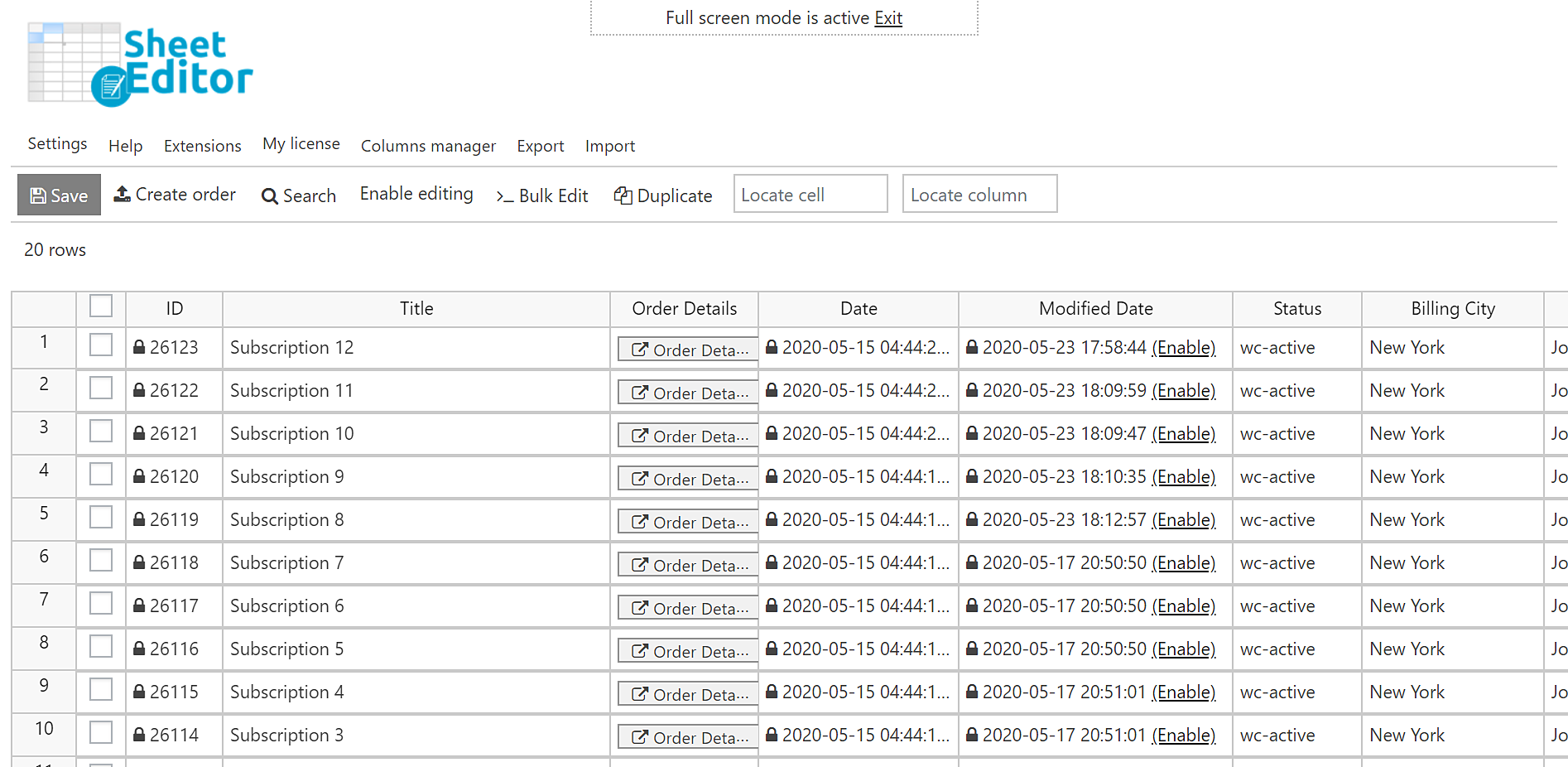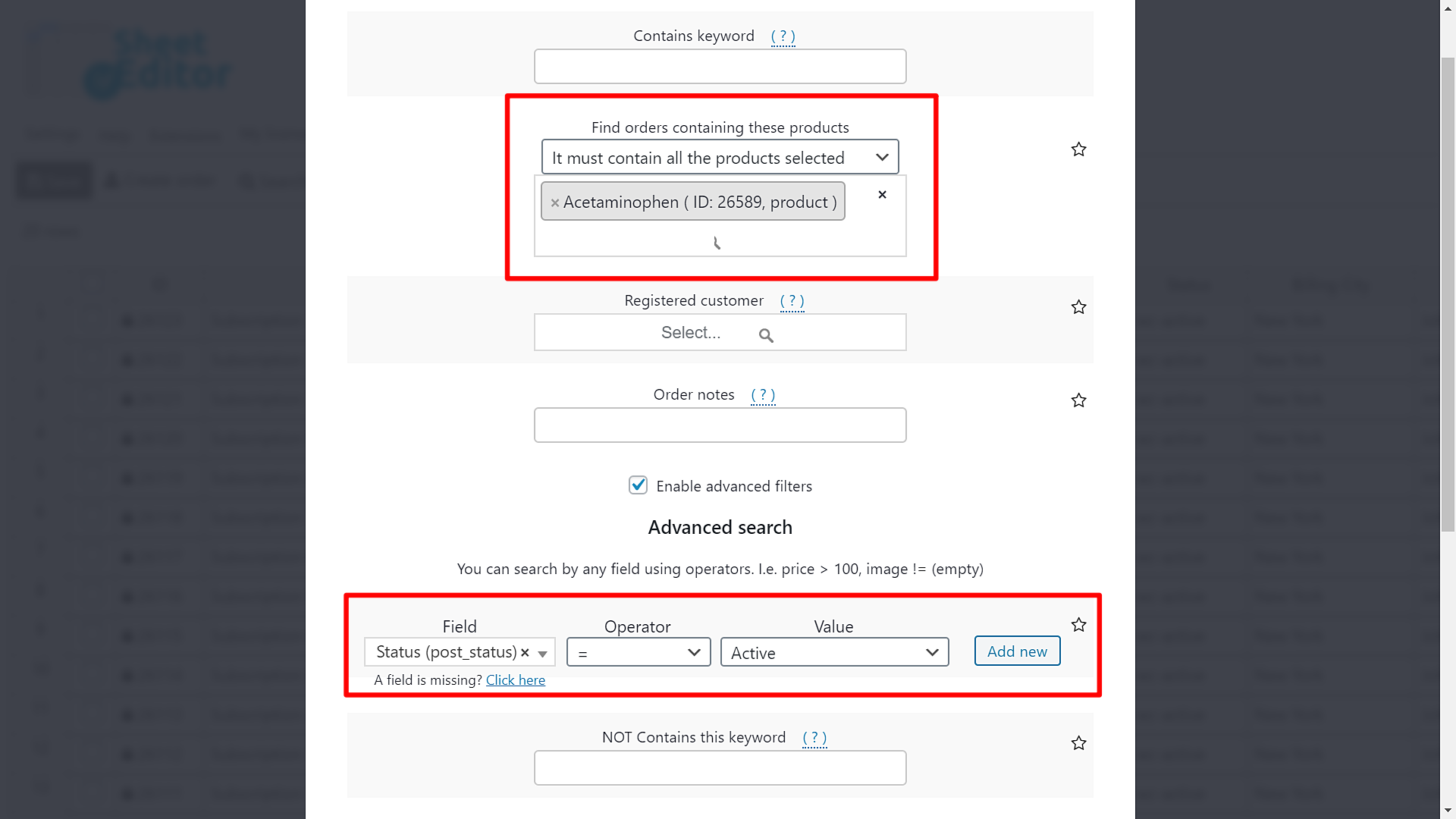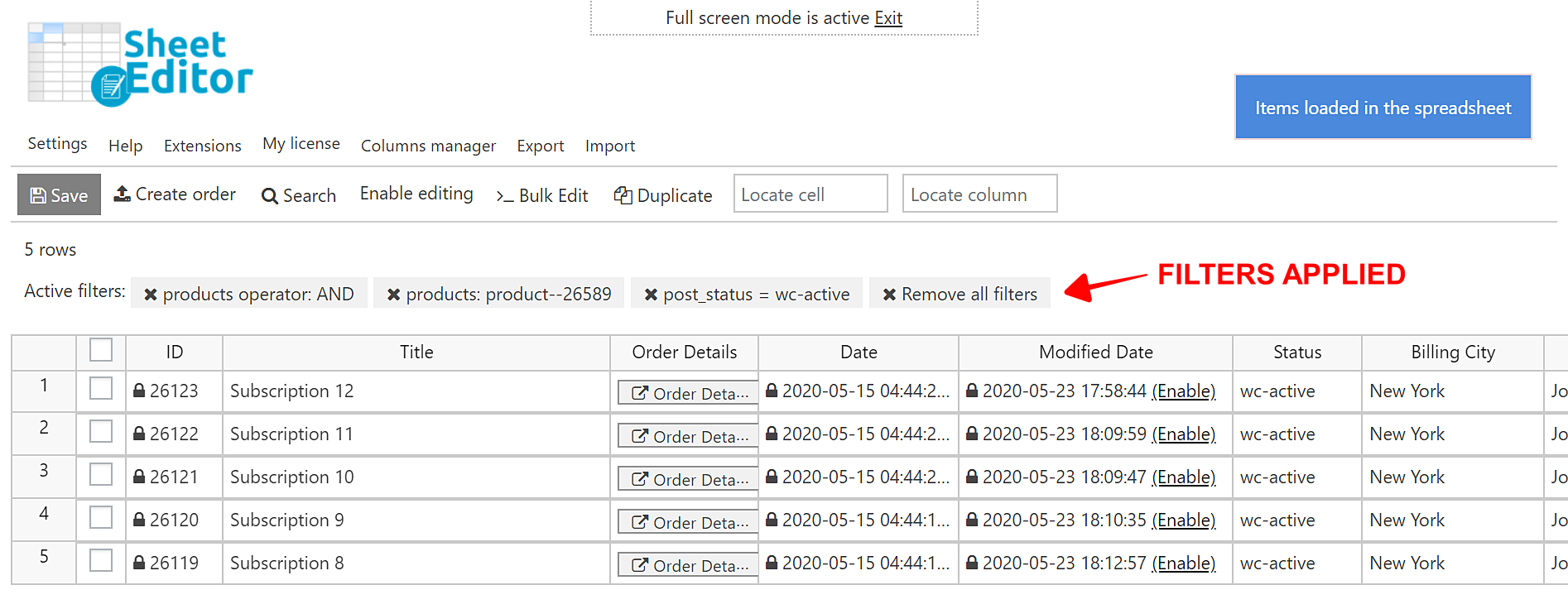This tutorial shows you how to search for all active WooCommerce Subscriptions containing specific products. For example, if you have a pharmacy and want to find all the subscriptions that include a specific medicine, you can quickly search for them.
You don’t have to open the subscriptions one by one to review them, but you can quickly search for them using WooCommerce Orders Spreadsheet.
This plugin displays all subscriptions in an intuitive spreadsheet that allows you to do advanced searches, edit any field in hundreds of subscriptions, export subscriptions and quickly import them from your computer to WordPress.
You can download the plugin here:
Download WooCommerce Orders Spreadsheet Plugin - or - Check the features
Once you install the plugin, you need to follow these simple steps to search for all active subscriptions containing specific products.
1- Generate the subscriptions spreadsheet
To generate the subscriptions spreadsheet,
- Go to WP Sheet Editor > Setup Spreadsheet
- Select Subscriptions
- Click Save.
Now select the columns you want to display in the spreadsheet.
- Enabled: It shows you all the columns that will be displayed in the spreadsheet.
- Disabled: It shows you all the columns that will be hidden in the spreadsheet. Move any unnecessary columns here.
Once you select all the columns to display in the spreadsheet, click Save to generate the spreadsheet.
You’ll see all the subscriptions displayed in the spreadsheet as rows and all their fields as columns.
2- Open the Search tool to filter the subscriptions by product
The Search tool allows you to filter your subscriptions by product, date, status, etc. You need to open it with one click.
3- Search for all the active subscriptions by product
In this example, we’ll search for all the subscriptions containing the Acetaminophen product, so we need to do the following:
- Select the product(s) in Find orders containing these products. You have two options
- It must contain all the products selected
- It must contain at least one product selected
- Tick the Enable advanced filters checkbox.
- Field: Status
- Operator: =
- Value: Active
- Click Run Search to filter all the subscriptions that meet the selected search parameters.
Once we apply the selected search parameters, we’ll see all the active subscriptions containing the selected products.
How simple!
Definitely, the WooCommerce Orders Spreadsheet plugin helps you save a lot of hours by allowing you to search and edit thousands of subscriptions with a few clicks.
Now that you searched all the subscriptions containing a specific product, you can export them to Excel or Google Sheets by using the “export” option in the toolbar.
You can download the plugin here:
Download WooCommerce Orders Spreadsheet Plugin - or - Check the features