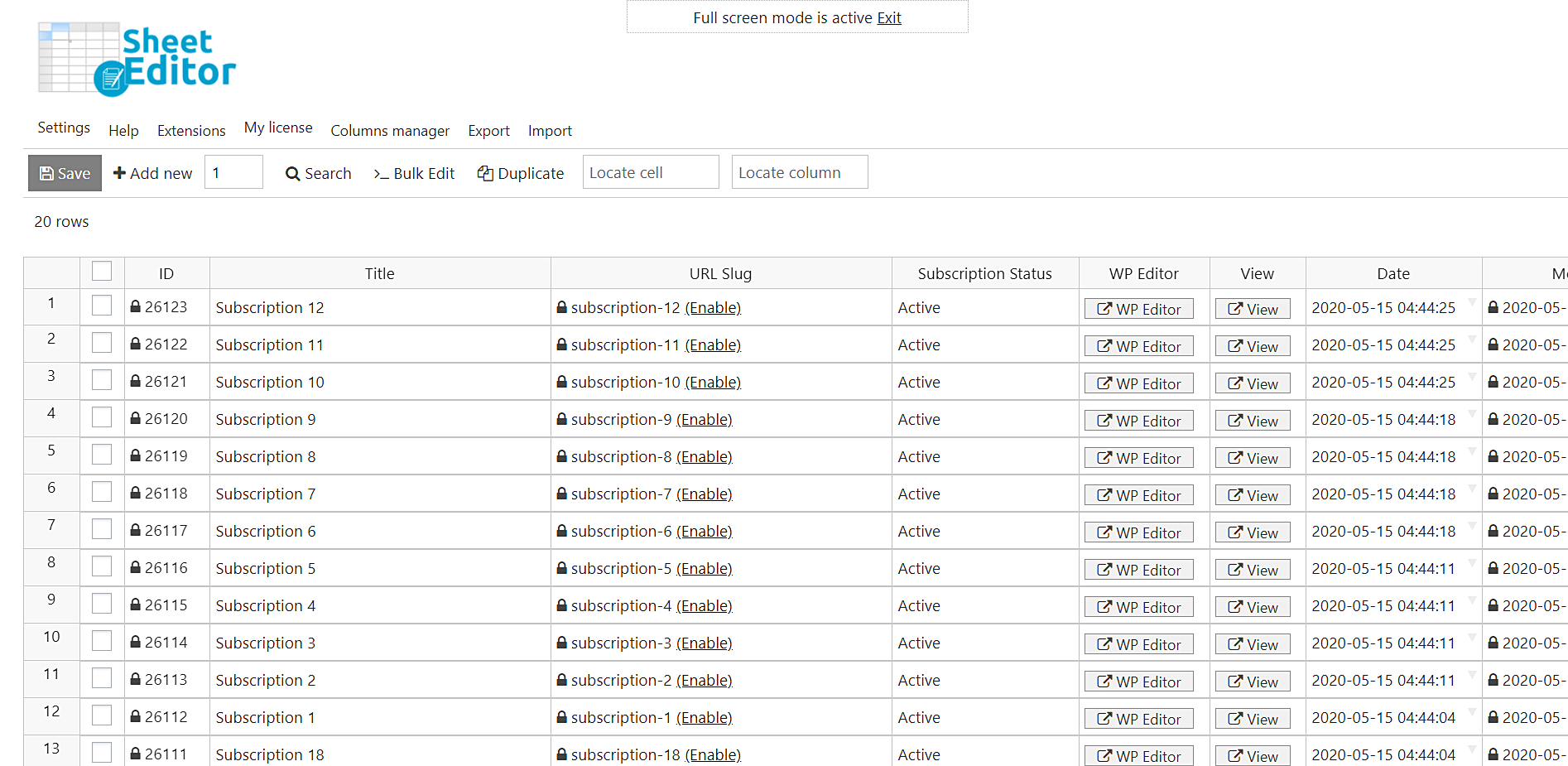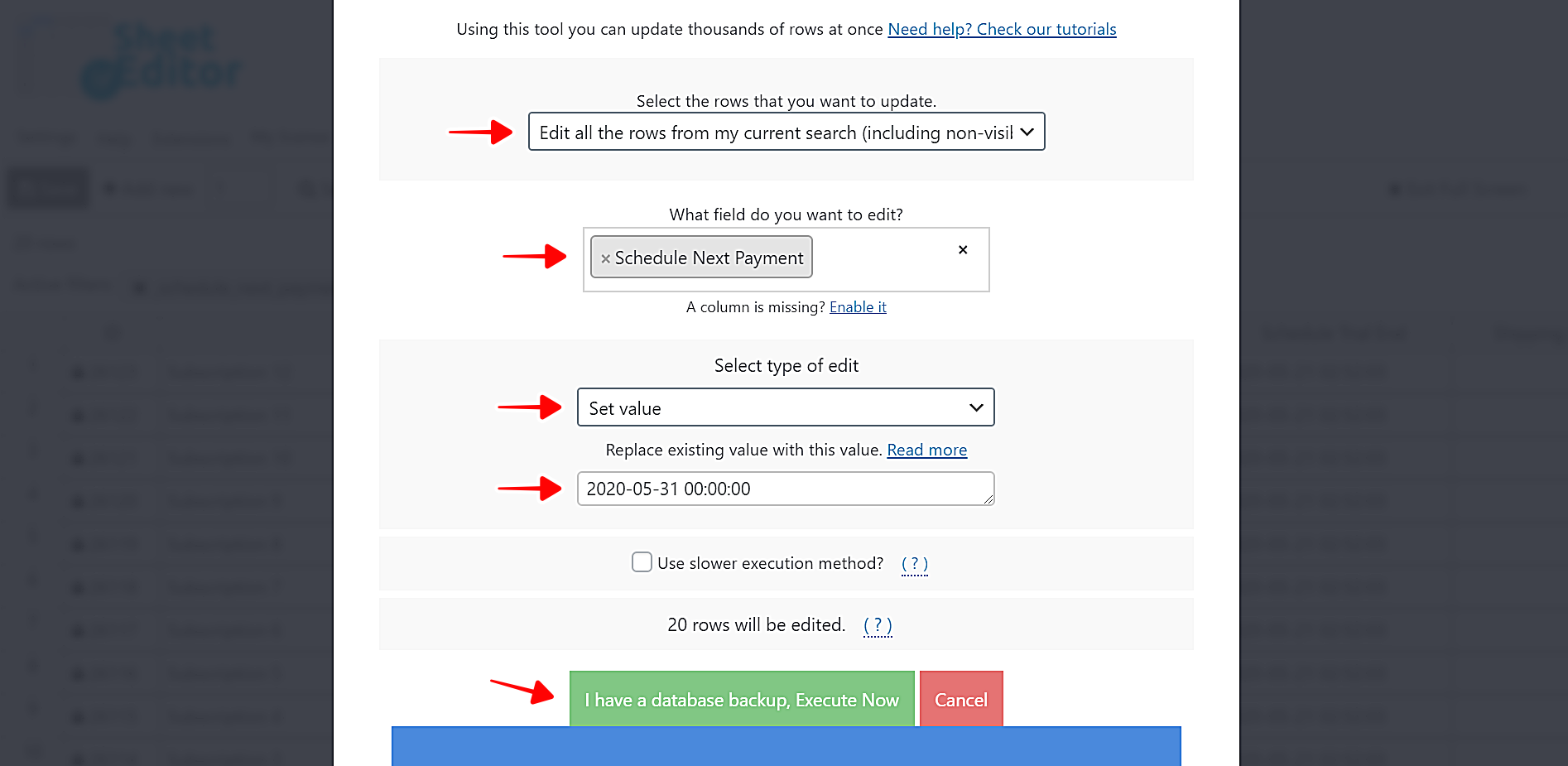Let’s see how to bulk edit the next payment for hundreds of WooCommerce Subscriptions. For example, let’s search for all the subscriptions that will be renewed on May 22nd and change that date so that they are renewed on May 31st at 0h00.
This is a great way to bulk edit expiration date for WooCommerce subscriptions.
We will use WooCommerce Orders Spreadsheet. This WordPress plugin allows you to view and edit all your subscriptions in one intuitive spreadsheet. You can change the status, dates, prices, etc. of all subscriptions at once with a few clicks. In addition, you can do advanced searches and export search results to a CSV file.
You can download the plugin here:
Download WooCommerce Orders Spreadsheet Plugin - or - Check the features
After installing and activating the plugin, you need to follow a few simple steps to bulk edit the next payment date (or expiration date) in hundreds of WooCommerce subscriptions.
Video: Bulk edit expiration date for WooCommerce subscriptions
1- Set up the subscriptions spreadsheet
If you have not generated the subscription spreadsheet, no problem; you can do it quickly.
First, go to WP Sheet Editor > Setup Spreadsheet and select the Subscriptions post type to edit in the spreadsheet.
After that, select the columns you want the spreadsheet to display.
- Enabled: It shows you all the columns that will be displayed in the spreadsheet.
- Disabled: You can move any unnecessary columns here to hide them in the spreadsheet.
Once you select the columns to display in the spreadsheet, click Save to generate the subscriptions spreadsheet.
Now you will see all subscriptions displayed in the spreadsheet as rows and all fields as columns. This is much better than the normal complex WooCommerce Subscriptions editor. You have all fields in one row.
2- Search for the subscriptions you’ll edit
Let’s see how to search for WooCommerce subscriptions by expiration date.
In this example, we’ll search for all the subscriptions that will renew on May 22nd in order to change the renewal date to May 31st.
For that, we need to start by opening the Search tool.
Now let’s do this to search for all the subscriptions by renewal date / expiry date:
Tick the Enable advanced filters checkbox and select these values:
- Field: Schedule Next Payment
- Operator: CONTAINS
- Value: 2020-05-22
Click Run Search to filter all the subscriptions renewing on the selected date.
Important
We’re using the CONTAINS operator because we want to search for all the subscriptions that will be renewed on May 22nd, no matter what time they’ll be renewed. If you use the = operator, you need to enter the exact time next to the date following this format: HH-MM-SS. For example: 2020-05-22 08:00:00
You’ll see all the subscriptions renewing on the selected date displayed in the spreadsheet. As you can see, they will renew on the same day but at different times.
3- Bulk edit the next payment or expiration date
After filtering all the subscriptions by the next payment date, open the Bulk Edit tool with one click.
Now we’re going to reschedule all the selected subscriptions. We want our selected subscriptions to be renewed on May 31st at 0h00, so we need to select these values in the Bulk Edit tool.
- Select the rows that you want to update: Edit the all the rows from my current search (including non-visible rows)
- What field do you want to edit: Schedule Next Payment
- Select type of edit: Set value
- Replace existing value with this value: 2020-05-31 00:00:00
- Click Execute Now.
After applying these values, all the subscriptions will be updated and their new renewal date and time shown in the spreadsheet.
Bulk update expiration date for WooCommerce subscriptions
What seemed to be a headache turned out to be really easy with WooCommerce Orders Spreadsheet.
You didn’t have to open and edit the subscriptions one by one. Just three steps and everything is done.
This way you can change the renewal or expiration date on thousands of subscriptions at once.
You can download the plugin here:
Download WooCommerce Orders Spreadsheet Plugin - or - Check the features