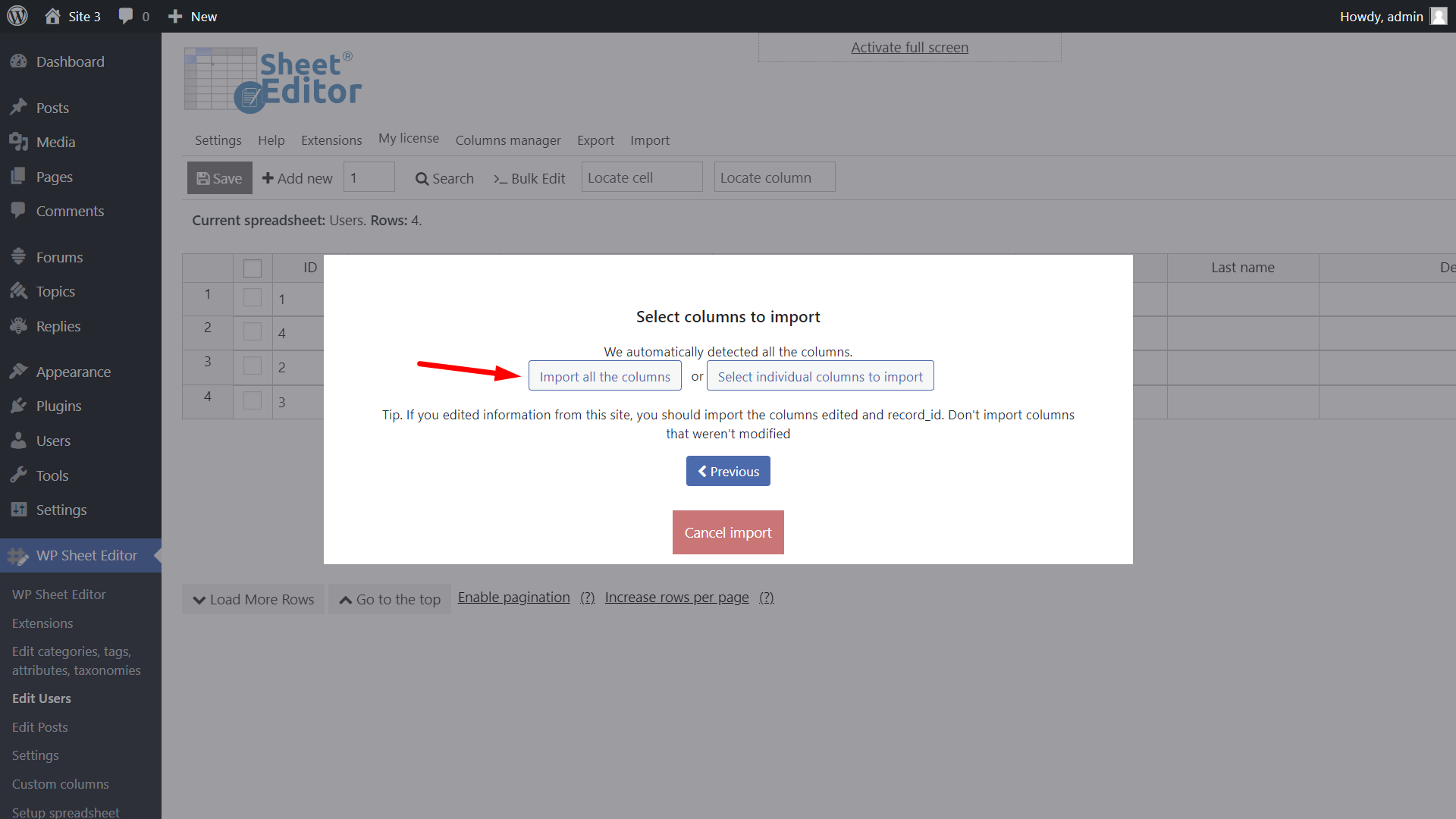In this tutorial, we’ll show you how to export and import users on WordPress, using the WP Sheet Editor – Users plugin.
This can be useful if you want to:
- Create a backup of all your WordPress users
- Update users in a CSV file and import the changes or new users into WordPress
- Migrate users from one site to another
- Migrate content from one site to another and relate the content to the users
You need to get the WP Sheet Editor – Users plugin, which allows you to manage your WordPress users in a spreadsheet.
You can download the plugin here:
Download WordPress Users Spreadsheet Plugin - or - Check the features
After installing and activating the plugin, follow these steps to export or import user accounts.
First, open the users spreadsheet by going to Sheet Editor > Edit Users.
1- Export WordPress users to a CSV file
In this section we will see how to export WordPress users to a CSV file that will be downloaded into your computer.
Related tutorial: Export users directly to Google Sheets
Open the Export tool.
Now select these values to export your WordPress users:
- What columns do you want to export: Select all the active columns, select all columns, or select individual columns.
- Which rows do you want to export: All the rows from my current search
- What app will you use to edit this file: Select an app here.
- Click on Start new export.
A CSV file containing all your user accounts will be downloaded to your computer:
2- How to import WordPress users
Related tutorial: Import users directly from Google Sheets
Whether you’ve edited your users or are migrating them to another site, you need to follow these steps to import them:
Open the Import tool.
Now upload the CSV file from your computer:
- Source: CSV file from my computer
- Click on Choose File and select the file from your computer.
- Click on Next.
Now select Import all the columns.
You can only update, update and create, or only create user accounts:
- Do you want to update or create items: In this case, we will select “Create new items and update existing items”
- Depending on what you select, you may be asked to match the content in the CSV file with the content on your WordPress field. You can match user accounts by ID, email, username, etc.
- Click on Next.
Finally, you’ll see a preview. If everything is OK, click on The preview is fine, start import, and the user accounts will be imported into WordPress.
This is how you can export and import user accounts using the WP Sheet Editor – WordPress Users plugin.
You can download the plugin here:
Download WordPress Users Spreadsheet Plugin - or - Check the features