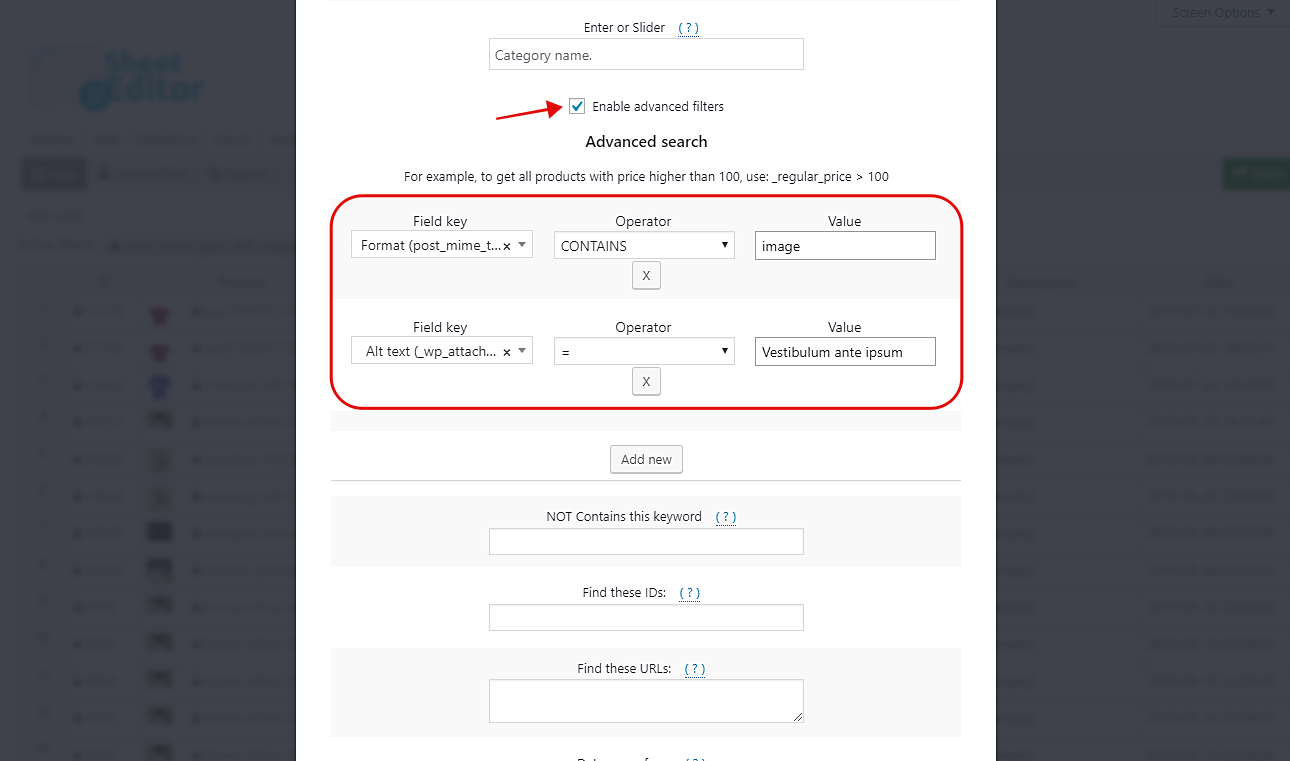We have been there. It’s difficult to deal with thousands of files on WordPress, especially if you want to make advanced searches. The problem is that WordPress doesn’t give you any search option, so it’s virtually impossible to find them without spending hundreds of hours or using some strange PHP codes.
Fortunately, we have great news. We’ll show you how to find all your files in three different ways. You’ll learn how to search your files by caption, alt text, or title.
This is something really useful if you want to make sure that all your image captions are complete so that photographers and image creators receive the right acknowledgment, and you don’t get into any copyright problems. This is just an example, of course.
Video Guide
Text Guide
Now you just need to follow these simple steps.
1- Install the Media Library Spreadsheet
Spreadsheets simplify our lives. It’s great how we can edit thousands of values in minutes. And that’s what we wanted to do when we created the Media Library Spreadsheet. This plugin allows you to edit thousands of files in a spreadsheet, and it contains a Bulk Edit and advanced Search tools to simplify your files’ management.
You can download the plugin here: Download Media Library Spreadsheet Plugin - or - Check the features
Once you install it, go to Sheet Editor > Edit Media, and you’ll see a spreadsheet with all your files.
2- Open the Search tool to filter your files
In order to filter your files by caption, alt text or title, you need to open the Search tool. It’s located on the plugin’s toolbar, so you just need to click on it to open.
Once you’ve opened the Search tool, you’ll have these three search options.
Important. As this plugin displays all types of media files on the spreadsheet, you need to filter the images only and combine that search with the caption, alt text, and title filters. But we’ll show you how to do it.
a) Search by caption
To filter your images by caption, you need to tick the Enable advanced filters checkbox, and then you need to use these values.
Images filter
- Field key: Format
- Operator: CONTAINS
- Value: image
Caption filter
- Field key: Caption
- Operator: =
- Value: Enter the caption you want to search for.
b) Search by alt text
To filter your images by alt text, you need to tick the Enable advanced filters checkbox, and then you need to use these values.
Images filter
- Field key: Format
- Operator: CONTAINS
- Value: image
Alt text filter
- Field key: Alt text
- Operator: =
- Value: Enter the alt text you want to search for.
c) Search by title
To filter your images by title, you need to tick the Enable advanced filters checkbox, and then you need to use these values.
Images filter
- Field key: Format
- Operator: CONTAINS
- Value: image
Title filter
- Field key: title
- Operator: =
- Value: Enter the title you want to search for.
It’s that simple!
You don’t need to use any strange PHP codes, just use these values in the advanced Search tool, and the plugin does it all!
Remember that you can also apply hundreds of other changes to thousands of products.
You can download the plugin here:
Download Media Library Spreadsheet Plugin - or - Check the features