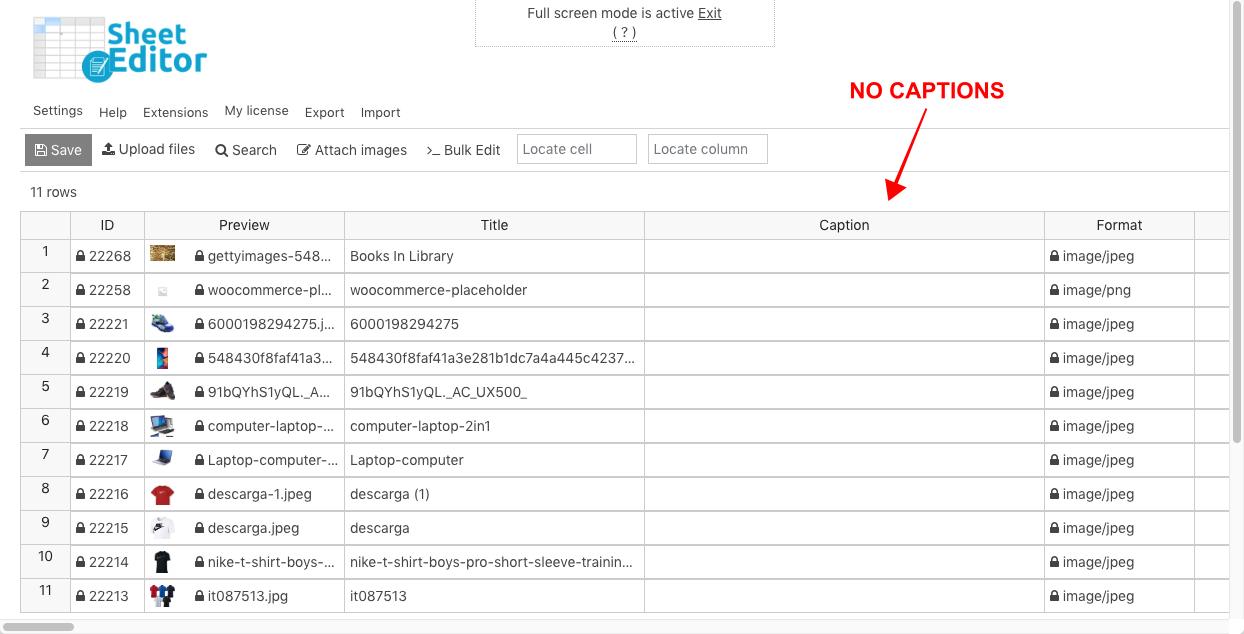Do you want to learn how to import image captions on WordPress media library?
Keep reading as we will show you how to import a CSV file containing image captions into WordPress.
Image captions are really important for several purposes:
- Credits: Captions can be used to give proper credit to image authors (photographers, graphic designers).
- SEO: Relevant captions can improve search engine optimization for your WordPress site.
- User engagement: Captions encourage user interaction and understanding of your content.
- Aesthetics: Well-crafted captions contribute to the overall design and look of your website.
- And more!
However, sometimes we upload thousands of images without captions.
And if we try to add or edit captions to all images, we’d have to spend several hours trying to do it manually on WordPress.
WP Sheet Editor – Media Library
That’s why we want to show you how to import image captions from Excel or Google Sheets, using the WP Sheet Editor – Media Library plugin.
It displays all your media files on a spreadsheet where you can bulk edit images, videos, documents, etc.
You can run advanced searches, bulk edit thousands of files, export and import media library files’ data.
You can download the plugin here: Download Media Library Spreadsheet Plugin - or - Check the features
After installing and activating the plugin, you need to follow the steps below to import image captions from a CSV file.
1- Prepare the image captions you want to import
Let’s see first how to upload a CSV file containing image captions to WordPress and import the captions.
This CSV file may be edited with Excel, Google Sheets, or any other CSV editor.
You need to have a CSV file containing at least the following three columns:
- ID
- Title
- Caption
Tip. You can export your media library data using WP Sheet Editor.
Go to WP Sheet Editor > Edit Media and open the Export tool.
Now you need to select these values:
- What columns do you want to export: Here you need to select the fields you will export. In this case, we will export these three columns: ID, Title, Caption.
- Which rows do you want to export: We will export all the rows (images).
- What app will you use to edit this file: We will use Microsoft Excel (Office 365) to edit our image captions.
Once we have selected all the necessary values, we need to click on Start new export.
After that, we can start editing or adding image captions in the CSV file.
Once you have your CSV containing the image captions, you’re ready to import the captions into WordPress.
2- Import image captions into WordPress from the CSV file
As you can see below, our images don’t have any captions, so we need to import them from the CSV file we have prepared.
You need to open the “Import” tool.
In Source, select CSV file from my computer.
Then click on Upload file and find the CSV file on your computer.
Then, click on “Next”.
Click on “Import all the columns”.
You can import the image captions based on the IDs, titles or filenames. You just need to match any of these parameters, and the plugin will find existing images with the same value and update those images.
In this case, we’re matching the files with the same ID.
Once you decide how you want to match the files, click on Next to go on to the next step.
Finally, you’ll see a preview. If it’s OK, click on “Start import”.
You’ll see all the imported captions on the spreadsheet.
WP Sheet Editor allows you to easily import thousands of image captions from a CSV file edited with Excel, Google Sheets or any other CSV file editor.
You can download the plugin here: Download Categories, Tags, Product Attributes, Taxonomies Spreadsheet Plugin - or - Check the features