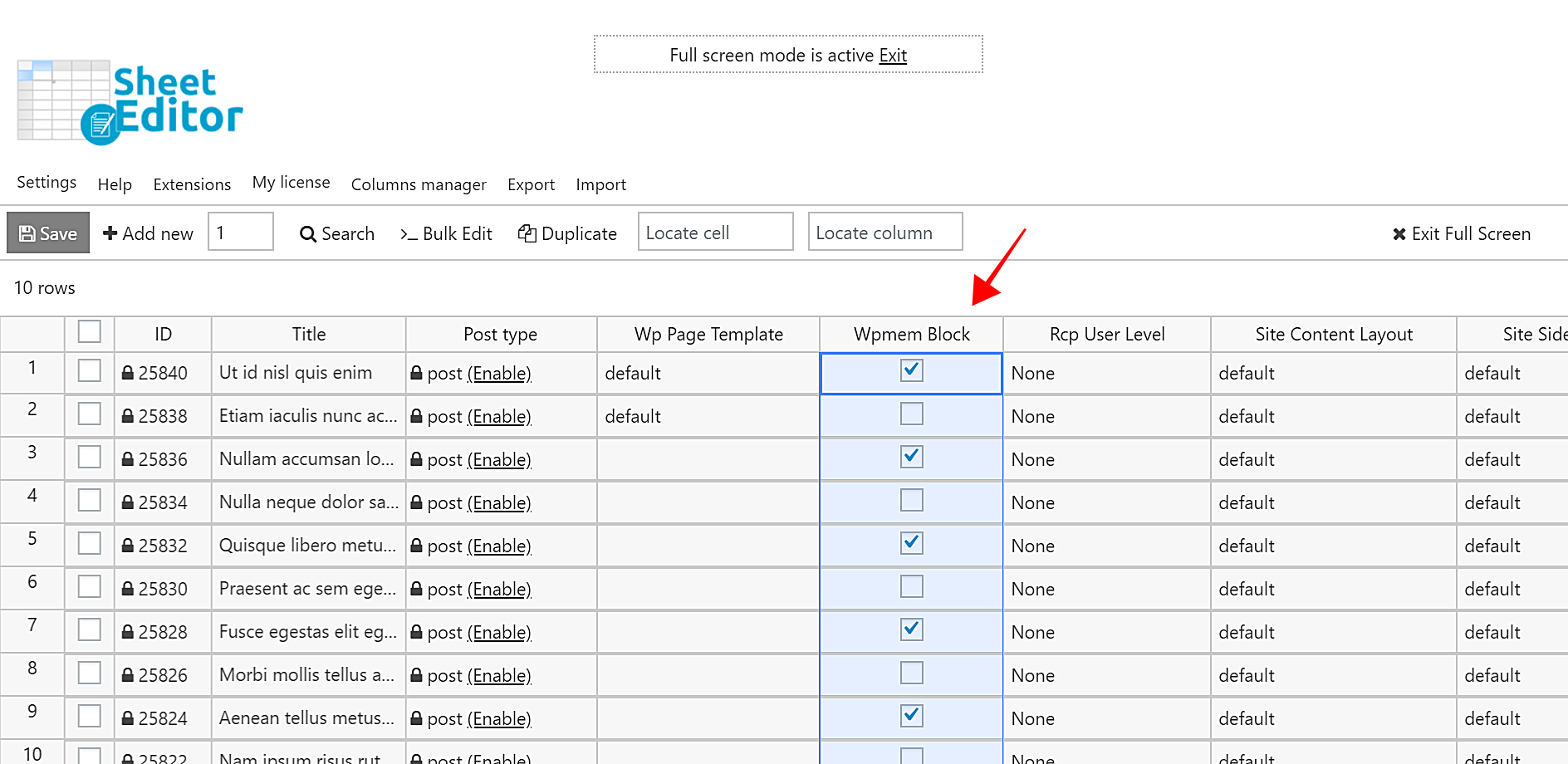The WP Members plugin allows you to restrict posts to give access to registered members of your website only. On the other hand, you can have certain public posts so that both registered and unregistered users can access them.
However, one thing you can’t do with this plugin is to select specific posts and block or unblock them all at once. Bulk changes are not part of this plugin. You must spend many hours editing your posts to block or unblock them one by one.
That’s why in this tutorial we want to show you how to block or unblock hundreds of posts at once with just a few clicks. We will do it using the WP Sheet Editor plugin.
This plugin allows you to view and edit any field of all your posts in an intuitive spreadsheet. In addition, you can filter your posts by keyword, category, date, etc. and apply bulk changes quickly.
Just follow these simple steps.
Step 1. Install WP Sheet Editor
With this plugin, you can increase your productivity by doing tasks that would otherwise take hours in just minutes.
Skip this step if you already have the plugin installed and activated.
You can download the plugin here:
Download Posts, Pages, and Custom Post Types Spreadsheet Plugin - or - Check the features
Step 2. Open the Posts Spreadsheet
To view the posts displayed in the spreadsheet, go to WP Sheet Editor > Edit Posts. You’ll see all the posts as rows and their fields as columns.
How do the WP Members’ fields appear in the spreadsheet?
All fields appear as columns in the spreadsheet. If you go to the Wpmem Block column, you’ll see a column in each of the cells of that column.
- The checkbox marked means post is blocked.
- The checkbox unmarked means the post is unblocked.
You could easily block posts individually by ticking the checkbox in all the posts you want and then clicking Save. You’d still save a lot of time because you wouldn’t have to deal with the complex WP editor.
Step 3. Select the posts you’ll restrict
WP Sheet Editor offers you plenty of options when it comes to selecting many posts to edit them with the Bulk Edit tool.
a) Select several posts manually
The spreadsheet contains a checkbox selector column. You just need to mark the posts you want to block/unblock and then open the Bulk Edit tool and go to step 4.
b) Use the Search tool and edit the search results
The Search tool allows you to filter the posts using several search parameters we explain to you ahead. To open it just click Search in the toolbar.
Once you open the search tool, you’ll see these search parameters that you can apply to filter the posts:
- Contains keyword: Enter any keyword and the plugin will search for all the posts containing it in the title.
- Author: Select any author and the plugin will search for all the posts written by that person.
- Enter Categories, Tags, or Formats: Enter any of these search parameters and the plugin will search for all the posts containing it.
- Enable advanced filters: This checkbox enabled advanced filters to search for posts by date, status, etc.
Once you select the search parameter to use, click Run search and the plugin will filter all posts fitting that search parameter.
In this example, we’re searching for all the posts within the Technology category.
Step 4. Block/Unblock all the selected posts
Once you’ve selected the posts you want to edit, they will be displayed in the spreadsheet. We searched for all the posts within the Technology category.
Open the Bulk Edit tool with one click on the toolbar.
Now you need to select these values in order to block/unblock all the selected posts at once.
- Select the rows that you want to update: Edit all the rows from my current search (including non-visible rows)
- What field do you want to edit: Wpmem Block
- Select type of edit: Set value
- Replace existing value with this value: Tick to block. Untick to unblock.
- Click Execute Now.
Done!
This is how you can block or unblock hundreds of posts with just a few clicks using WP Members and WP Sheet Editor. These two plugins combined allow you to save a lot of time.
You can download the plugin here:
Download Posts, Pages, and Custom Post Types Spreadsheet Plugin - or - Check the features