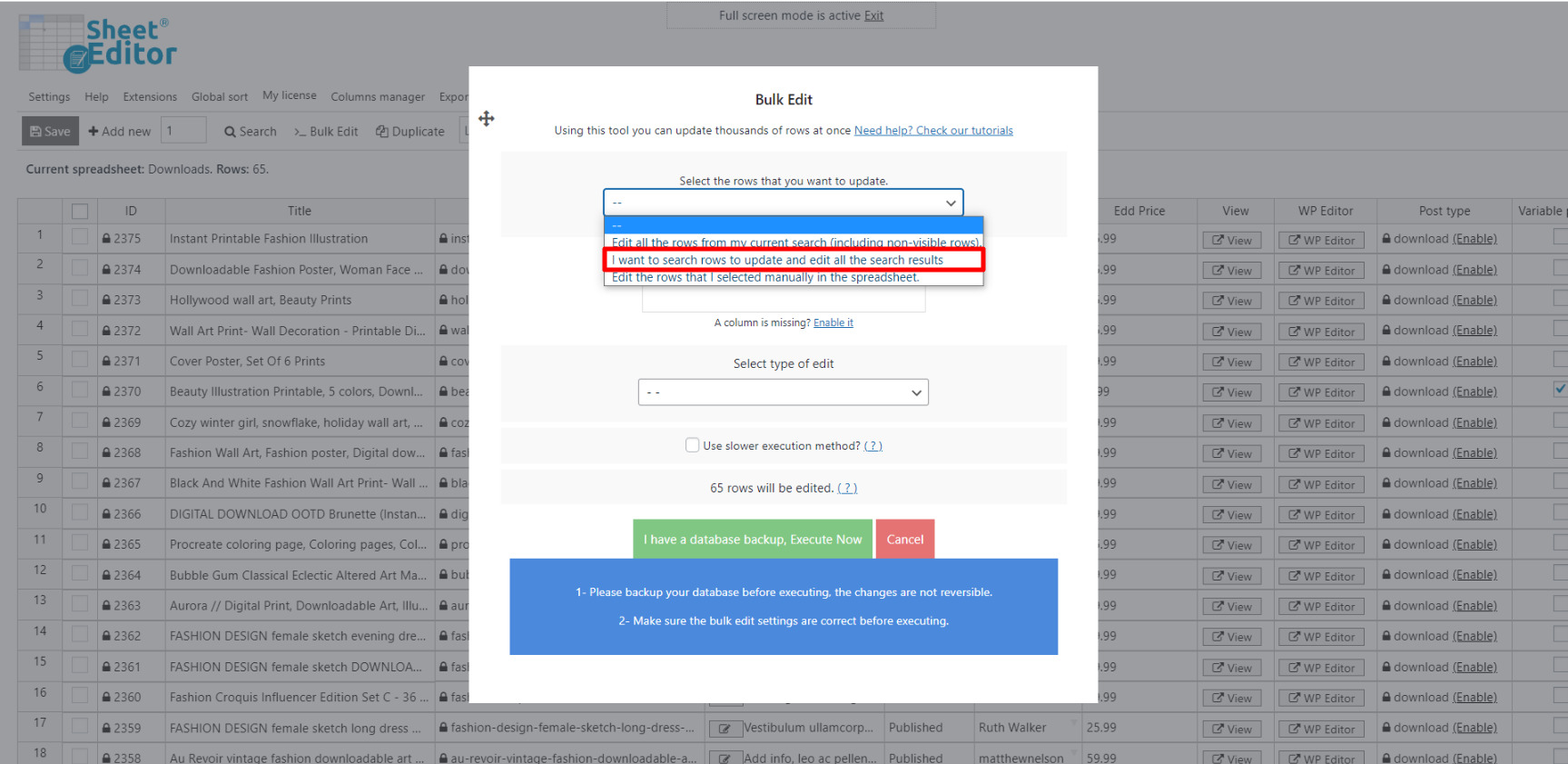In this article, we want to show you how to bulk delete Easy Digital Downloads products.
We know that it can be really tedious to eliminate hundreds of products one by one. In addition, if we apply a Bulk Action to move all our products to trash, our server can experience these problems.
- It will try to delete them all at once and our server will overload.
- You cannot do anything else on your site in order not to overload the server.
- You can get 500 error.
Therefore, we need a good solution to that problem.
That’s why we want to show you how to delete hundreds of products using the Easy Digital Downloads Spreadsheet.
This tool allows you to apply changes to thousands of products in just a few seconds.
You can edit your products in an intuitive spreadsheet, and something great about the plugin is that it applies bulk changes in batches to not overload your server, so you don’t get any 500 error.
You can download the plugin here: Download Easy Digital Downloads Spreadsheet Plugin - or - Check the features
Once installed and activated, you need to go to WP Sheet Editor > Edit EDD Downloads in order to open the spreadsheet.
Once done, you’ll see a spreadsheet containing all your products and their complete info for you to edit freely.
Now just follow these simple steps:
1. Open the Bulk Edit tool
The first thing you need to do in order to delete hundreds of products at once is open the Bulk Edit tool. This tool allows you to filter and edit your products in just a few seconds.
It’s located on the plugin’s toolbar, so you need to open it.
2. Filter the EDD products to be deleted
Instead of ticking a checkbox to select the posts, you’ll delete, you can allow the Bulk Edit tool to filter them all.
You just need to select the I want to search rows to update option in the Select the rows that you want to update dropdown.
Once opened, it will show you the following search options:
- Contains keyword – Enter a specific keyword to search for all products containing it.
- Author – Enter a specific user to filter all products created by that person.
- Category, Tags – Enter download categories or tags to filter your products using that search parameter.
- Enable advanced filters – You can use any field as a search parameter
Once you’ve decided how to filter your products, just click on Run search.
3. Delete the products you’ve selected
Now you just need to select these values in the Bulk Edit tool in order to delete all your products permanently:
- Select the rows that you want to update: I want to search rows to update
- What field do you want to edit: Status
- Select type of edit: Set value
- Replace existing value with this value: Delete completely
- Click on Execute now.
Now your products will be deleted completely. Notice that you’re not just sending them to trash, but deleting them completely.
As you saw, deleting hundreds of products doesn’t have to overload your server or take you lots of hours. You can delete them easily using the Easy Digital Downloads Spreadsheet plugin.
You can download the plugin here: Download Easy Digital Downloads Spreadsheet Plugin - or - Check the features