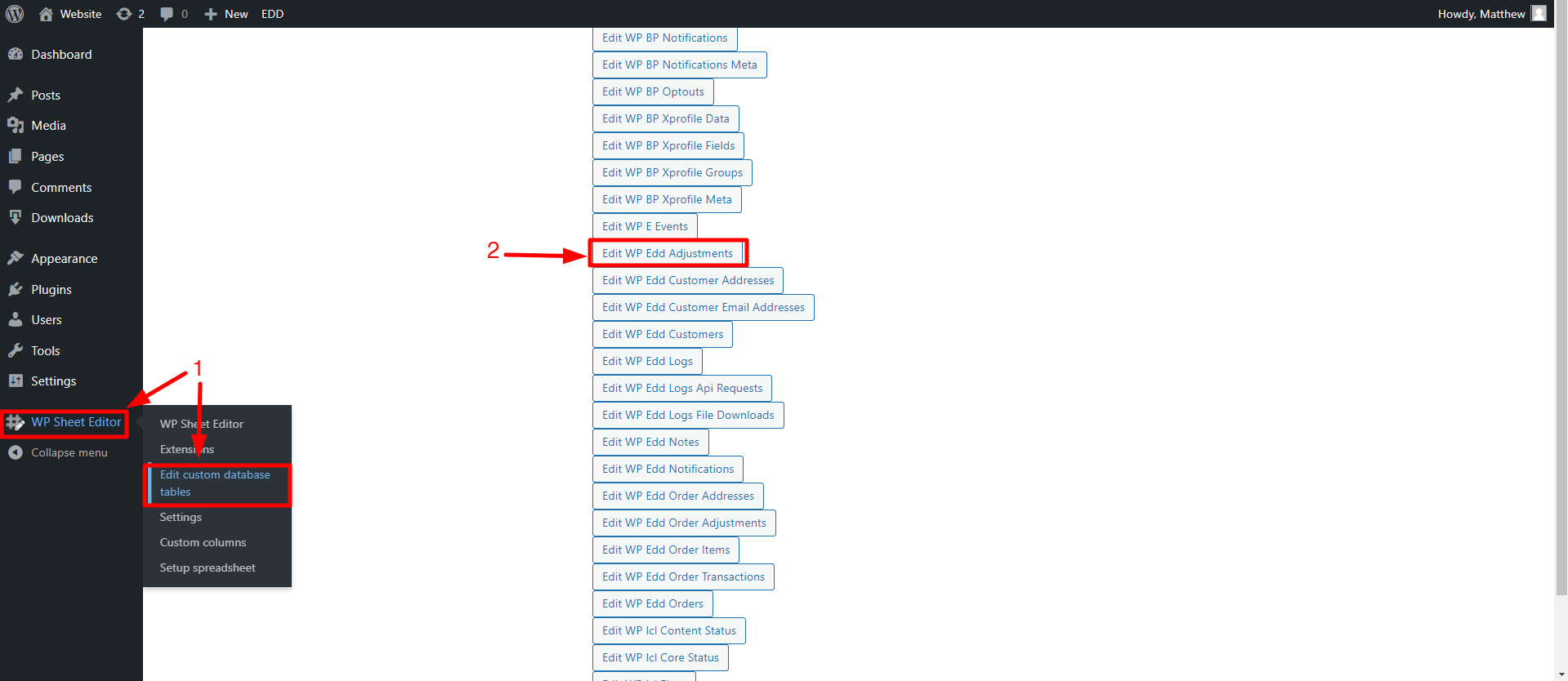In this guide, we will show you how to bulk edit the Max Uses of Easy Digital Downloads (EDD) discount codes.
Normally, you would have to open and edit one discount code at a time, but here we will show you how to modify many EDD discount codes at once.
You will be able to assign them a new number or different maximum usage numbers.
To do this, we will use the WP Sheet Editor – Custom Tables plugin, which allows you to manage EDD discount codes using an intuitive spreadsheet within WordPress.
In this case, it will help us to massively limit or extend the number of times discount codes can be used.
You can download the plugin here:
Download Custom Database Tables Spreadsheet Plugin - or - Check the features
Once you install and activate the plugin, follow the steps below to bulk edit the discount code’s max uses number using the spreadsheet.
1. Open the discount codes spreadsheet
For this, you’ll have to go to WP Sheet Editor > Edit custom database tables, where you can open the Edit WP Edd Adjustments spreadsheet.
After setting up the spreadsheet, you’ll see all the discount codes displayed on it.
Now that you’re able to view and manage your EDD discount codes, let’s proceed to bulk edit the max uses number for hundreds of them.
2. Optional – Search for the discount codes you’ll edit
WP Sheet Editor – Custom Tables contains a Search tool that allows you to use any field as a search term to filter your Easy Digital Downloads discount codes and edit the search results only.
Here are some searches you may want to run:
For example, you can use the last option and find all discount codes whose max uses number is 100, and change that number for another in all the filtered discount codes.
3. Bulk edit max uses in your filtered EDD discount codes
Once you have filtered the Easy Digital Downloads discount codes, you can bulk edit the max uses with the Bulk Edit tool. It’s on the plugin’s toolbar.
a) Bulk set the same Max Uses amount for all EDD discount codes
Once you open the tool, select these values to bulk edit the max uses on all your selected discount codes:
- Select the rows that you want to update: Edit all the rows from my current search (including non-visible rows)
- What field do you want to edit: Max Uses
- Select type of edit: Set value
- Replace existing value with this value: Enter the new value here. You can increase or decrease the existing number.
- Click on Execute Now.
As you can see, the max uses value has been edited and the changes are shown in the spreadsheet.
b) Set a random Max Uses amount for all EDD discount codes
Now you will see how you can enter different Max Uses randomly into your EDD discount codes.
After opening the Bulk Edit tool, enter the following values:
- Select the rows that you want to update: Edit all the rows from my current search (including non-visible rows)
- What field do you want to edit: Max Uses
- Select type of edit: Set random value
- Replace the existing value with a random value from a list: Enter the values separated with | if you want to select from a predefined list, or enter 2 values separated with > if you want any value from that range.
- Click on Execute Now.
After applying the changes, we can see that the values entered for Max Uses have been randomly distributed among all EDD discount codes.
c) Prepend or Append an amount on the EDD discount codes Max Uses
If you just want to add a specific number before or after the actual Max Uses value, you can do so by following the steps below:
First, open the Bulk Edit tool, and select the following values:
- Select the rows that you want to update: Edit all the rows from my current search (including non-visible rows)
- What field do you want to edit: Max Uses
- Select type of edit:
- Select Prepend to enter a number before the actual max uses amount
- Enter Append if you want to add a number after the actual value
- Enter the value to prepend or append to the existing value
- Click on Execute Now.
Here, you can see that the value has been successfully added to the beginning of all values in the Max Uses column.
Changing the max uses for Easy Digital Downloads (EDD) discount codes is really simple if you use the WP Sheet Editor – Custom Tables plugin. The best is that you can easily run advanced searches, bulk edit any field for hundreds of items, or export and import your discount codes. Your discount codes management will be improved considerably.
You can download the plugin here:
Download Custom Database Tables Spreadsheet Plugin - or - Check the features