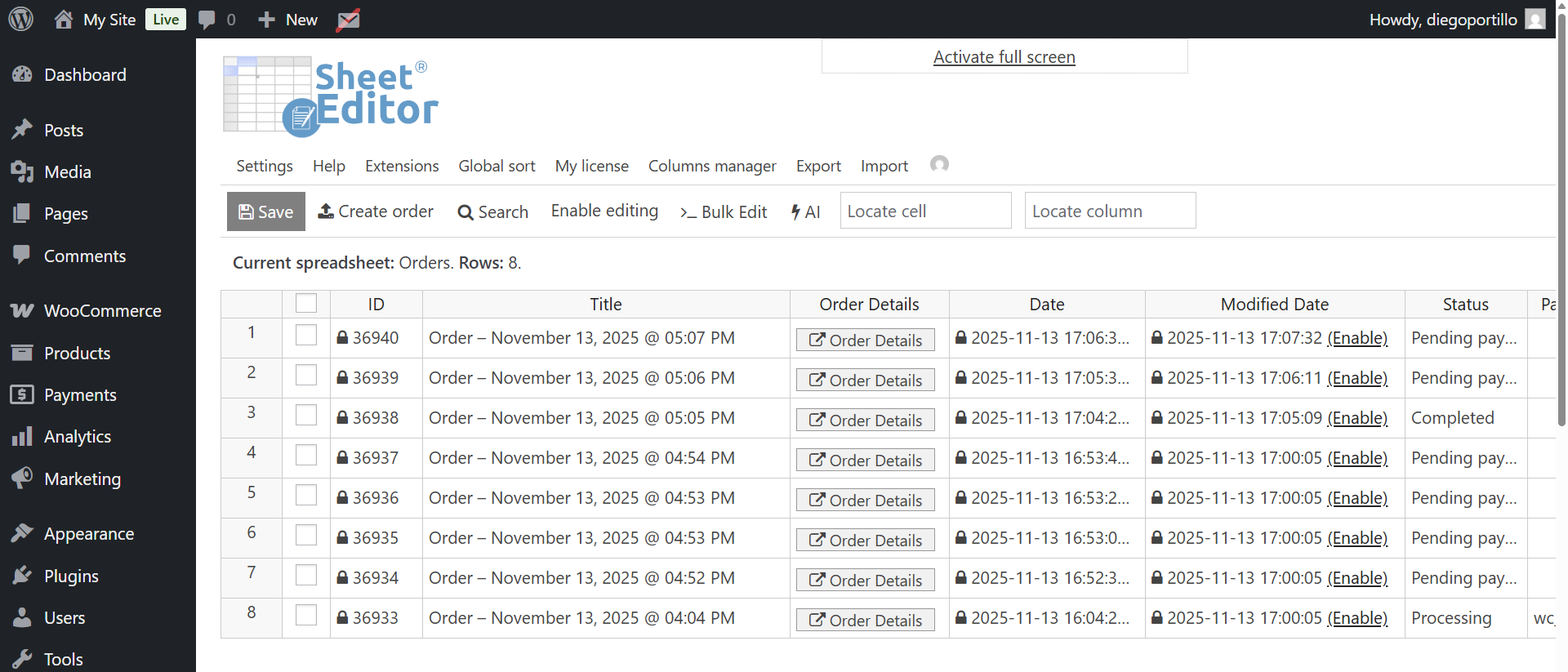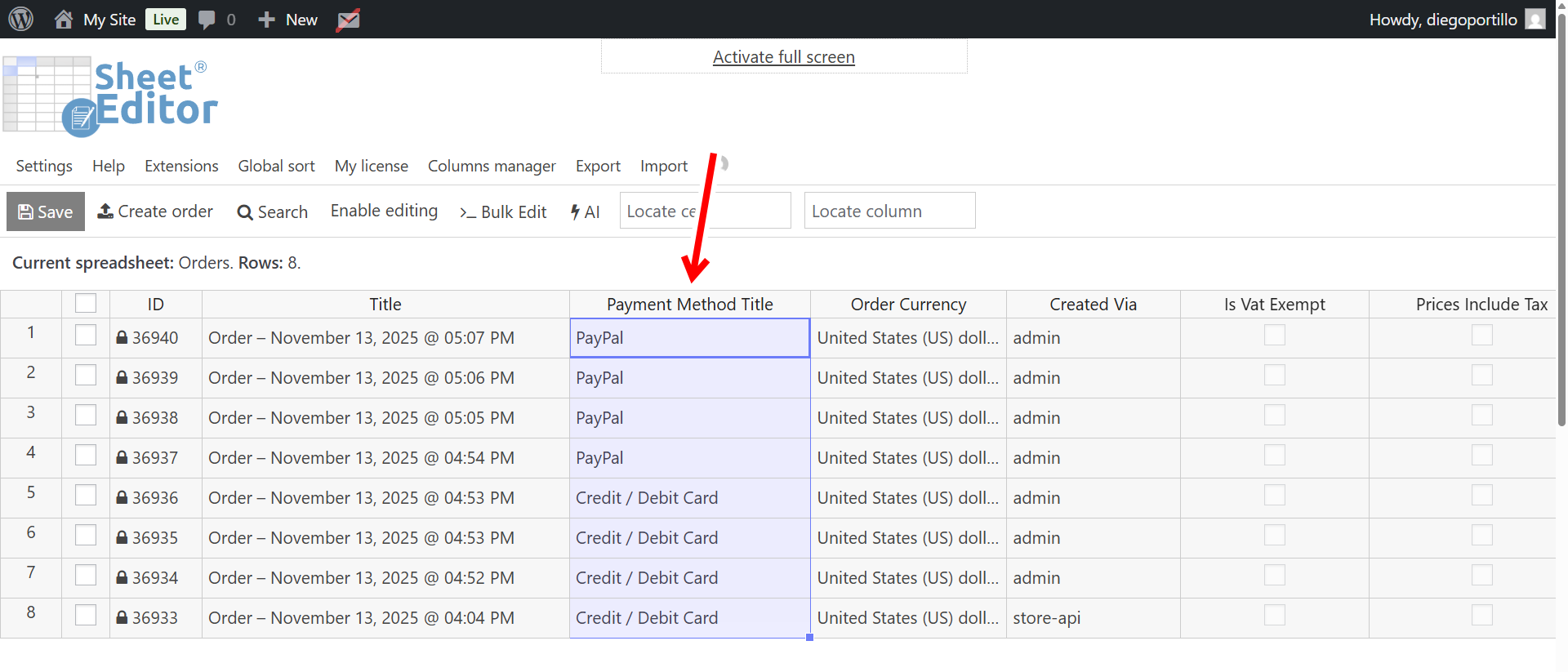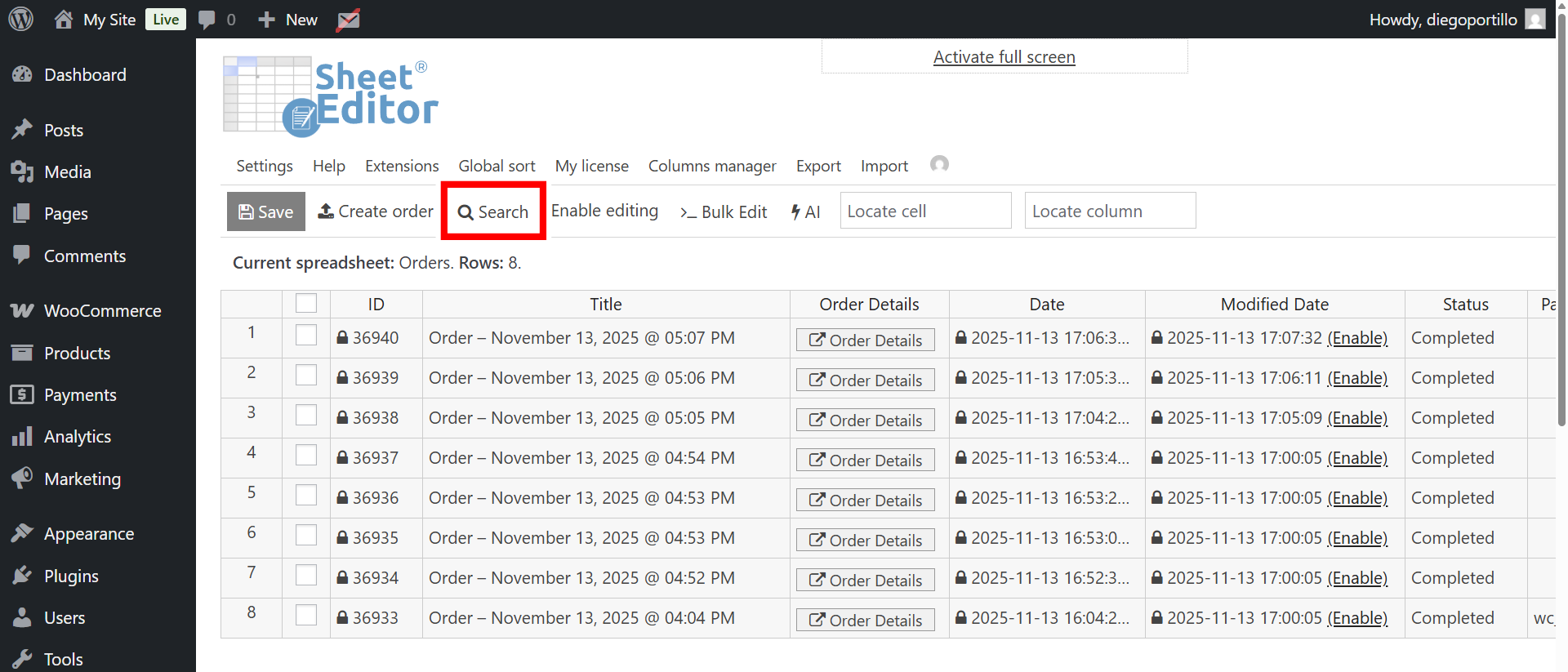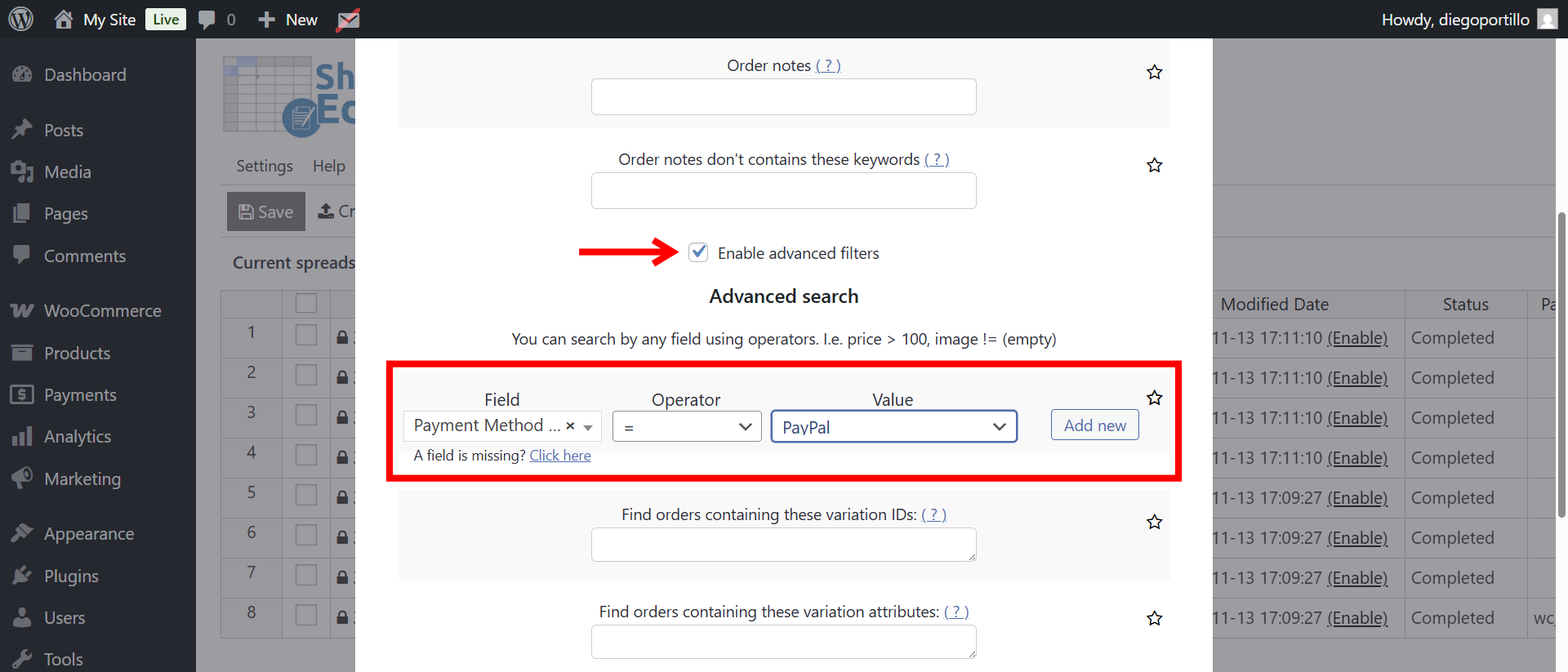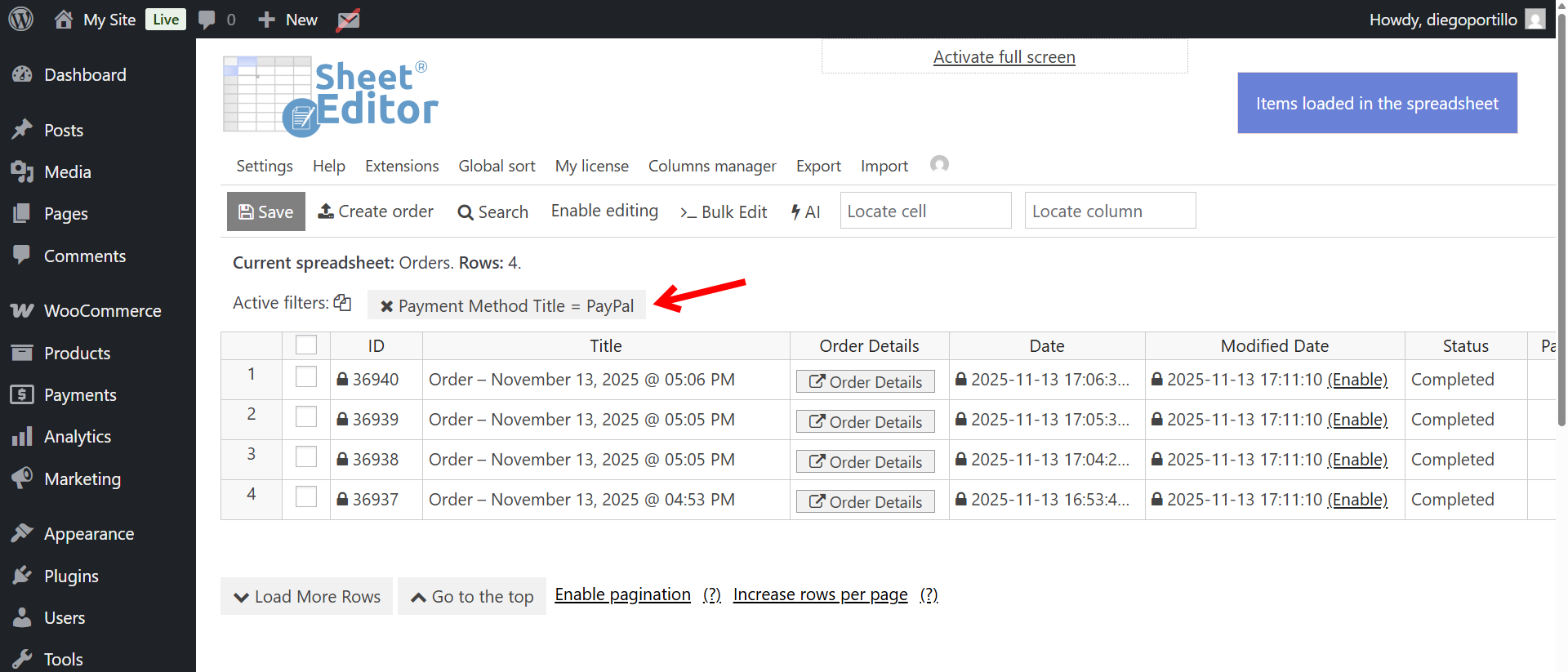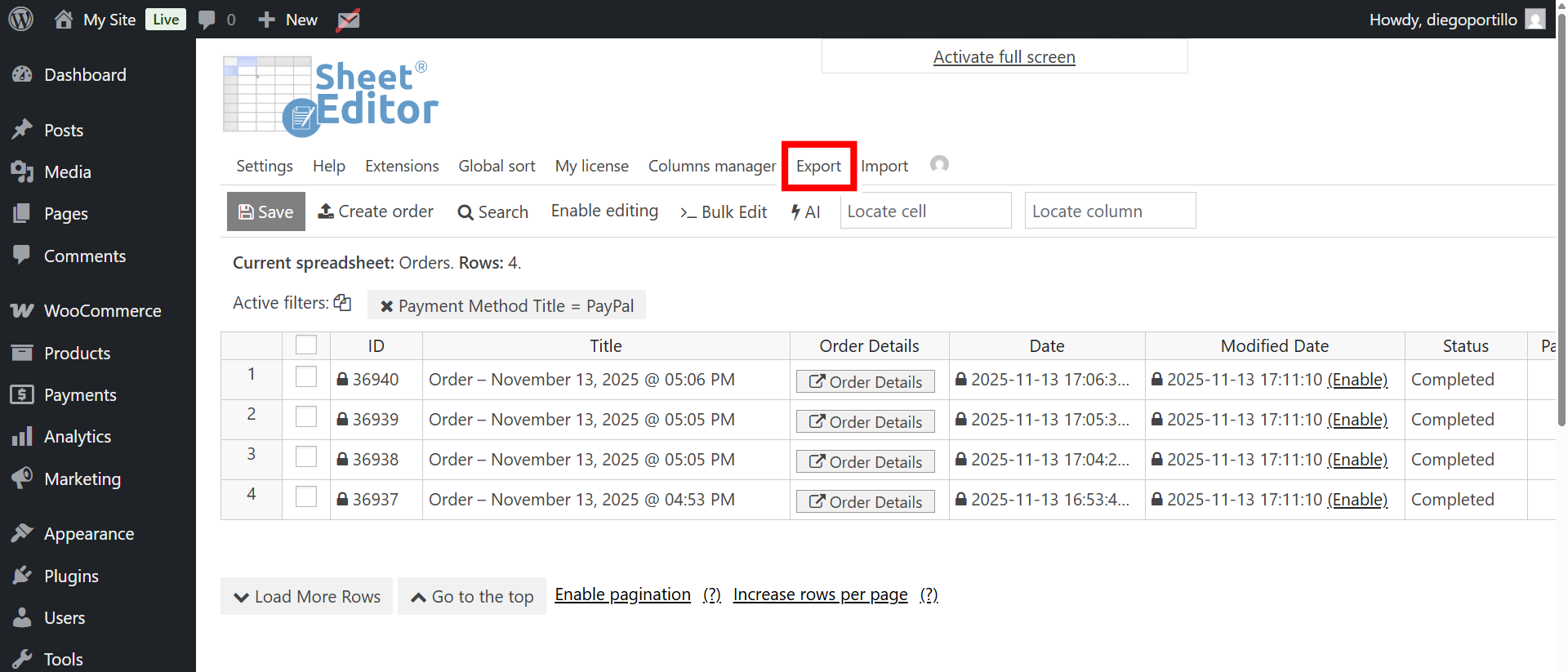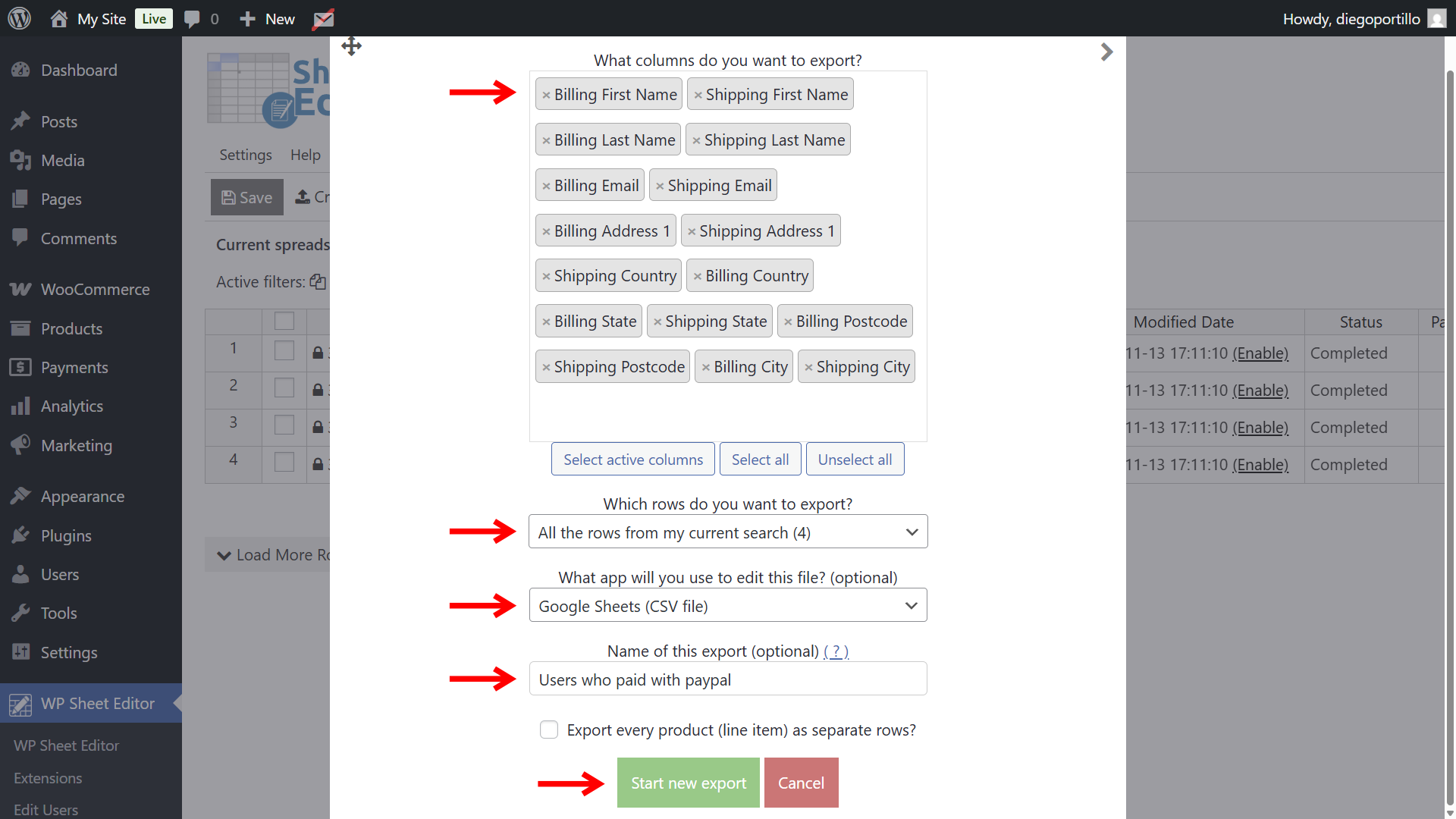If you run a WooCommerce store, it’s common to need a list of customers who paid using PayPal or Stripe. Maybe you want to analyze your payment data, track transaction trends, or build marketing lists based on the customer’s preferred payment method. Unfortunately, WooCommerce doesn’t include an easy way to export customers by payment gateway, at least not with its built-in tools.
That’s where WP Sheet Editor – WooCommerce Orders makes everything simple!
This plugin opens all your WooCommerce orders in a powerful spreadsheet inside WordPress, so you can easily filter orders by payment method (PayPal, Stripe, or any other gateway), review the related customer data, and export the results to CSV in just a few clicks.
In this step-by-step guide, you’ll learn exactly how to:
- Open all WooCommerce orders in the spreadsheet
- Filter orders by payment method (PayPal or Stripe)
- Export the customer information from those orders
Whether you want this data for accounting, marketing, or customer segmentation, this tutorial will show you how to export WooCommerce customers who paid with PayPal or Stripe quickly and accurately, without writing any code.
Let’s get started by installing and setting up the WP Sheet Editor – WooCommerce Orders plugin.
Step 1. Install WP Sheet Editor
To filter and export customers who paid with PayPal or Stripe, you’ll need access to your WooCommerce order data, because the payment method is stored in each order. The easiest way to work with that data is by using the WP Sheet Editor – WooCommerce Orders plugin.
This plugin lets you view and edit all your WooCommerce orders in a spreadsheet inside your WordPress dashboard. From there, you can filter by payment method, date, product, or customer, and export the filtered results to a CSV or Google Sheet.
You can download the plugin here:
Download WooCommerce Orders Spreadsheet Plugin - or - Check the features
After installing the plugin and activating your license, go to WP Sheet Editor > Edit orders in the admin dashboard. You’ll see all your WooCommerce orders displayed in the spreadsheet.
You can view the payment method used for paying the orders in the Payment Method Title column.
Step 2. Filter WooCommerce orders by payment method (PayPal or Stripe)
Now that your WooCommerce orders are loaded in the WP Sheet Editor spreadsheet, filter the table to show only orders paid with PayPal or Stripe. Use the plugin’s Search tool with advanced filters to build a precise query.
Now select these values to filter all orders by payment method:
- Tick the Enable advanced filters checkbox.
- From the Field dropdown, select
Payment Method Title. - Set the Operator to
=. - In the Value input, Select either
PaypalorStripe - Click on Run search.
After running the search, WP Sheet Editor will automatically filter and display only the matching orders in the spreadsheet. You’ll instantly see a clean list of customers who paid with PayPal or Stripe, along with their billing and shipping details. This live preview lets you review, edit, or double-check the data before exporting it, ensuring your report includes exactly the information you need.
Step 3. Export Customer Data from the Filtered Orders
Once you’ve filtered your WooCommerce orders by payment method, it’s time to export the customer information. WP Sheet Editor makes this process simple, allowing you to extract all relevant billing and shipping fields directly from the spreadsheet. No manual copy-pasting required.
To begin, click on the Export tool located at the top of the spreadsheet. This opens the export settings window, where you can define exactly which data you want to include in your file.
Now select these values in the Export tool:
- What columns do you want to export: Choose all columns related to Billing and Shipping details. These typically include:
- Billing First Name and Last Name
- Billing Email, Phone, Company
- Billing Address, City, State, Postcode, Country
- Shipping First Name and Last Name
- Shipping Address, City, State, Postcode, Country
- Which rows do you want to export: All the rows from my current search.
- What app will you use to edit this file: You can choose between formats such as CSV or Microsoft Excel, depending on where you plan to analyze or share the data.
- Name of this export: You can add a name for this export to reuse the same settings in the future with one click.
- Click on Start new export.
WP Sheet Editor will generate a file containing the filtered customers who paid with PayPal or Stripe. You can now open the file in Excel or Google Sheets and use it for reports, segmentation, or follow-ups.
Exporting WooCommerce customers who paid with PayPal or Stripe is quick and effortless when you use WP Sheet Editor – WooCommerce Orders. Instead of wasting time with manual reports or complicated SQL queries, you can filter orders by payment method, review the results in a spreadsheet, and export all customer billing and shipping data in just a few clicks.
This workflow is perfect for creating customer lists, payment reports, or marketing segments based on how your clients pay. Whether you’re analyzing trends or sending targeted emails, WP Sheet Editor gives you full control and flexibility over your WooCommerce customer data.
You can download the plugin here:
Download WooCommerce Orders Spreadsheet Plugin - or - Check the features