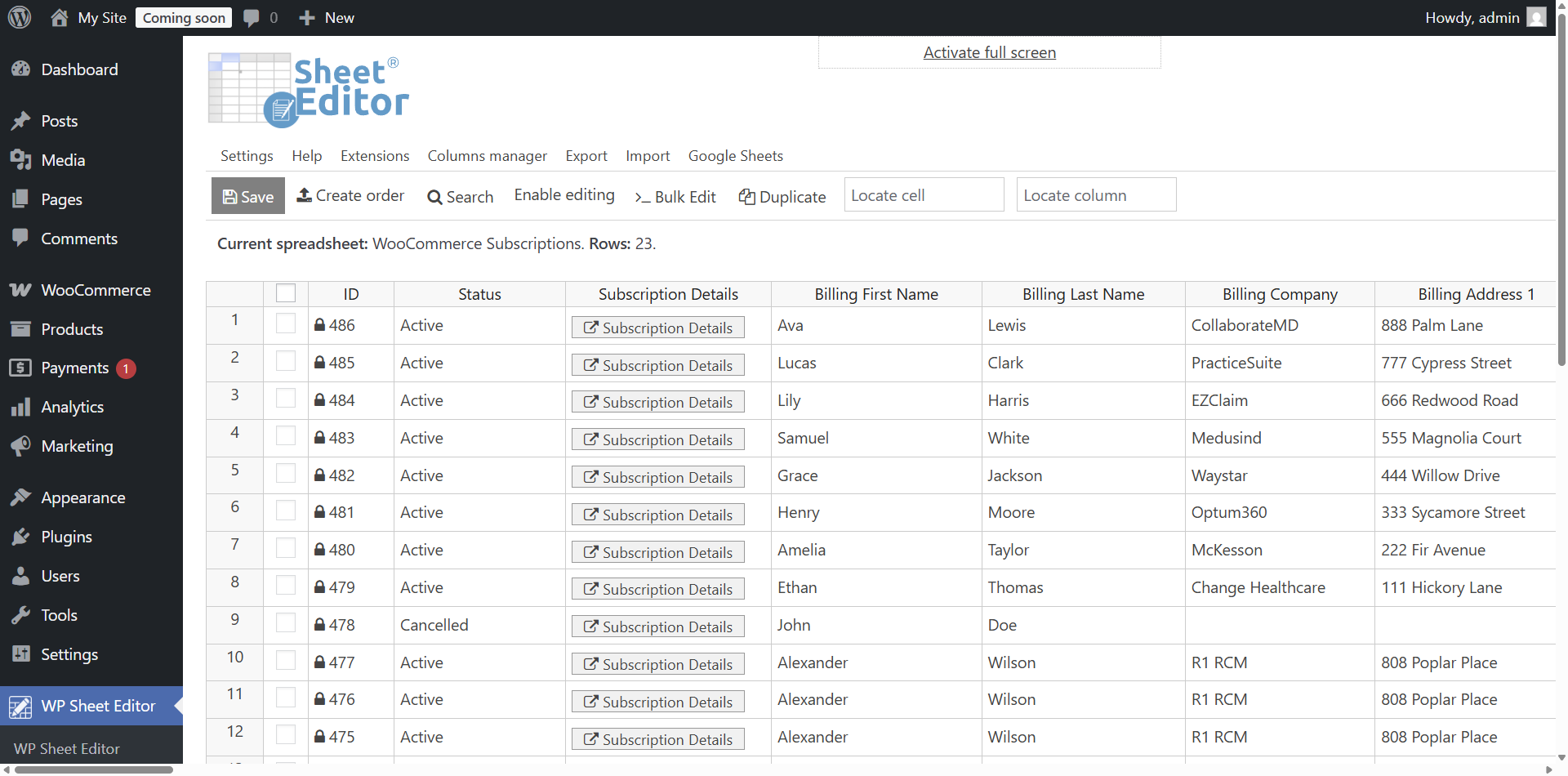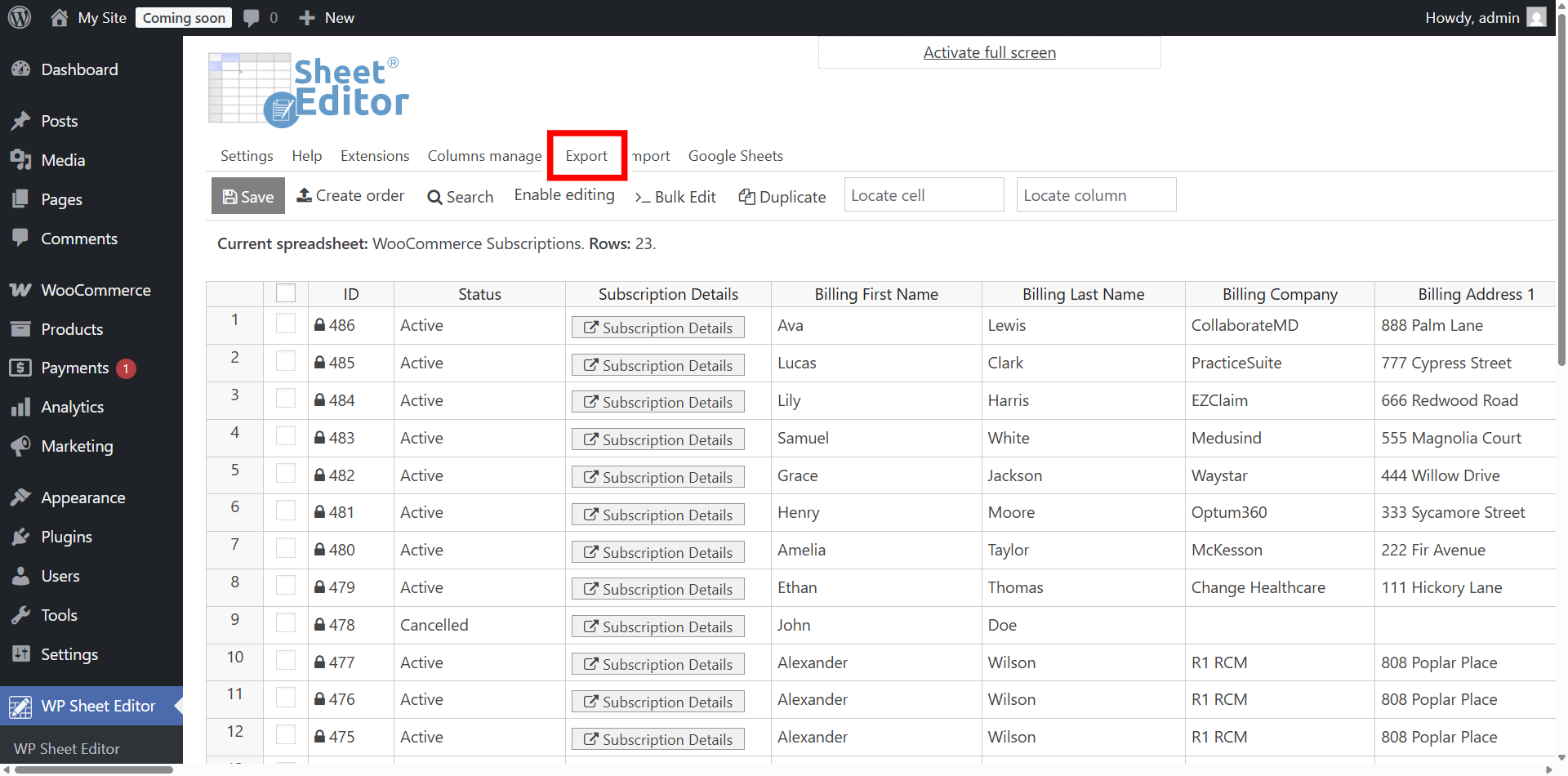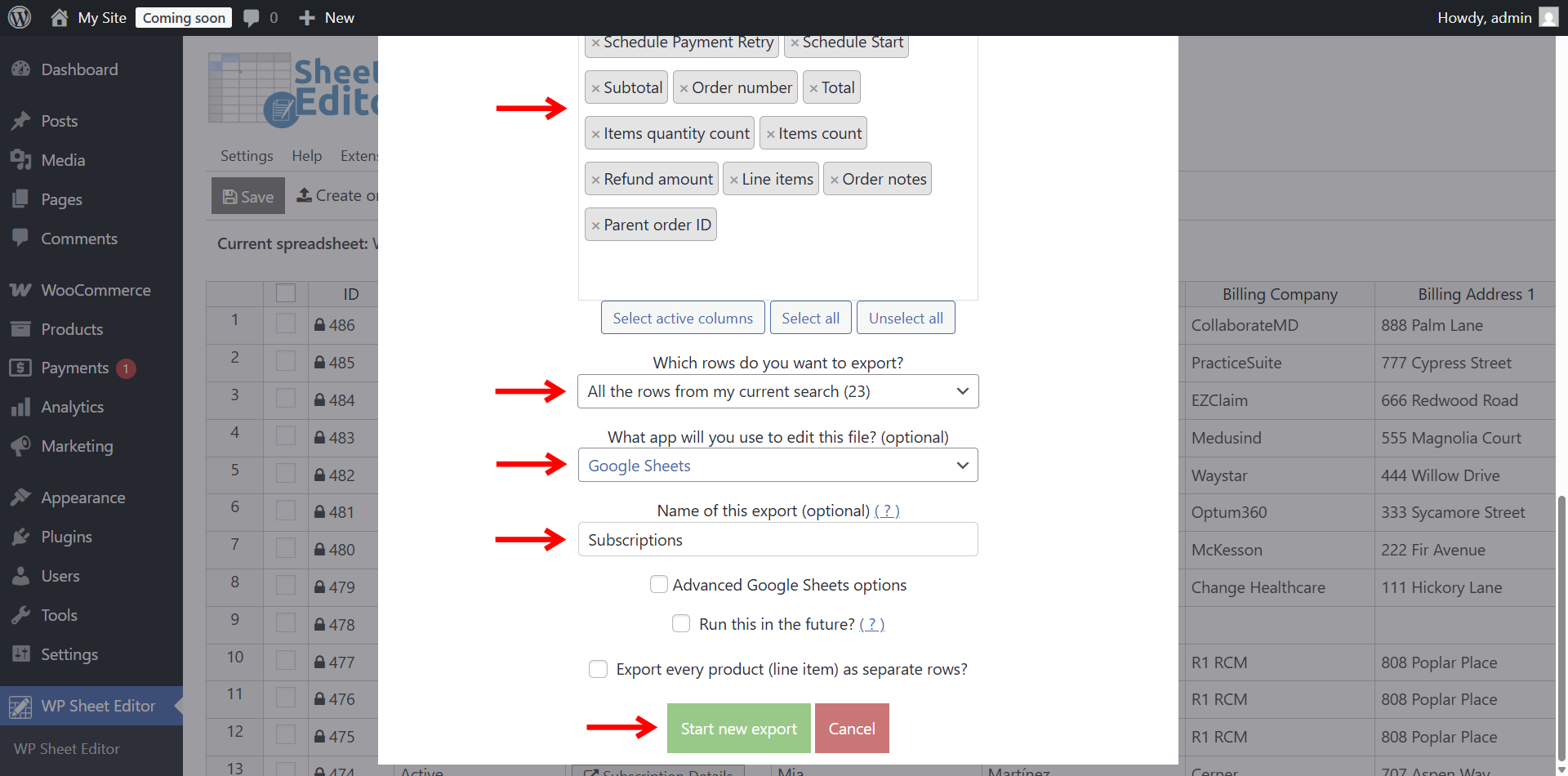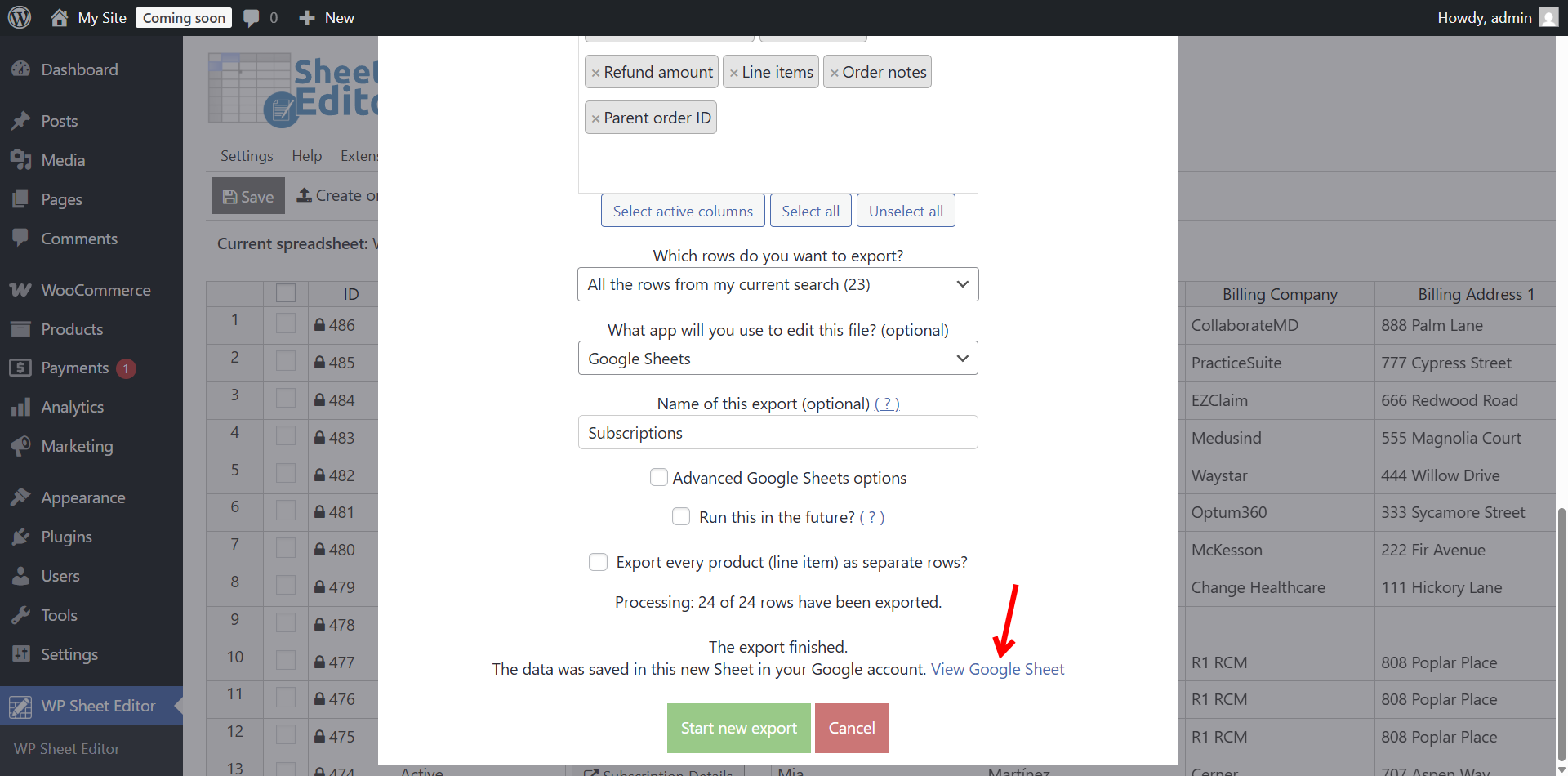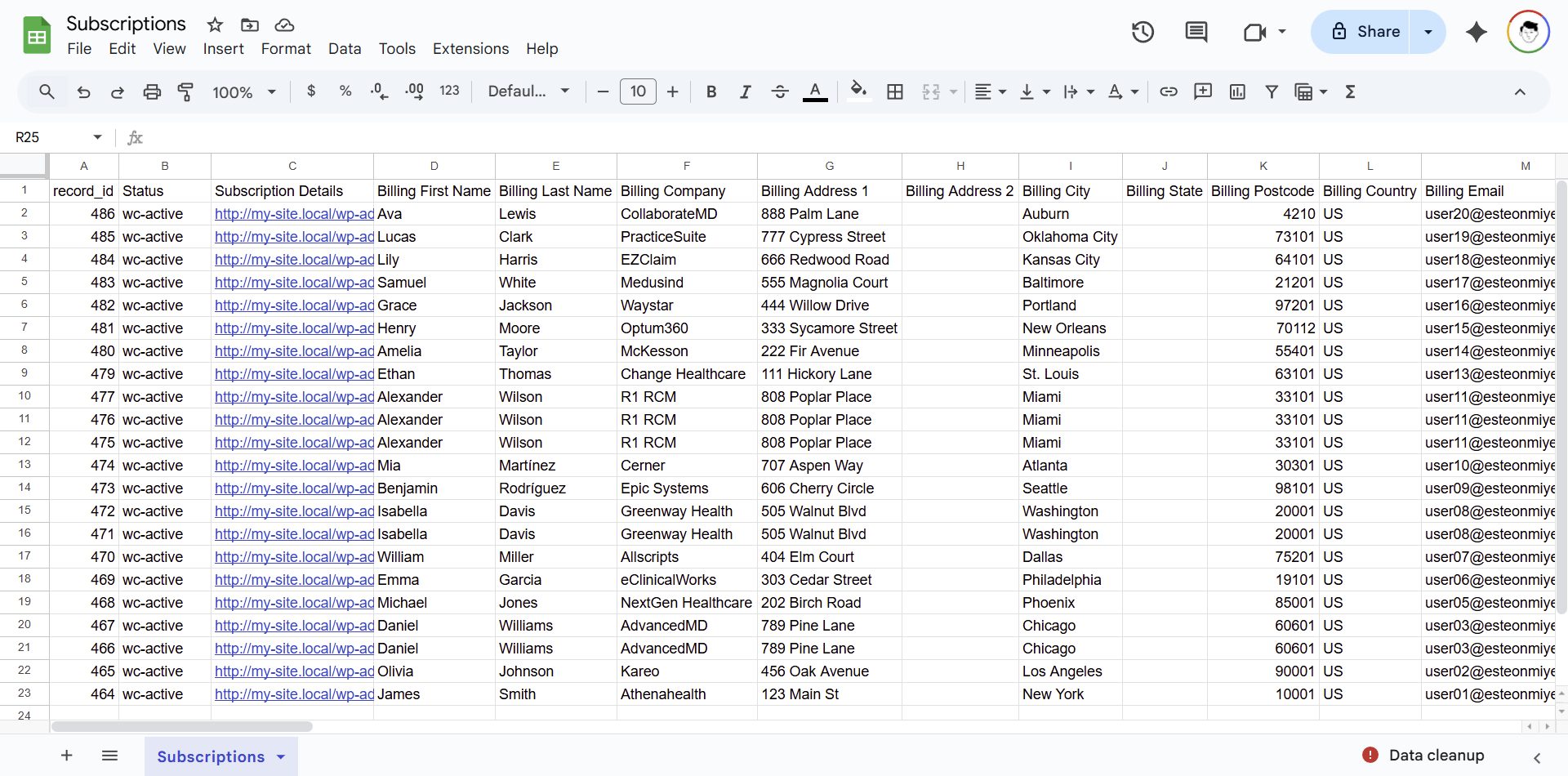Let’s see how to export WooCommerce subscriptions to Google Sheets. Managing WooCommerce subscriptions efficiently is crucial for great subscription-based businesses. However, managing WooCommerce subscriptions is too difficult, especially if you have a lot of subscriptions.
That’s why exporting your subscription data to Google Sheets allows you to analyze, share, and manage subscriber information in a flexible spreadsheet format. With the WP Sheet Editor – WooCommerce Orders plugin and our Google Sheets Sync service, you can export subscriptions in just a few clicks (no coding needed!).
Why export subscriptions to Google Sheets?
Exporting WooCommerce subscriptions to Google Sheets offers numerous benefits:
- Streamlined management: View and edit subscription data in a familiar spreadsheet interface.
- Team collaboration: Share subscription details with your team without granting WordPress admin access.
- Data analysis: Leverage Google Sheets’ tools like charts, graphs, and formulas to gain insights into subscription trends.
- Automation options: Keep data in sync with scheduled or real-time exports.
- Version history: Track changes and revert mistakes using Google Sheets’ built-in version control.
Let’s get started with the step-by-step guide!
Tools to export WooCommerce subscriptions to Google Sheets
To follow this tutorial and export subscriptions to Google Sheets, you’ll need:
WP Sheet Editor – WooCommerce Orders Premium: This plugin provides a spreadsheet interface for managing WooCommerce subscriptions and orders.
You can download the plugin here:
Download WooCommerce Orders Spreadsheet Plugin - or - Check the features
Google Sheets Sync Service: Our helper plugin connects your WordPress site to Google Sheets for seamless data export.
You can sign up to the service here:
Sign up to the Google Sheets Sync Service - or - Check the features
Step 1: Open the Spreadsheet
In your WordPress dashboard, go to WP Sheet Editor > Edit WooCommerce Subscriptions.
This opens a spreadsheet displaying all your WooCommerce subscriptions. Each row represents a subscription, with columns showing subscription details.
Step 2: Connect to Google Sheets
After signing up for the Google Sheets Sync service, you’ll get a helper plugin.
This connects your WordPress site with Google Sheets and the required APIs.
Follow this guide to complete the setup.
Step 3: Open the Export Tool
In the WP Sheet Editor toolbar, click the Export button to open the export tool.
Step 4: Select the Values to Export to Google Sheets
In the export tool, configure the following settings:
- What columns do you want to export?
- All columns: Exports all available subscription fields.
- Active columns: Exports only the columns currently visible in the spreadsheet.
- Specific columns: Select specific fields like subscription ID, customer email, or renewal date.
- Which rows do you want to export? We will export all the subscriptions in this example, but you can manually select the rows to export by checking the boxes next to specific subscriptions in the spreadsheet.
- What app will you use to edit this file: Select Google Sheets.
- Name of this export: Enter a name for your export (e.g., “Subscriptions”).
- Click Start new export to begin the export process.
Step 5: Open the Generated Google Sheet
Once the export is complete, WP Sheet Editor will provide a link to the newly created Google Sheet in your connected Google account. Click the View Google Sheet link to open the Google Sheet directly in your browser.
Step 6: View the Subscriptions in Google Sheet
The Google Sheet will display your subscription data in a clean, organized format, with columns matching your selected export settings.
You can use Google Sheets to:
- Sort and filter subscriptions (e.g., by status or renewal date).
- Create charts or graphs to visualize subscription metrics.
- Share the sheet with team members for collaborative editing.
- Apply formulas to calculate metrics like total recurring revenue or churn rate.
Optional: Automate your exports
Want to keep your Google Sheet updated effortlessly? The Google Sheets Sync service offers powerful automation options.
You just have to tick the Run this in the future option and create any of these automatic exports:
- Scheduled exports: Set up one-time or recurring exports (e.g., daily, weekly, or monthly).
- Real-time sync: Automatically reflect changes made in WordPress (e.g., new subscriptions or status updates) in Google Sheets.
- Incremental exports: Export only new or updated subscriptions to avoid duplicates.
Conclusion
Exporting WooCommerce subscriptions to Google Sheets with WP Sheet Editor – WooCommerce Orders and our Google Sheets Sync service is quick, intuitive, and powerful. Whether you’re analyzing subscriber data, collaborating with your team, or automating updates, our Google Sheets Sync service simplifies the process.