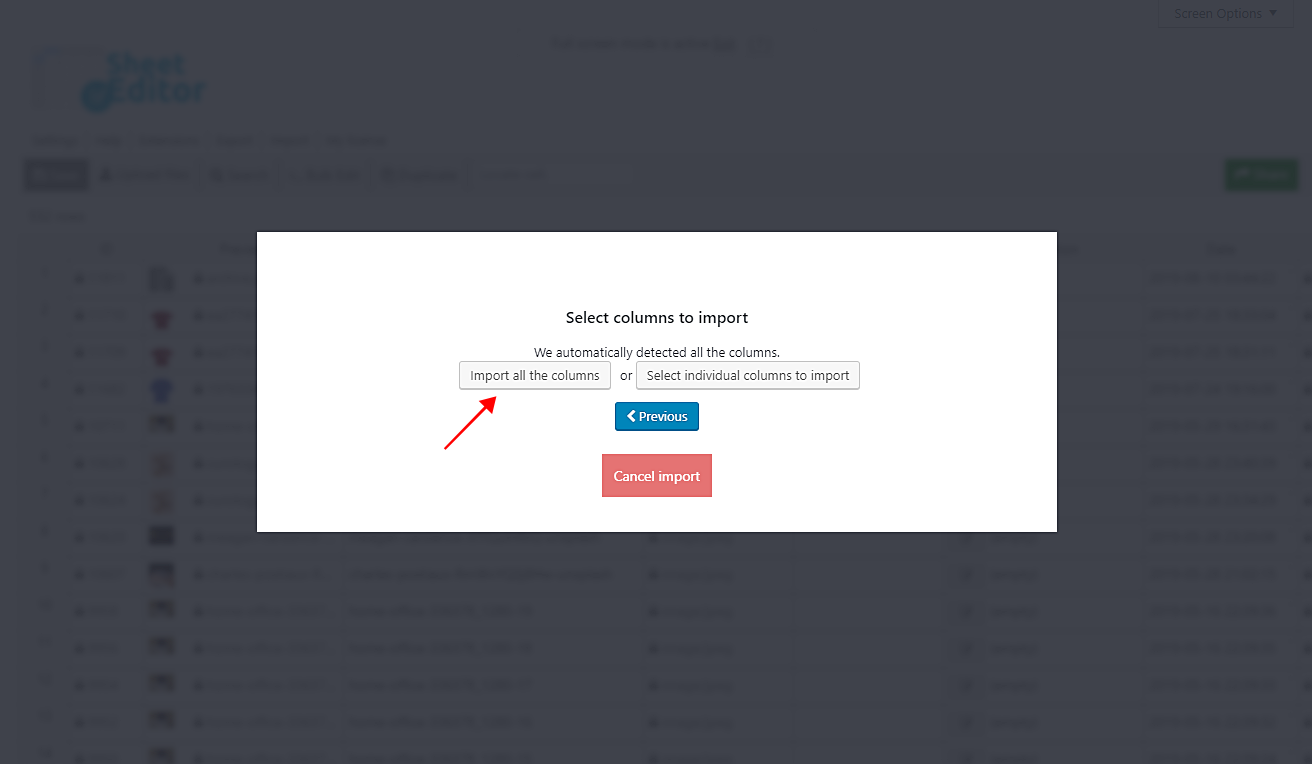In this tutorial, we want to show you how to import WordPress image alt texts from a CSV file.
It is popularly known that one of the keys to succeed with search engines is adding alt text to your files.
If somebody searches cat images in the Google image section, then your images need to be filtered and found by that search engine.
Therefore, you can get readers redirected to your content through that image.
Another case could be that sometimes the internet connection doesn’t load images because it’s too low
The user or reader only sees the alt text, so he knows what the image is about.
Therefore, it’s always good to define your files’ alt text.
However, it can be difficult if you have hundreds or thousands of files without alt text on WordPress.
It could take you several hours to edit your files.
But don’t worry.
You just need to follow some really simple steps we explain to you ahead.
Here are the detailed steps for you to follow them.
Install the Media Library Spreadsheet plugin
This spreadsheet helps you edit any field of your media files in WP in just some clicks.
Also, you can make advanced searches and edit thousands of files using the plugins bulk edit tool.
And as we’ll show you in this tutorial, you can export/import files and information.
You can download the plugin here: Download Media Library Spreadsheet Plugin - or - Check the features
Once you install it, go to Sheet Editor > Media, and you’ll see your files’ complete information on the spreadsheet.
1-Prepare the alt text you’ll import
You need to have your alt text in a CSV file like this one.
It may contain the files IDs, Titles, and Alt Text. You can edit it on Excel or Google Sheets.
2- Import files alt text with the“Import” tool
Once you have the file in your computer, open the Import tool on the plugin’s top toolbar.
Now you need to use these fields and vales to import the CSV file from your computer.
- Source: CSV file from my computer
- Click on Select file and select it from your computer
- Click on Next
After that, click on Import all the columns.
Finally, click on The preview is fine, start import.
No matter if they are one hundred or a thousand files, their alt text field will be updated quickly.
You just need to wait until the import process is complete, and you’ll see how all your files are updated.
Done!
As you can see, you don’t need to spend too much time to import files alt text anymore, thanks to the WP Media Library Spreadsheet plugin.
You can download the plugin here: Download Media Library Spreadsheet Plugin - or - Check the features