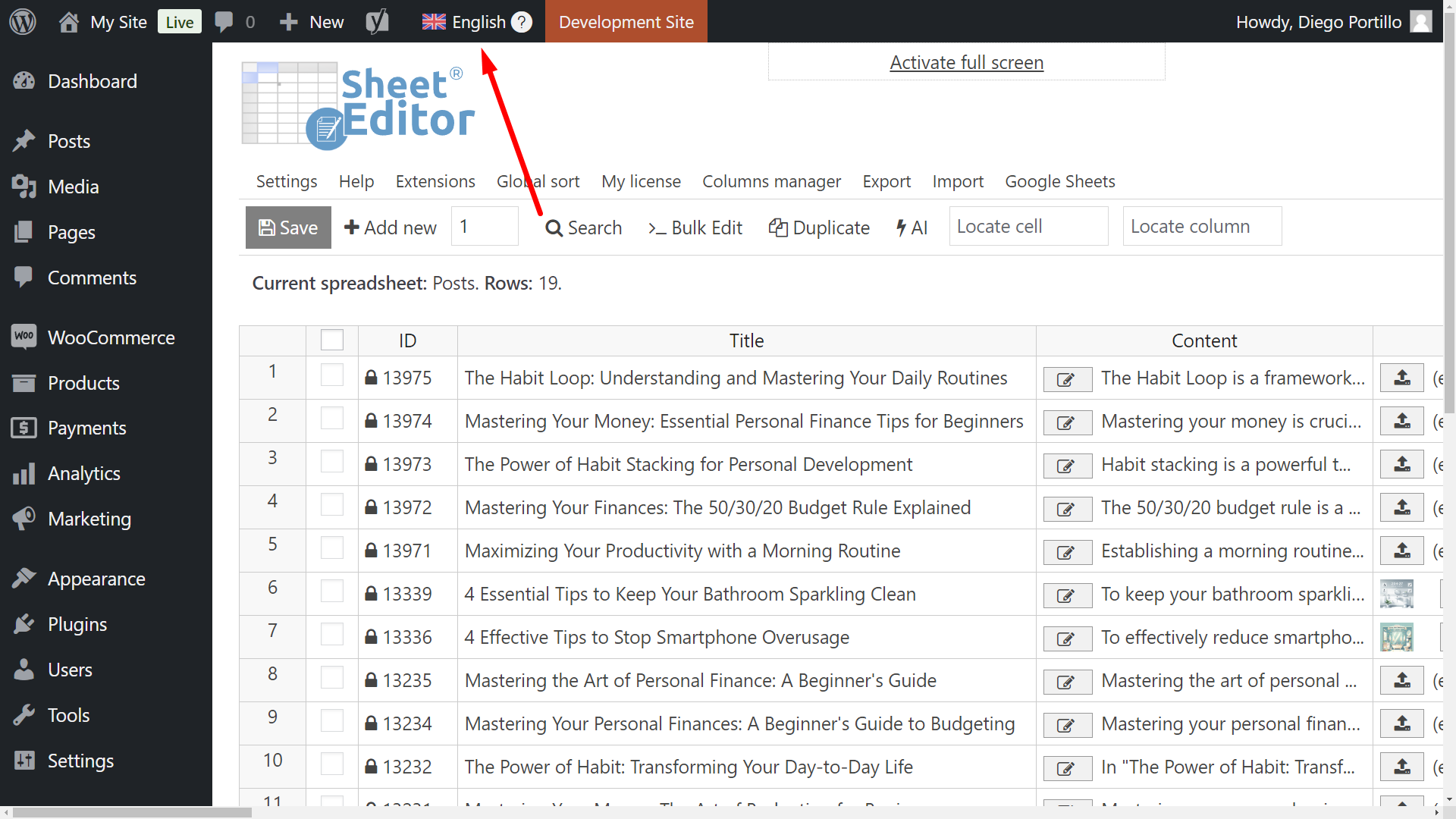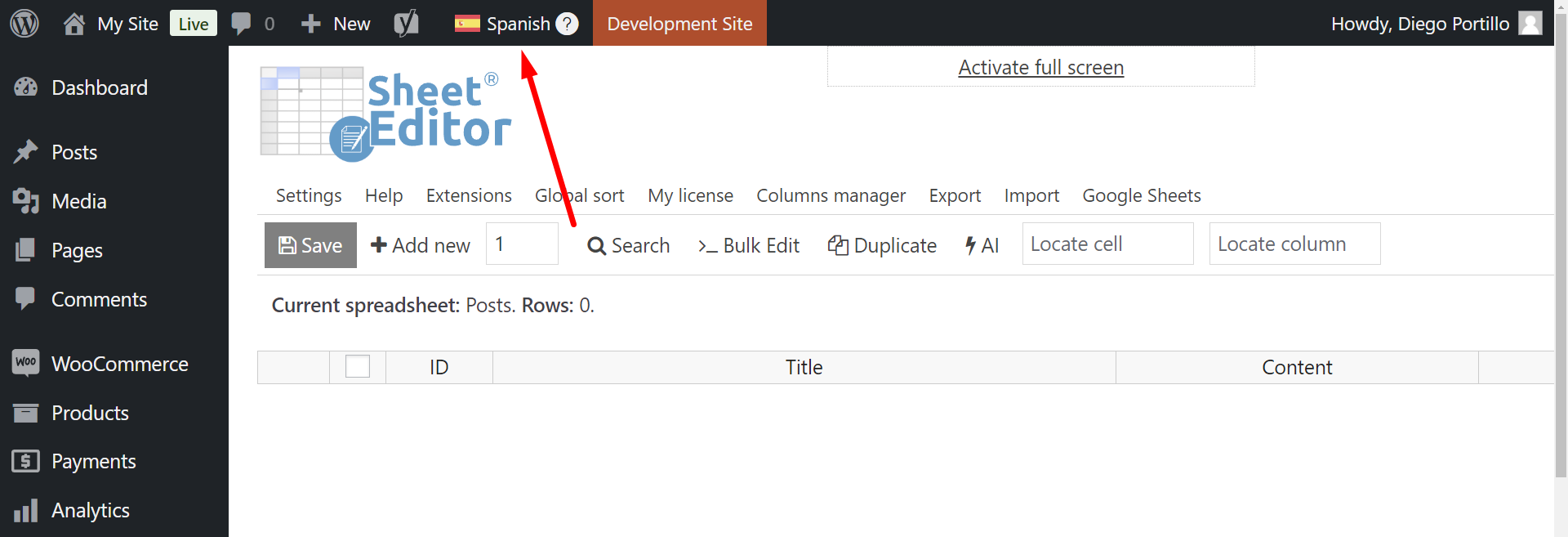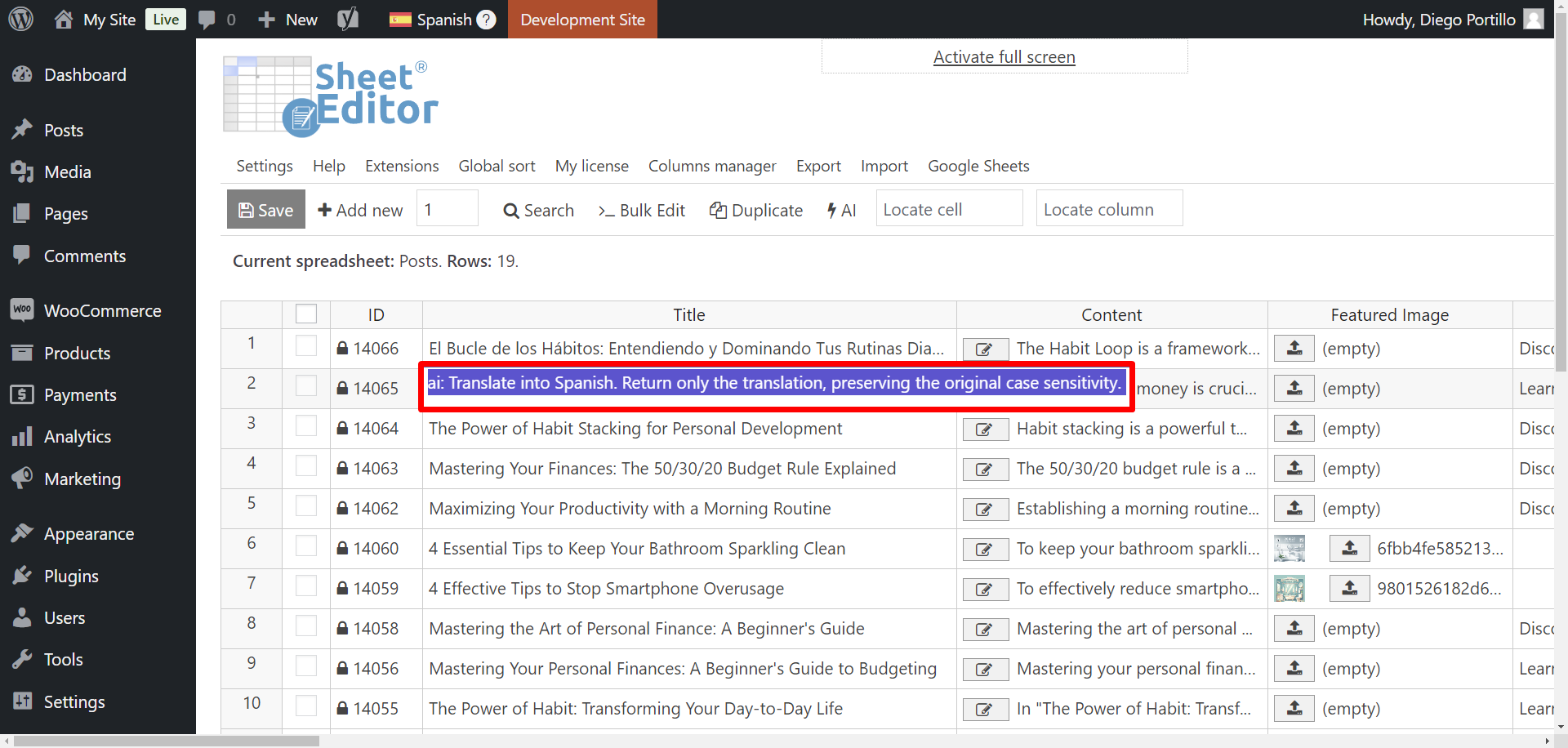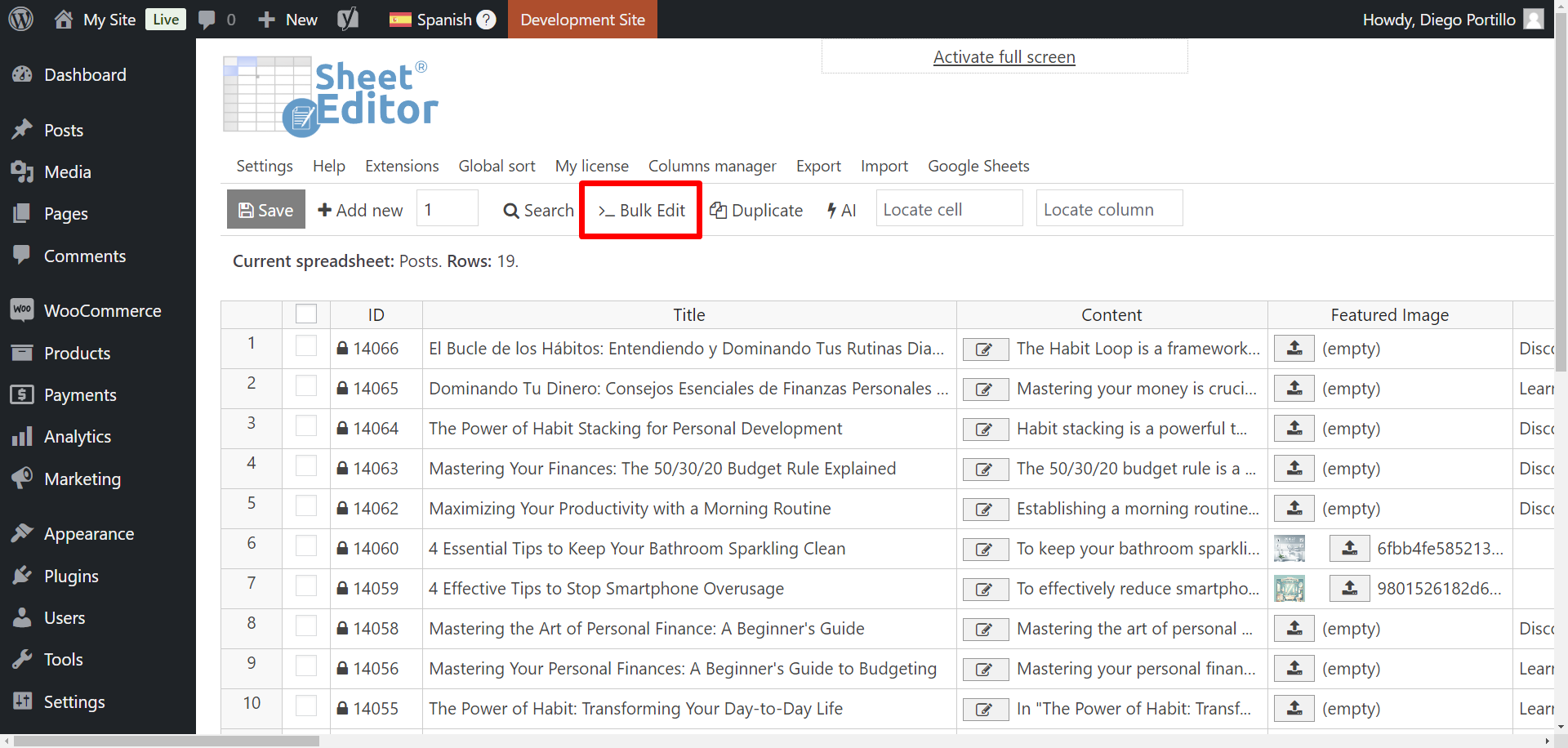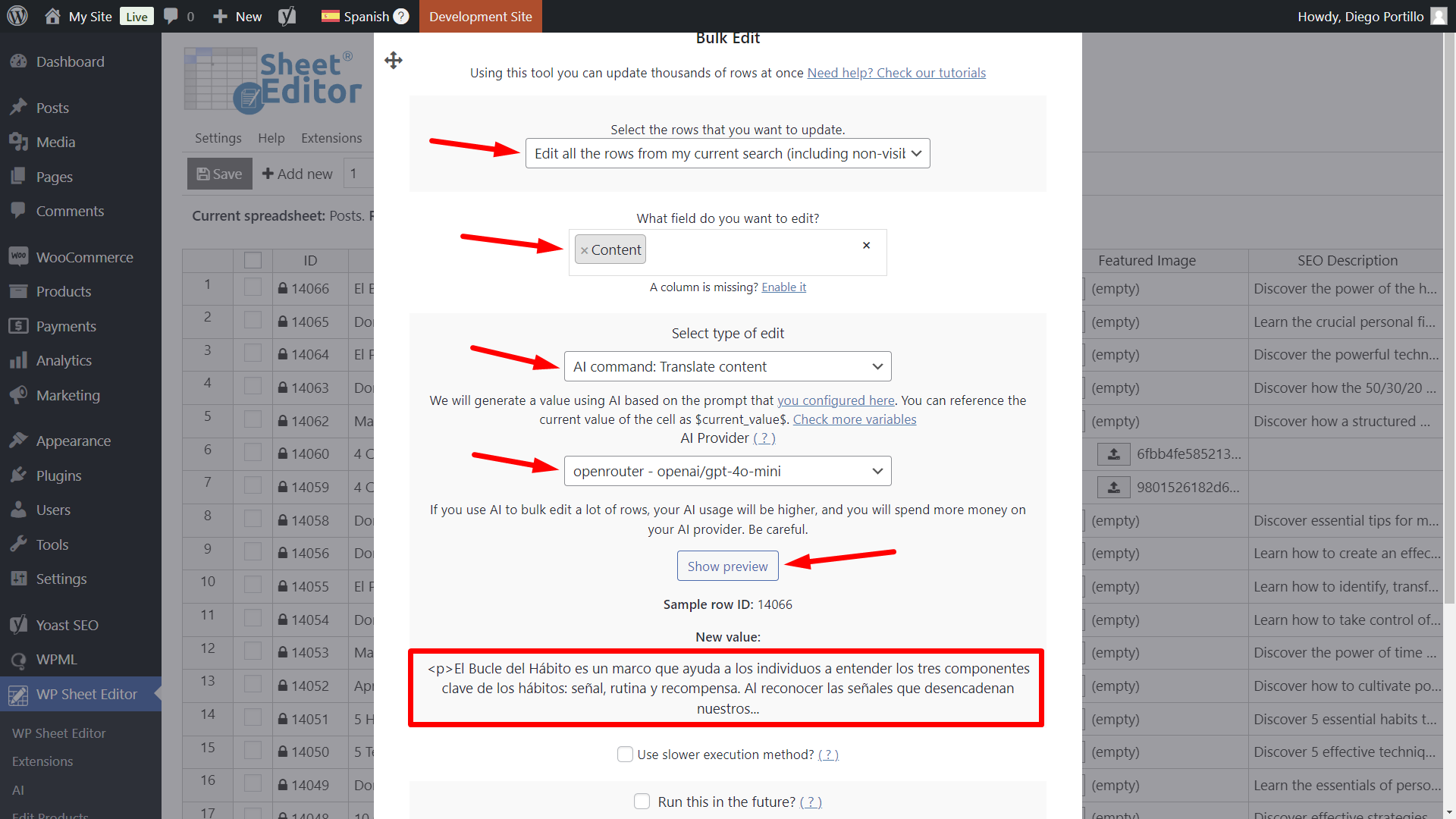Do you want to reach a global audience with your WordPress site? Creating a multilingual website and translating your content into multiple languages is one of the best ways to attract more readers, boost SEO in different regions, and increase conversions. But doing it manually takes hours of repetitive work, especially if you manage hundreds of posts, products, or pages.
The good news: You don’t need to hire a translation team or copy-paste text into external tools.
With WP Sheet Editor – AI, you can translate your WordPress content automatically into dozens of languages, directly from a spreadsheet interface. It works seamlessly with translation plugins like
- Polylang
- WPML
- WooCommerce Multilingual
So your translated content integrates smoothly with your multilingual setup.
Table of Contents
What you need to translate WordPress content with AI
Besides your content, here are some tools you need in order to translate it into any language using artificial intelligence.
1 – WP Sheet Editor
This plugin gives you a spreadsheet where you can edit any post type: blog posts, pages, WooCommerce products, or custom post types. You’ll use it to view your existing content and add AI translations directly into the translation fields.
You can download the plugin here:
Download Posts, Pages, and Custom Post Types Spreadsheet Plugin - or - Check the features
Besides Post Types, we have a suite of spreadsheet bulk editors for WordPress.
2 – WP Sheet Editor – AI
WP Sheet Editor – AI connects your WordPress site to AI providers like OpenAI or OpenRouter. It lets you run prompts in cells, generate translations in bulk, and even schedule automatic translations on a recurring basis.
You can sign up here:
Sign up to the WP Sheet Editor - AI Service - or - Check the features
3- External AI provider
The AI translation functionality requires an external API provider like OpenAI, OpenRouter, or another compatible platform.
You’ll need an account and an API key.
- OpenAI – Official provider for GPT models (learn more).
- OpenRouter – Access to multiple models including GPT-4o-mini, Grok, Gemini, Claude, etc. (learn more).
- Any other AI provider with an OpenAI-compatible API.
If you haven’t set up your provider yet, follow this setup guide.
4 – Translation plugin (Polylang, WPML, or WooCommerce Multilingual)
WP Sheet Editor integrates with the most popular multilingual plugins:
- Polylang: Translate posts, pages, and custom post types into any language supported by Polylang.
- WPML: Manage professional multilingual sites with AI-generated translations.
- WooCommerce Multilingual: Translate product titles, descriptions, and variations automatically for global eCommerce stores.
- Other plugins that allow you to translate your WordPress content into multiple languages.
When you are ready to begin, you can proceed to translate your content into any language you want.
Steps to bulk translate WordPress content using AI
Here we will show you an overview of the translation process for your content, both in the spreadsheet cells (at the field level and individual posts/pages/products) and using the Bulk Edit tool, which thanks to our Bulk AI API allows you to bulk translate content using AI.
Step 1. Create a translation prompt
First, tell the AI exactly how to translate your WordPress content into multiple languages. You’ll save this as a global prompt so it can be reused across hundreds of posts.
- Go to WP Sheet Editor > AI > Settings > Prompts.
- Click Add new.
- Name it something like:
- Translate Spanish (for Spanish translations)
- Translate French for French.
- Paste a prompt like this:
You are a professional translator. Translate into Spanish, keeping the meaning natural and fluent for native readers. Do not add explanations or notes. Only output the translated text. Text to translate: "$Content$"
Important:
When creating prompts, you can use variables to tell the AI which content to translate.
-
$Content$→ translates the post content. -
$Title$→ translates the post title. -
$Excerpt$→ translates the excerpt. - Or any other column name available in your spreadsheet editor.
Tip: Create multiple prompts, one for each target language (French, German, Italian, etc.).
Step 2. Open the spreadsheet in the language you’ll work
Whether you use WPML, WooCommerce Multilingual, or Polylang, WP Sheet Editor shows you the posts/pages/products corresponding to the selected language.
For example, if we’re using WPML and open the spreadsheet of posts in English, we will see the posts in English.
But if we open it in Spanish, we may see no posts if we haven’t created the translations yet.
Here are some related tutorials:
- Translate posts with AI (WPML)
- Translate products with AI (WooCommerce Multilingual)
- Translate posts with AI (Polylang)
- Translate products with AI (Polylang)
Step 3. Translate your WordPress content using generative AI
To translate your content into any language using generative AI, you have at least two options:
Option A – Translate directly in spreadsheet cells
You can go to any spreadsheet cell and enter a simple prompt like this:
ai: Translate into Spanish. Return only the translation, preserving the original case sensitivity.
And the AI will translate the content from that cell into the selected language.
Another way is to use a global prompt. For example, if you saved a prompt to translate the post Content into Spanish, go to the Content column in the spreadsheet and type your saved prompt shortcut. For example:
ai:translate-spanish
Next, press Enter, and the AI will translate the original content into Spanish and write it into the translation column.
You can repeat this for other languages as needed.
Option B – Bulk translate WordPress content with AI
For large sites, the Bulk Edit tool saves hours of manual work, thanks to our Bulk AI API. Instead of running translations row by row, you can translate dozens or hundreds of posts at once.
You just need to open the Bulk Edit tool from the toolbar.
Once you’re in the bulk edit tool, you can use global prompts or type your prompts right there.
Using global prompts
Select values like these to translate content using global prompts:
- Select the rows that you want to update: Edit all the rows from my current search (including non-visible rows. Optionally, you can edit all the manually selected rows or open the Search tool and edit all the search results.
- What field do you want to edit: Content
- This is just an example of how to translate the post content, but you can translate data in any column of the spreadsheet:
- Title
- Content
- Excerpt
- SEO Title
- SEO Description
- SEO Keyword
- Social media SEO
- Or any custom field added with third party plugins
- This is just an example of how to translate the post content, but you can translate data in any column of the spreadsheet:
- Select type of edit: Here you need to select a pre-saved AI prompt. In this case, since we have a global prompt for translating post titles called “Translate content”, the tool displays that option as “AI command: Translate content”. It will list all the pre-saved global prompts.
- AI Provider: If you have set up multiple AI providers and models, you can select the one you want to use in order to complete this task.
- You can click on the Show preview button to preview the result before applying this bulk edit.
- Once you’re sure and have selected the values, click on Execute Now.
Using full prompts
Select values like these if you want to translate WordPress content using full prompts in the Bulk Edit tool:
- Select the rows that you want to update: Edit all the rows from my current search (including non-visible rows. Optionally, you can edit all the manually selected rows or open the search tool and edit all the search results.
- What field do you want to edit: Content
- This is just an example of how to translate the post content, but you can translate data in any column of the spreadsheet:
- Title
- Content
- Excerpt
- SEO Title
- SEO Description
- SEO Keyword
- Social media SEO
- Or any custom field added with third party plugins
- This is just an example of how to translate the post content, but you can translate data in any column of the spreadsheet:
- Select type of edit: AI Prompt
- AI Provider: If you have set up multiple AI providers and models, you can select the one you want to use in order to complete this task.
- Prompt: Enter the prompt here. In this example, we will use this prompt that you can customize and use:
Translate the $current_value$ into Spanish, preserving HTML structure and formatting. Return only the translated content with all HTML tags intact and case sensitivity maintained.
- You can click on the Show preview button to preview the result before applying this bulk edit.
- Once you’re sure and have selected the values, click on Execute Now.
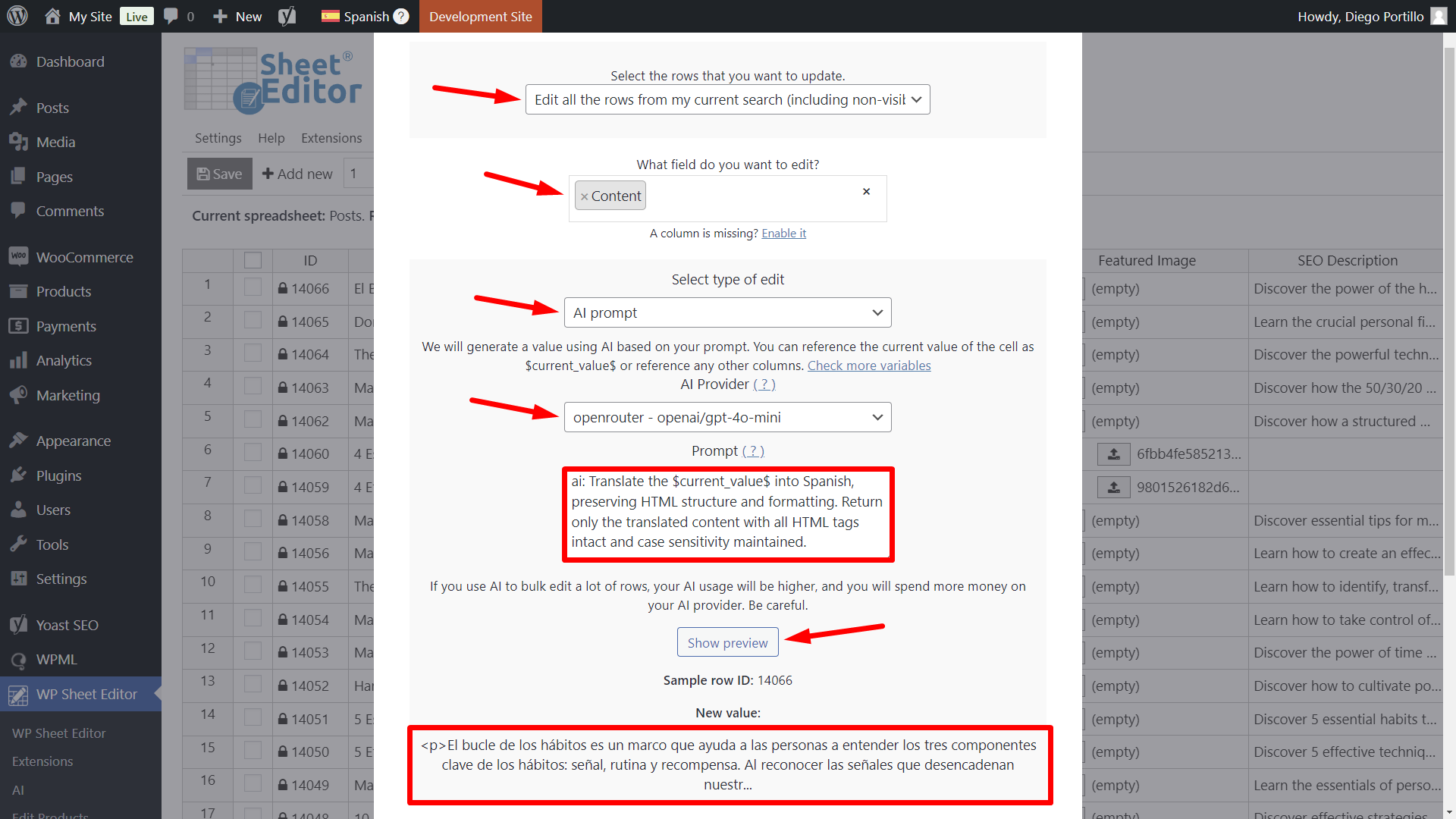
In just a few minutes, your posts or products will be populated with fluent translations in the target language.
If you want to know how WP Sheet Editor – AI handles the bulk AI requests, you can read more about our Bulk AI API here.
Frequently Asked Questions
Can I translate into multiple languages at once?
Yes. Create a separate global prompt for each target language (e.g., Spanish, French, German). You can then run them one after the other or schedule them with Automations.
Does AI produce accurate translations?
AI provides natural, fluent translations for most content. For highly technical or legal text, you may still want a human review. For general blog posts, product descriptions, and recipes, AI translations are very reliable.
Will translations work with my multilingual plugin?
Yes. WP Sheet Editor is compatible with Polylang, WPML, and WooCommerce Multilingual. The AI-generated text is stored in the correct language fields, so your site works just like a manually translated one.
Do I have to pay for AI usage?
Yes. WP Sheet Editor – AI connects to external providers like OpenAI or OpenRouter, but the cost of generating translations is billed by the provider. Translations typically cost just a few cents per post.
How does WP Sheet Editor handle AI bulk edits?
You can get more information here.
Conclusion
Expanding your WordPress site into multiple languages has never been easier. With WP Sheet Editor – AI, you can translate content directly in your spreadsheet, bulk-generate translations for hundreds of posts, and even schedule automatic translations for new content.
Combined with Polylang, WPML, or WooCommerce Multilingual, your multilingual site will be SEO-friendly, professional, and ready to reach readers worldwide.