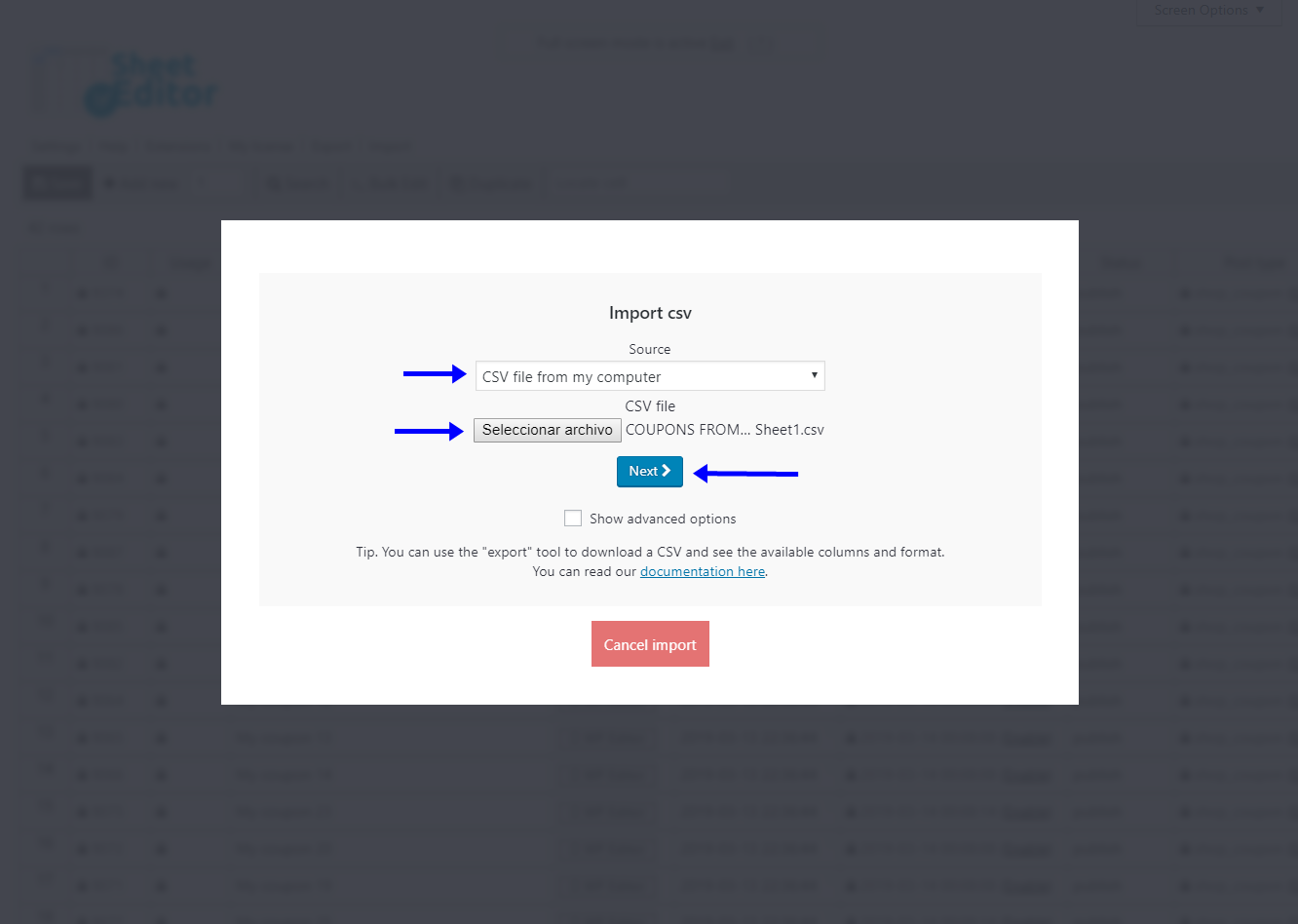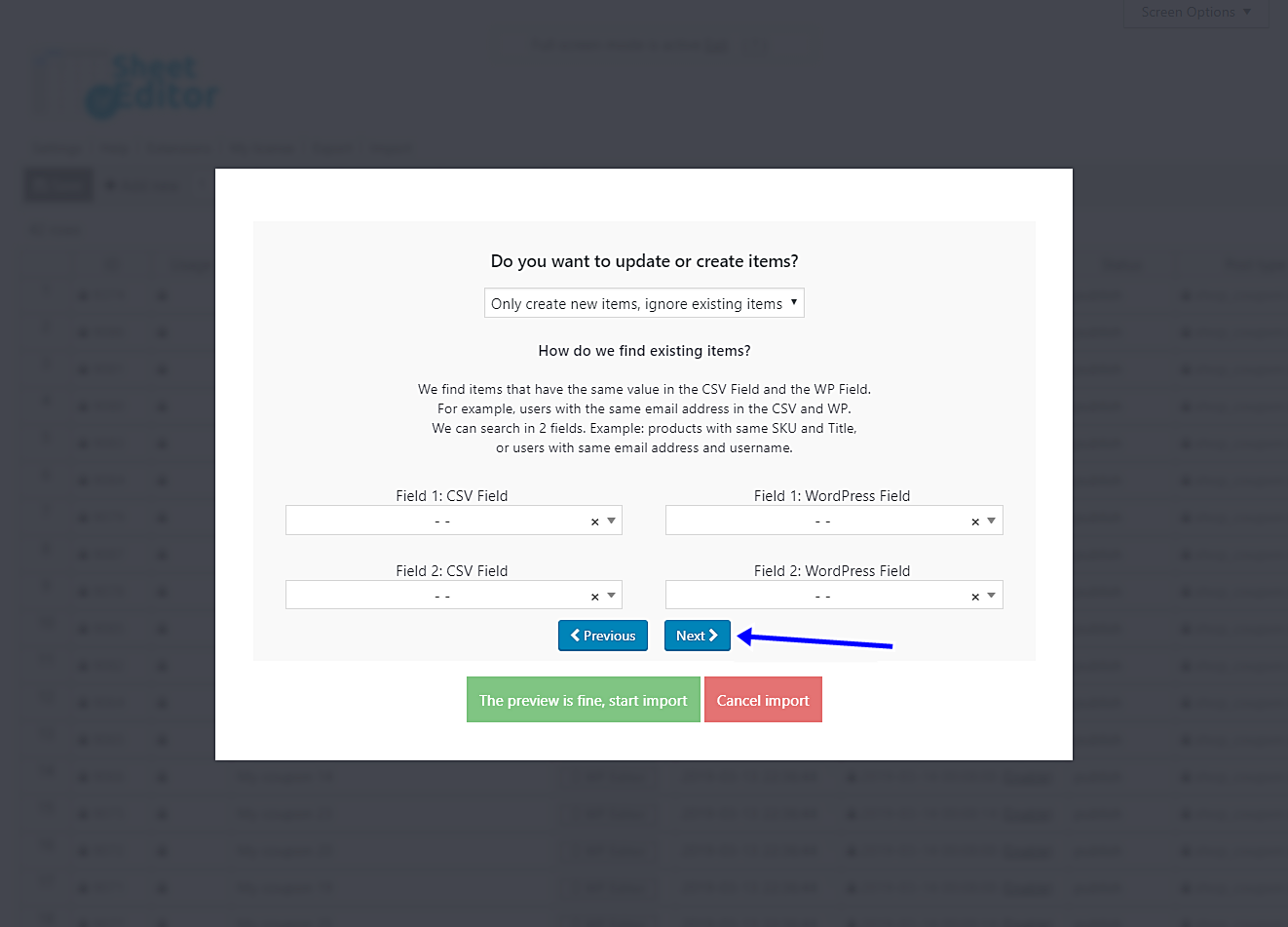Our loyal customers play an important role in the growth and development of our WooCommerce stores. And it wouldn’t be a bad idea to reward them once in a while with a discount coupon. In addition to rewarding their loyalty, we would motivate them to buy in the future.
And that doesn’t have to be a headache. We want to show you how to create coupons from an email list. This email list must be in a spreadsheet with an additional column to add the discount amount you will apply to the coupons. It can be the same amount or a different one for each customer.
To create the coupons, we will use the WP Sheet Editor Coupons Spreadsheet plugin. This tool allows you to manage every aspect of your coupons from a simple spreadsheet. You can apply changes to hundreds of products in seconds with the Bulk Edit tool.
You can download the plugin here: Download WooCommerce Coupons Spreadsheet Plugin - or - Check the features
After installing and activating the plugin, you will see all your coupons displayed in a spreadsheet like this one:
Now just follow these simple steps.
1- Open the Import tool
We’re going to import the coupons from a CSV file that, as we told you at the beginning of the article, contains two columns: emails and amounts. For this, click on the Import tool, which is located on the top toolbar.
2- Upload the CSV file from your computer
Now you need to select the following values:
- Source: CSV file from my computer
- CSV file: Select the file from your computer
- Click on Next
Now you need to select the columns to import. Basically, you’ll match how the columns will be imported. If your CSV column containing the emails is entitled Emails, then you need to select the Title column in WordPress field.
Therefore, select on which WP fields your CSV columns will be imported.
Now you need to select these values:
- Do you want to update or create items: Only create new items, ignore existing items.
- Click on Next.
3- Import the new coupons
Finally, click on The preview is fine, start import, and your import process will start. In some seconds, your new coupons will appear in the spreadsheet. Now let your customers know that they have received a gift and that the coupon code is their email address.
Done!
It’s really simple to create coupons from an email list. You can apply this and hundreds of other changes to your coupons with the WP Sheet Editor Coupons Spreadsheet plugin.
You can download the plugin here: Download WooCommerce Coupons Spreadsheet Plugin - or - Check the features