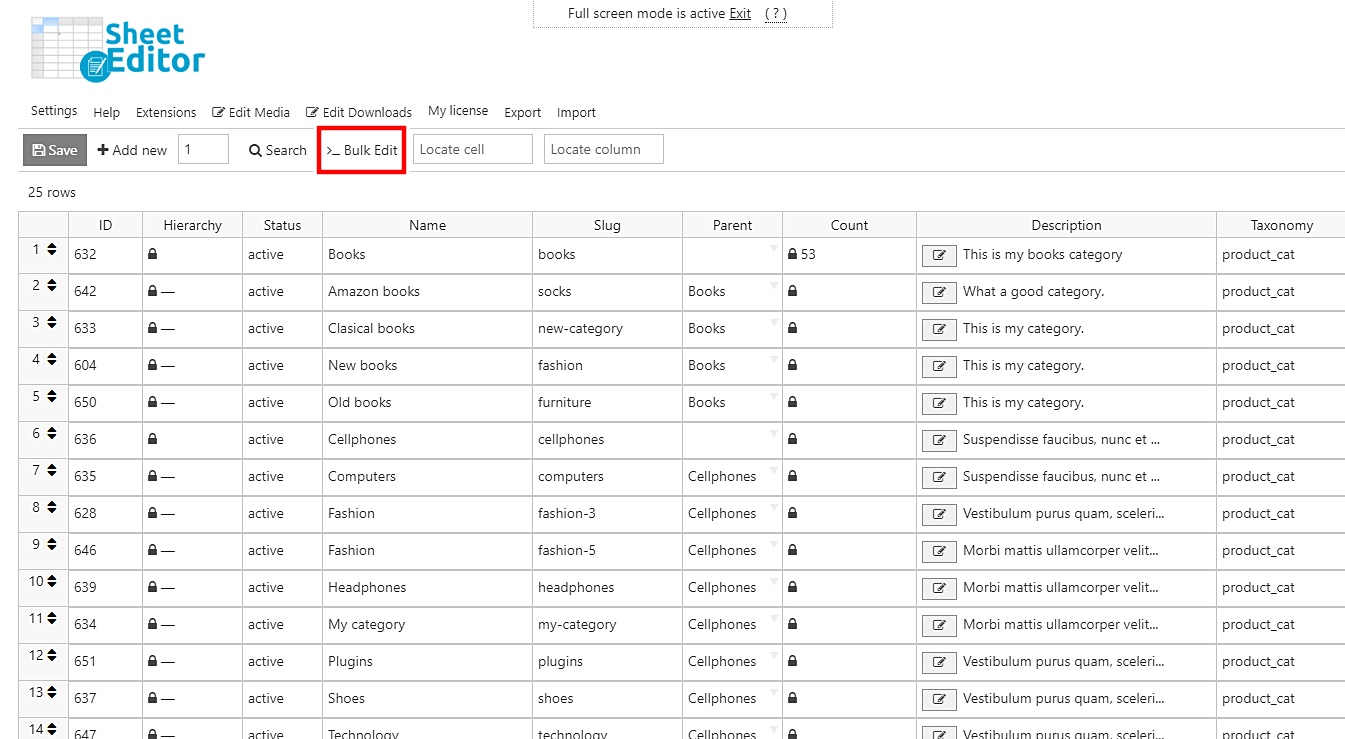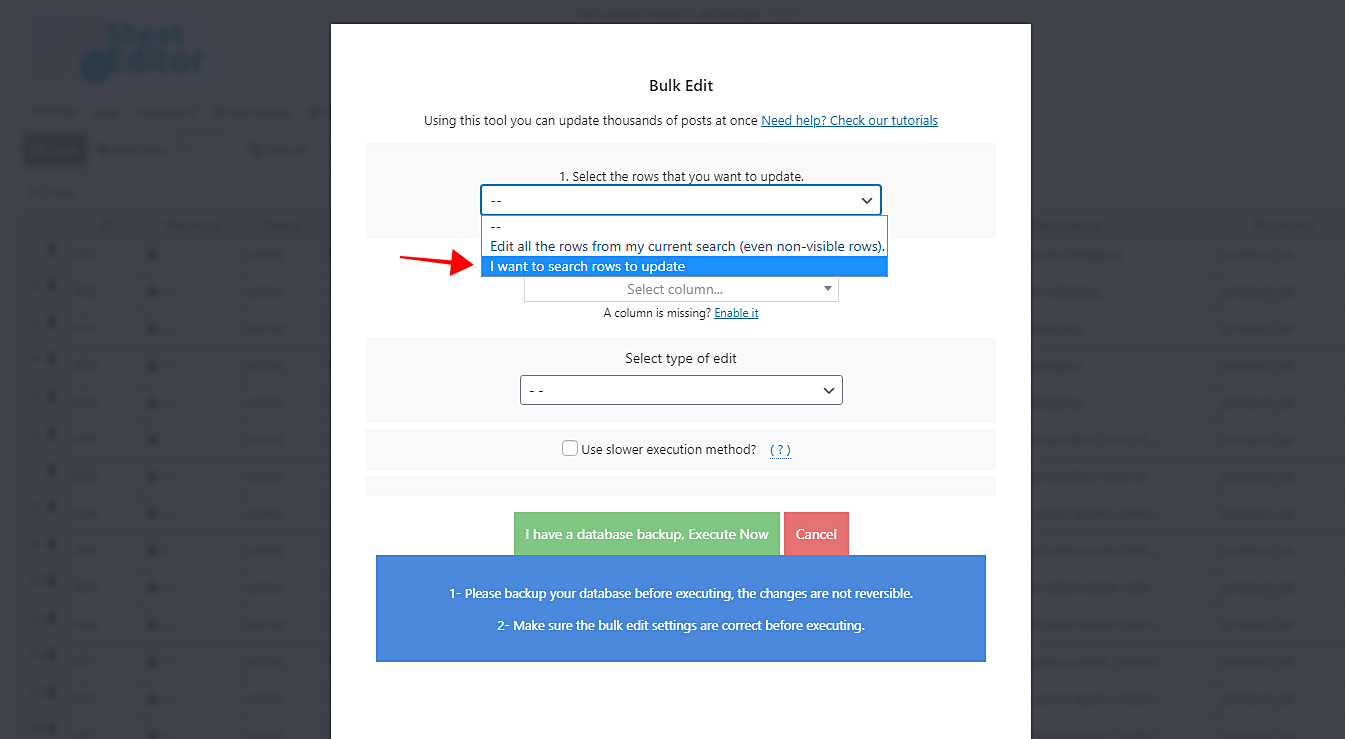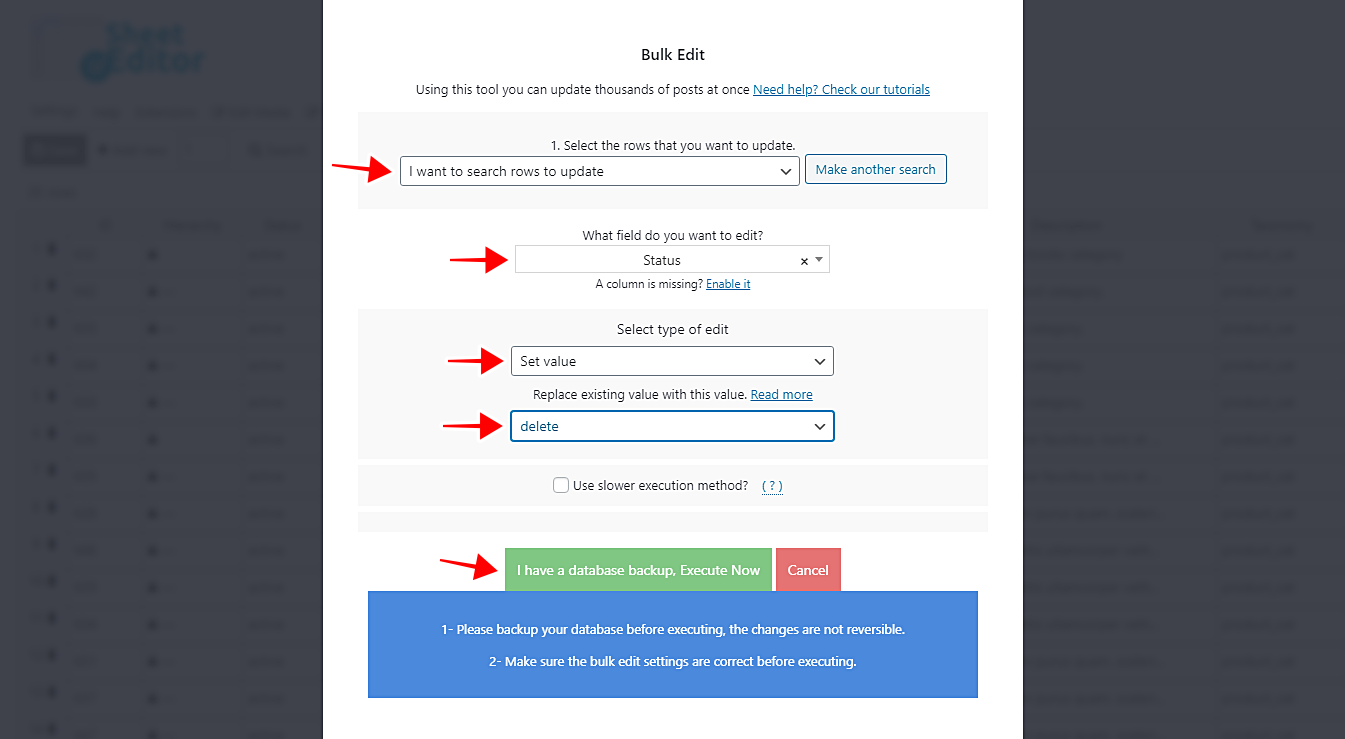Sometimes we create many categories, attributes, and tags that we simply never use. Therefore, we can count them as useless.
When that happens, some things may occur:
- Your server may become slow because of the many useless categories, attributes, or tags.
- You may get confused about which categories, attributes or tags you use and which you don’t.
- You may lose some time each time you assign something to a specific category, attribute or tag because you have to be looking for them each time.
- Etc.
Therefore, we think it’s better for you to delete them all.
And we want to show you how easy it is to do that with the Categories, Tags, Product Attributes, Taxonomies Spreadsheet plugin.
It is designed to make your life much easier because you can apply changes to thousands of categories, attributes or tags using the plugin’s Bulk Edit tool. Also, you can edit them all individually in the plugin’s spreadsheet.
You can download the plugin here: Download Categories, Tags, Product Attributes, Taxonomies Spreadsheet Plugin - or - Check the features
Once installed and activated, you need to follow these simple steps.
Step 1. Recount product terms
You need to recount product terms to see which categories are empty.
For that, go to WooCommerce > Status > Tools, and click on Term Counts.
Step 2. Open the product categories spreadsheet
Important. You can do this will tags and attributes, but here we’ll use the categories spreadsheet as an example.
For that, go to WP Sheet Editor > Edit categories, tags, attributes, taxonomies. Now just click on Edit Product Categories.
Step 3. Open the “Bulk Edit” tool
This tool allows you to edit thousands of taxonomies in seconds, so open it with one click on the toolbar.
Step 3. Filter all empty categories
For this, you need to select the I want to search rows to update option in the Select the rows that you want to update dropdown.
After that, tick the Enable advanced filters checkbox and select these values:
- Field key: product_count_product_cat
- Operator: <
- Value: 1
- Click on Run search.
This will filter all your categories to see which of them contain no products at all.
Step 4. Delete all the empty categories
Now just select these values to delete all the empty categories:
- Select the rows that you want to update: I want to search rows to update
- What field do you want to edit: Status
- Select type of edit: Set value
- Replace existing value with this value: Delete
- Click on Execute now to delete all categories.
Done!
With the Categories, Tags, Product Attributes, Taxonomies Spreadsheet plugin, it’s really simple to delete all your empty categories, attributes or tags.
You can download the plugin here: Download Categories, Tags, Product Attributes, Taxonomies Spreadsheet Plugin - or - Check the features