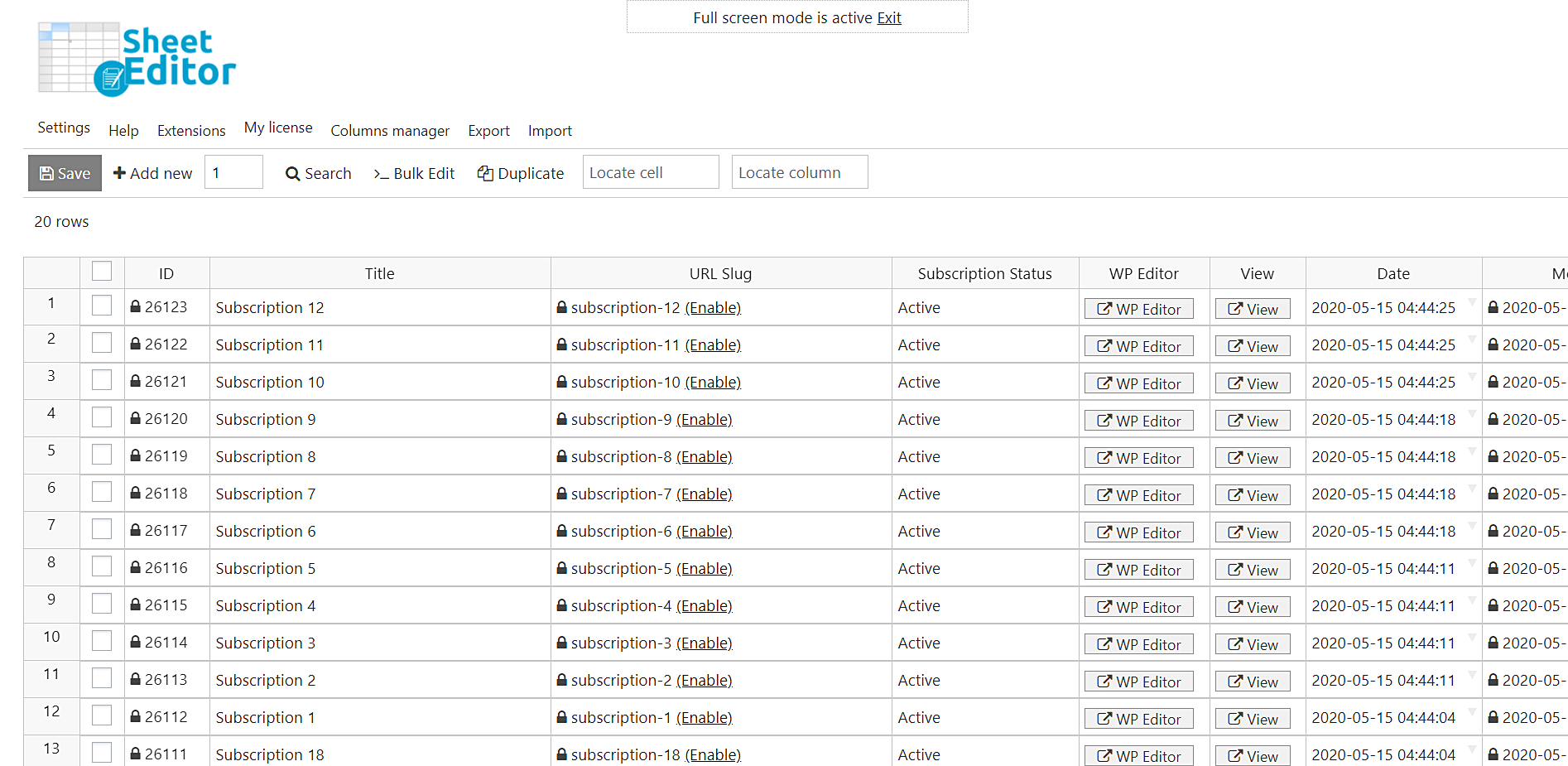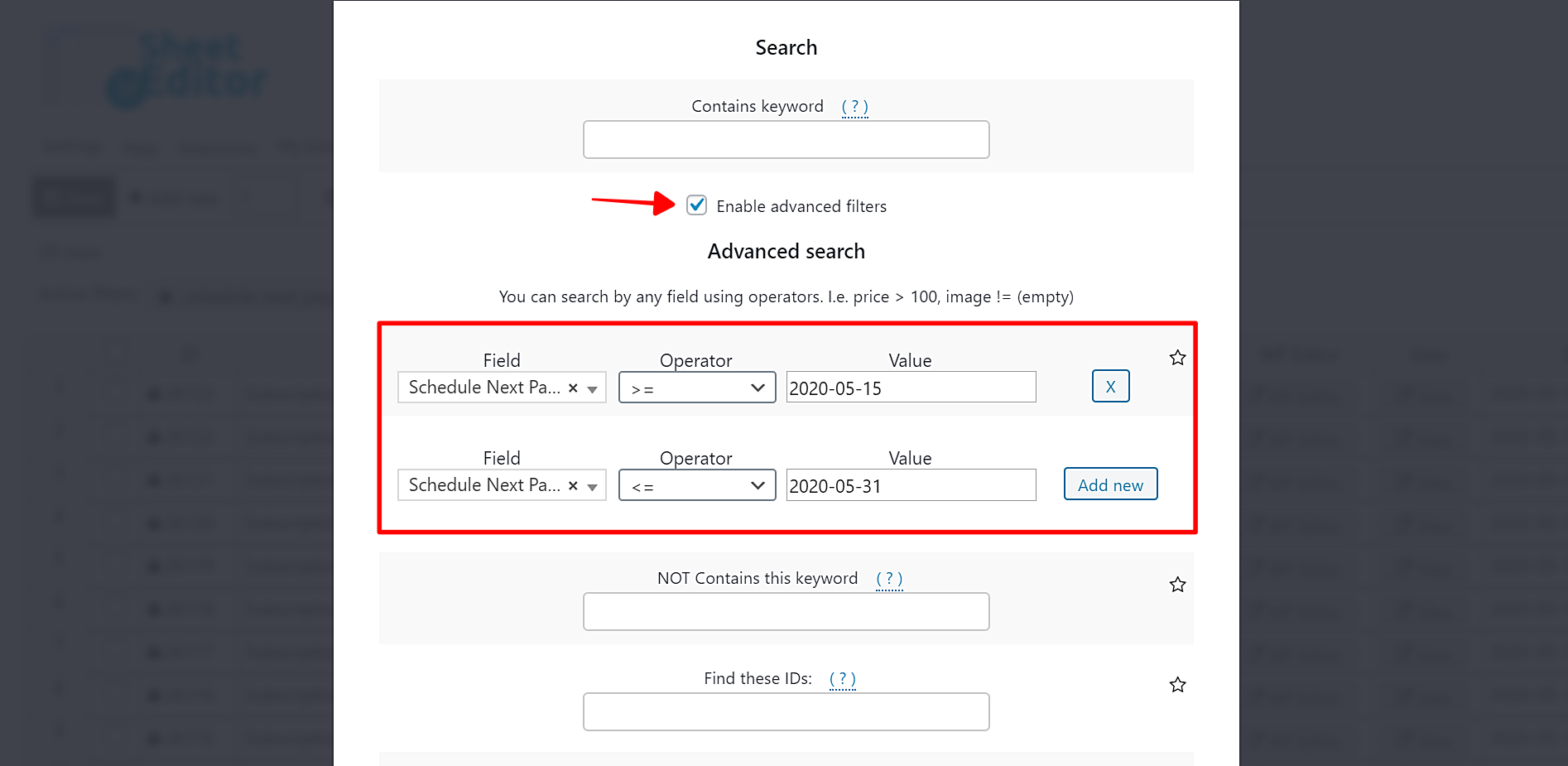Let’s consider this scenario. We are starting the second half of May 2020 and want to know how much revenue we will get in these next 15 days from the renewal of subscriptions. To do this, we need to find all the WooCommerce subscriptions that will be renewed in the next 15 days and then export them to a CSV to send the report to our team.
Here we will use the WooCommerce Orders Spreadsheet plugin, which allows you to view and edit all subscriptions in a spreadsheet. You will be able to do advanced searches and apply massive changes quickly. In addition, you can export all your subscriptions to Microsoft Excel or Google Sheets.
You can download the plugin here:
Download WooCommerce Orders Spreadsheet Plugin - or - Check the features
After installing and activating the plugin, follow these simple steps to find and export all the WooCommerce subscriptions renewing soon.
1- Set up the subscriptions spreadsheet
- Go to WP Sheet Editor > Setup Spreadsheet.
- Select the Subscriptions to edit with the spreadsheet editor.
- Click Save to go on.
After selecting the post type you’ll edit with the spreadsheet editor, select the columns you want to display in the spreadsheet.
- Enabled: Shows all the columns to be displayed in the spreadsheet.
- Disabled: Shows all the columns you don’t want to display in the spreadsheet.
- Once you select the columns, scroll down and click Save to generate the subscriptions spreadsheet.
After selecting the columns, the spreadsheet will be generated and you’ll see all the subscriptions displayed as rows and their fields as columns.
2- Search for all the subscriptions renewing soon
As stated in the intro of this tutorial, we’re searching for all the WooCommerce subscriptions renewing in the second half of May 2020. For that, we need to start by opening the Search tool with one click on the toolbar.
Now you need to select the date range of the subscriptions’ renewal. In this example, we’ll search for all the subscriptions renewing between May 15 and May 31. For that, we need to apply a date range search filter.
Tick the Enable advanced filters checkbox and select these values:
- Field: Schedule Next Payment
- Operator: >=
- Value: 2020-05-15
Click Add new to enter a new advanced filter and select these values:
- Field: Schedule Next Payment
- Operator: <=
- Value: 2020-05-31
Click Run Search to filter all the subscriptions renewing between May 15 and May 31.
All the subscriptions renewing in the selected date range will be displayed in the spreadsheet. Now you’re ready to export them to a CSV file.
3- Export all the filtered subscriptions
Once you’ve filtered all the subscriptions renewing soon, you need to open the Export tool. It’s on the top toolbar, so just click on it.
Now proceed to export all the filtered subscriptions to a CSV file.
- Click Select active columns.
- Tick the I understand it will export all the rows from my current search checkbox.
- What app will you use to edit this file (optional): Select any of the available apps. For example, Google Sheets.
- Name of this export (optional): You can enter a name for this export and use it in the future to export with one click.
- Click Start new export to download the CSV file to your computer.
Once the CSV file has been downloaded to your computer, you can open it with the selected app. In this case, we’ve opened the CSV with Google Sheets.
That was really simple!
As we’ve shown you in this tutorial, exporting all renewing-soon subscriptions doesn’t have to be a headache. You can do it quickly using the WooCommerce Orders Spreadsheet plugin. It’s really easy and fast.
Besides, you can do many other advanced searches and save the exports for future sessions. Definitely, the management of your WooCommerce subscriptions is better with WP Sheet Editor.
You can download the plugin here:
Download WooCommerce Orders Spreadsheet Plugin - or - Check the features