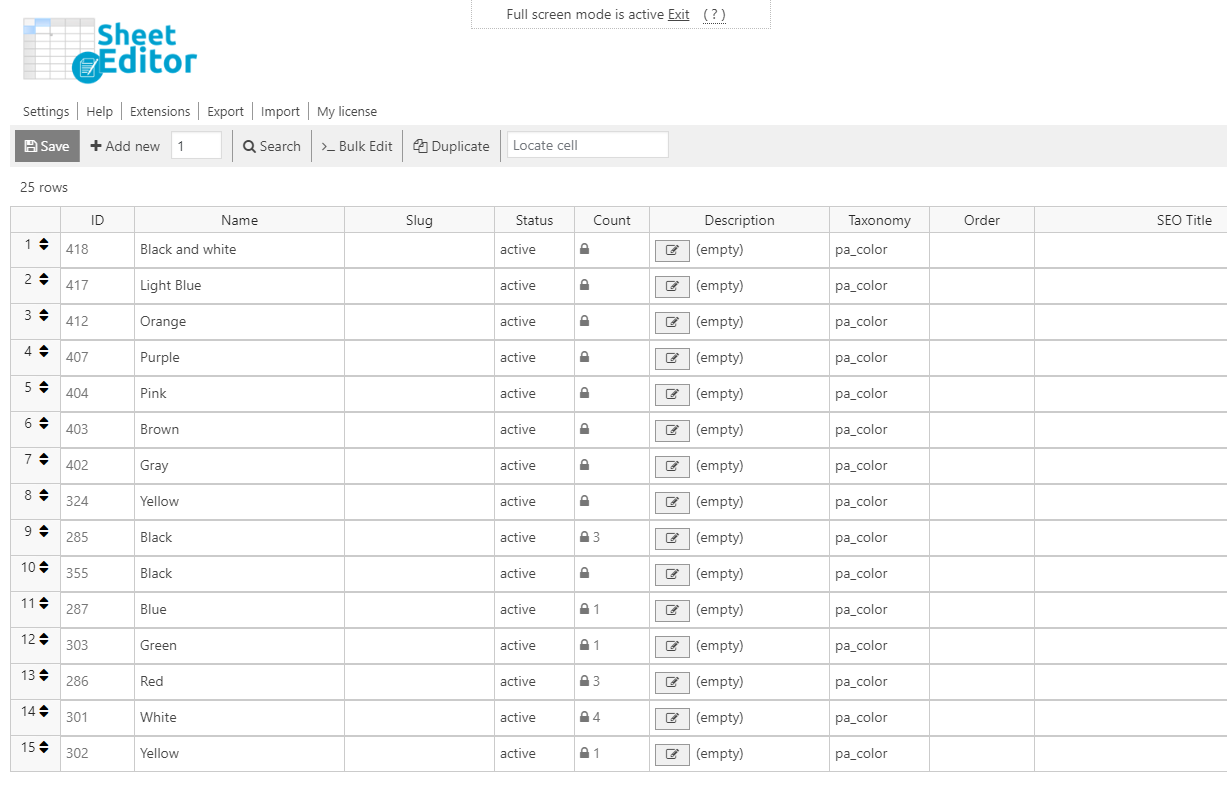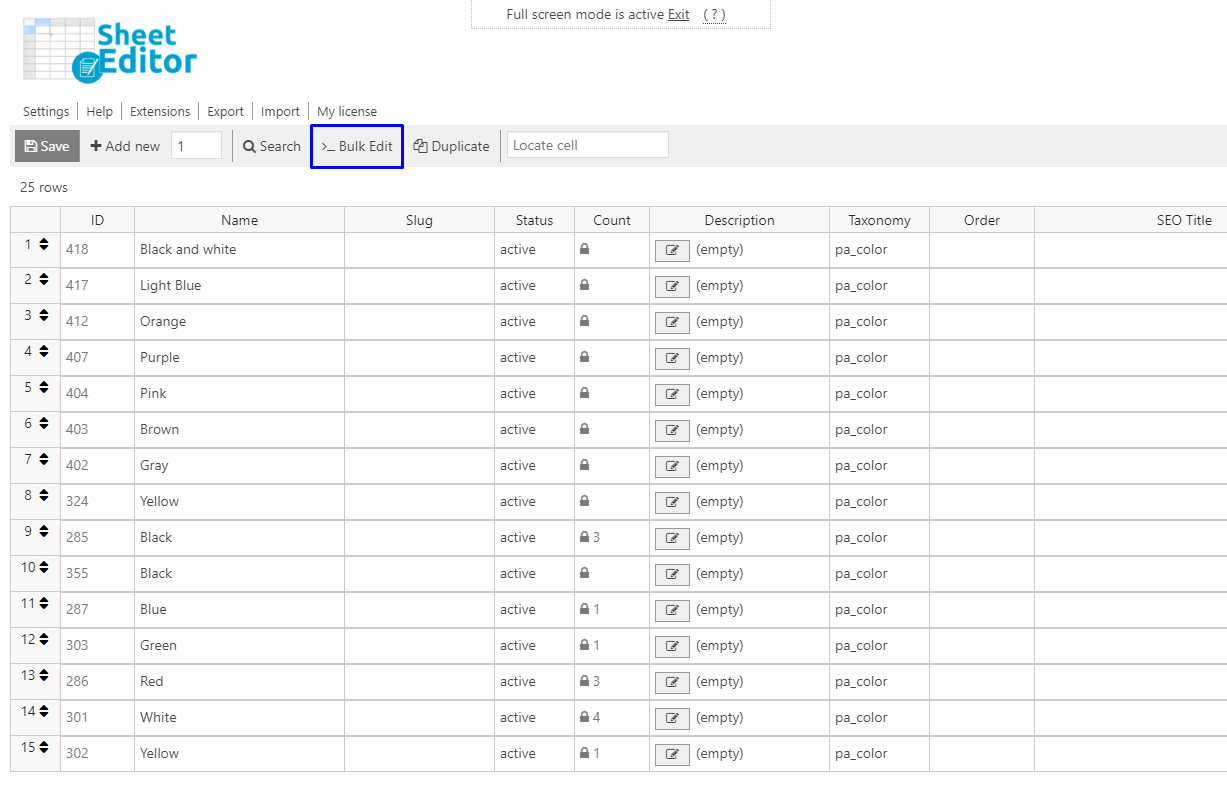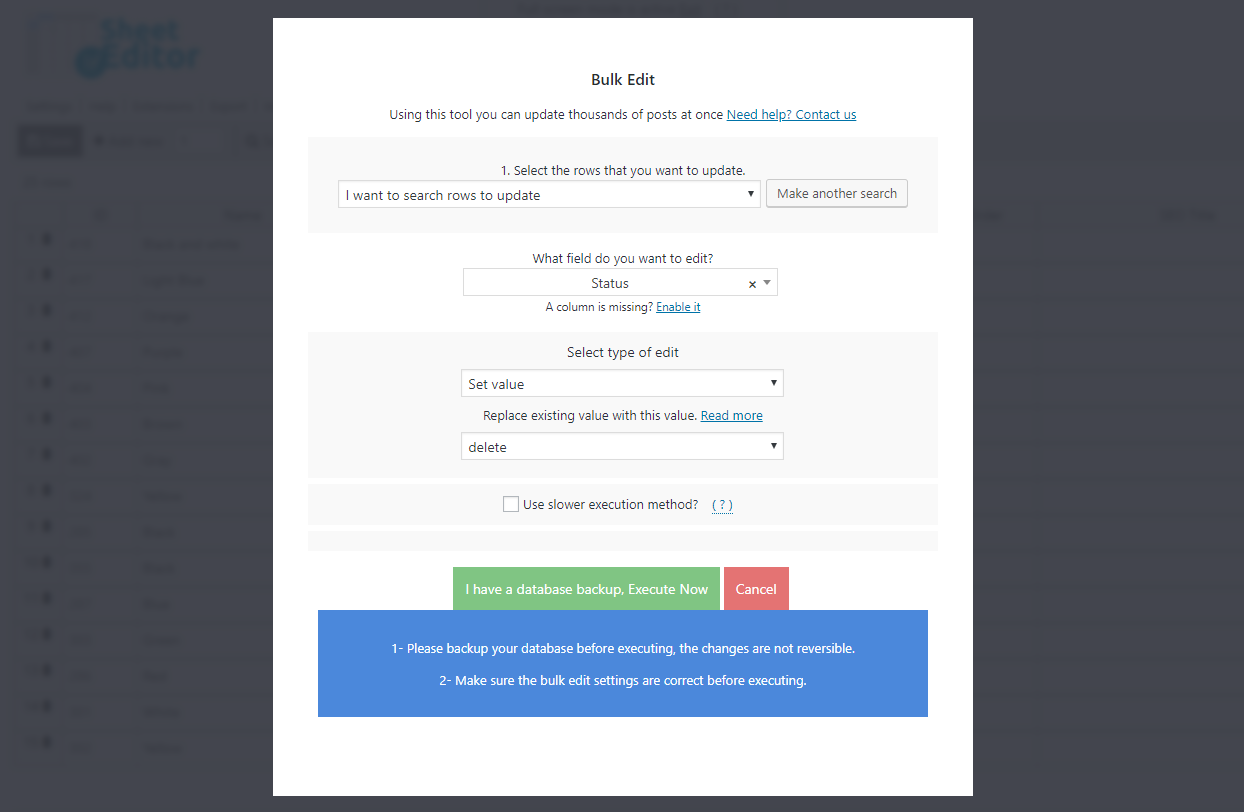In this tutorial, we will show you how to bulk edit WooCommerce global attributes using an intuitive spreadsheet in WordPress.
Attributes are really important. They give identity to our products and help us satisfy our customers’ needs. However, we all know that editing products’ attributes is sometimes difficult because we have to open and edit them one by one. WooCommerce doesn’t allow us to edit them all at once.
But don’t worry. Here we show you how to edit hundreds of global attributes quickly using the WP Sheet Editor Taxonomies Spreadsheet plugin.
Install and activate the plugin
You can apply many changes to hundreds of global attributes with this plugin. It contains a powerful Bulk Edit tool that allows you to apply changes in seconds.
You can download the plugin here: Download Categories, Tags, Product Attributes, Taxonomies Spreadsheet Plugin - or - Check the features
We’ve created a spreadsheet for each global attribute, so you decide which you’ll use.
- Tags: go to Sheet Editor > Edit Product tags
- Colors: go to Sheet Editor > Edit Product colors
- Quality: go to Sheet Editor > Edit Product quality
- Range: go to Sheet Editor > Edit Product range
- Size: go to Sheet Editor > Edit Product size
In this case, we’ll use the colors spreadsheet, so please go to Sheet Editor > Edit Product Color.
1- Edit global attributes individually in the spreadsheet
In this spreadsheet you can quickly edit hundreds of product attributes.
You can edit all the columns. For example:
- Slug
- Status: active/delete
- Description
- Taxonomy: convert them into categories, or tags.
- SEO Title
- Etc.
Just change the values in the columns you wish, and then hit Save to apply the changes.
It’s really simple. You don’t need to open and edit them one by one. Here you have them all available to apply changes to them quickly.
2- Bulk edit global attributes
Here we give you just two examples of the many changes you can apply with the plugin’s Bulk Edit tool.
To use this tool, just click on Bulk Edit on the plugin’s toolbar.
a) Delete all product colors
Use these values in the Bulk Edit tool to delete all product colors:
- Select the rows that you want to update: I want to search rows to update
- What field do you want to update: Status
- Select the type of edit: Set value
- Replace existing value with this item: delete
- Click on Execute now
b) Convert all colors into categories
To convert colors into categories for example, you need to use these values in the Bulk Edit fields:
- Select the rows that you want to update: I want to search rows to update
- What field do you want to update: Taxonomy
- Select the type of edit: Set value
- Replace existing value with this item: product_cat
- Click on Execute now
You can quickly apply these and many other changes to bulk edit your WooCommerce global attributes with the WP Sheet Editor Taxonomies Spreadsheet plugin.
You can download the plugin here: Download Categories, Tags, Product Attributes, Taxonomies Spreadsheet Plugin - or - Check the features