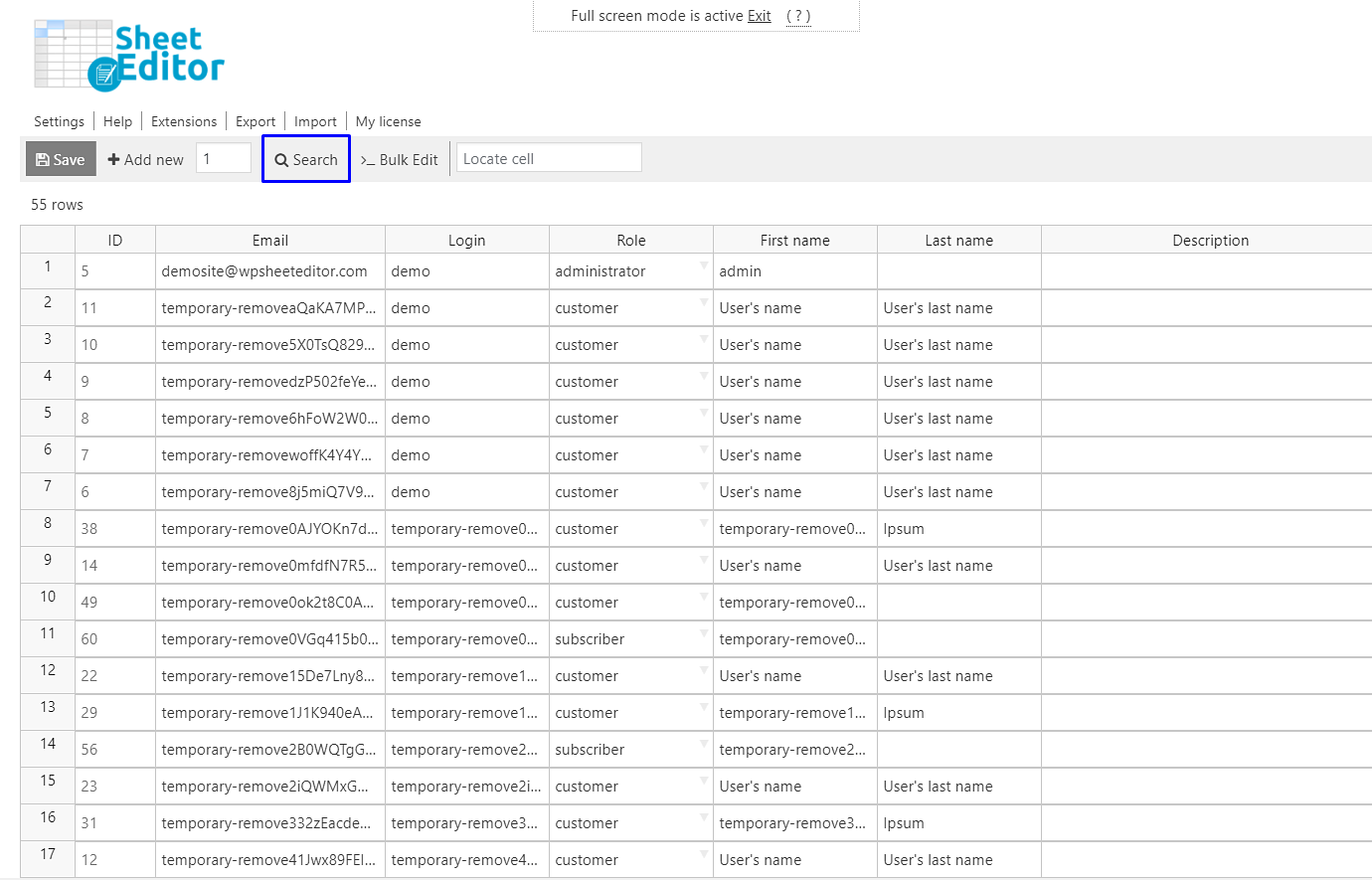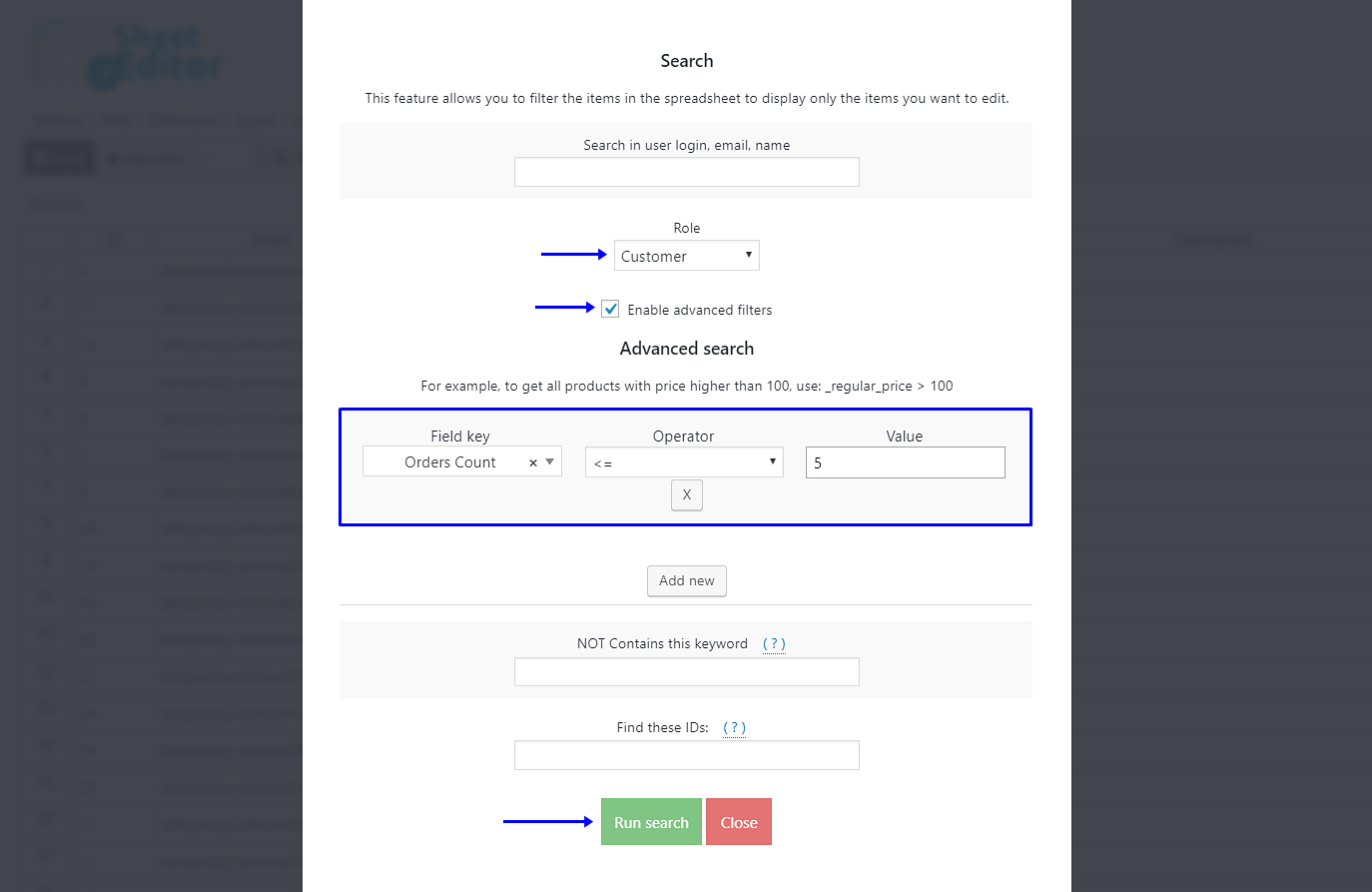Suppose your client asks you to let him know which customers haven’t made any purchase, which of them have made at least five purchases, and which of them are loyal customers with more than five purchases.
He asks you to do this in order to set sales prices for those loyal customers and to send a message to those customers with no purchases to invite them to buy.
That’s a great idea, but you have a real problem. You need to check your customers one by one and see how they fit into one of these three categories. And of course, that sounds boring, and it seems like it will take you several hours.
However, in this article, we’ll show you how to quickly search customers by orders count using the WP Sheet Editor’s users’ spreadsheet.
Install WP Sheet Editor
This plugin helps you filter and apply changes to your WooCommerce users quickly with its “Search” and “Bulk Edit” tools.
You can skip this step if you have the plugin installed and activated.
You can download the plugin here:
Download WordPress Users Spreadsheet Plugin - or - Check the features
Once you’ve opened the plugin, you’ll see a spreadsheet containing all your users with their complete information.
1. Search for customers with no purchases
To look for your customers with no purchases, you need to open the Search tool on the toolbar. This tool will help you filter your users.
Once opened, you need to take these steps to filter your users with 0 purchases made:
- Role: Customer
- Tick the Enable advanced filters checkbox.
- Field key: Orders Count
- Operator: =
- Value: 0
- Click on Run search
2. Search for customers with less than five purchases
To search for customers with less than five purchases, you need to go to open the Search tool on the toolbar.
Now you need to set these values to look for customers with five or fewer purchases:
- Role: Customer
- Tick the Enable advanced filters checkbox.
- Field key: Orders Count
- Operator: <=
- Value: 5
- Click on Run search
3. Search customers with more than five purchases
You can search for your best customers by their orders count. For this, you need to open the Search tool on the toolbar.
After that, you need to set these values in the “Search” tool to search for your best customers:
- Role: Customer
- Tick the Enable advanced filters checkbox.
- Field key: Orders Count
- Operator: >
- Value: 5
- Click on Run search
Easy!
Did you see how simple it is to look for your customers by orders count with WP Sheet Editor?
Of course, these numbers are just to exemplify the searches you can do. You decide on them.
You can download the plugin here:
Download WordPress Users Spreadsheet Plugin - or - Check the features