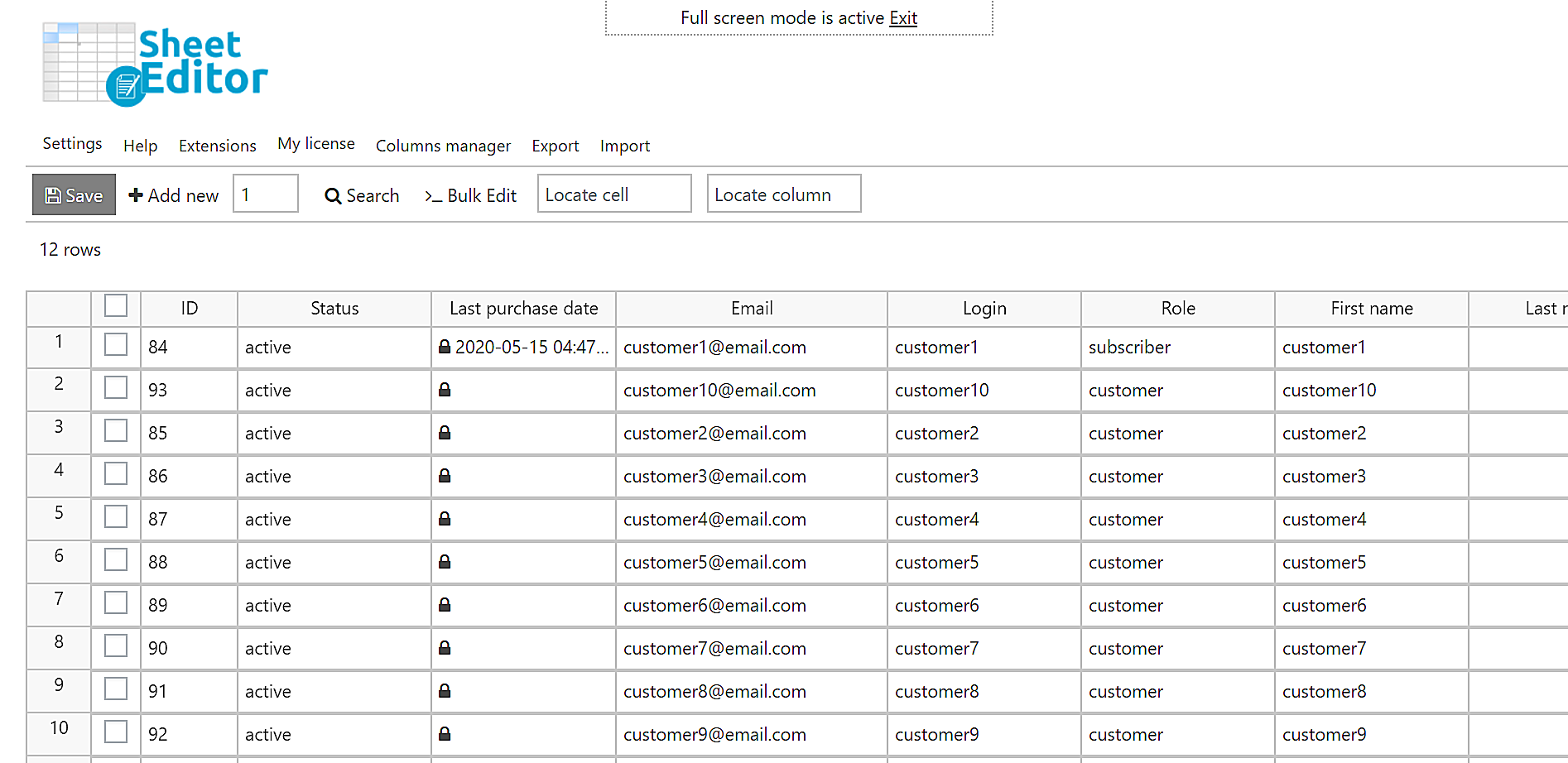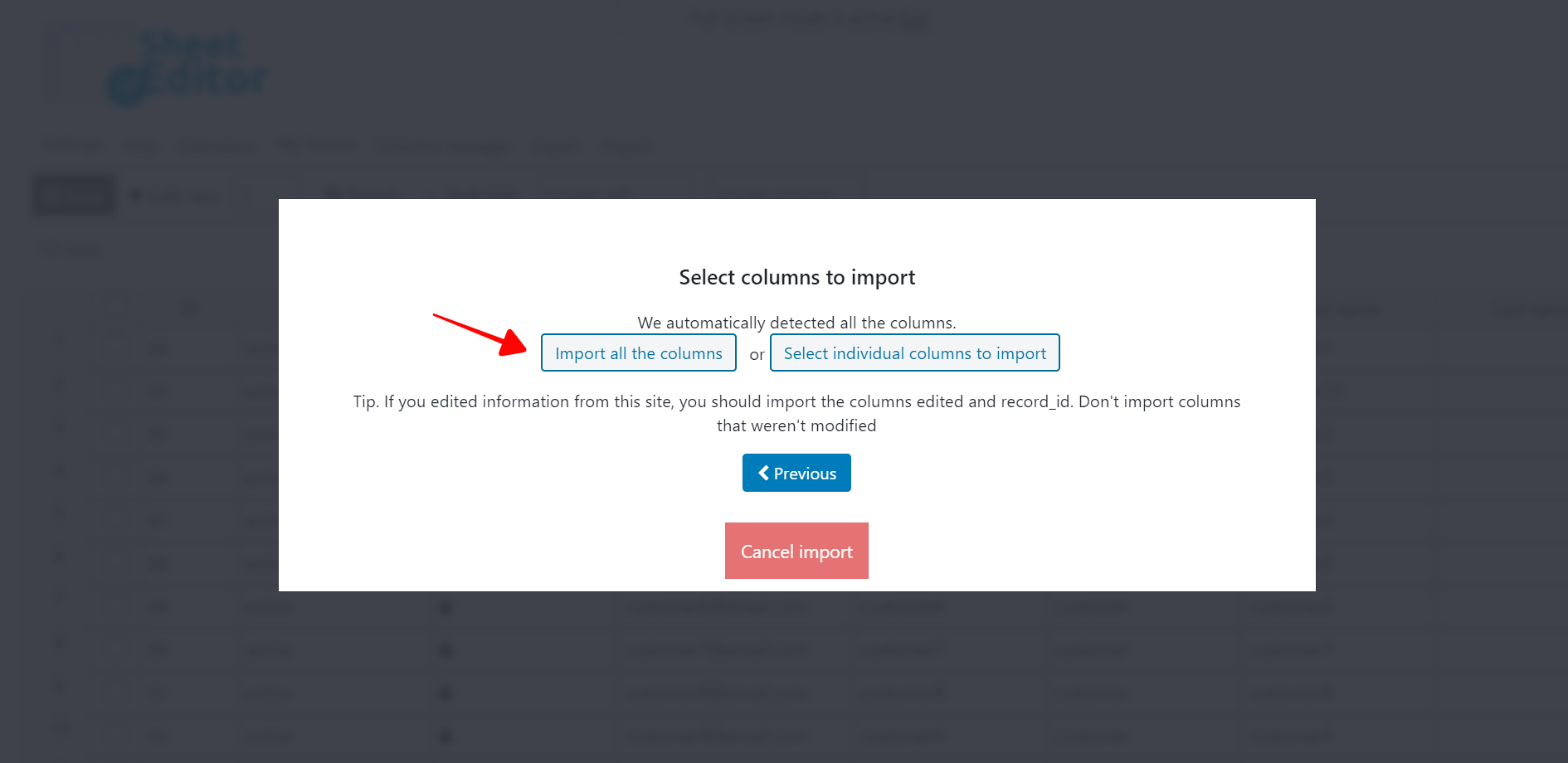In this post, we show you how you can quickly import user membership plans for your WordPress users.
This is very useful when you want to assign the membership plan to many users. You can edit the users quickly in a CSV and then import those changes into WordPress.
It can also be very useful when you have an employee who doesn’t know how to use WordPress but knows how to use Excel. Just give him a CSV to edit and then import the CSV into WordPress yourself.
For this, you will need the WooCommerce Memberships plugin and the WordPress Users Spreadsheet plugin.
WooCommerce Memberships allows you to create and manage memberships to give exclusive access to content and products for users who purchase the membership plan.
WordPress Users Spreadsheet
Use an intuitive spreadsheet inside WordPress to:
- Do advanced searches with a few clicks
- Bulk Edit any of your user profiles
- Export users to Excel or Google Sheets
- Import users from Excel or Google Sheets
- Bulk edit fields generated from other plugins
- And a lot of things!
You can download the plugin here:
Download WordPress Users Spreadsheet Plugin – or – Check the features
Video Guide
Text Guide
1- Prepare the CSV you’ll import
After installing both plugins and creating your membership plans with WooCommerce Memberships, you should prepare the plans you are going to import using a CSV like this.
You can click on the image to enlarge it.
As you can see, there is some basic information that your CSV needs to contain for the import to be successful. For example, the CSV needs at least these columns:
- ID
- Membership # : Name
- Membership # : Status
- Memberhips # : Start Date
- Membership # : End Date
Important. The # sign represents the number of membership plan because there can be users with more than one membership plan active. In that case, the spreadsheet will create a set of columns for each membership plan and distinguish them using a number.
As you see, our CSV file contains two membership plans, and rows 2, 6, and 10 have two membership plans.
2- Open the user’s spreadsheet on WordPress
To open the users’ spreadsheet on WordPress, go to WP Sheet Editor > Edit Users.
You’ll see a spreadsheet containing all user profiles. Every user will be a row and every field will be a column.
If you right-scroll, you’ll see all the WooCommerce Membership fields displayed as columns. As we told you in the previous set, you’ll see different sets of columns for the membership plans. This happens because there can be users with more than one membership plan active.
3- Open the “Import” tool with one click
Click Import in the plugin’s top toolbar.
4- Import the user plans quickly
Once you open the Import tool with one click, select these values to select the CSV file you’ll import:
- Source: CSV file from my computer
- Click Choose File and select the CSV from your computer.
- Click Next.
Click Import all the columns to go on.
Now select these values to configure how you’ll import the information:
- Do you want to update or create items: Update existing items, ignore new items
- CSV Field: record_id
- WordPress Field: ID
- Click Next.
Finally, you’ll see a preview of how the user plans will look once they are imported to WordPress.
- Click The preview is fine, start import to complete the import process.
5- Check the result
Once the import tool has been completed, you’ll see all the information imported in the spreadsheet.
Here we show you the information for the following columns:
- Membership 1 : Name
- Membership 1 : Status
- Memberhips 1 : Start Date
- Membership 1 : End Date
And here we show you the information for the following columns:
- Membership 2 : Name
- Membership 2 : Status
- Memberhips 2 : Start Date
- Membership 2 : End Date
That was really simple!
WP Sheet Editor allows you to edit user plans in hundreds of user profiles quickly. You don’t have to worry about opening and editing user profiles one by one anymore because you can import changes for hundreds of users with a few clicks. This definitely improves your productivity.
You can download the plugin here:
Download WordPress Users Spreadsheet Plugin – or – Check the features