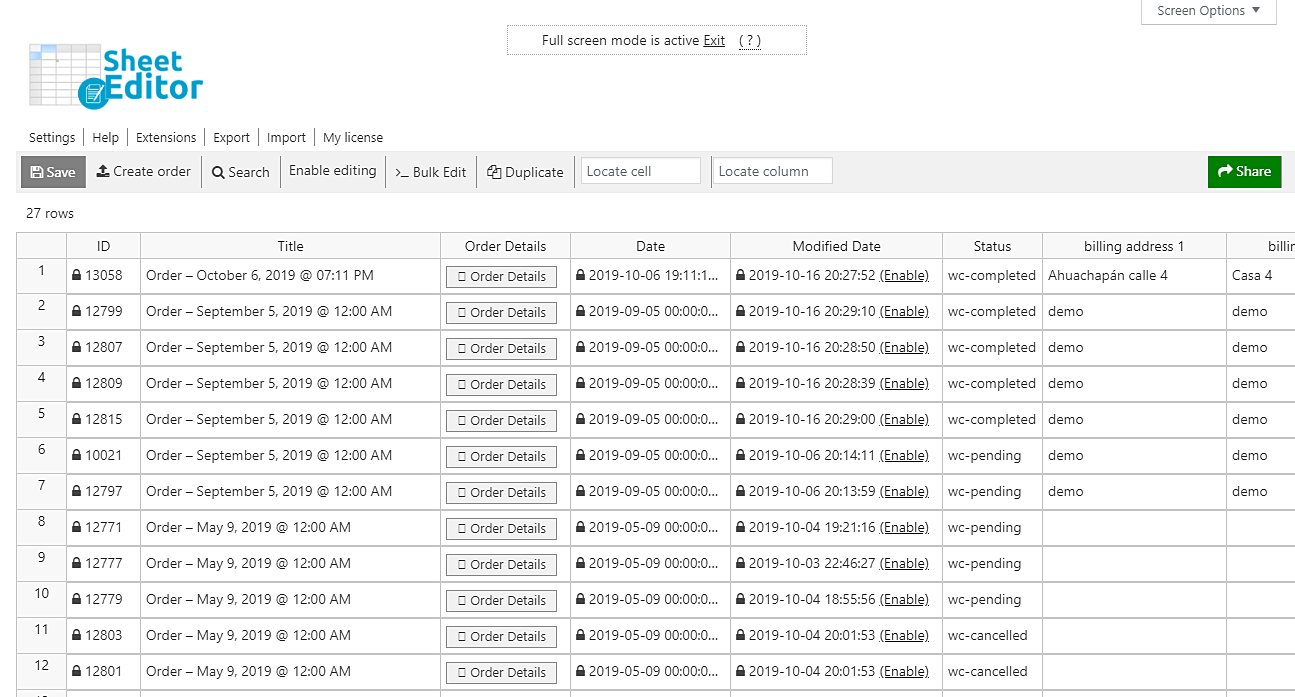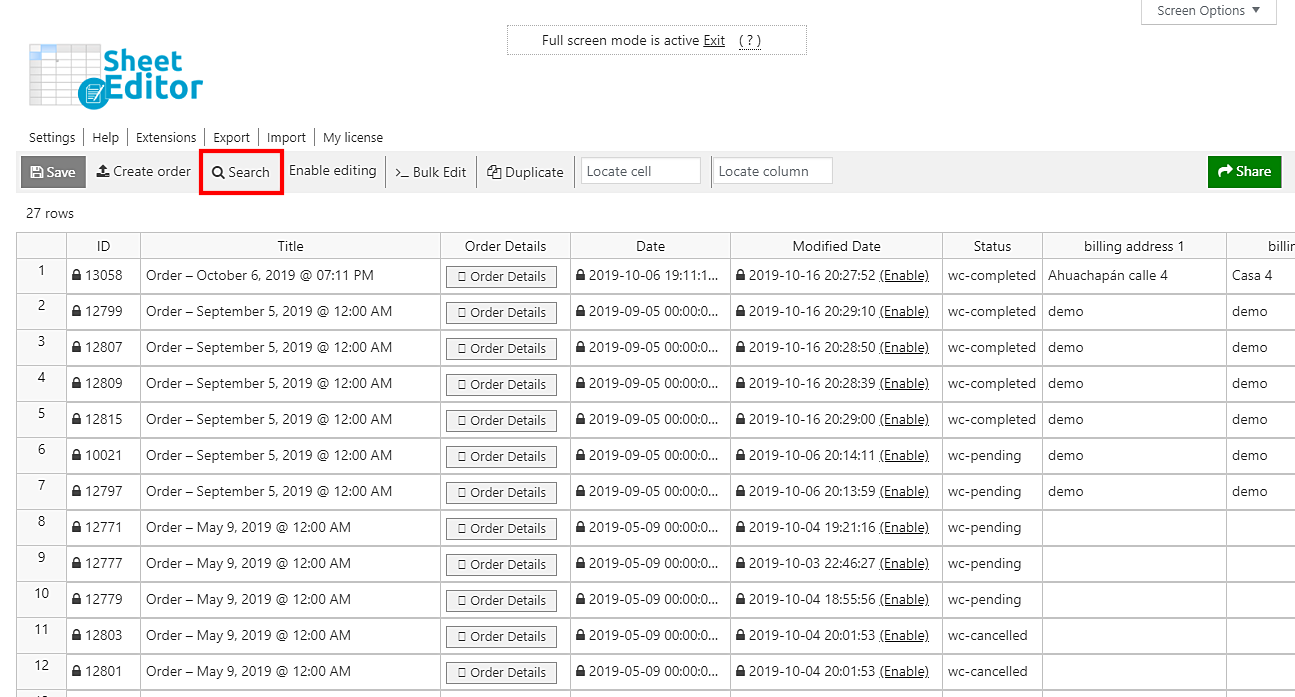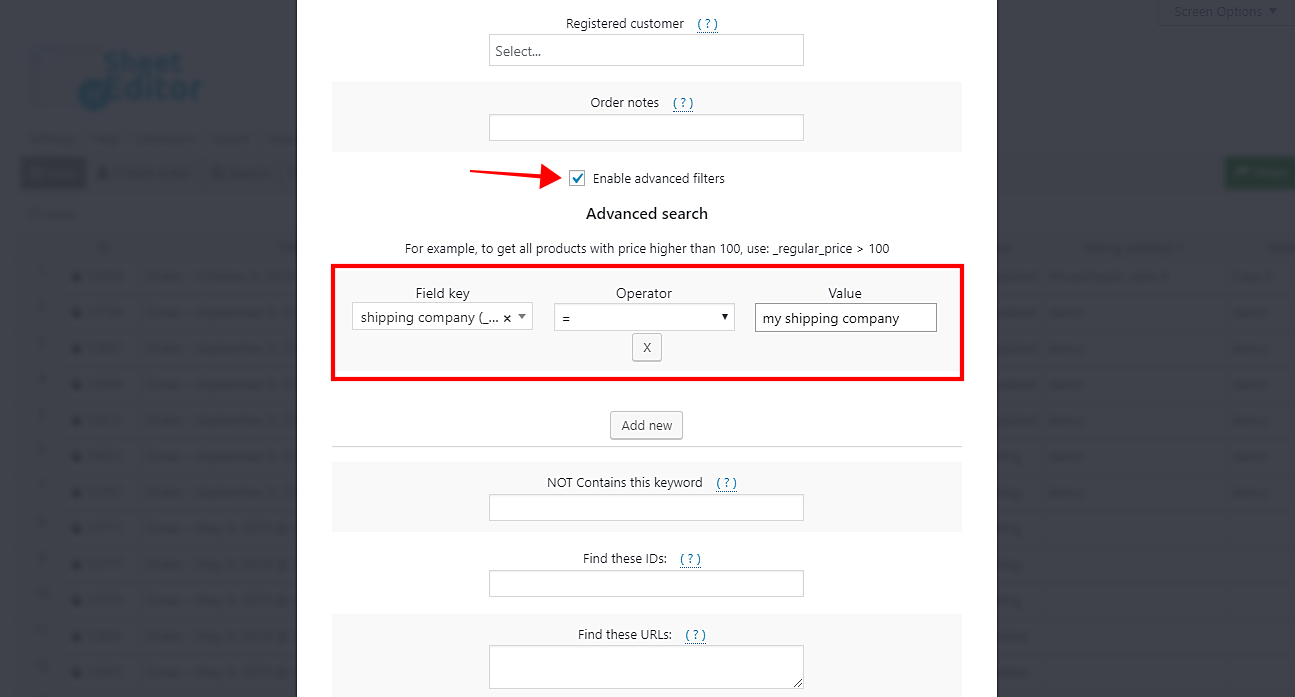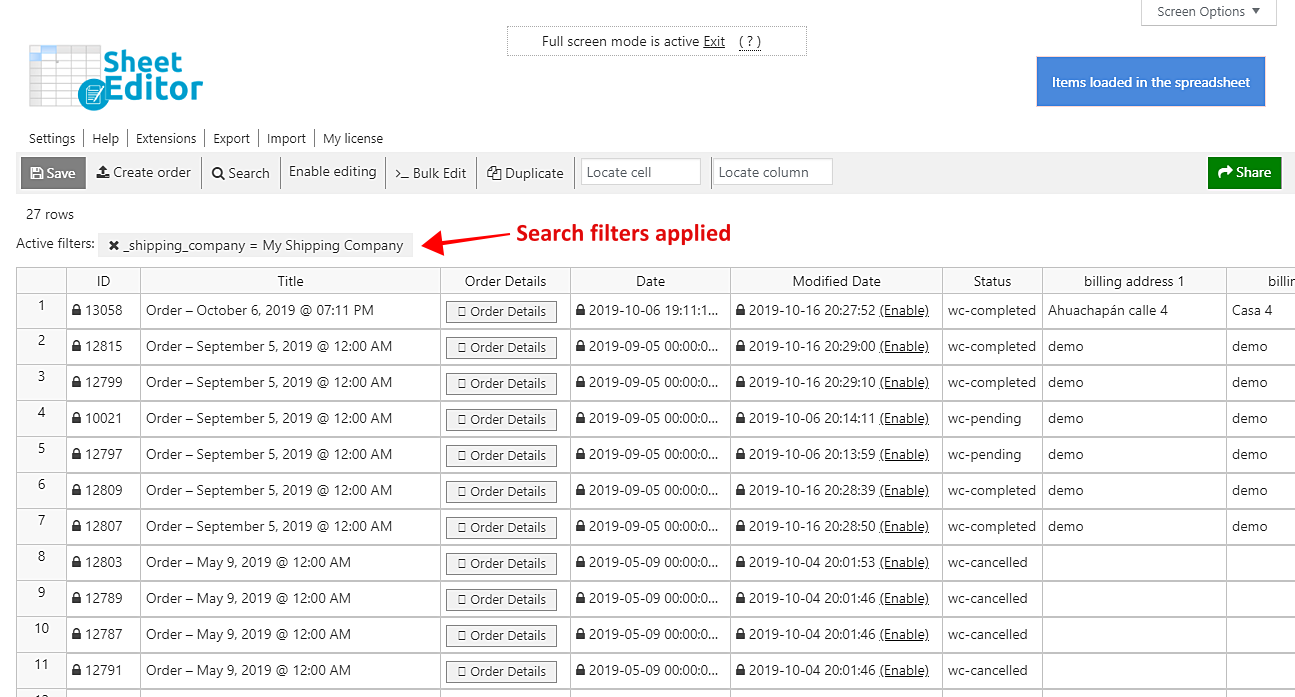In this quick tutorial, we’ll show you how to search for all your WooCommerce orders by billing or shipping company. It’s really simple and fast because you don’t have to check your orders one by one, nor do you have to use any PHP snippet.
Normally, you would have to do that in WooCommerce > Orders. But now we want to show you how to filter your orders by billing or shipping company using the WooCommerce Orders Spreadsheet plugin.
This plugin displays all your orders and their complete information on a spreadsheet. You can edit values just as you would do in Excel or Google Sheets. However, you have a lot of other great options.
You can do advanced searches and apply massive changes in seconds using a bulk edit tool. Also, you can export or import information using CSV files; for example, you can edit information in Excel and then import it to WooCommerce.
You can download the plugin here: Download WooCommerce Orders Spreadsheet Plugin - or - Check the features
Once installed and activated, go to Sheet Editor > Edit Orders to open the spreadsheet plugin, and you’ll see the spreadsheet containing all your orders with their complete info.
Now just follow these simple steps.
1- Open the “Search” tool to filter your orders
The Search tool is located on the toolbar, so click on it to open. This tool allows you to search for your orders in several ways:
- Keyword
- Status
- List of products
- Customer
- Order notes
- Date
- Shipping information
- Billing information
- Date range
- IP address
- Etc.
2- Search for your orders by billing or shipping company
After opening the spreadsheet, you need to tick the Enable advanced filters checkbox. Now you’ll be able to search for your orders by billing or shipping company.
Option 1: Search for orders by billing company
To search for your orders by billing company, you need to select the following values:
- Field key: billing company (_billing_company)
- Operator: =
- Value: Enter the billing company you want to use as a search parameter here.
Now just click on Run search, and you’ll see all your orders filtered by billing company and displayed on the spreadsheet.
Option 2: Search for orders by shipping company
You can also quickly search for all your orders by shipping company. Just select these values in the advanced filters:
- Field key: shipping company (_shipping_company)
- Operator: =
- Value: Enter the shipping company you want to use as search parameter here.
After setting these values, you just need to click Run search, and you’ll see all your orders filtered and displayed on the spreadsheet.
That was a piece of cake!
You just need to use these simple values, and the plugin will filter your orders. You could edit values for the filtered orders or export them to a CSV file. Of course, you can do a lot other advanced searches in just some simple steps.
You can download the plugin here: Download WooCommerce Orders Spreadsheet Plugin - or - Check the features