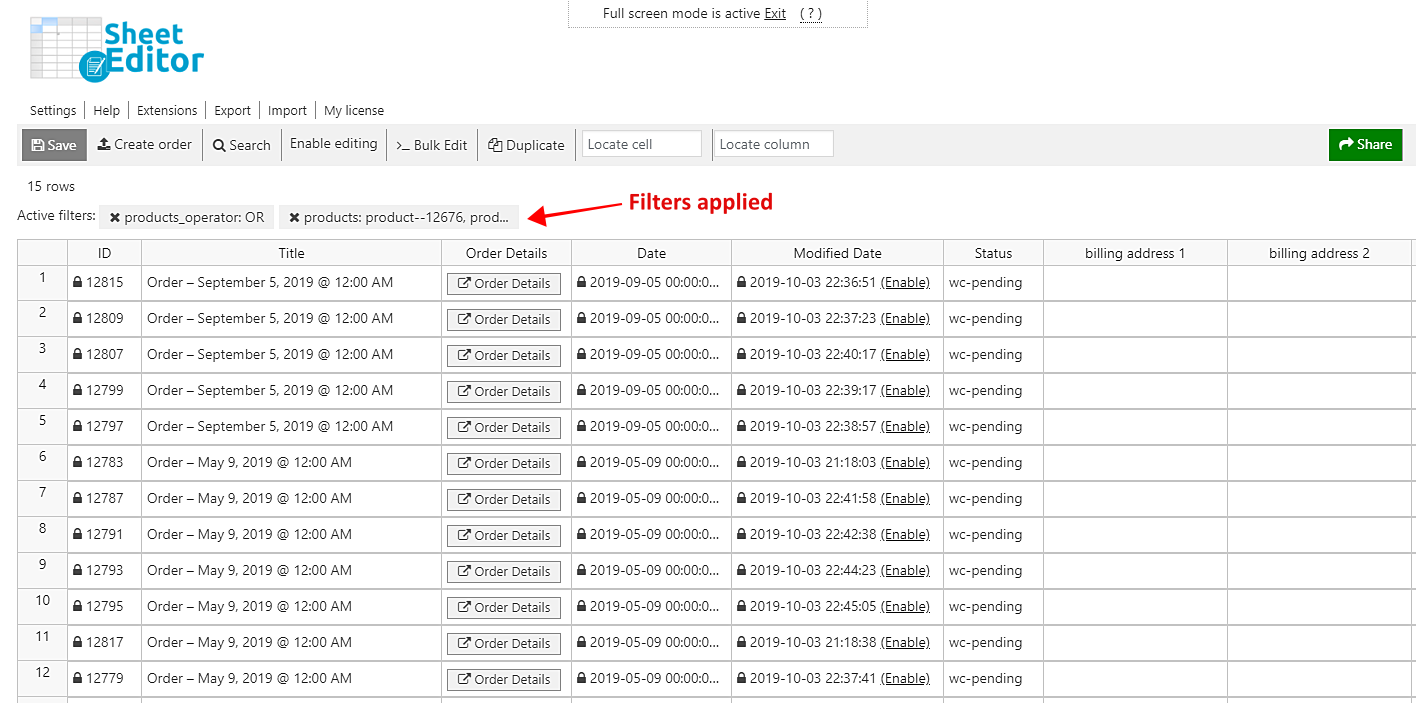If you want to know which of your products register more sales, you can do it by filtering all the orders containing them. That way, you’ll know where these products are sold in greater numbers and many other details you can obtain by filtering your orders by specific products.
This information can be really useful for you to plan new advertising campaigns, coupon campaigns, etc. Of course, that’s really difficult if you try to do it manually in WooCommerce. You’d have to check your orders manually one by one, and that’d be really boring and tedious.
That’s why we want to show you how to search for all your orders containing multiple specific products. We’ll use the WooCommerce Orders Spreadsheet plugin, which displays all your orders and their complete information on a spreadsheet, where you can do advanced searches and apply massive edits.
You can download the plugin here: Download WooCommerce Orders Spreadsheet Plugin - or - Check the features
Once you install and activate the plugin, open it by going to Sheet Editor > Edit Orders.
Now just follow these simple steps to search for all the orders containing multiple specific products.
1- Open the “Search” tool to filter your orders
The Search tool helps you save a lot of hours by allowing you to do advanced searches in just some minutes. You can search all your orders by keyword, status, products, order note, date range, total amount, discount, etc.
Open it by clicking Search on the toolbar.
2- Filter all your orders by multiple products
Once you open the plugin’s Search tool, you need to select these values to search for all your orders with specific products.
- Find orders containing these products: Enter the products you want to search for.
Important. You’ll have these two options to filter your orders by product.
- It must contain all the products selected: Enter a specific list of products that the orders must contain.
- It must contain at least one product selected: Enter a list of products, and the plugin will filter all the orders containing at least one of them. The orders may contain other products not listed.
Once you enter the products, click on Run search to filter your orders by multiple products.
3- Done!
Now you’ll see all the orders containing the selected products displayed on the spreadsheet. You can click on Enable editing and start making changes on the spreadsheet or apply massive edits using the Bulk Edit tool.
It’s really simple to filter and edit thousands of orders using the WooCommerce Orders Spreadsheet plugin.
You can download the plugin here: Download WooCommerce Orders Spreadsheet Plugin - or - Check the features