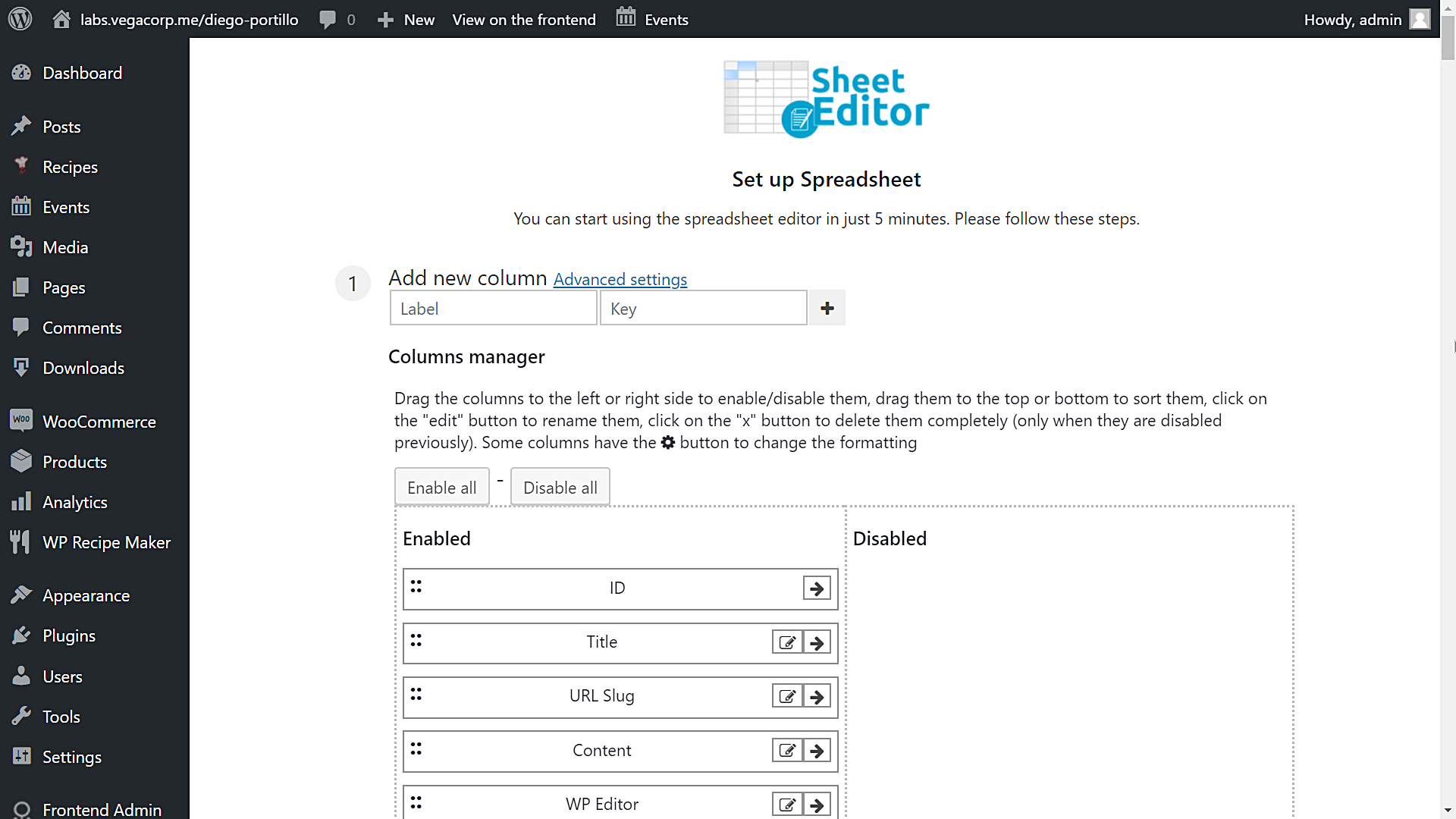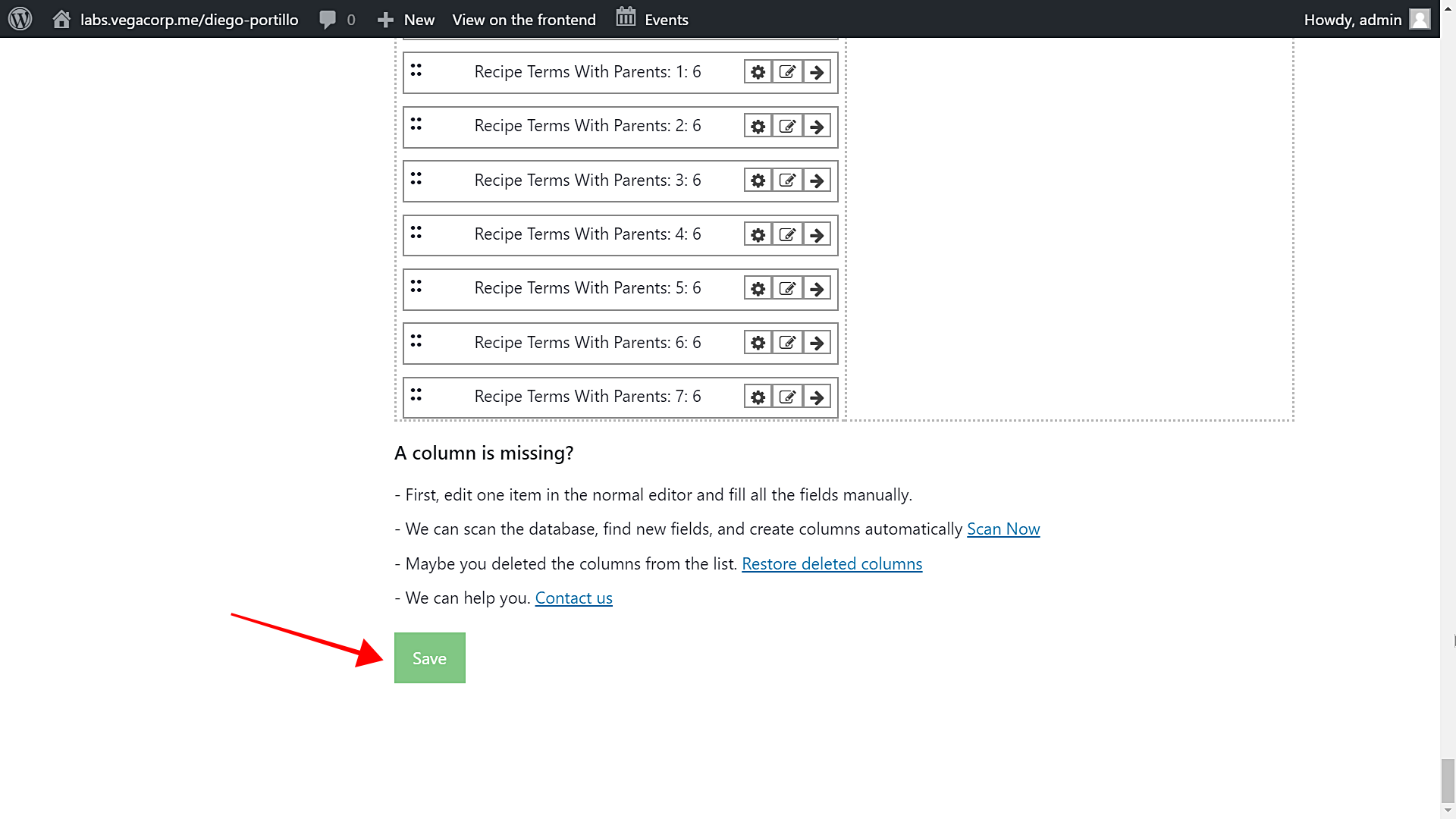In this tutorial, we will show you how to bulk delete your recipes created with the WP Ultimate Recipe plugin. But you won’t just delete them one by one, nor will you delete them all at once, although you can do so if you want.
What we’ll show you is how to filter your recipes using the following search parameters in order to delete them:
- Keyword
- Author
- Category
- Tag
- Ingredient
- Course
- Cuisines
- Ratings
- Recipe cook time
- Etc.
To do this, we will use the WP Sheet Editor plugin, which allows us to create a spreadsheet to view and edit our recipes in seconds.
You can edit any field in thousands of recipes at once, export your recipes to a CSV file for editing in Excel or Google Sheets, or import new recipes or changes made offline.
You can download the plugin here: Download Posts, Pages, and Custom Post Types Spreadsheet Plugin - or - Check the features
Once installed and activated, you need to follow these simple steps to generate the recipes spreadsheet and delete thousands of recipes at once.
Step 1. How to Set up the recipes spreadsheet
This is how you can set up the spreadsheet:
a) Select the post type you’ll edit
First, go to WP Sheet Editor > Setup spreadsheet.
Once there, you need to select the “Recipes” post type and click on “Save” to go on.
b) Select the spreadsheet columns
The spreadsheet will show you all the recipe fields as columns, so you need to select the columns you’ll include in the spreadsheet.
You can move any unnecessary field to the “Disabled” side.
Once you’ve selected the columns to include in the spreadsheet, click on “Save” to generate the spreadsheet.
You’ll see all your recipes displayed in the spreadsheet as rows and all their fields displayed as columns.
Step 2. Search for the recipes you’ll delete
This plugin allows you to do advanced searches in seconds. Here we show you how to select the recipes you want to delete.
For example, you may want to delete all recipes containing the “Salad” keyword in their titles, or all the recipes containing the “Meat” ingredient.
For this, you need to start by opening the “Bulk Edit” tool with one click on the toolbar.
Now you need to go to the search options by selecting this option: “I want to search rows to update and edit all the search results”.
Now we’ll show you three great ways to filter your recipes in order to delete the search results; after applying any of these filters, go to step 3.
a) Search for recipes by keyword, category, ingredient, cuisine, etc.
You can delete all recipes containing the “Salad” keyword in their titles or all the recipes containing the “Tomato” ingredient. The search tool will show you these search fields.
- Contains keyword: Enter any word and the plugin will filter all the recipes containing that word in the titles.
- Author: Enter any author’s name and the plugin will filter all the recipes created by that author.
- Enter Categories, Tags, Ingredients, Courses, Cuisines, Keywords, or Ratings: This is a really powerful field because it allows you to enter any of these search parameters and the plugin will filter all the recipes containing it. For example, you can enter the “Salads” category, or the “Tomato” ingredient and the plugin will find and select to delete all the recipes containing it.
Whatever filter you select, click on “Run search” and the plugin will take you back to the “Bulk Edit” tool, so go to step 3.
b) Search for recipes by cook time
If you want to find all the recipes that can be cooked in 20 minutes or less, you just need to tick the “Enable advanced filters” checkbox and select these values:
- Field: Recipe Cook Time
- Operator: <=
- Value: 20
Click on “Run search” and the plugin will take you back to the “Bulk Edit” tool, so go to step 3.
c) Search for recipes by date range
You can search for all recipes created during a specific period of time or date range.
For that, just mark the “Enable advanced filters” checkbox, enter the initial and final dates, click on “Run search” and the plugin will take you back to the “Bulk Edit” tool, so go to step 3.
Step 3. Mass Delete all the filtered recipes
Once you have filtered your recipes, you need to select these values in order to delete them all at once:
- Select the rows that you want to update: Edit all the rows from my current search (including non-visible rows)
- What field do you want to edit: Status
- Select type of edit: Set value
- Replace existing value with this value: Delete completely
- Click on “Execute Now”
That’s easy!
You can bulk delete thousands of recipes created with the WP ultimate recipe plugin at once. Just filter them by keyword, category, tag, ingredient, courses, cuisine, etc.
The WP Sheet Editor plugin simplifies your life completely by allowing you to do advanced searches and massive changes in seconds. You can save a lot of time!
You can download the plugin here: Download Posts, Pages, and Custom Post Types Spreadsheet Plugin - or - Check the features