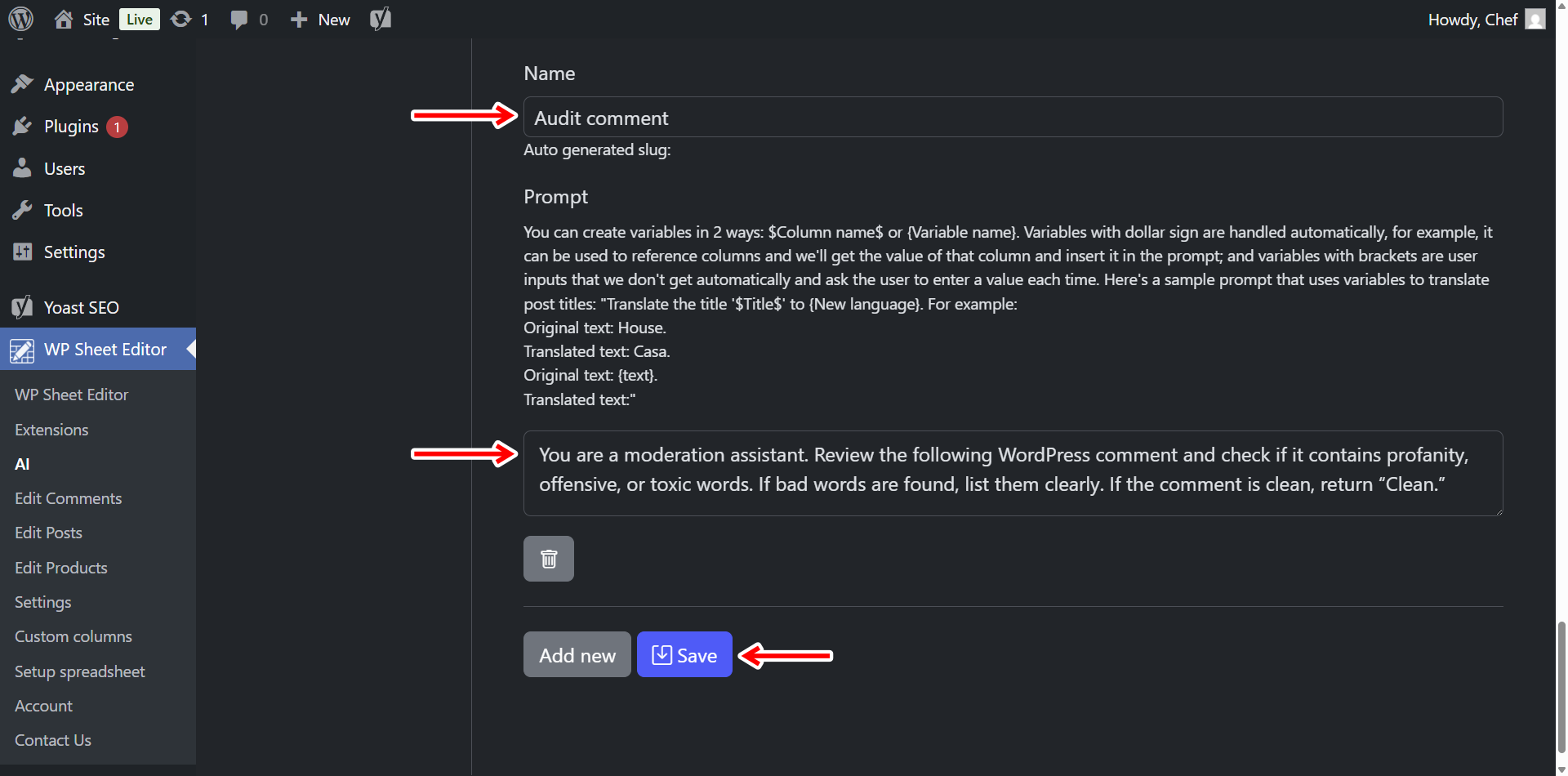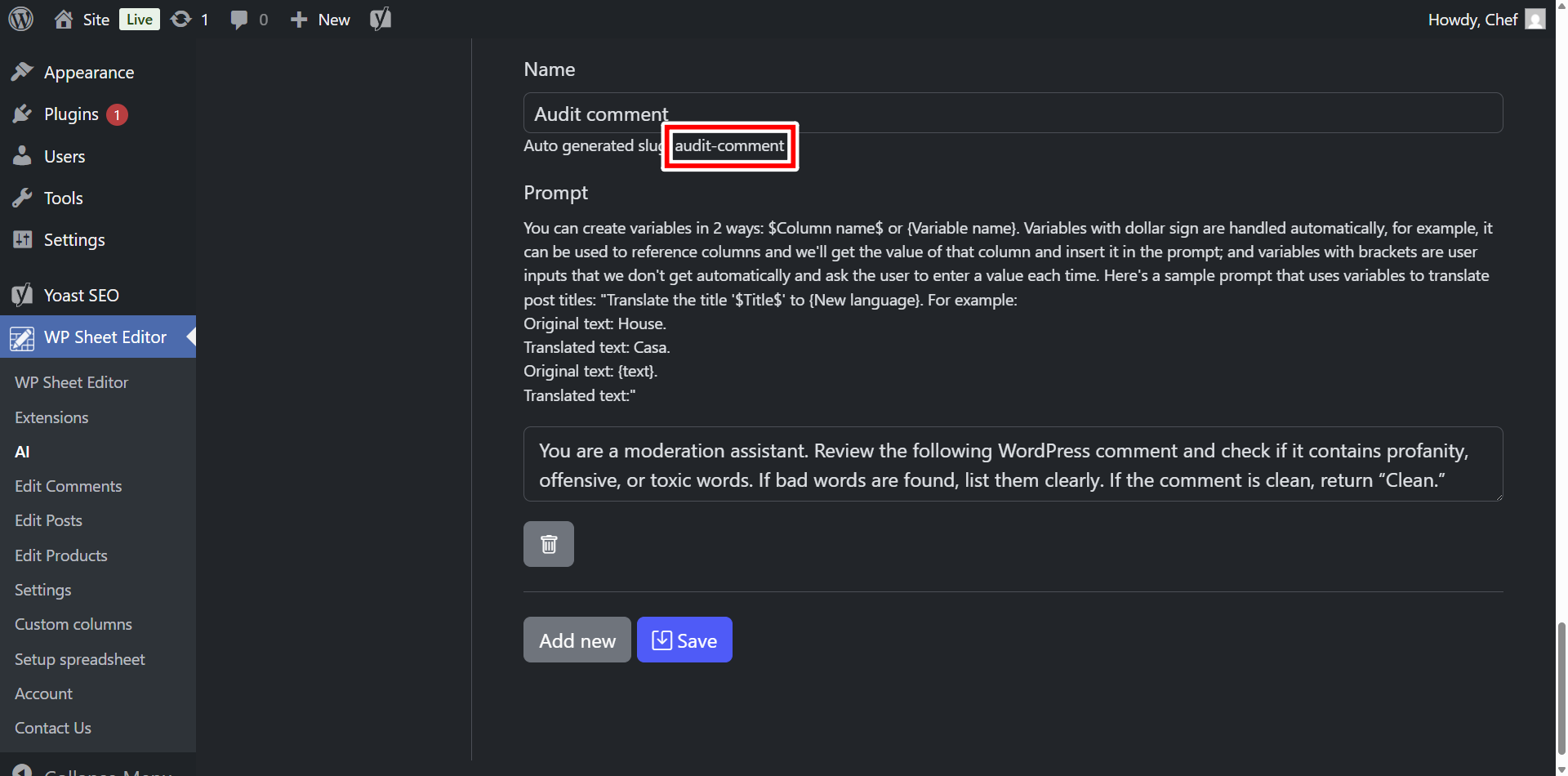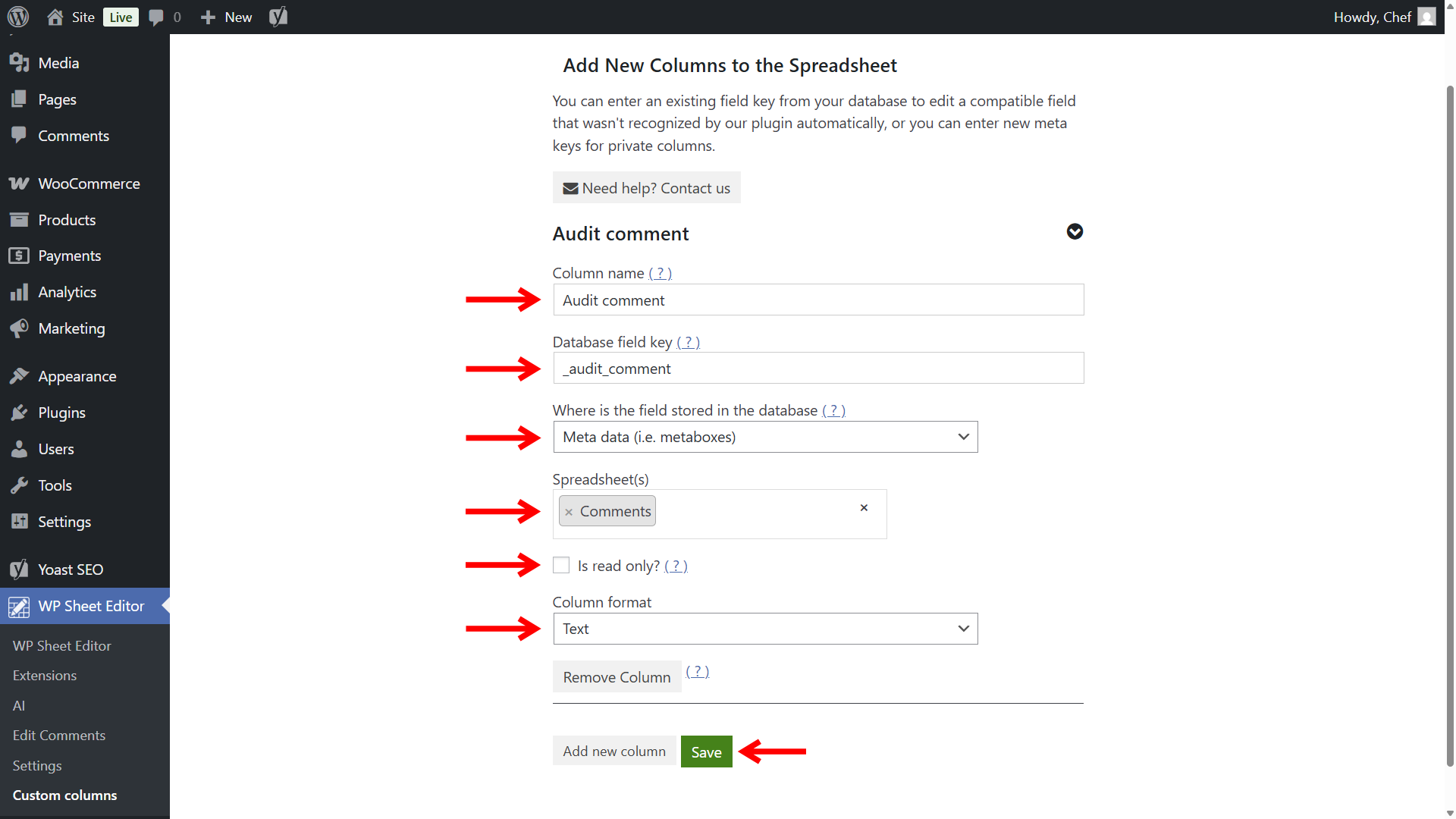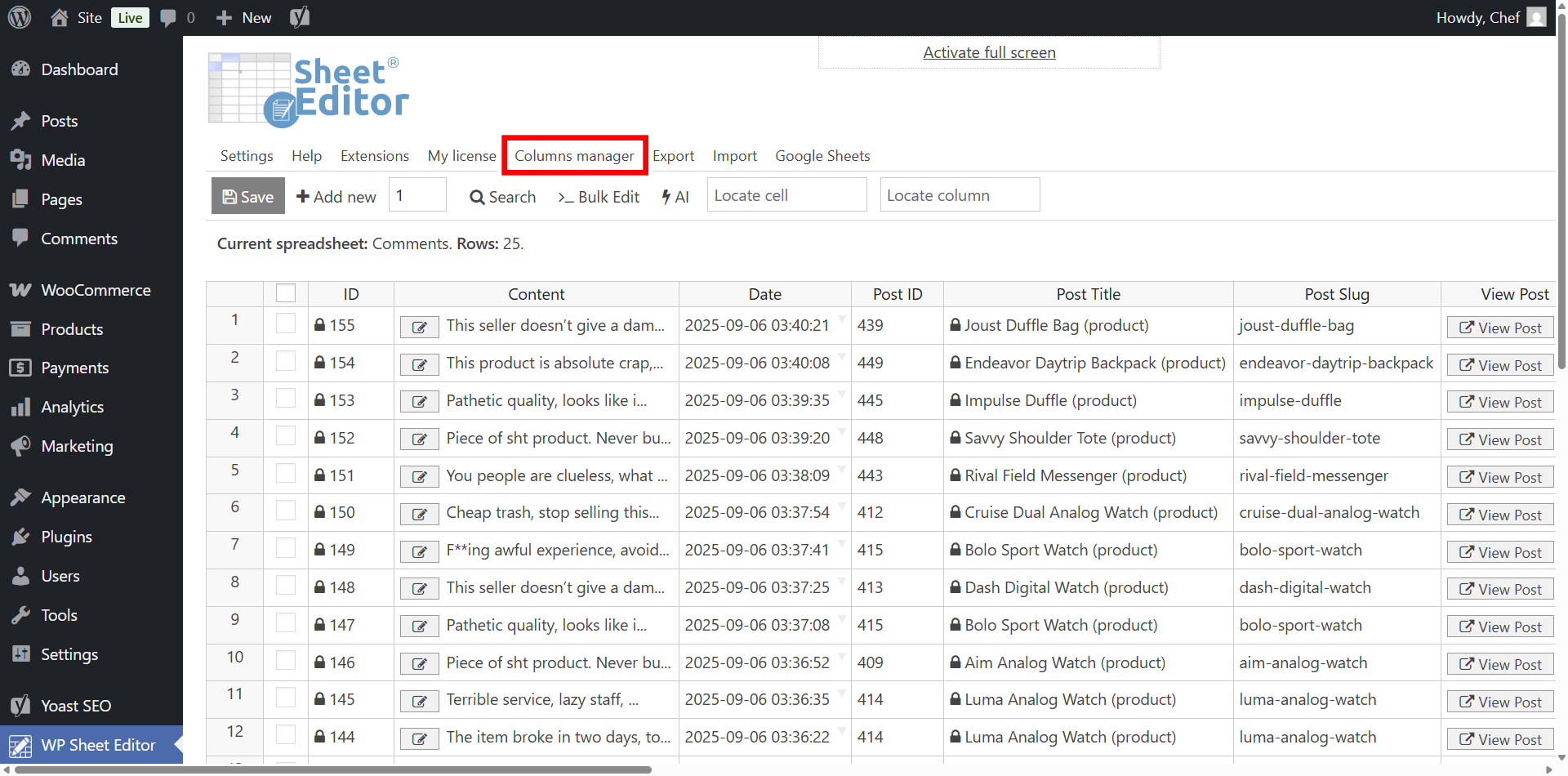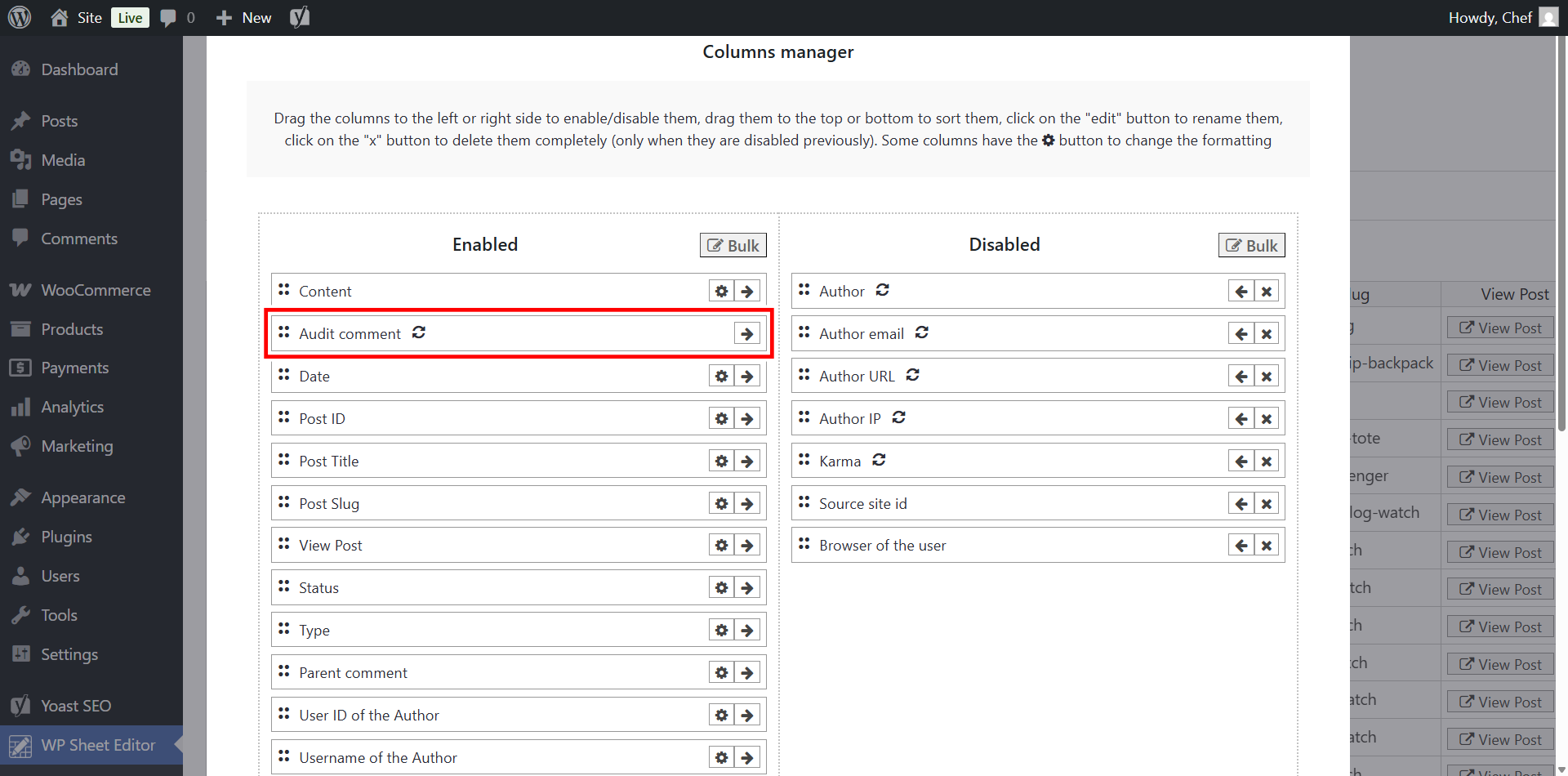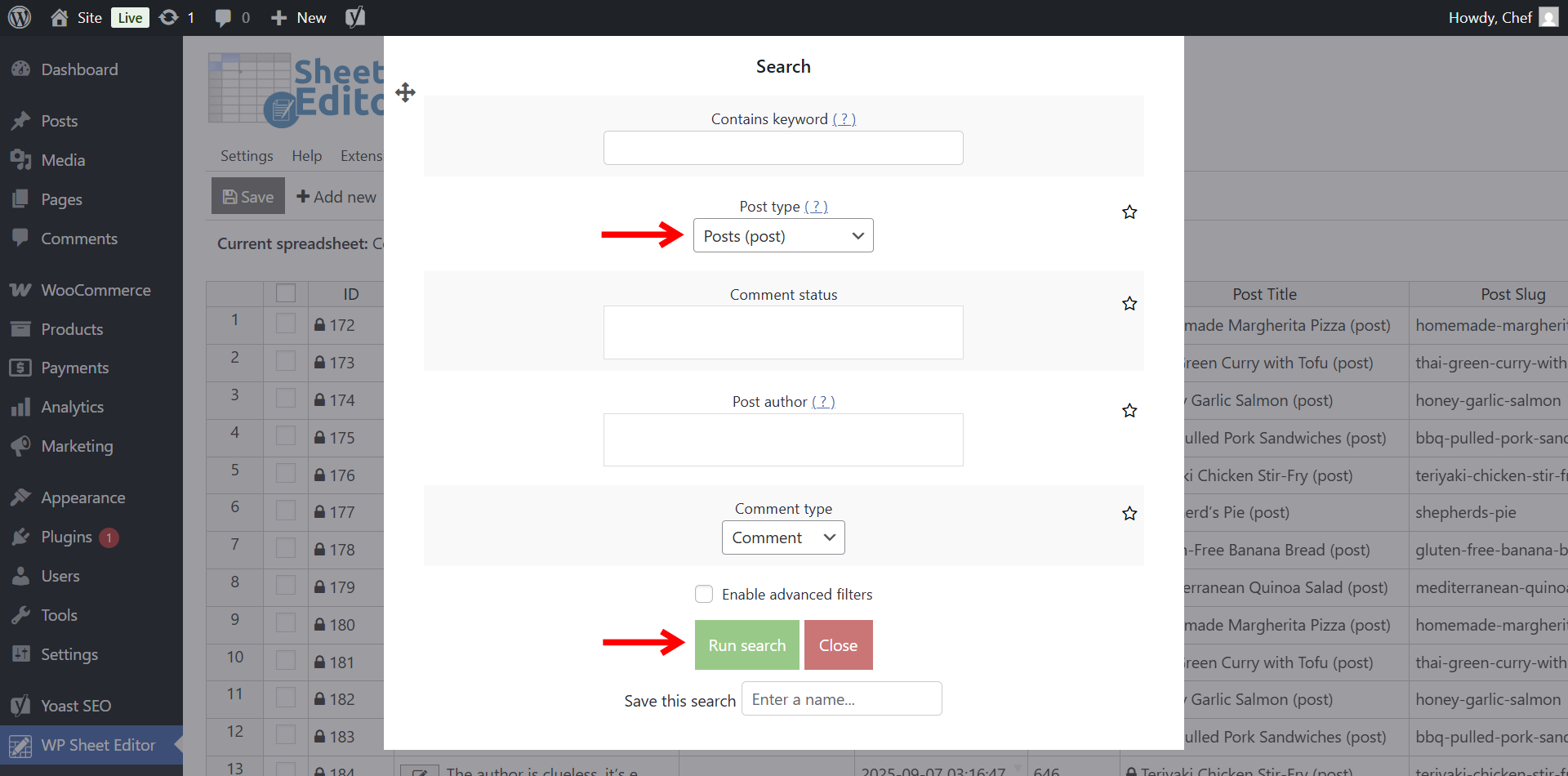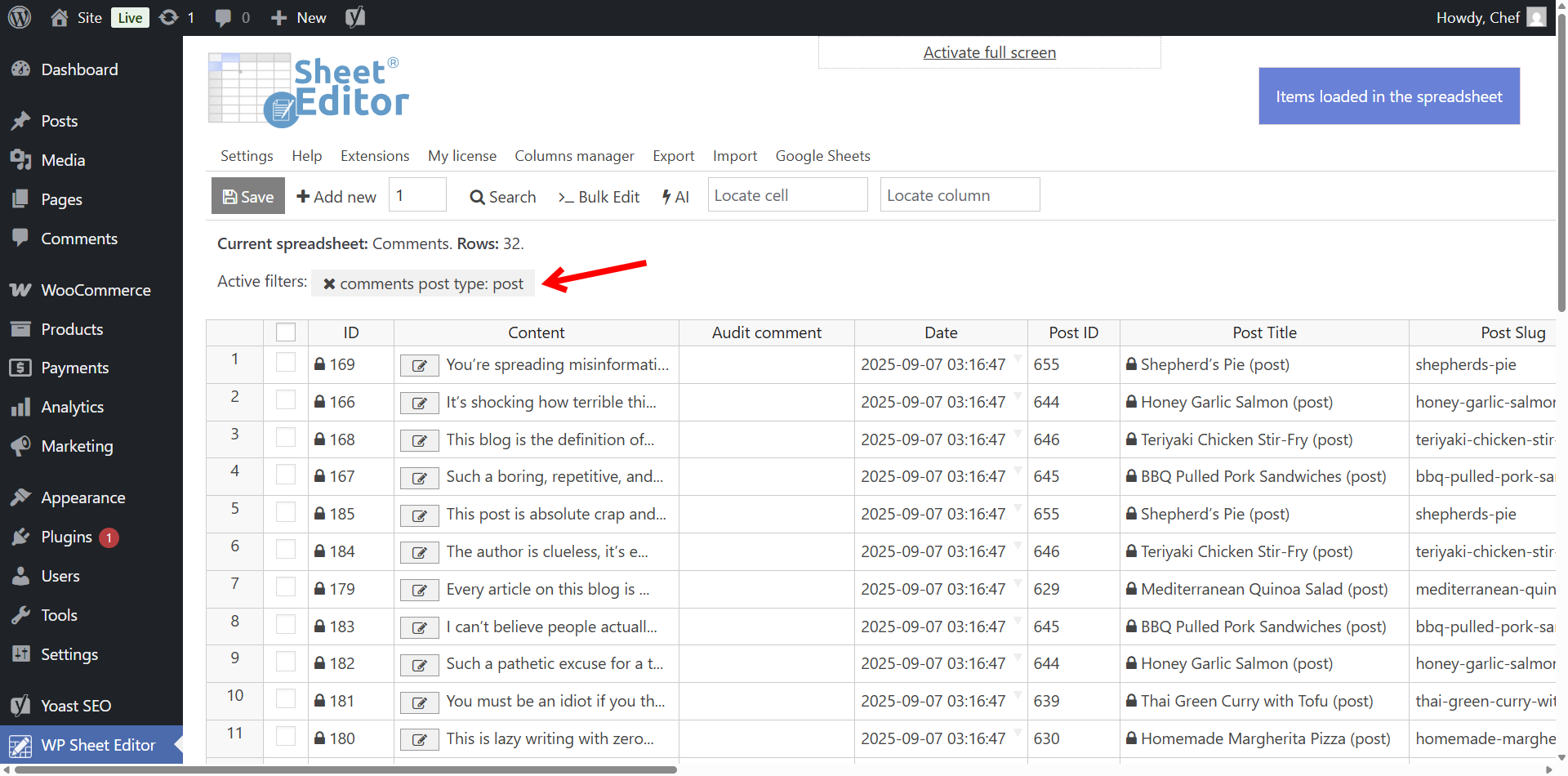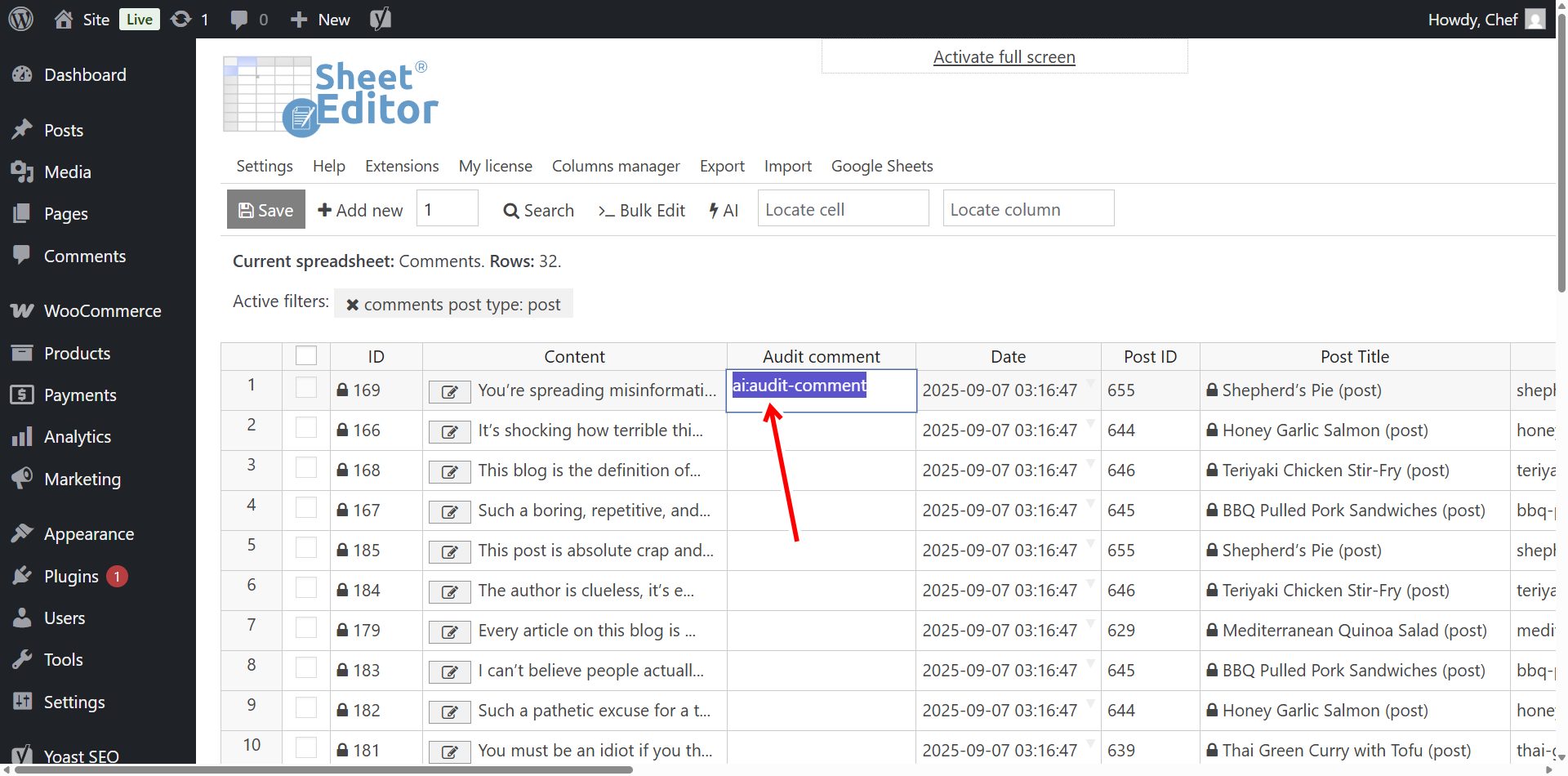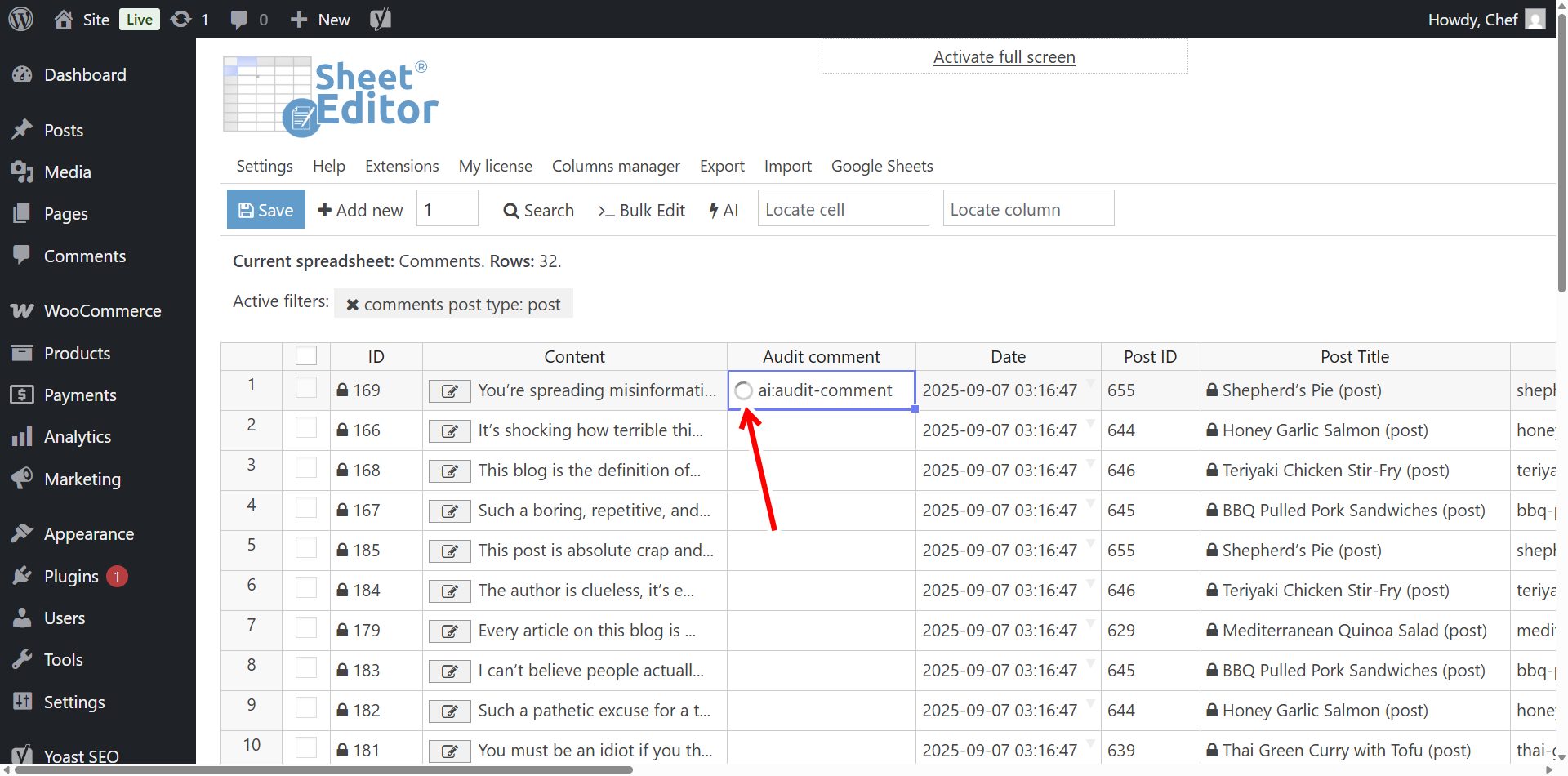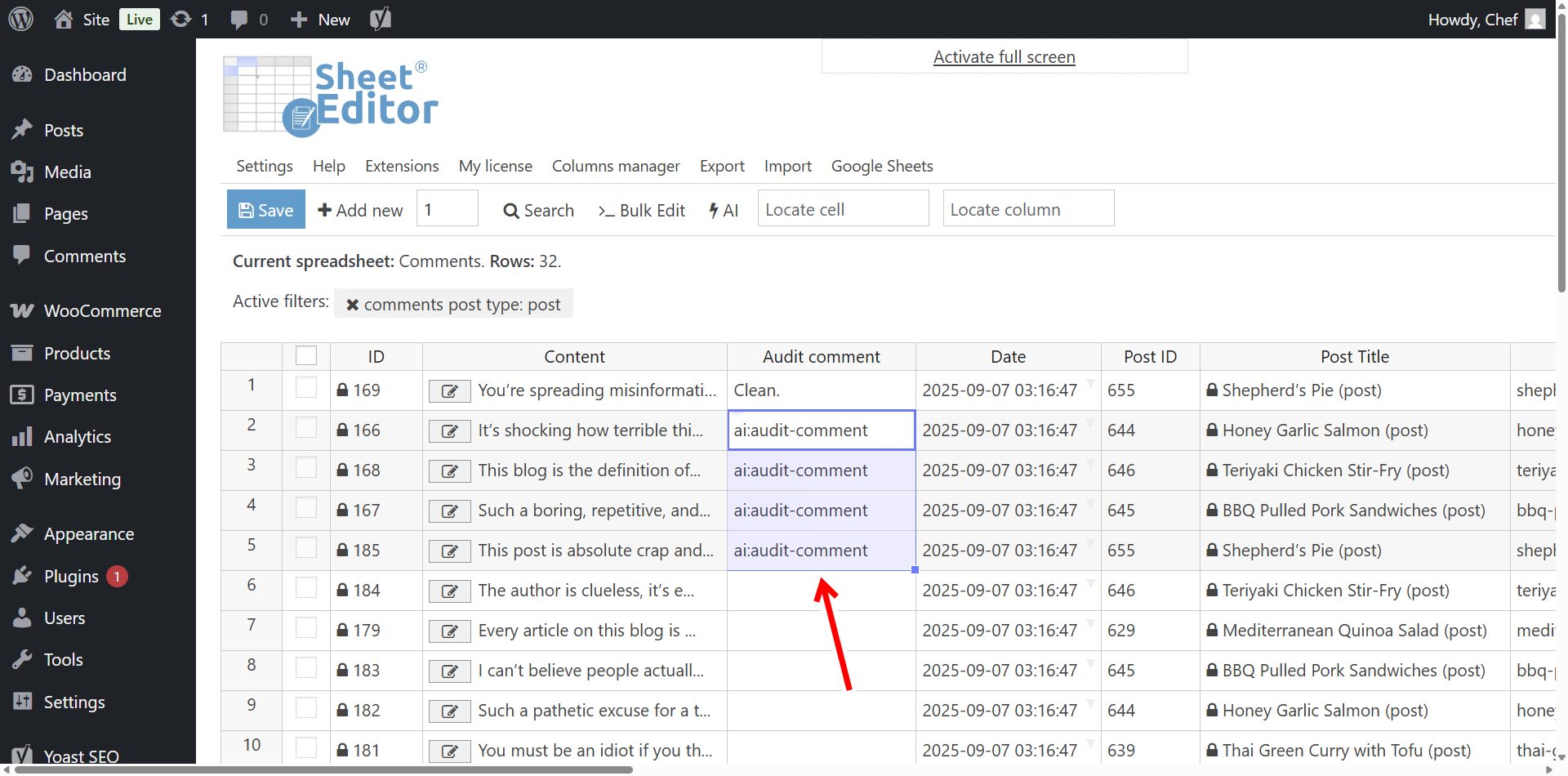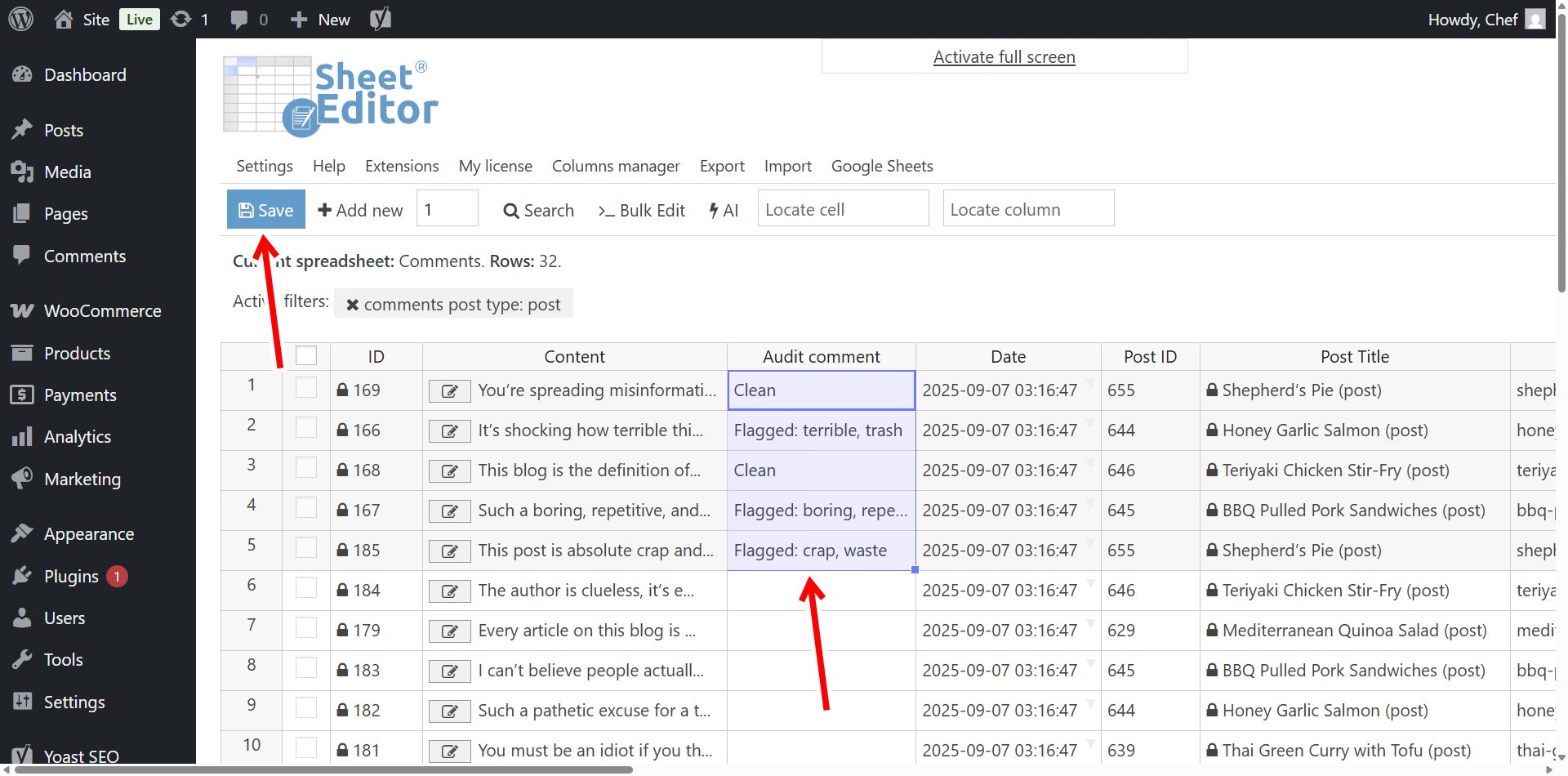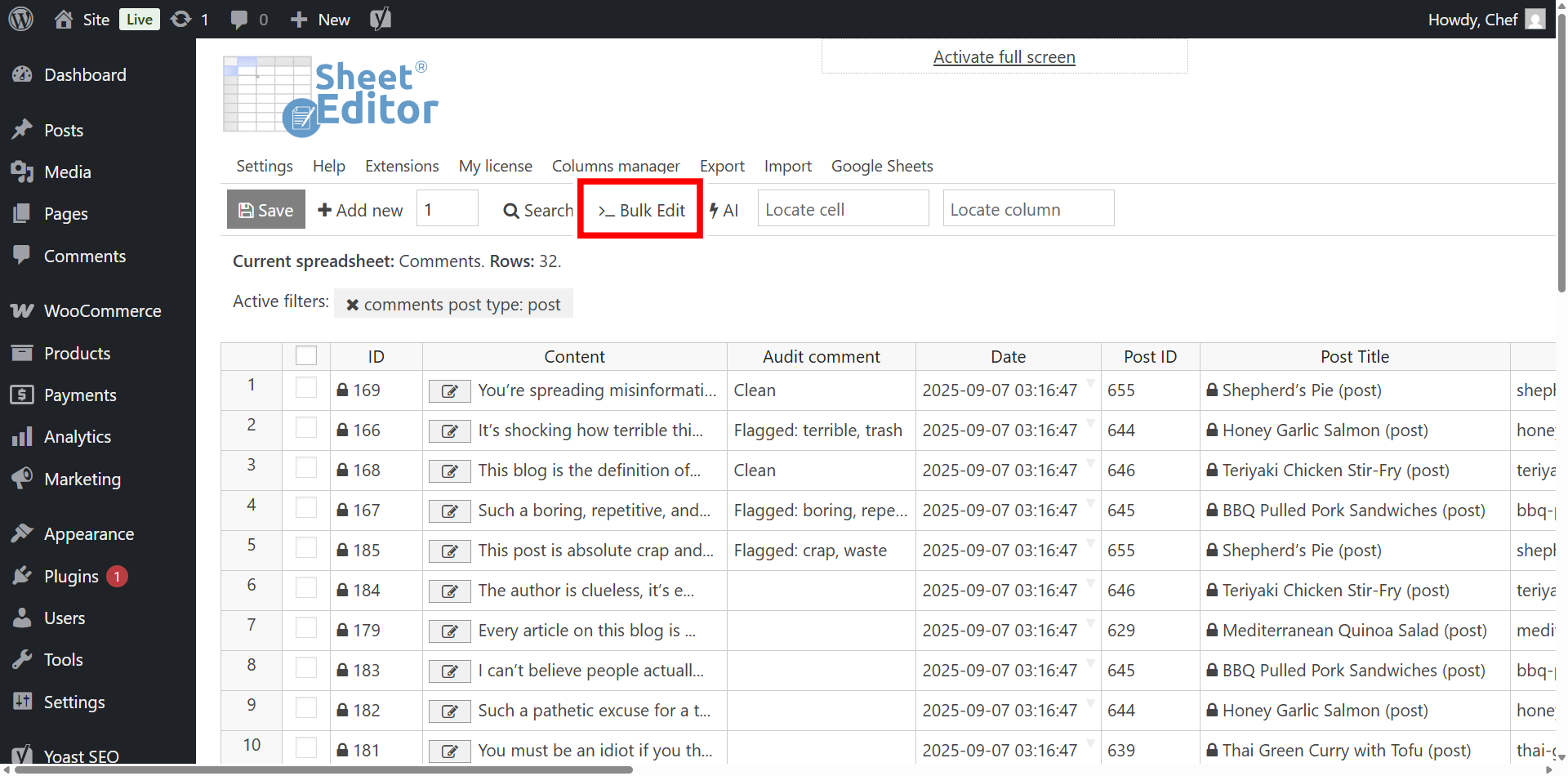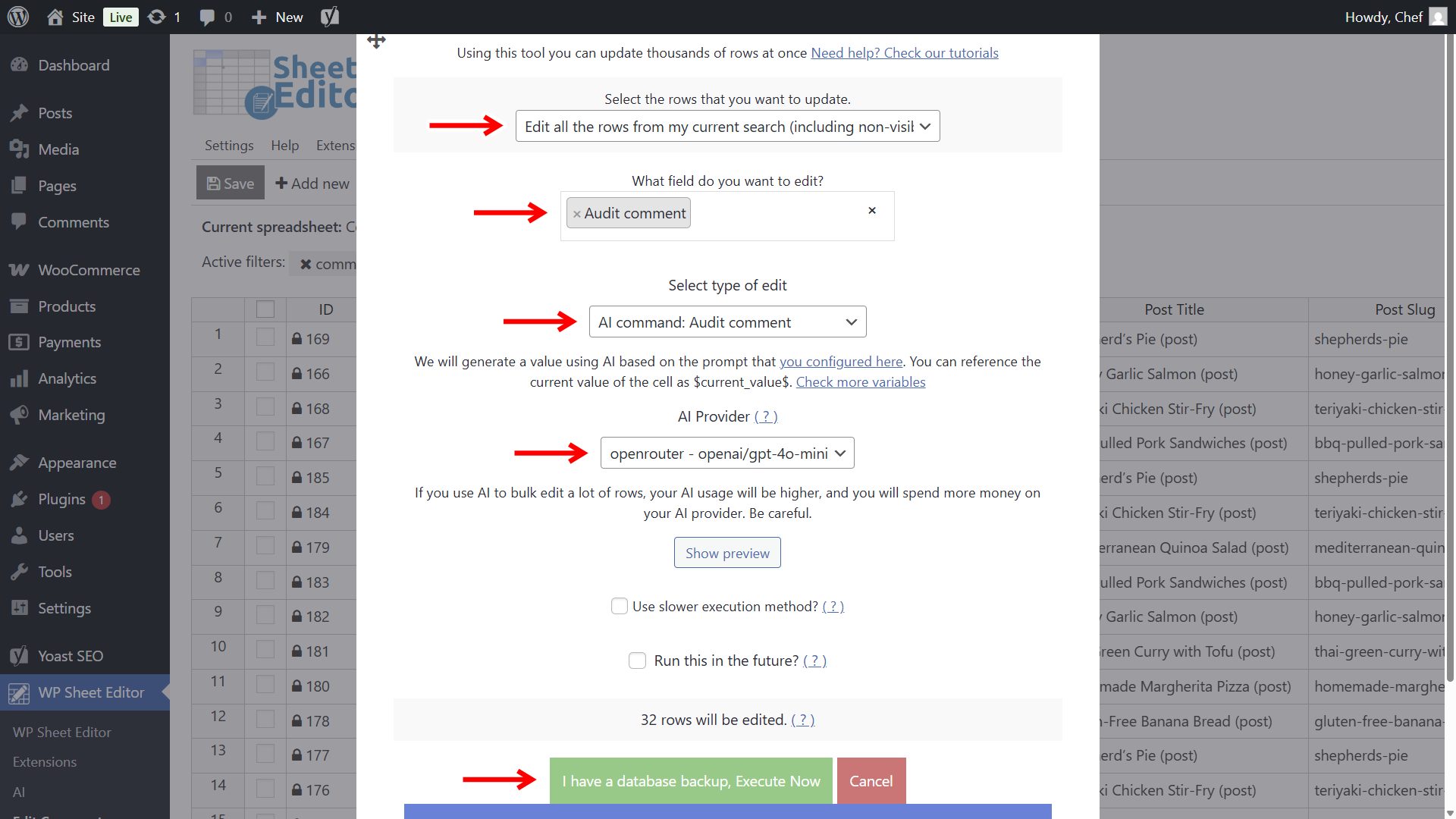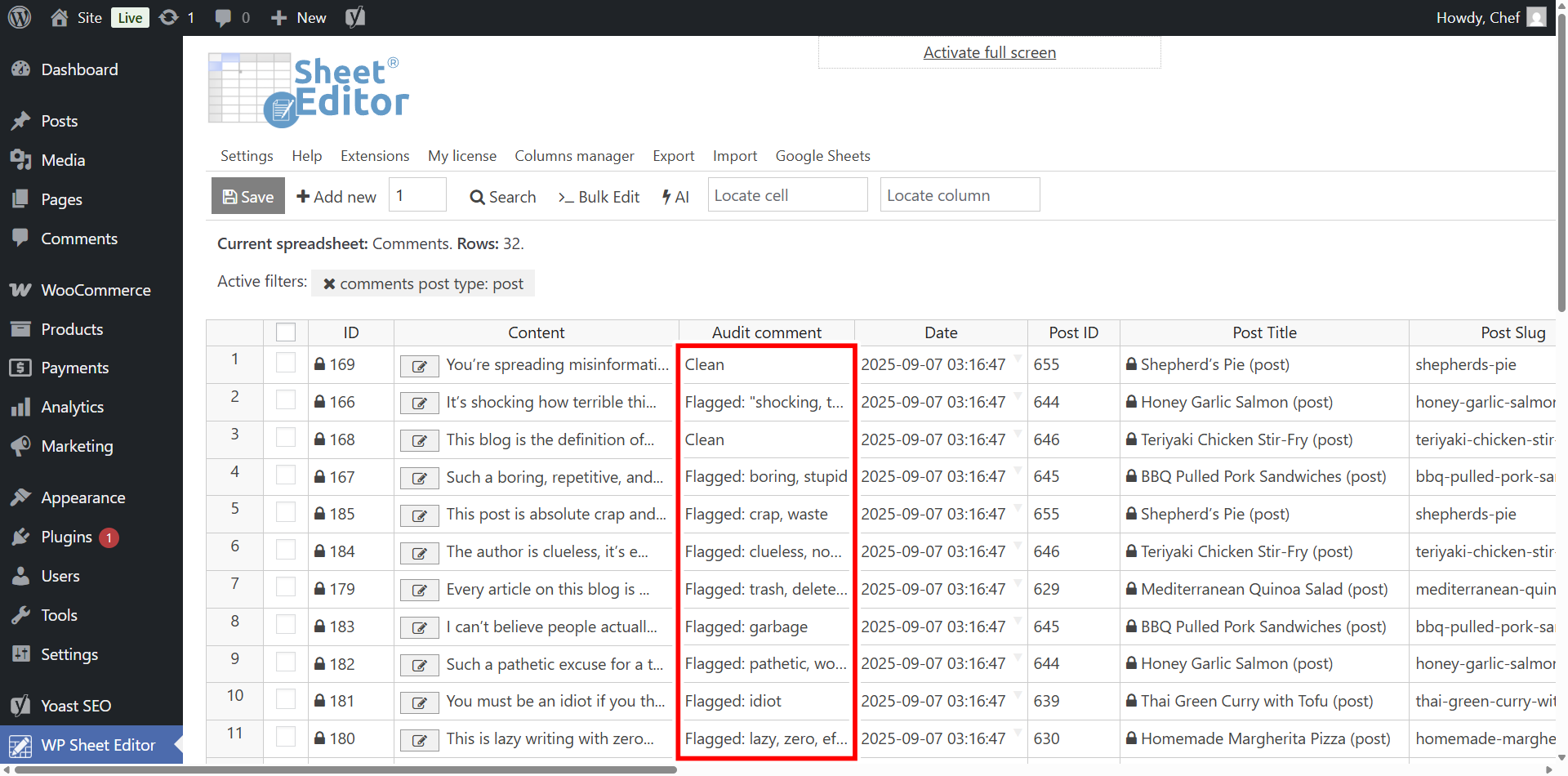Struggling to keep your WordPress comments section clean? User-generated comments are great for engagement, but they can quickly turn into a problem if offensive language, spam, or toxic remarks slip through. Manually moderating every comment is not scalable, especially if your blog attracts a lot of traffic.
The solution is simple: use AI to automatically detect and flag offensive comments directly inside WordPress.
With WP Sheet Editor – Comments and Reviews and WP Sheet Editor – AI, you can scan hundreds of comments in bulk, highlight profanity, and keep your site professional and safe.
Table of Contents
What you need to audit WordPress comments with AI
Here are the tools you need in order to evaluate WordPress post comments in search for offensive language:
1- WP Sheet Editor – Comments and Reviews
This plugin provides a spreadsheet view of all your WordPress comments, whether they’re from blog posts, pages, WooCommerce products, etc. It allows you to edit, filter, and bulk manage comments much faster than the default WordPress tools.
You can download the plugin here:
Download Polylang – Use AI to Bulk Translate WooCommerce Products Plugin - or - Check the features
2- WP Sheet Editor – AI
WP Sheet Editor – AI integrates WordPress with external AI providers like OpenAI, OpenRouter, and others that follow the OpenAI API format. With it, you can run moderation prompts on individual comments or entire sets in just a few clicks.
You can sign up here:
Sign up to the WP Sheet Editor - AI Service - or - Check the features
Step 1. Create a global prompt for auditing comments
We’ll start by creating a reusable prompt that tells the AI to scan comments for offensive language. A global prompt saves time because you can run it as a shortcut instead of pasting the full text every time.
Go to WP Sheet Editor › AI › Settings › Prompts and click Add new. Name your prompt something like Audit comment and paste the following instructions:
You are a content moderator. Analyze the review text: "$Content$". If it contains offensive, abusive, hateful, or sexually explicit words, return: Flagged: [comma-separated list of offensive words]. If the review is clean, return: Clean. Additionally, if the review contains threats, calls for violence, or direct harassment, add the label: VIOLENT. Keep the response short and machine-parseable.
Once saved, WP Sheet Editor will generate a slug for this prompt. For example:
audit-comment
. This slug is what you’ll use in the spreadsheet.
Step 2. Create a column for the AI audit results
Instead of overwriting the original comment, we’ll create a dedicated column for the AI results. This way, you’ll see the original text and the AI’s evaluation side by side.
Go to WP Sheet Editor > Custom Columns and click on Create new column.
Now select these values:
- Column name: Audit comment
- Database field key: _audit_comment
- Where is the field stored in the database: Meta data
- Spreadsheet: Comments
- Is read only: No
- Column format: Text
- Click on Save.
Then, open the spreadsheet by going to WP Sheet Editor > Edit comments and open the Columns Manager.
Make sure the Audit comment column is visible along with the Content column (where the actual comment text is stored).
Step 3. Search for WordPress comments
The spreadsheet may contain all comments from posts, pages, and even product reviews. If you want to focus only on blog post comments, you can filter them with the Search tool.
Open the Search tool from the toolbar.
Select these values to filter post comments only:
- Post type: Posts
- Comment type: Comment
- Click Run search.
Now the spreadsheet shows only the blog comments you want to audit.
Step 4. Run the AI audit in the spreadsheet
To check a comment for offensive words, go to the Audit comment column and type the prompt shortcut:
ai:audit-comment
Next, press Enter.
You’ll see a loading icon while the AI processes the comment.
Once complete, the cell will display either a list of offensive words or a message confirming that no issues were found.
You can also paste the prompt shortcut into multiple cells to check several comments simultaneously.
Don’t forget to Save your changes once the audit is complete.
Step 5. Bulk audit comments with AI
For large sites with hundreds of comments, running the audit in bulk is the most efficient way.
Open the Bulk Edit tool from the toolbar.
Then select these values:
- Select the rows that you want to update: Edit all rows from my current search
- What field do you want to edit: Audit comment
- AI Provider: Select your provider and model.
- Select type of edit: AI Command › Audit comment
- Click Execute Now.
The AI will scan all filtered comments and populate the Audit comment column with results.
Frequently Asked Questions
Does this block comments automatically?
No. The AI only flags comments with offensive language. You decide whether to approve, unapprove, or delete them.
Can I adapt the moderation rules?
Yes. The global prompt is completely customizable. For example, you can ask the AI to detect spam, promotional links, or even classify sentiment.
Do I have to pay for AI usage separately?
Yes. The WP Sheet Editor – AI plugin connects your site to providers like OpenAI and OpenRouter, but the provider bills the actual processing. Each audit uses tokens, so keep an eye on your account usage.
Final thoughts
With WP Sheet Editor – Comments and Reviews and WP Sheet Editor – AI, you can automatically detect profanity and offensive language in WordPress comments. This keeps your site professional, saves you hours of manual moderation, and ensures a better experience for your community.