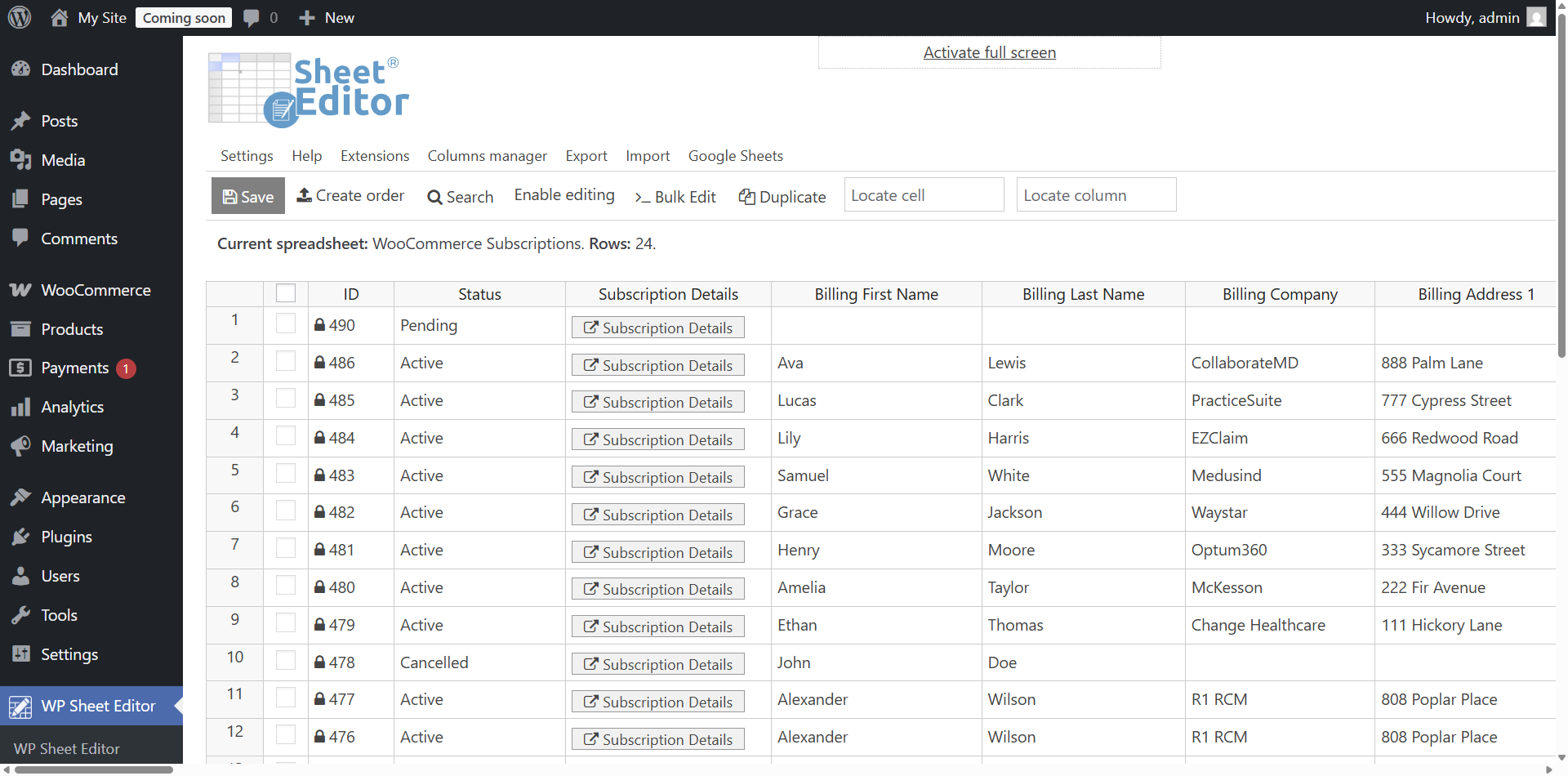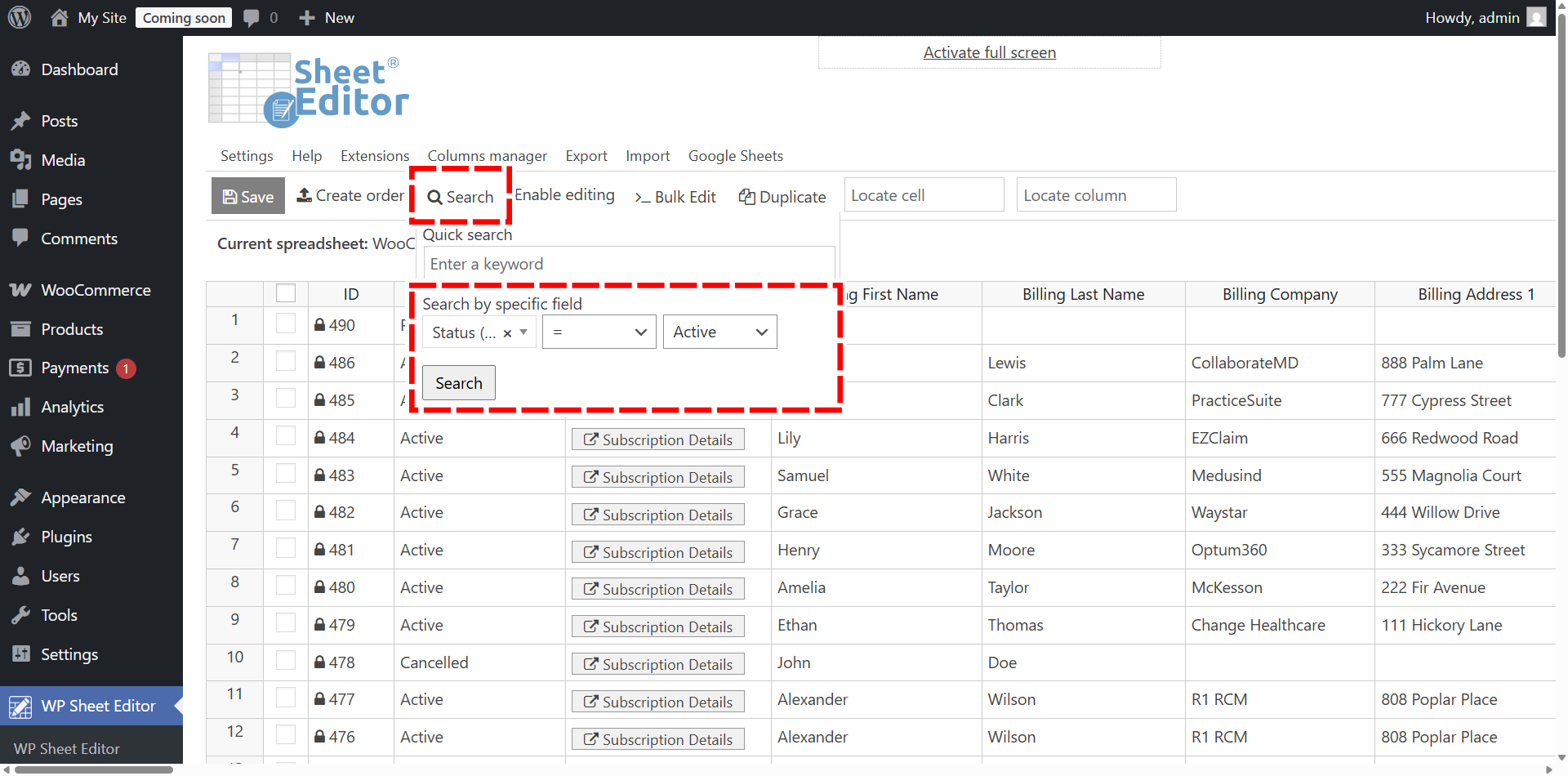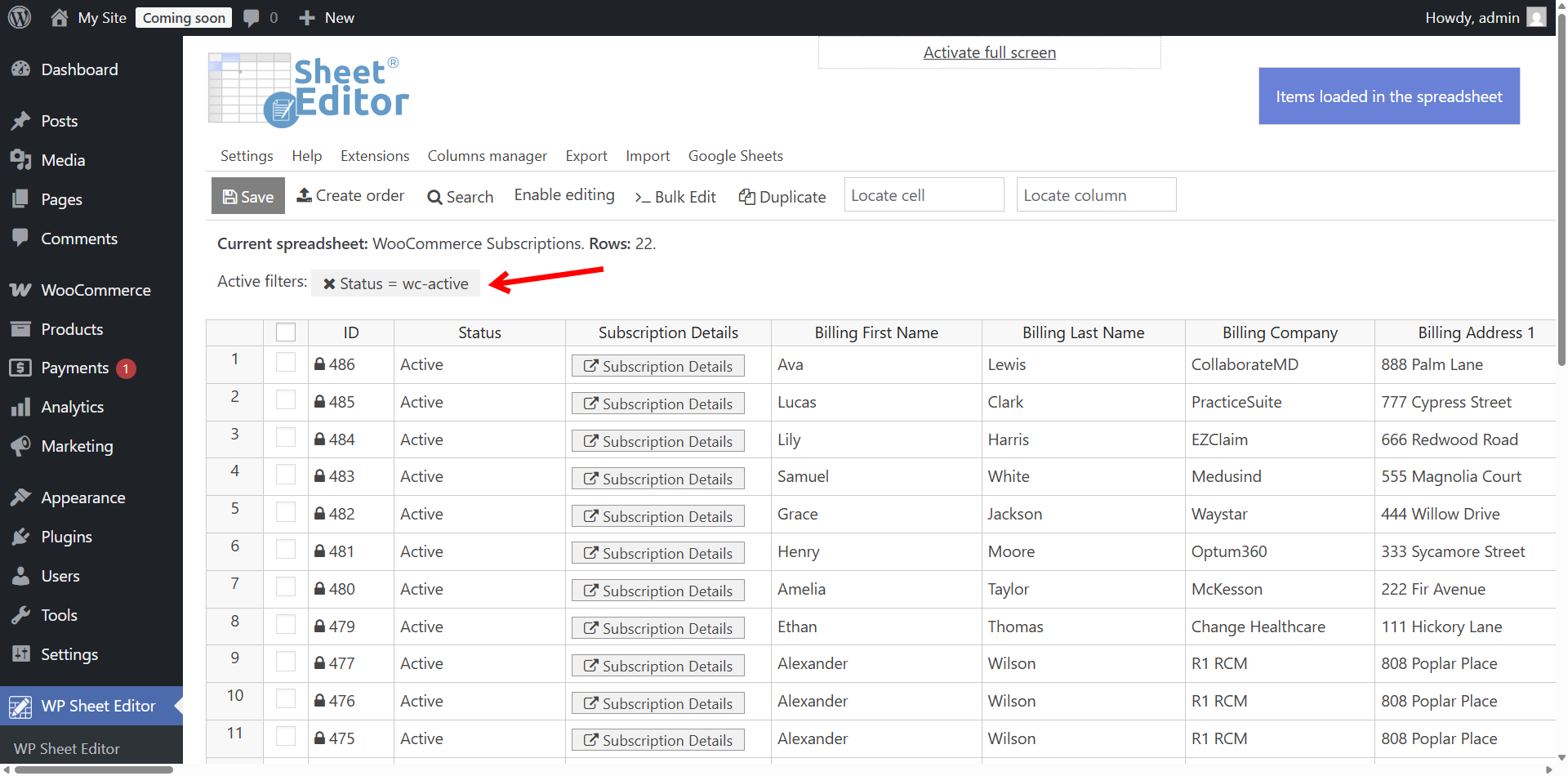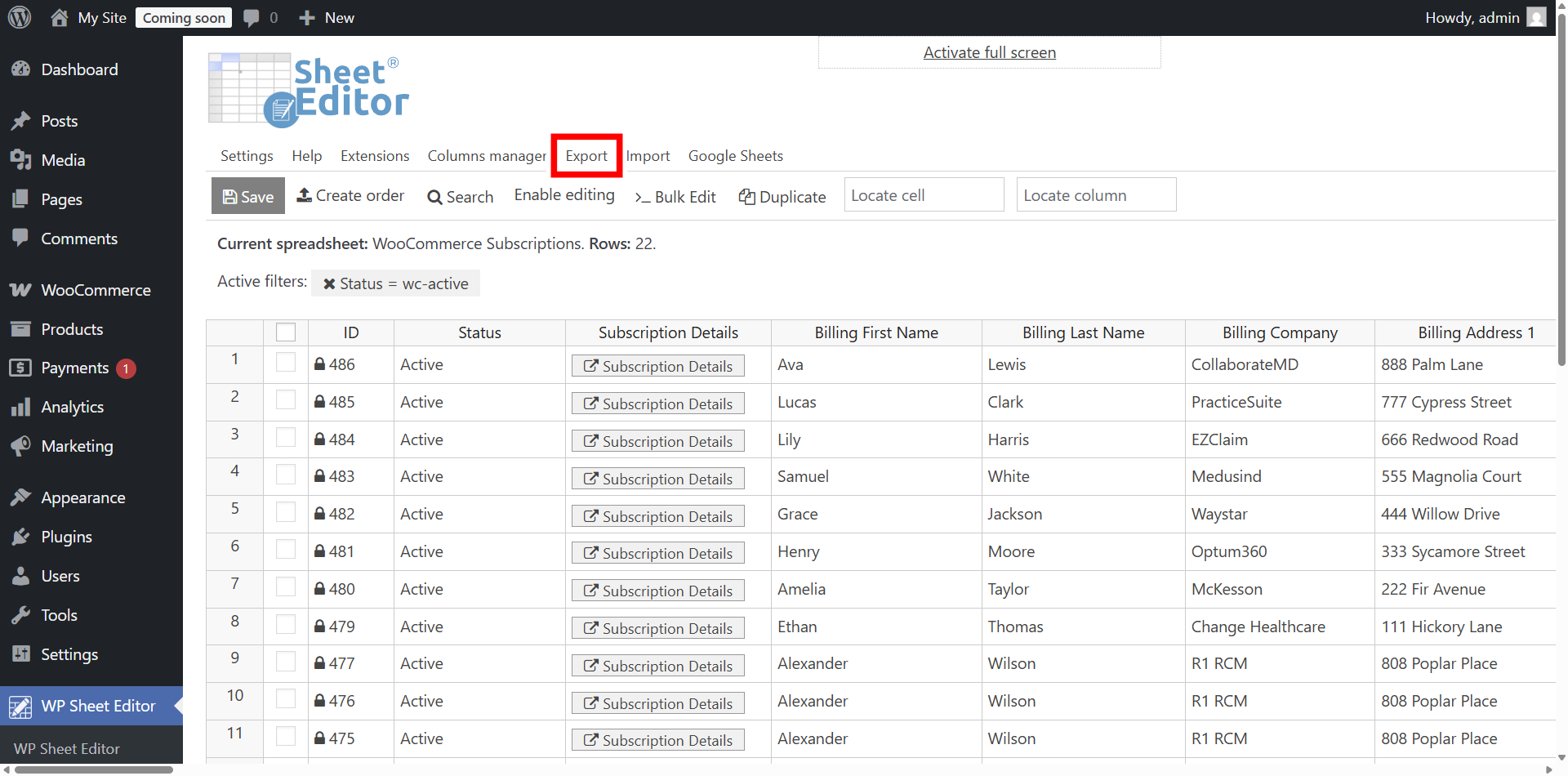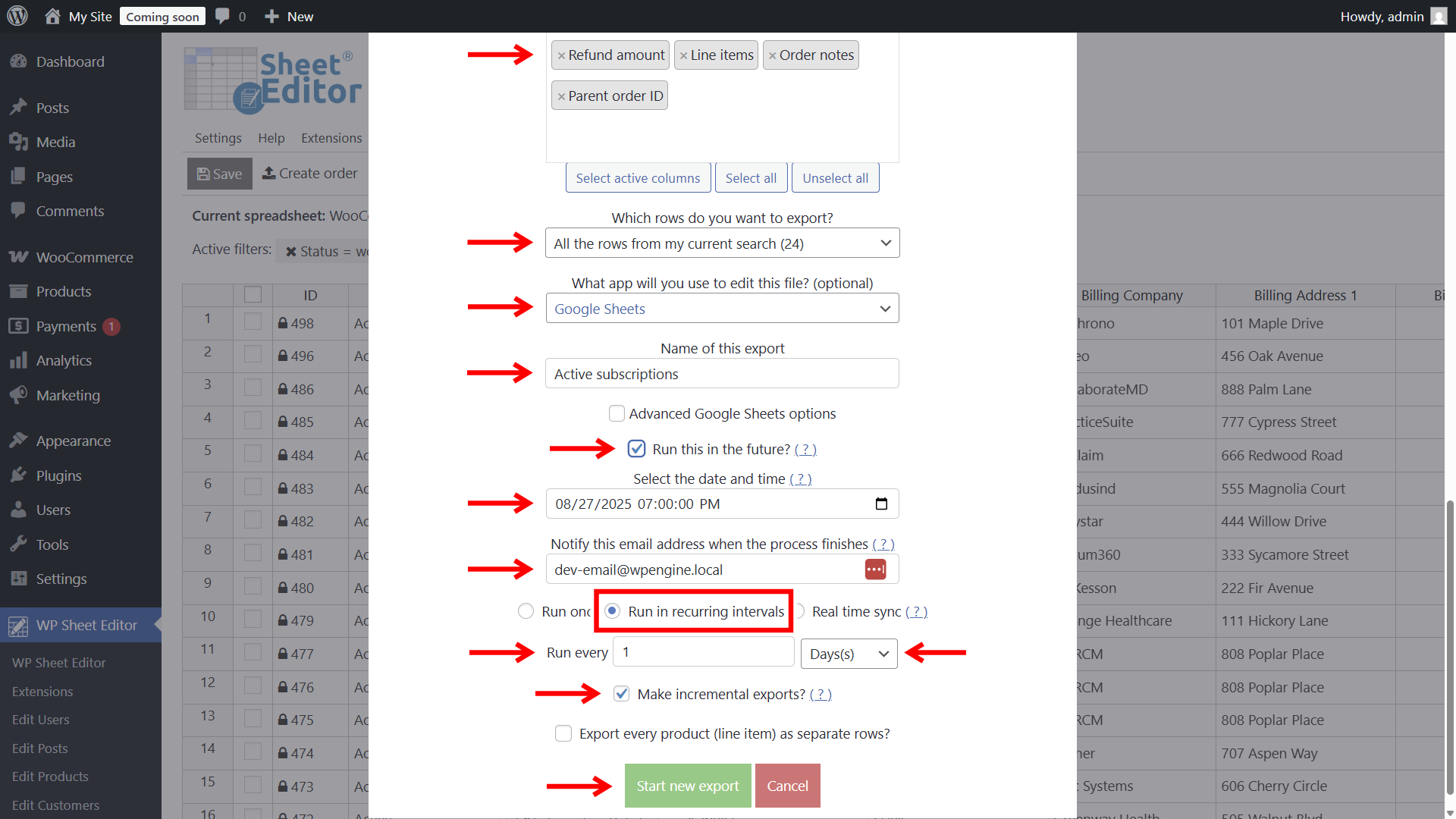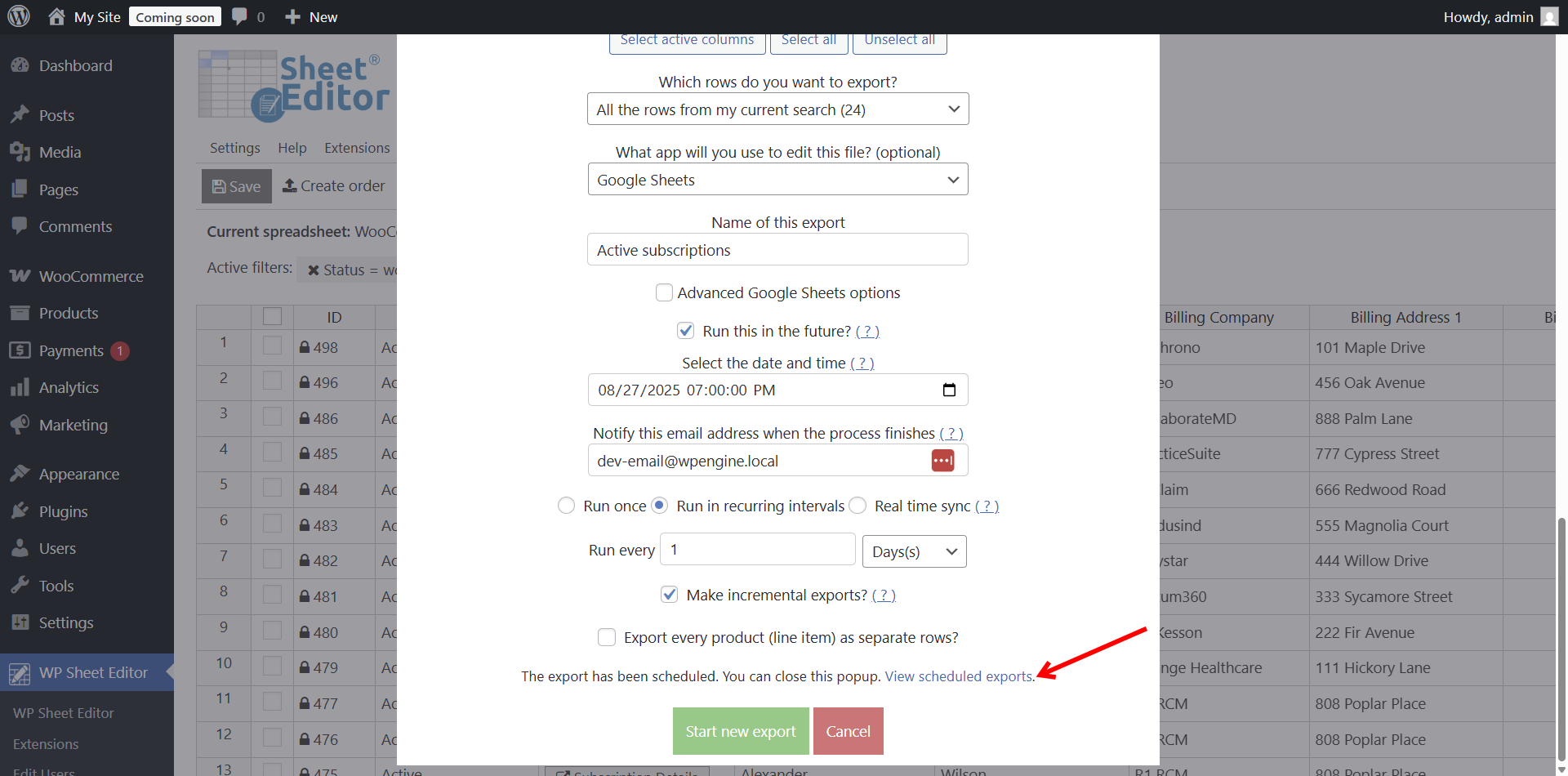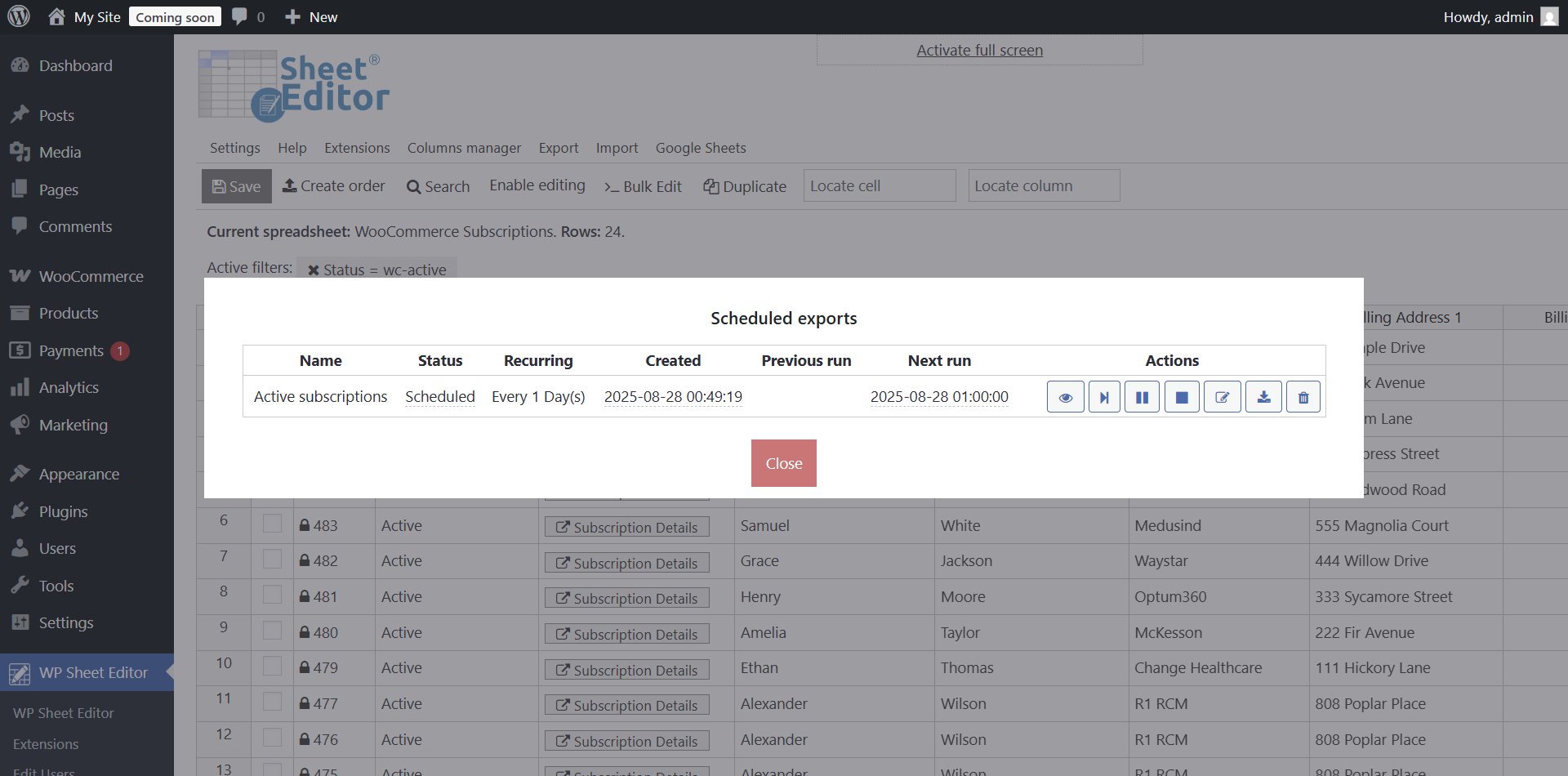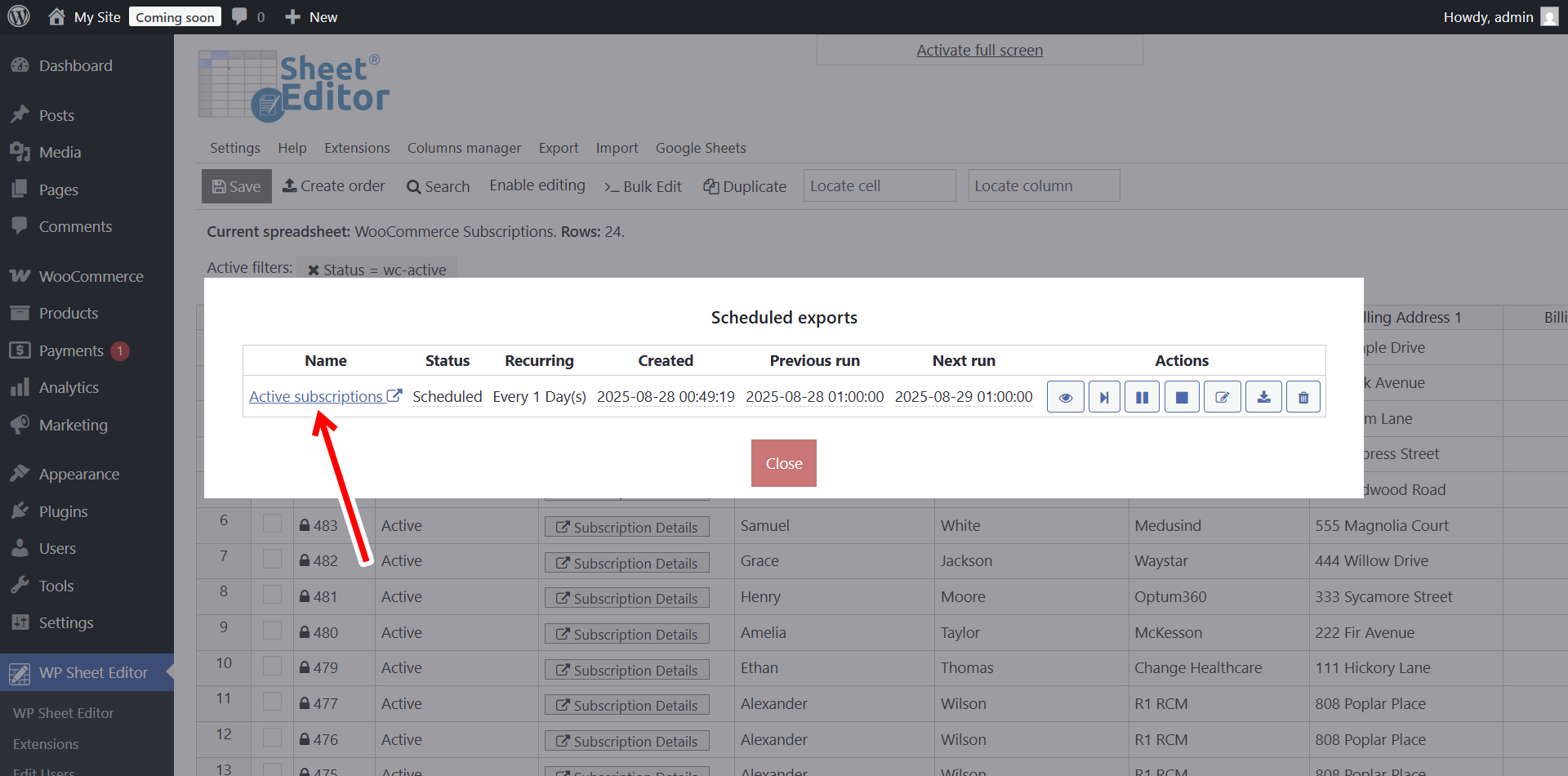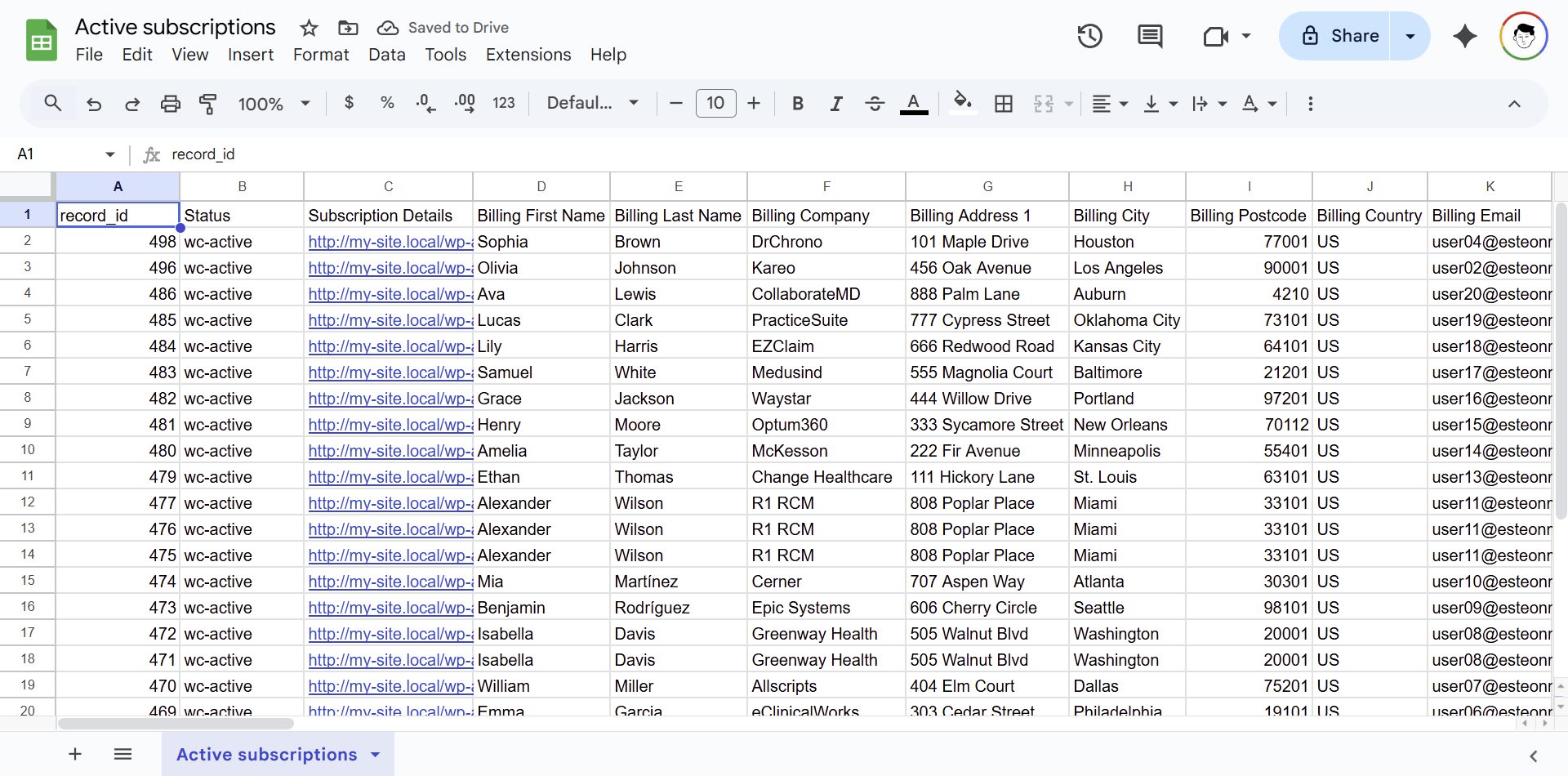Let’s see how to export active WooCommerce subscriptions to Google Sheets daily. We will do this by creating an incremental recurring export that will run every 1 day or every 24 hours to add new active subscriptions to Google Sheets.
If you run a subscription-based store, you need a reliable way to keep track of all your active subscribers. But downloading reports manually takes too much time. What if you could have a Google Sheet that updates itself automatically every day, with only the new active subscriptions added since the last export?
That’s exactly what we’ll set up in this tutorial. By combining the WP Sheet Editor – WooCommerce Orders plugin and our Google Sheets Sync service, you can automate this process without writing any code.
Why export active subscriptions daily with incremental sync?
Here are some benefits of recurring WooCommerce subscription export to Google Sheets:
- Daily updates: See the latest active subscriptions every morning, without manual exports.
- Incremental export: Add only new active subscriptions to your sheet to avoid duplicates.
- Collaboration: Share the Google Sheet with your team without giving WordPress access.
- Automation: Forget about CSV files or manual uploads—everything runs on autopilot.
- Better insights: Use filters, formulas, and charts in Google Sheets to analyze growth trends.
Tools to schedule daily incremental exports
WP Sheet Editor – WooCommerce Orders
Manage WooCommerce orders and subscriptions in a powerful spreadsheet inside WordPress.
You can download the plugin here:
Download WooCommerce Orders Spreadsheet Plugin - or - Check the features
Google Sheets Sync Service
This service connects WordPress with Google Sheets to automate exports and imports.
You can sign up to the service here:
Sign up to the Google Sheets Sync Service - or - Check the features
Step 1. Open the WooCommerce subscriptions spreadsheet
In your WordPress dashboard, go to WP Sheet Editor > Edit WooCommerce Subscriptions.
You’ll see all your subscriptions displayed in a spreadsheet.
Step 2. Connect your site to Google Sheets
After signing up for the Google Sheets Sync service, install the helper plugin. This connects your WordPress site with Google Sheets and the required APIs.
Follow this guide to complete the setup.
Step 3. Filter active subscriptions
To export only active subscriptions, use the Search tool.
- Hover over the Search tool
- Select these values in Search by specific field: Status = Active.
- Click on Search.
And the spreadsheet will display only your active subscriptions. You’ll see he active filter above the spreadsheet.
Step 4. Open the Export tool
In the toolbar, click Export to open the export settings.
Step 5. Schedule a daily incremental export
Now configure the export tool with these values:
- What columns do you want to export? Select all or specific fields (e.g., Subscription ID, Customer email, Start date, Renewal date).
- Which rows do you want to export? All the rows from my current search (this will be only active subscriptions).
- What app will you use to edit this file? Google Sheets
- Name of this export: You can name it something like “Active subscriptions”.
- Tick the Run this in the future checkbox.
- Select the date and time when you want the first export to run.
- Notify this email address when the process finishes: Add the email address here.
- Select the Run in recurring intervals option.
- Run every: 1 Days or 24 Hours
- Enable the Make incremental exports option that only new active subscriptions are added each day.
- Click Start new export to schedule the recurring export.
After scheduling the recurring export, you’ll see a link to the scheduled exports, where you can see the details of this export.
Here’s the Scheduled exports panel.
Step 6. View your Google Sheet
Once the first export is complete, you see that the scheduled export Name becomes a link to open the generated Google Sheet.
Every day, the export will run automatically and only add new active subscriptions to the same sheet, keeping your data always fresh and free of duplicates.
Conclusion
Exporting active WooCommerce subscriptions to Google Sheets daily with incremental sync is the smartest way to keep your subscription data always updated.
You’ll save time, avoid duplicates, and make collaboration much easier. Once you set it up, everything runs on autopilot, so you can focus on growing your business.