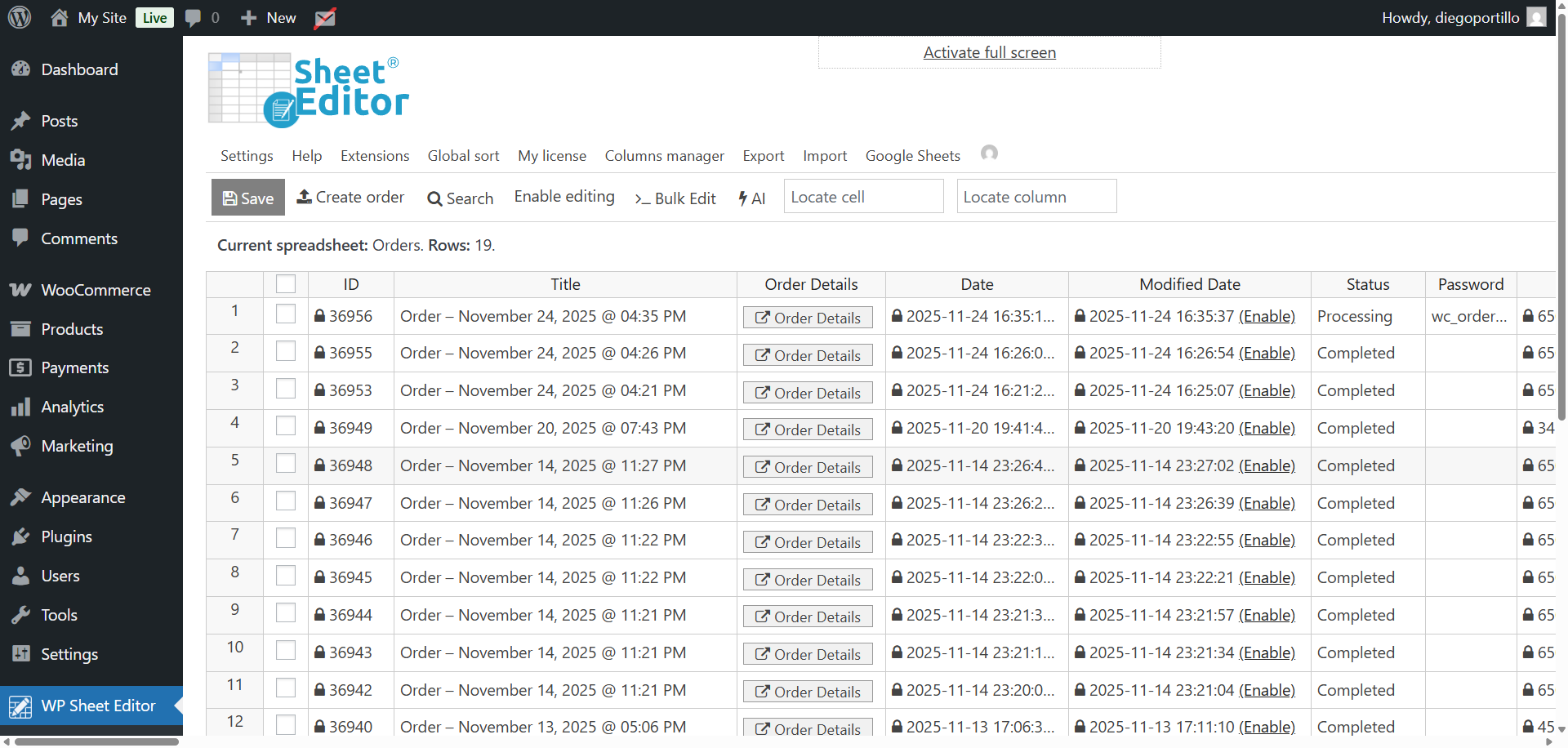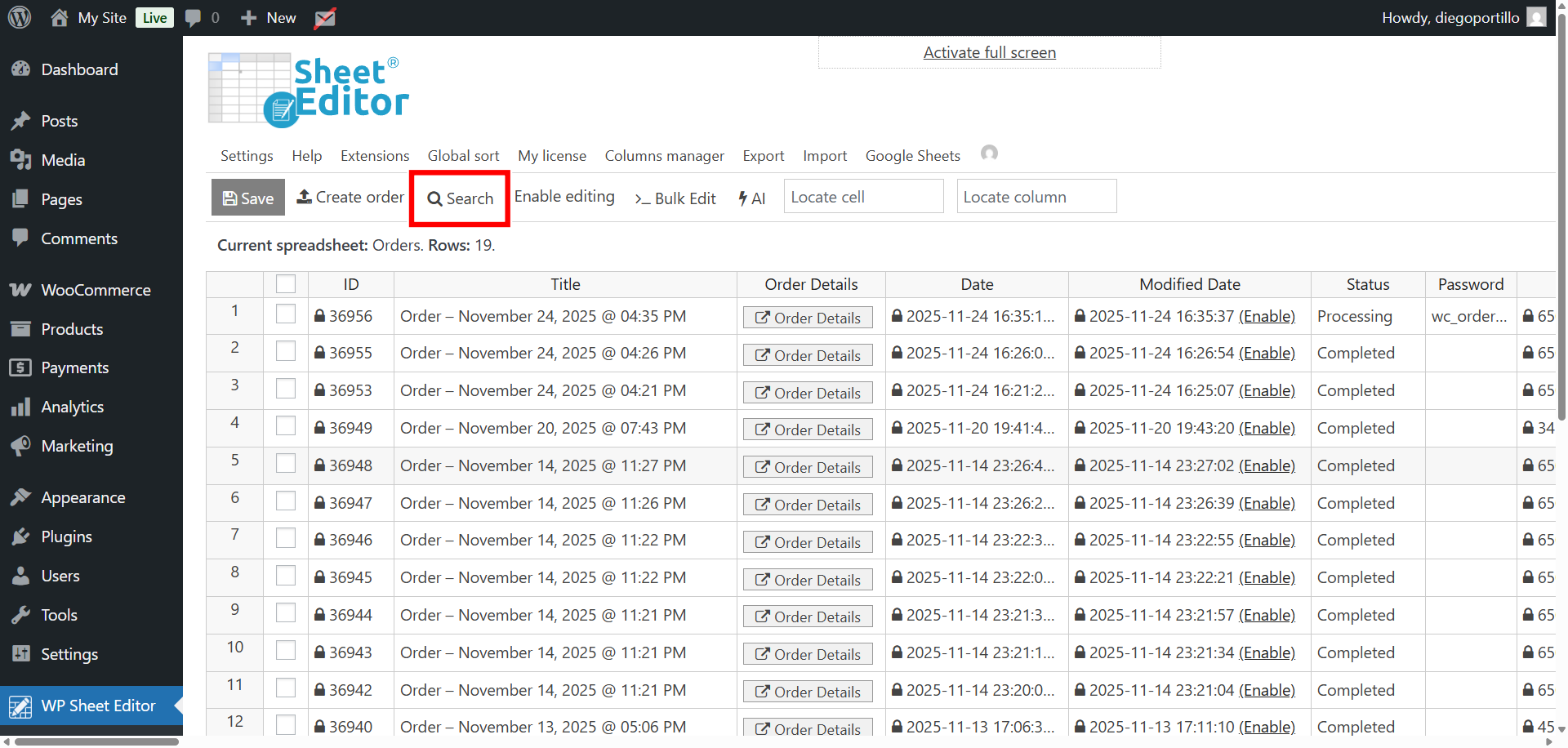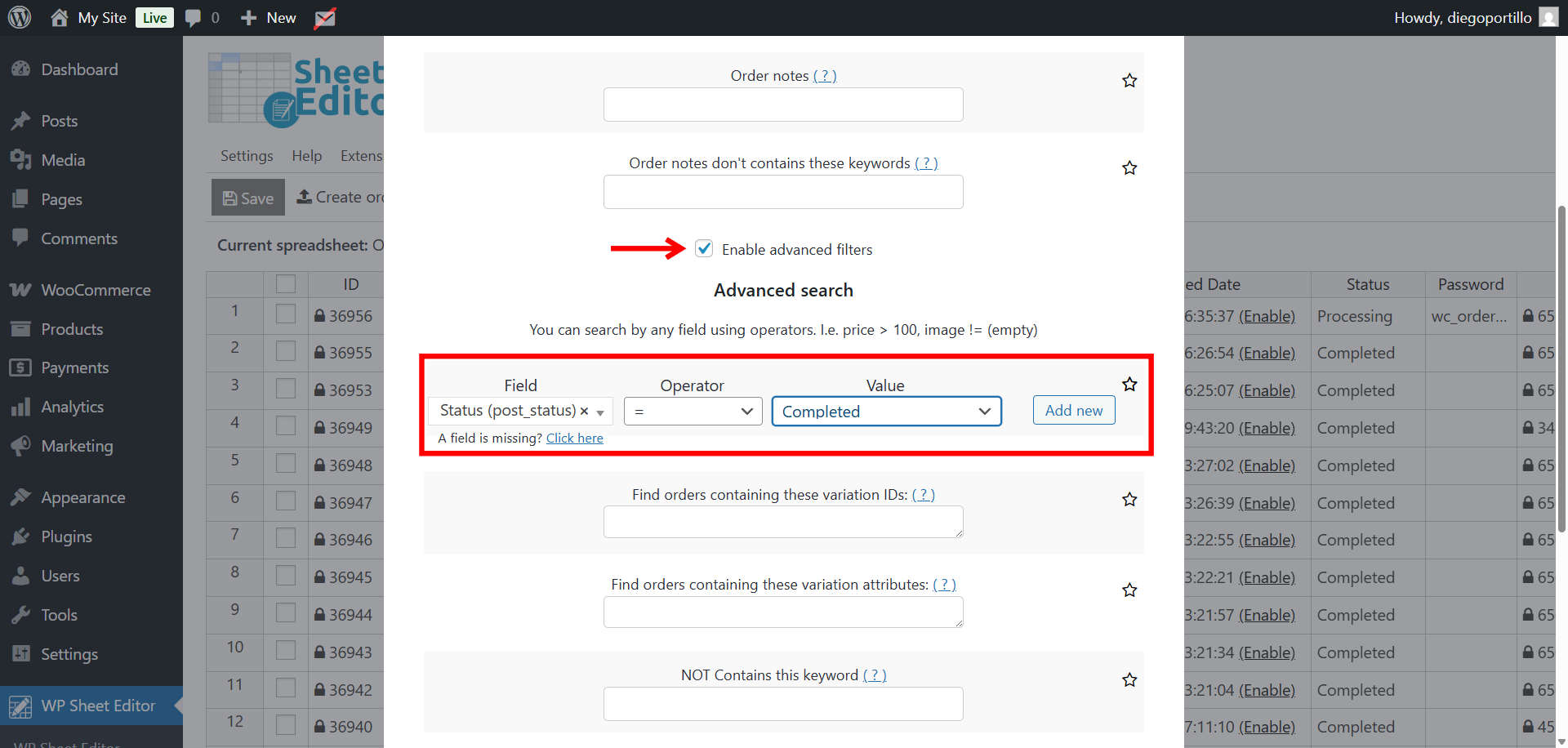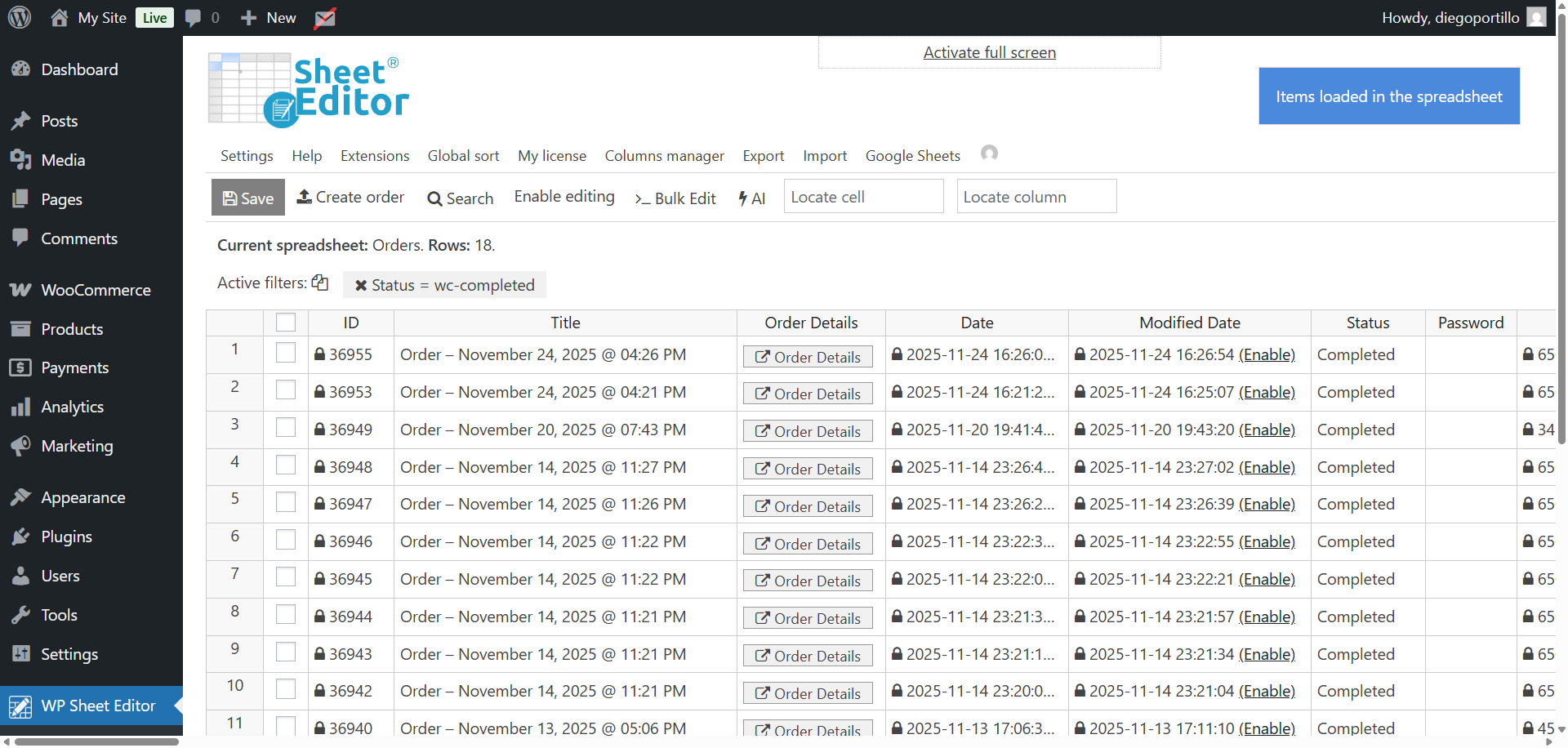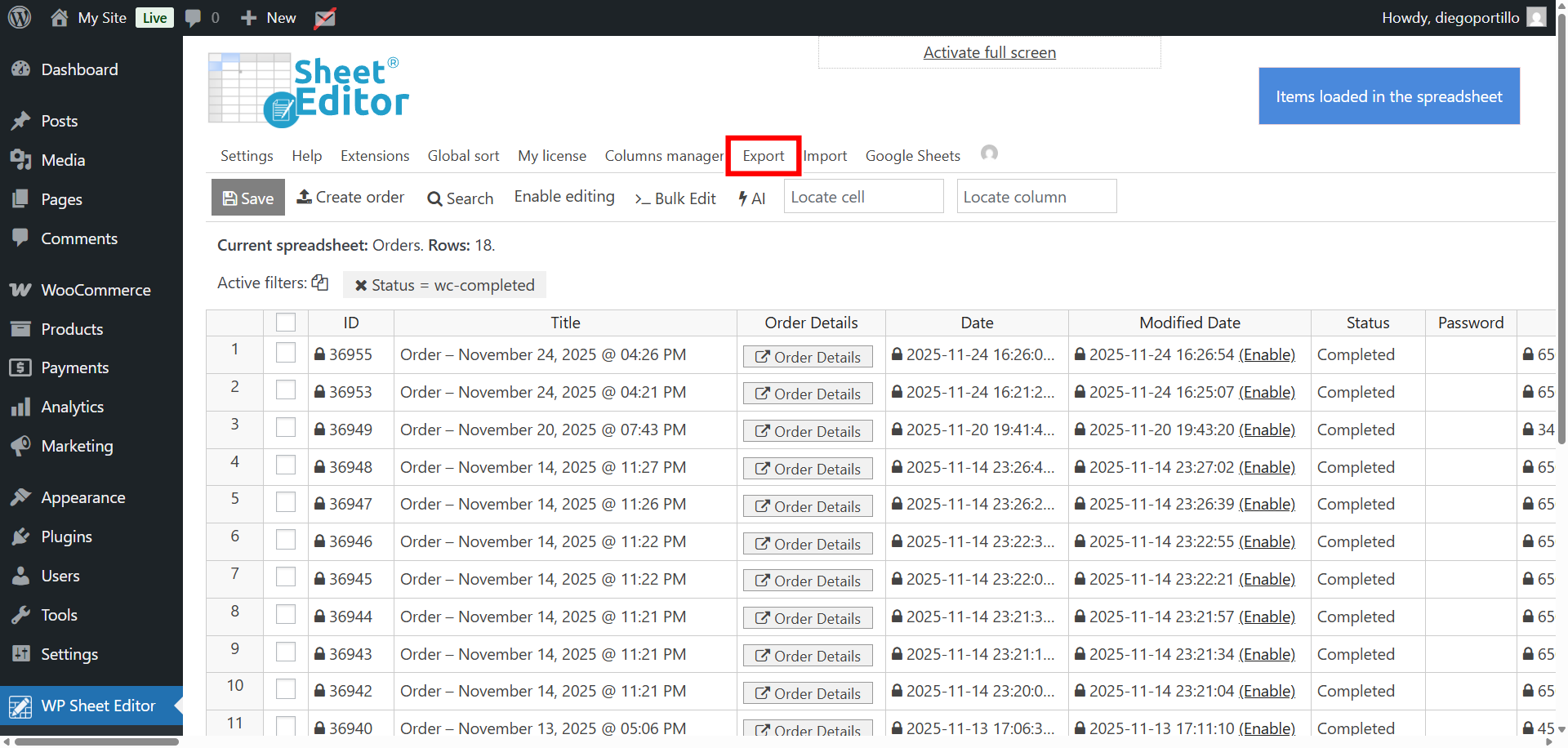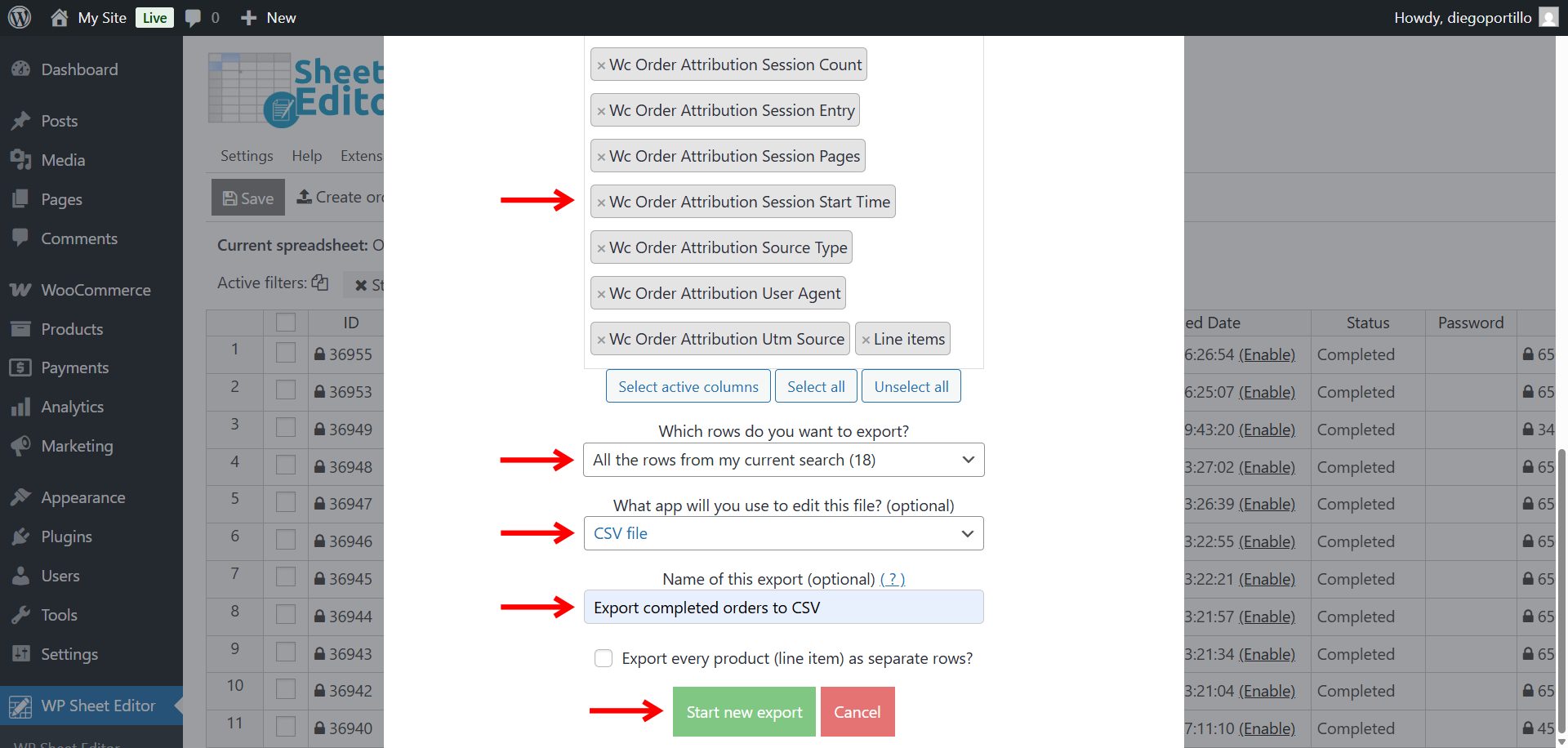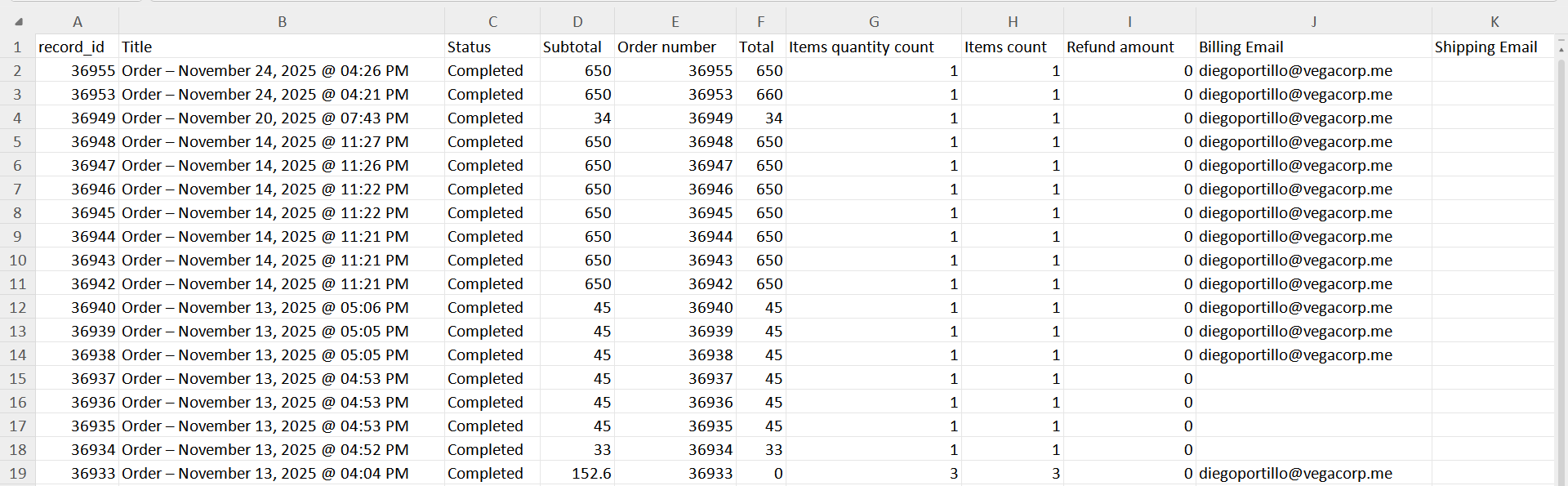Being able to export completed WooCommerce orders is essential for accounting, fulfillment, reporting, and monthly operational audits. While WooCommerce includes basic exports through its built-in tools, it does not offer a simple way to export only orders with the “completed” status. Especially when you need detailed fields, custom metadata, or filters.
Fortunately, with WP Sheet Editor – WooCommerce Orders, you can instantly filter all completed orders, preview them in the spreadsheet, and export orders with completed status to CSV or Excel with the exact fields you need. There is no manual filtering, no coding, and no cleanup required.
You can download the plugin here:
Download WooCommerce Orders Spreadsheet Plugin - or - Check the features
Why export completed WooCommerce orders?
You may need to export completed orders for several reasons:
- Accounting and bookkeeping: prepare monthly or quarterly reports.
- Fulfillment tracking: verify which orders have been successfully delivered.
- Sales analysis: analyze revenue from completed orders.
- Finance audits: share completed transactions with auditors.
- Marketing segmentation: export customers who completed their purchases.
- Logistics and warehouse operations: cross-check shipped orders with carriers.
Exporting only completed orders keeps your data clean and ensures you’re working with finalized, paid, and fulfilled transactions.
Step 1. Open the WooCommerce Orders spreadsheet
After installing WP Sheet Editor – WooCommerce Orders, go to WP Sheet Editor → Edit orders.
A full spreadsheet of all your WooCommerce orders will load, showing totals, billing details, shipping information, payment method, line items, and any order metadata.
Step 2. Open the “Search” tool
Click the Search button in the toolbar. This tool lets you filter orders using simple or advanced conditions, including order status.
Step 3. Filter completed WooCommerce orders
Inside the search window, select these values to filter completed orders:
- Tick the Enable advanced filters checkbox.
- Field: Status
- Operator: =
- Value: Select Completed from the status dropdown.
- Click Run search.
The spreadsheet will now display only orders that are marked as completed. You can scroll through the results, sort columns, or add more conditions if needed.
You can combine additional filters
- Payment method | = | Stripe, PayPal, or any gateway
- Billing country | = | US or any country
- Total | => | 100
- Order contains product | = | specific SKU or product ID
Combining filters allows you to create extremely precise completed-order reports for any department or workflow.
Step 4. Export the completed orders
When the spreadsheet shows the correct completed orders, click the Export button in the toolbar.
Configure the export tool with these values:
- What columns do you want to export: In this example, we will export all the columns, but you can select specific fields like:
- Order total
- Order tax
- Payment method
- Billing name and email
- Shipping details
- Line items and quantities
- Which rows do you want to export: All the rows from my current search.
- App to edit this file: You can select CSV File or Microsoft Excel (XLSX)
- Name of this export: Add a name like “Export completed orders to CSV”
- Click Start new export to generate your file.
You will ddownload a clean, ready-to-use spreadsheet containing only your completed orders.
Exporting your completed WooCommerce orders to a CSV file can be great for multiple cases:
- Monthly accounting reports for completed transactions.
- Tracking fulfillment performance across couriers.
- Analyzing sales trends from finalized orders.
- Sending financial summaries to bookkeepers or auditors.
- Importing completed-order data into BI dashboards.
- Reconciling payment gateway payouts with completed sales.
Using WP Sheet Editor – WooCommerce Orders turns this into a fast, reliable workflow. No manual filtering or spreadsheet cleanup required.
You can download the plugin here:
Download WooCommerce Orders Spreadsheet Plugin - or - Check the features