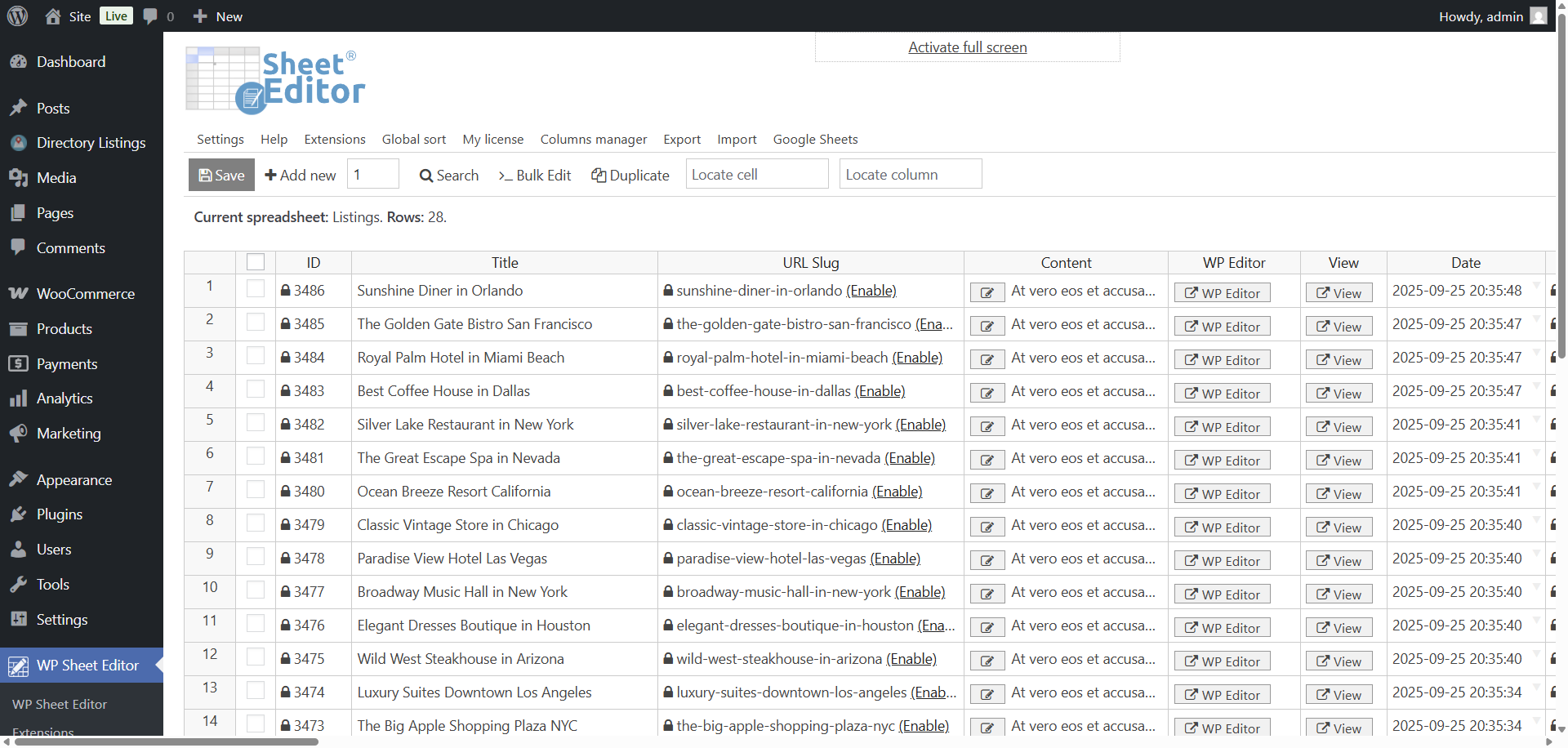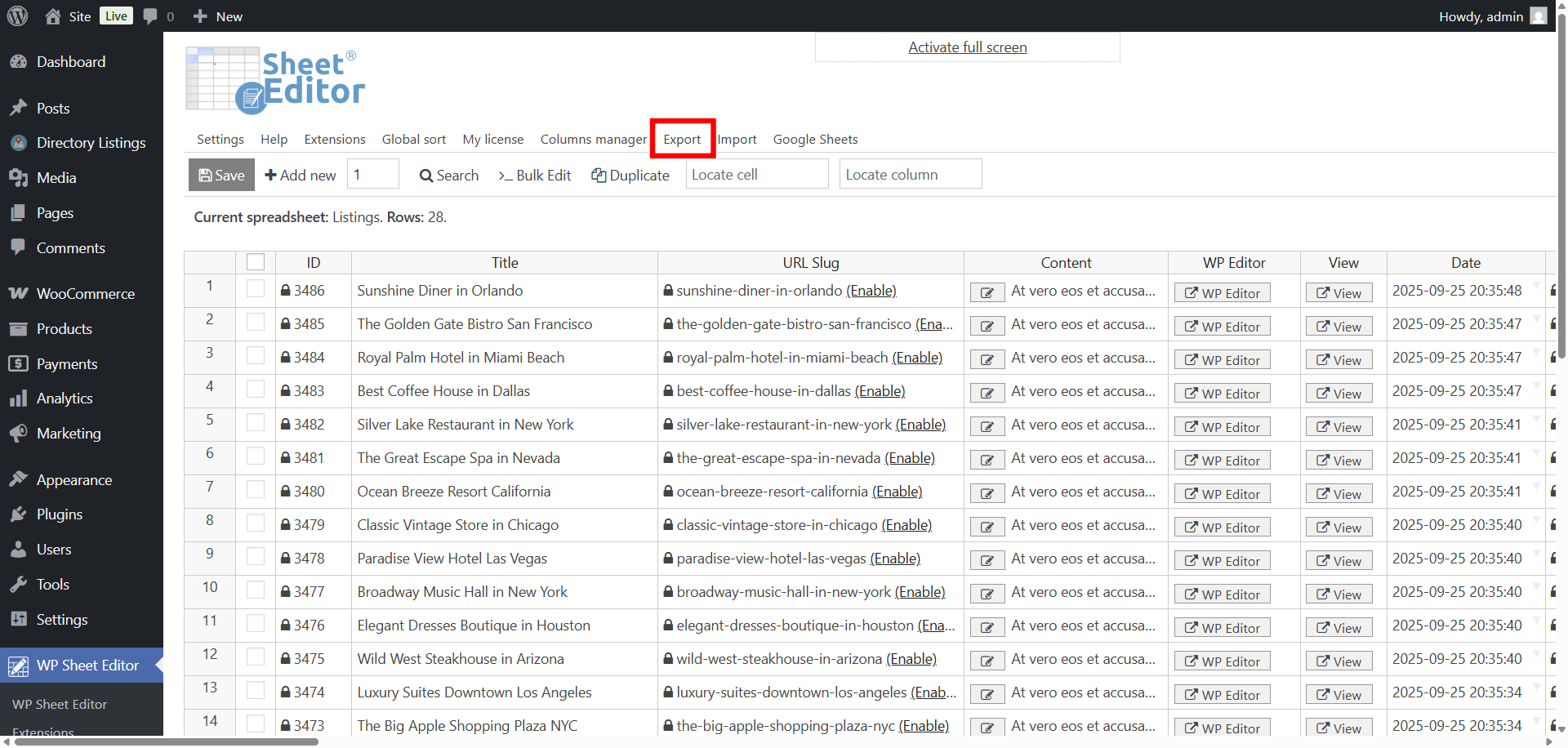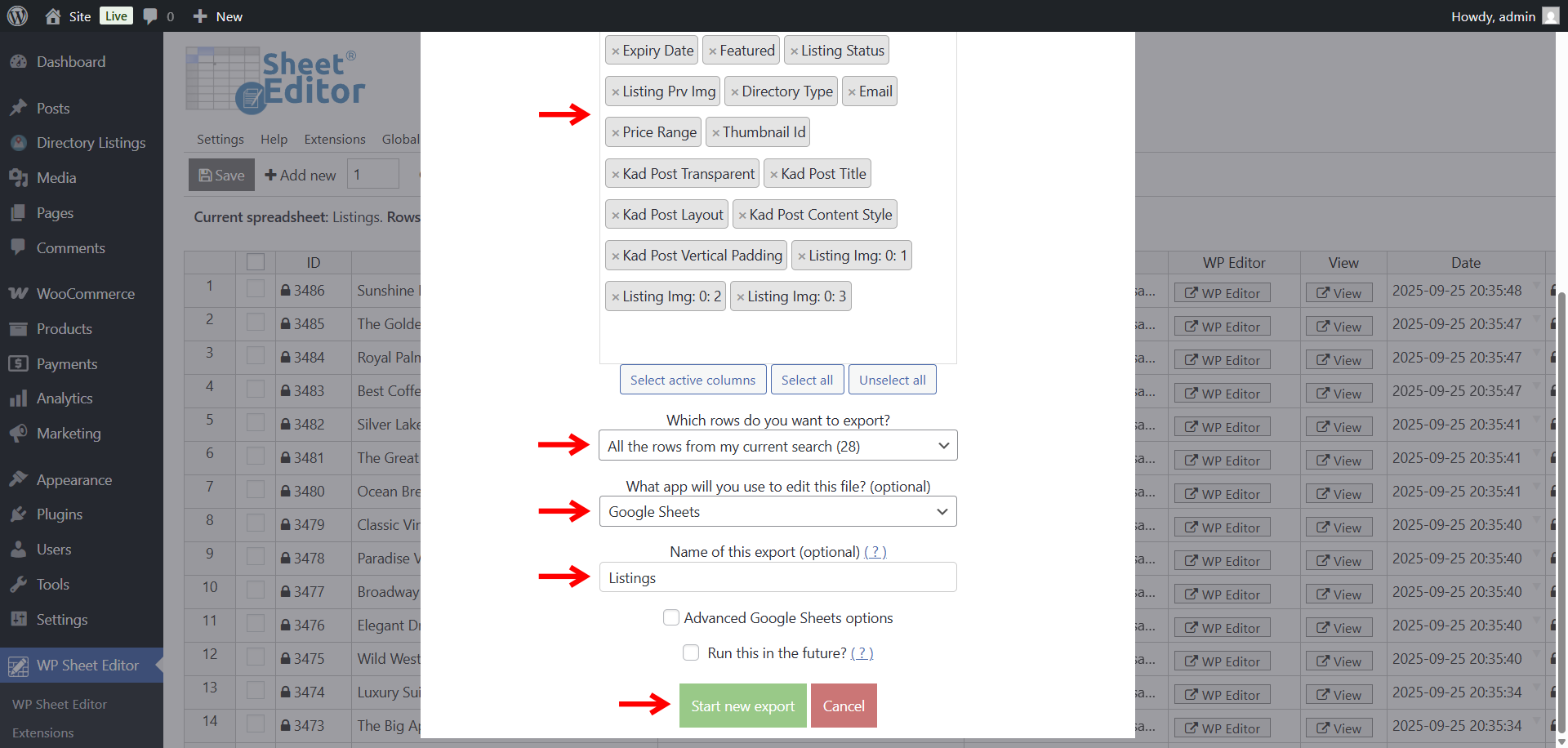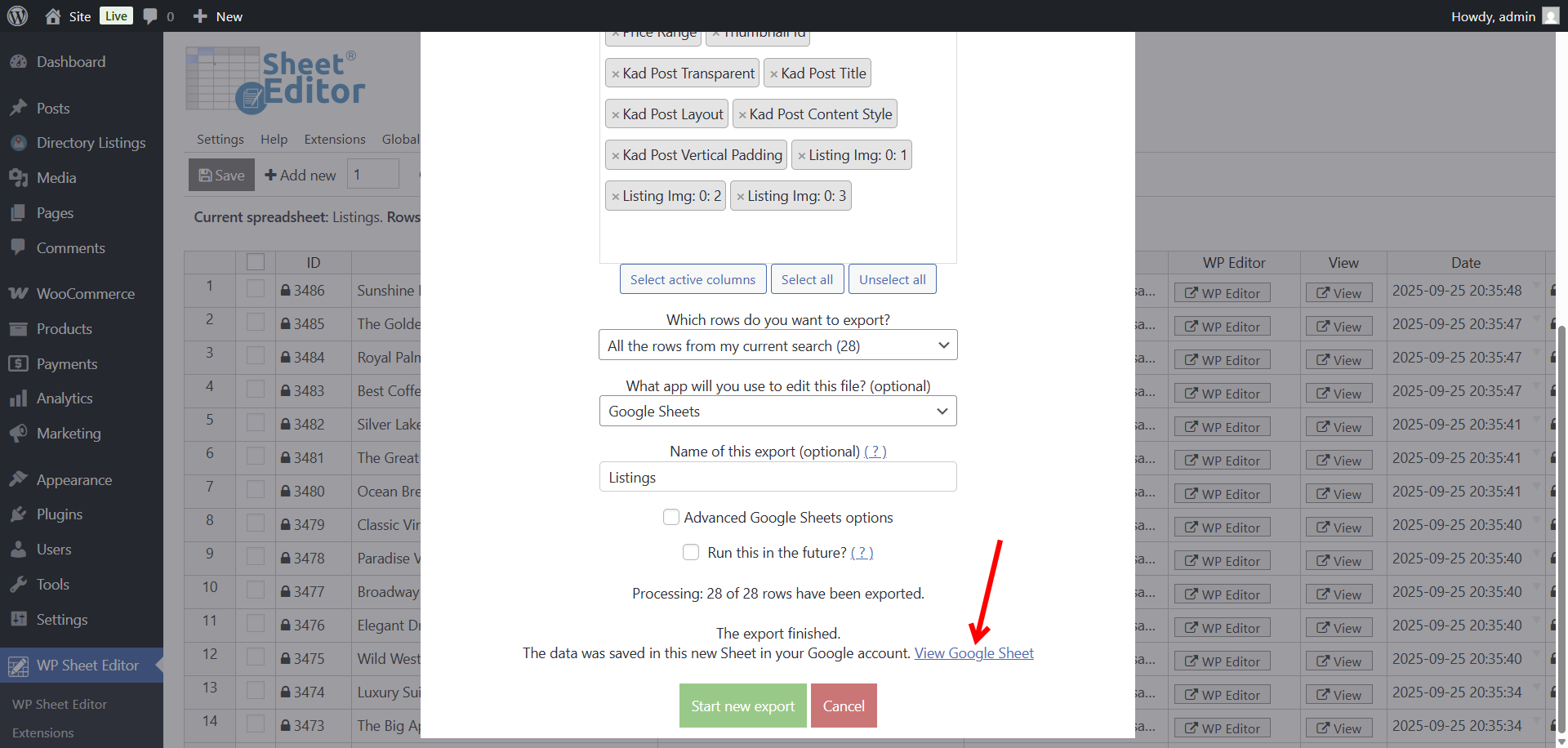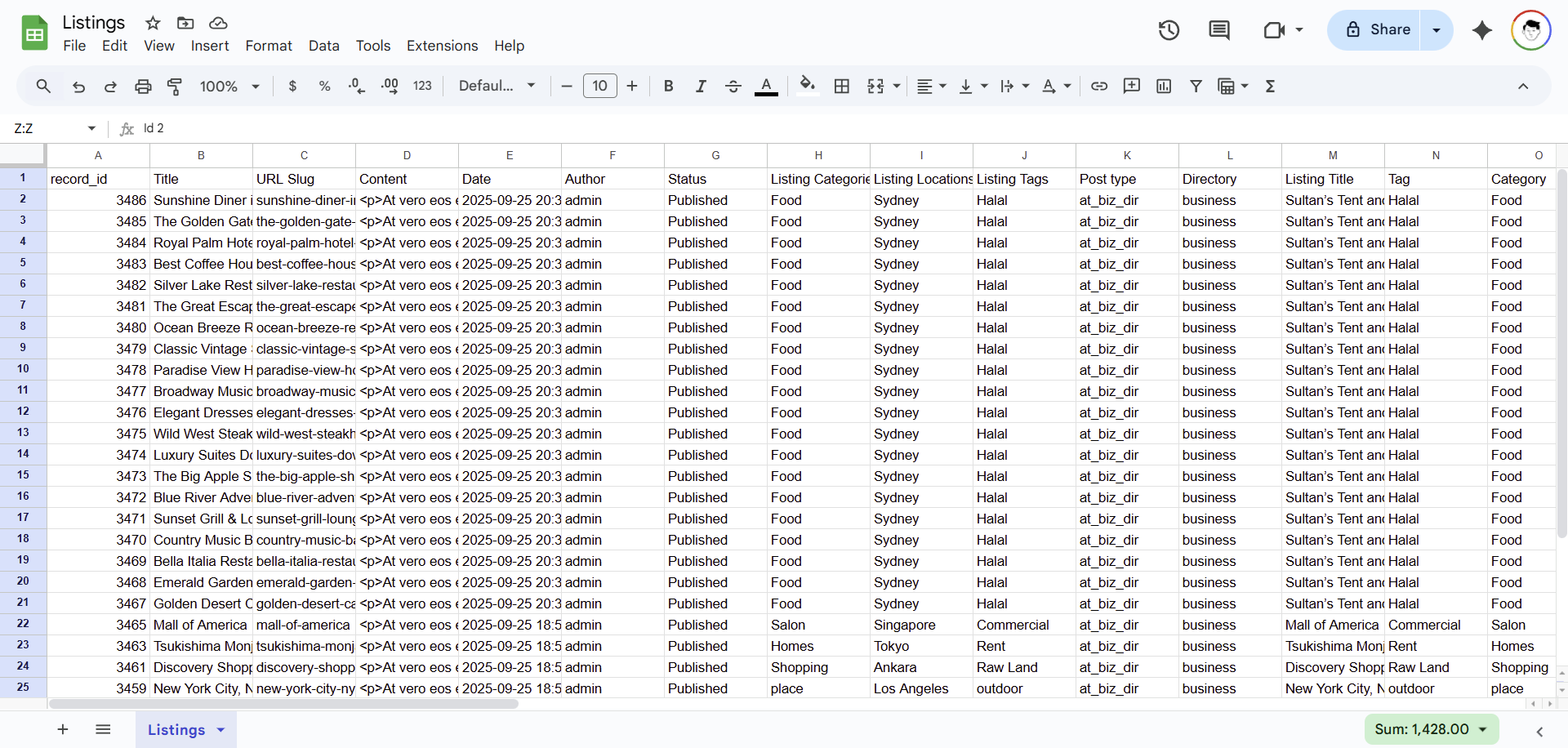Let’s see how to export Directorist listings to Google Sheets on WordPress.
Related tutorial: Bulk edit Directorist listings in a spreadsheet
Managing a business directory in WordPress with Directorist is powerful, but if you’ve ever tried to analyze or share your listings outside of WordPress, you’ve probably noticed how limited it can feel. Maybe you want to send a list of new businesses to a partner every week, create performance reports, or just keep a clean backup of all your listings. Copying and pasting one by one is a nightmare. And CSV exports don’t always give you the flexibility you need.
Endless possibilities
That’s where exporting Directorist listings directly to Google Sheets comes in. With a live spreadsheet, you can:
- Share listings instantly with your team or clients, without giving them WordPress access.
- Filter and sort data any way you want; for example, see which businesses were added this month, or which ones don’t have images yet.
- Collaborate in real time with colleagues who can review, comment, or update information in the sheet.
- Automate reporting by setting up recurring exports, like sending a fresh sheet of new listings every Monday morning.
- Integrate with other apps from CRMs to email marketing tools.
For example, imagine you run a local business directory:
- You could export all “Restaurants” listings into Google Sheets and share it with a food blogger partner who updates descriptions for SEO.
- A tourism board could receive a weekly export of all new hotels added to the site, ready to review and publish in their own guides.
- Or, if you’re working with a sales team, they could instantly pull contact info from listings into their CRM without ever logging into WordPress.
In this tutorial, we’ll show you how to make this process effortless using WP Sheet Editor and its Google Sheets Sync service. You’ll be able to export your Directorist listings to Google Sheets in just a few clicks, set up automatic exports, and even keep both platforms synchronized… so your data stays fresh everywhere.
What you need to export listings to Google Sheets
To export your Directorist listings into Google Sheets, you’ll need a couple of extra tools besides the Directorist plugin itself. Directorist doesn’t have a built-in “export to Google Sheets” feature, so we’ll use WP Sheet Editor and its Google Sheets Sync service to bridge the gap.
Here’s what you’ll need:
WP Sheet Editor – Post Types
This plugin lets you see and edit all your Directorist listings in a familiar spreadsheet inside WordPress. Think of it as Excel for your website. It makes bulk edits and exports super simple.
You can download the plugin here:
Download Posts, Pages, and Custom Post Types Spreadsheet Plugin - or - Check the features
WP Sheet Editor – Google Sheets Sync
This service helps you connect your WordPress data with Google Sheets. It allows you to export listings instantly, schedule automatic exports (daily, weekly, etc.), and even set up two-way sync, so changes in Google Sheets can flow back into WordPress automatically.
You can sign up to the service here:
Sign up to the Google Sheets Sync Service - or - Check the features
Once you’ve installed and set up everything, you need to follow the steps in the sections below in order to export your listings.
Step 1: Open the Directorist listings spreadsheet
You can generate the spreadsheet by following this guide.
Optionally, in your WordPress dashboard, go to WP Sheet Editor > Edit Listings.
This opens a spreadsheet displaying all your Directorist listings.
Each row represents a listing, with columns for details like title, description, address, phone, website, categories, and any custom fields created by Directorist.
Step 2: Connect to Google Sheets
After signing up for the Google Sheets Sync service, you’ll receive a helper plugin that connects your WordPress site to Google Sheets via APIs.
Follow this guide to complete the setup.
Step 3: Open the Export tool
In the WP Sheet Editor toolbar, click the Export button to launch the export tool.
Step 4: Export Directorist listings to Google Sheets
In the export tool, configure these settings:
- What columns do you want to export?
- All columns: Exports every field, including custom fields like opening hours, price range, or social links.
- Active columns: Exports only the columns visible in your spreadsheet view.
- Specific columns: Pick only the fields you need, such as title, address, and phone number.
- Which rows do you want to export? Select All rows from my current search to export the complete directory.
- What app will you use to edit this file? Choose Google Sheets.
- Name of this export: Enter a name, like “Directorist Listings”.
- Click Start new export.
Step 5: View the generated Google Sheet
Once the export is complete, WP Sheet Editor provides a link to the new Google Sheet in your connected Google account. Click View Google Sheet to open it in your browser.
Step 6: Work with Directorist data in Google Sheets
Your Directorist listings will now appear in a clean, organized Google Sheet, with columns matching your export settings.
Now you can work in Google Sheets:
- Sort and filter listings (e.g., by category or city).
- Create charts to analyze business growth, like number of new restaurants added this month.
- Share the sheet with partners, editors, or clients for real-time collaboration.
- Use formulas to calculate metrics, like average rating or number of listings per category.
Conclusion
Exporting your Directorist listings to Google Sheets with WP Sheet Editor is fast and powerful.
In just a few clicks, you can take all the business data from your directory and move it into a flexible spreadsheet where you can analyze, share, and collaborate with your team.
This opens the door to endless possibilities:
- Keep an automatic backup of your listings outside WordPress.
- Share live data with clients, partners, or advertisers without giving them WP access.
- Use Google Sheets tools and formulas to track growth, analyze categories, or create custom reports.
- Even connect your sheet to other apps for advanced automations.
Whether you’re running a local directory, a global marketplace, or a niche listing site, this workflow helps you manage your data more effectively and save hours of manual work.