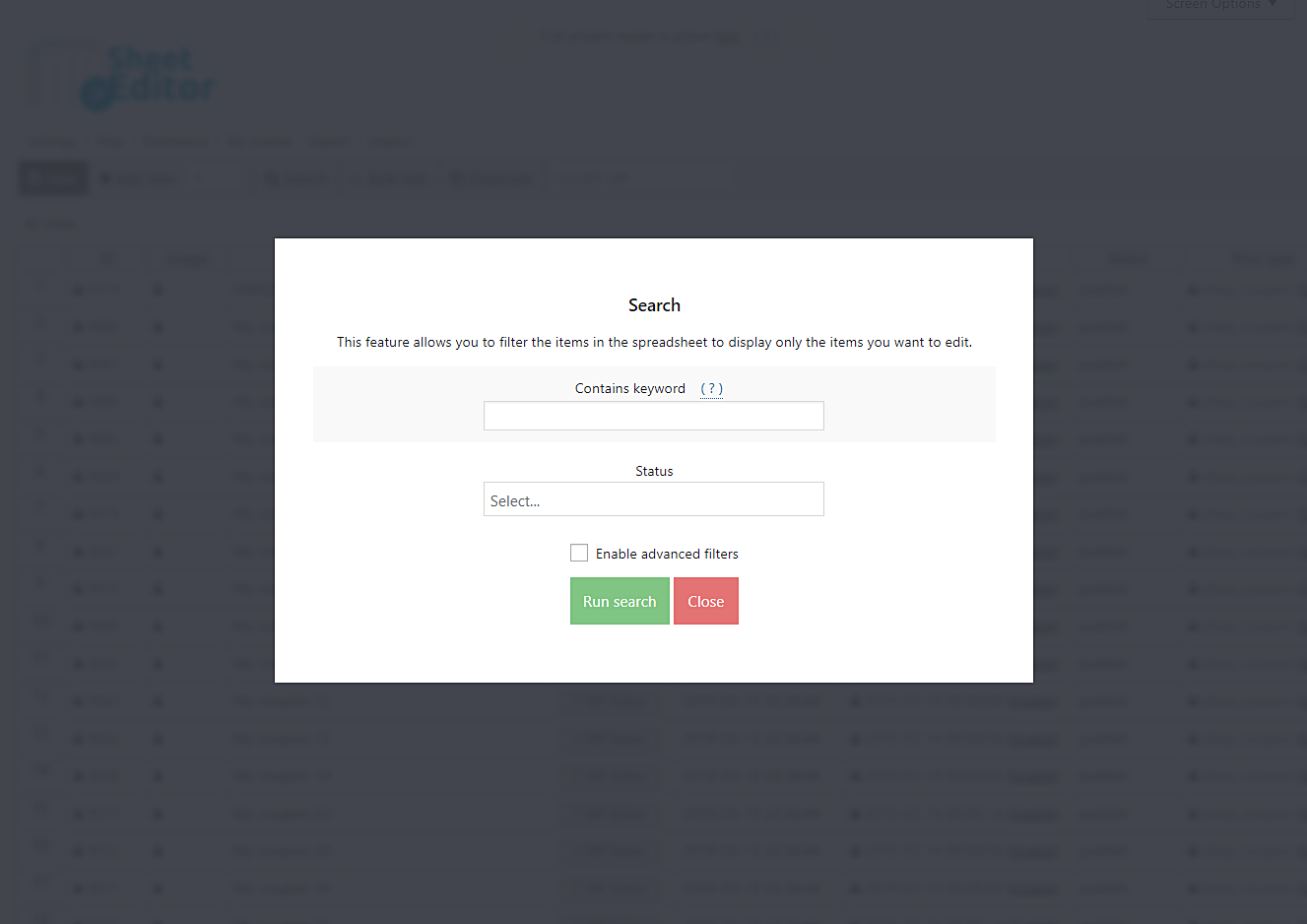In this tutorial, we show you how to export WooCommerce products to a CSV file.
These are some situations where exporting coupons can be useful:
- To migrate WooCommerce coupons from one store to another
- To share your coupons with your marketing team for the social media campaigns
- To share the coupons with your affiliate partners
- To export them to an Excel or a Google Sheets document.
Besides, you may want to export all the coupons containing a specific keyword. But that’s virtually impossible with the default WooCommerce options.
Whatever you want to do, we’ll show you how to quickly Export WooCommerce coupons to CSV file using the WP Sheet Editor Coupons Spreadsheet plugin.
It’s as easy as taking three simple steps.
Here’s the text guide for you to follow the steps orderly.
Step 1: Install the WP Sheet Editor Coupons plugin
This plugin helps you make changes on hundreds of coupons at once and helps you manage them in a beautiful spreadsheet.
You can download the plugin here:
Download WooCommerce Coupons Spreadsheet Plugin - or - Check the features
In the plugin, you’ll find a spreadsheet with the following tools:
- Add new – This button helps you create new coupons in the spreadsheet.
- Search – With this tool, you can search specific coupons using different search terms.
- Bulk Edit – This is a powerful tool that helps you apply changes to thousands of coupons at once.
- Duplicate – This button helps you create hundreds of copies out of a coupon.
- Locate cell – Here you can enter a specific cell content, and it will take you right to that cell.
Step 2: Look for the coupons you want to export
To look for the coupons you want to export, you need to do this:
Click the Search button on the toolbar.
This will open the fields you need to filter the coupons.
The plugin’s search tool contains these fields and options:
- Contains keyword – Use this field if you want to look for all coupons containing a specific keyword.
- Status – Here you can select between published and draft coupons.
- Run search – This button is to filter your products according to the terms of the search you’ve selected.
- Advanced filters – You can find coupons by any field, for example, find coupons based on the discount amount, dates, etc.
Therefore, if you want to look for all coupons containing the Halloween keyword, just select it in the Contains keyword field and hit the Run search button.
Step 3: Export the coupons
Here we show you two options you have to export your coupons:
a) Using the Export tool
This plugin includes a tool you can use to export your coupons quickly.
Just open the Export tool on the top toolbar.
Once you’ve opened the tool, you need to do this:
- What columns do you want to export: Select the columns you want to export
- Which rows do you want to export?: You can either select “All the rows from my current search” or “Rows that I selected manually with the checkbox”.
- What app will you use to edit this file? (optional): Select between Microsoft Excel (Office 365), Other versions of Microsoft Excel, Google Sheets, or Other.
- Name of this export (optional): This option will save the current search query and export settings, and you can execute this export with one click in the future using the dropdown in the export menu.
- Click on Start new import.
That way, you’ll have downloaded the coupons into a CSV file that you can open in Excel or any spreadsheet program.
b) Using the spreadsheet
To export the coupons, go to the Title column and select the content in it. Right-click on the selected content and hit Copy.
Then, go to the Discount amount column and copy it.
You need to do this with all the columns you’d like to export.
For example, you can copy the info in the excluded products column or the coupon dates.
Finally, you need to take that content and paste it in an Excel or a Google Sheets document.
Exporting your WooCommerce coupons is a piece of cake with the WP Sheet Editor Coupons plugin.
You can also check the tutorial “How to Import WooCommerce Coupons in Bulk from CSV“.
You can download the plugin here:
Download WooCommerce Coupons Spreadsheet Plugin - or - Check the features