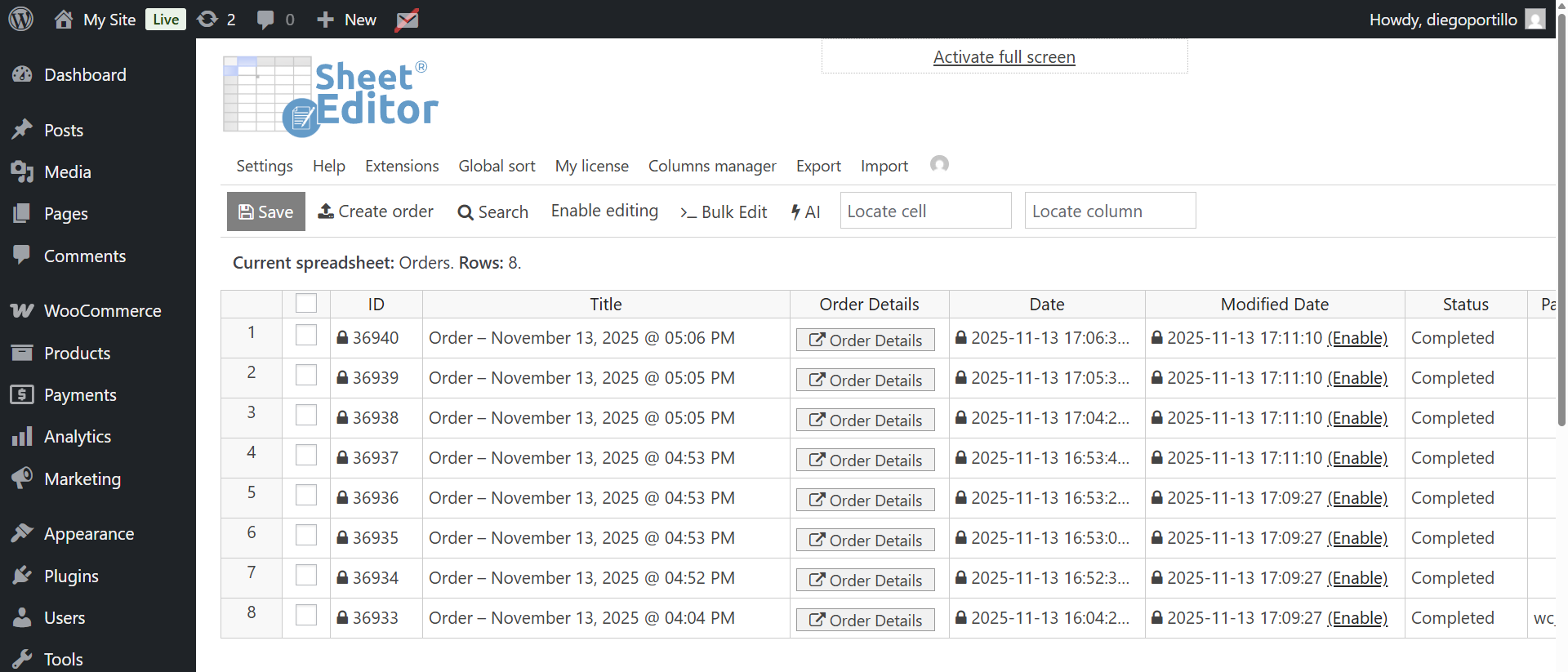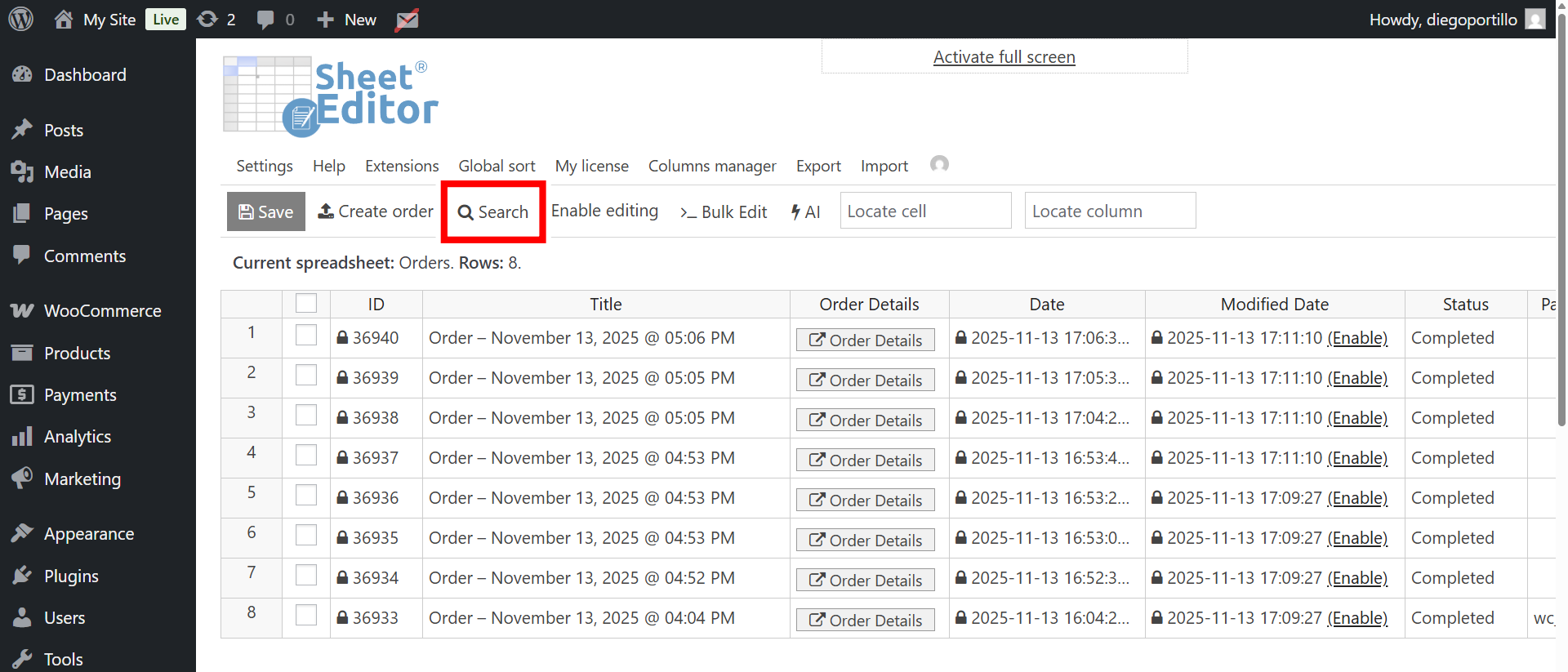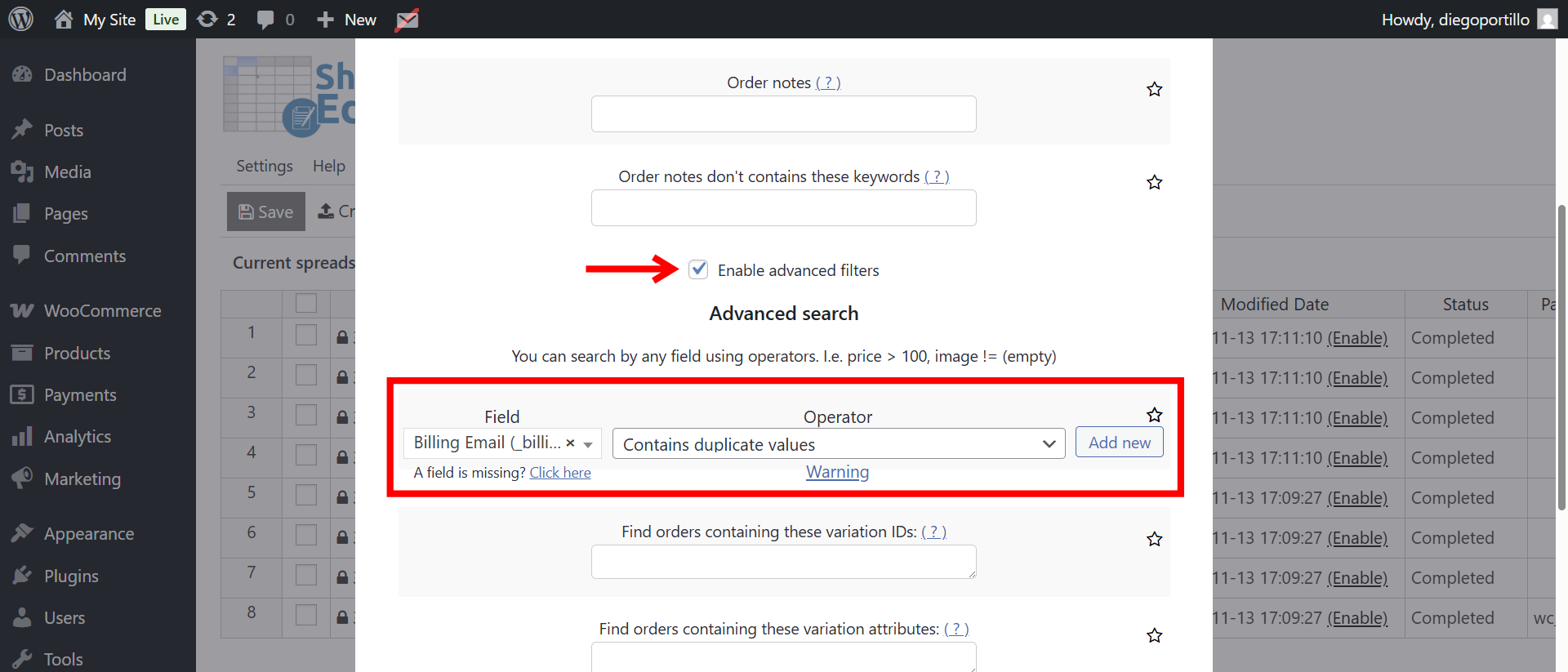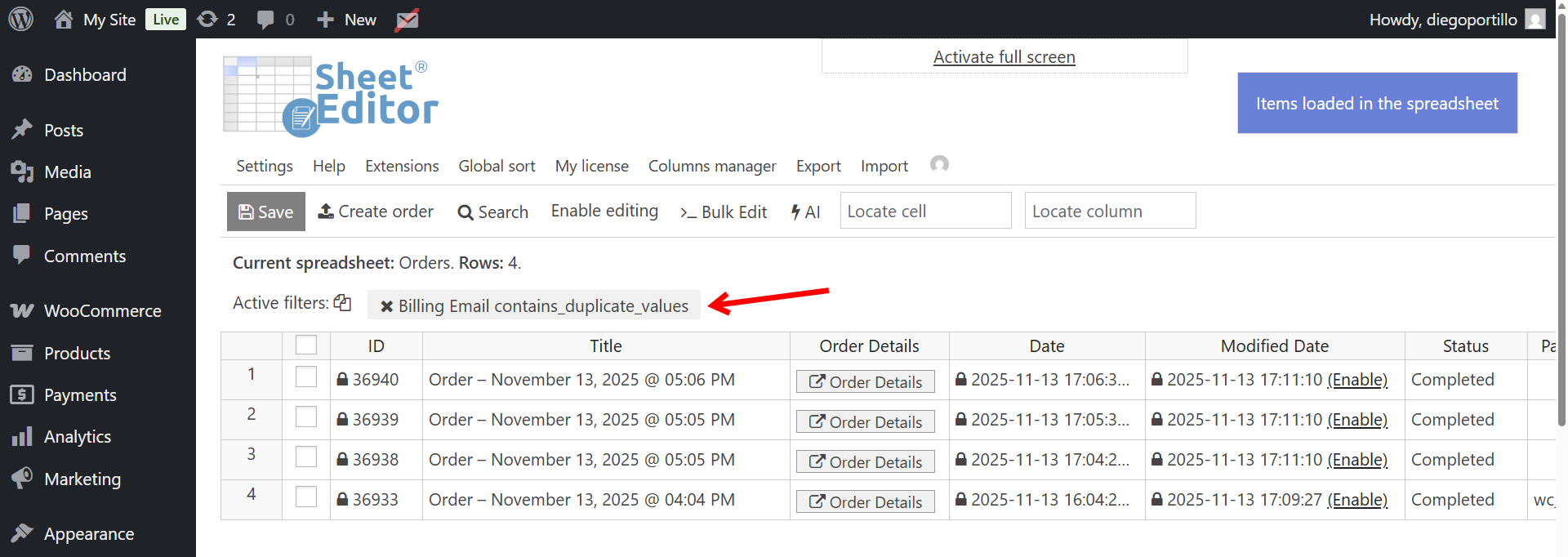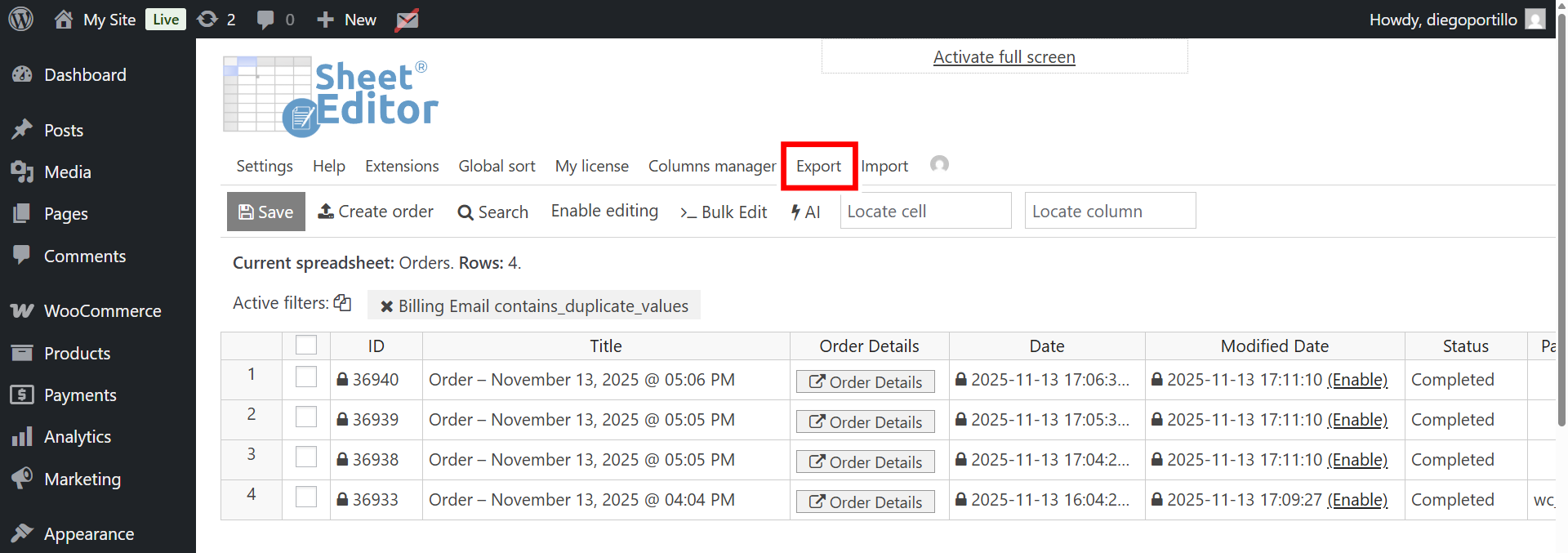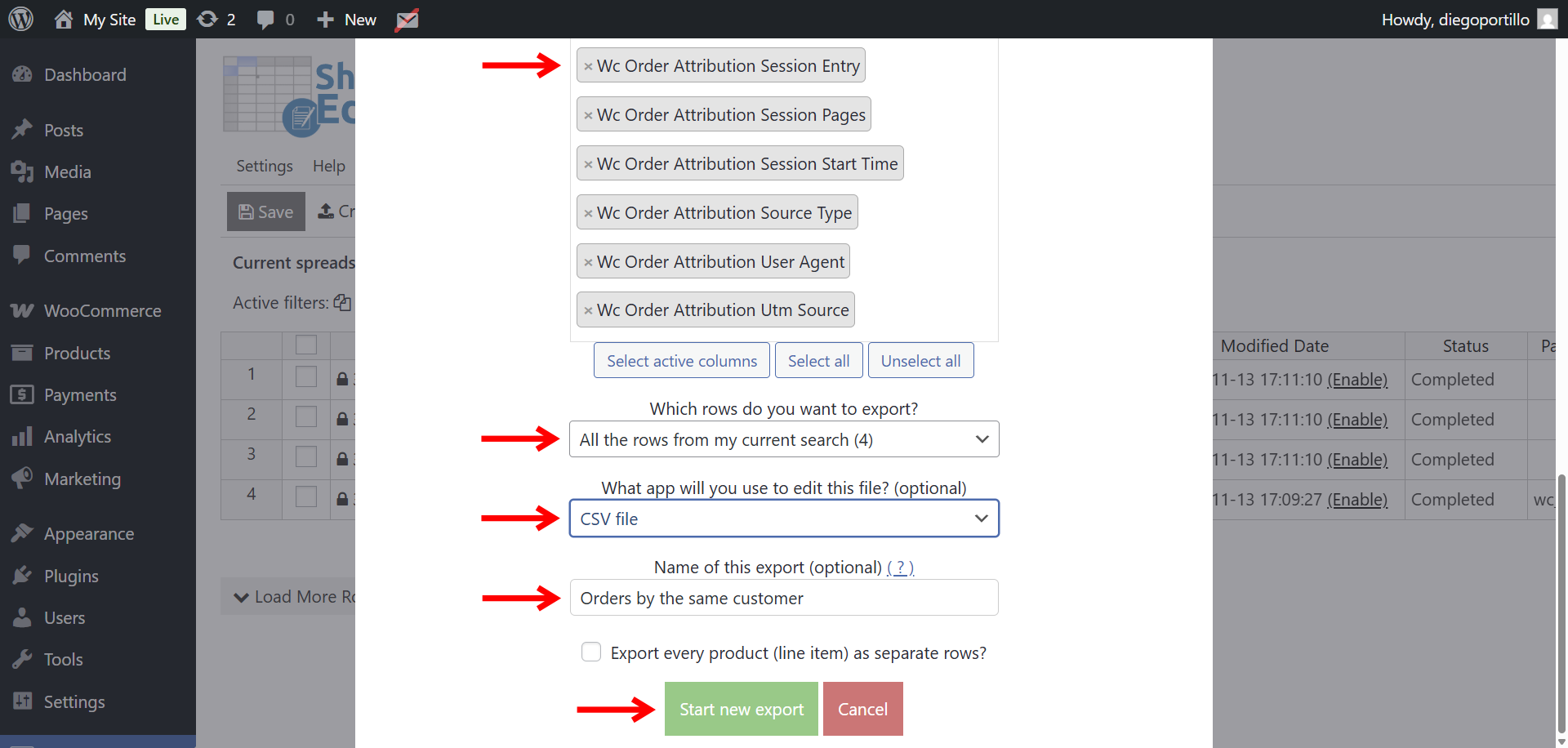If you manage a WooCommerce store, it’s very common to need a list of all orders placed by the same customer. Maybe you want to identify repeat buyers, detect suspicious or duplicate orders, analyze customer behavior, or create email follow-ups. WooCommerce does not include an easy built-in tool to detect customers with multiple orders, but you can do it using WP Sheet Editor – WooCommerce Orders.
This plugin lets you view all your WooCommerce orders in a spreadsheet inside WordPress, so you can search, filter, group, and export orders without writing code. In this tutorial, you’ll learn how to find all orders submitted by the same customer using a simple filter to find orders with the same billing email, the same shipping email, etc.
You can download the plugin here:
Download WooCommerce Orders Spreadsheet Plugin - or - Check the features
After installing the plugin and activating your license, you need to follow the steps below to find WooCommerce orders placed by the same user.
Step 1. Open the WooCommerce Orders spreadsheet
Go to WP Sheet Editor → Edit Orders. You will see all your store orders displayed as editable rows in a spreadsheet. Each column represents order fields such as billing details, totals, payment method, order date, and more.
Step 2. Find WooCommerce Orders placed by the same customer
To filter orders by the same customer, you need to use the Search tool, which allows you to perform advanced searches based on any field in your WooCommerce order records.
Inside the Search tool, check the option Enable advanced filters. and select the following values:
- Field: Billing email
- Note. You can use any other field like shipping email, user email, etc.
- Operator: Select
Contains duplicate values. This special operator automatically identifies all Billing Email values that appear more than once across your orders. In other words, it finds all customers who placed multiple orders, no matter how far apart the orders are or which products they purchased. - Click Run Search to apply the filter.
What you’ll see after running the search
The spreadsheet will filter and display only the orders belonging to customers with repeated billing email values.
This gives you an immediate list of repeat buyers, allowing you to:
- Analyze customer lifetime value
- Find repeated failed or cancelled orders
- Identify loyal customers for rewards or campaigns
- Spot suspicious duplicate orders
- Create personalized follow-ups
You can scroll through the spreadsheet, sort by Billing Email, or apply additional filters such as date, status, country, payment method, or total spent.
Optional. Export the list of customers with multiple orders
If you want to export this filtered list, click the Export tool at the top of the spreadsheet. You can export the results to CSV, Excel, or Google Sheets for further analysis or team sharing.
Now select these values to export your orders with repeat buyers:
- What columns do you want to export: We will export all the columns, but you can export only selected columns.
- Which rows do you want to export: All the rows from my current search.
- What app will you use to edit this file: You can choose between formats such as CSV or Microsoft Excel, depending on where you plan to analyze or share the data.
- Name of this export: You can add a name for this export to reuse the same settings in the future with one click.
- Click on Start new export.
Finding WooCommerce customers who placed multiple orders doesn’t have to be slow or manual. With WP Sheet Editor – WooCommerce Orders, you can detect duplicate customers instantly using the Billing email field and the contains duplicate values operator. This simple workflow helps you identify repeat buyers, detect irregular orders, and understand customer purchasing behavior, all in just a few clicks.
You can download the plugin here:
Download WooCommerce Orders Spreadsheet Plugin - or - Check the features