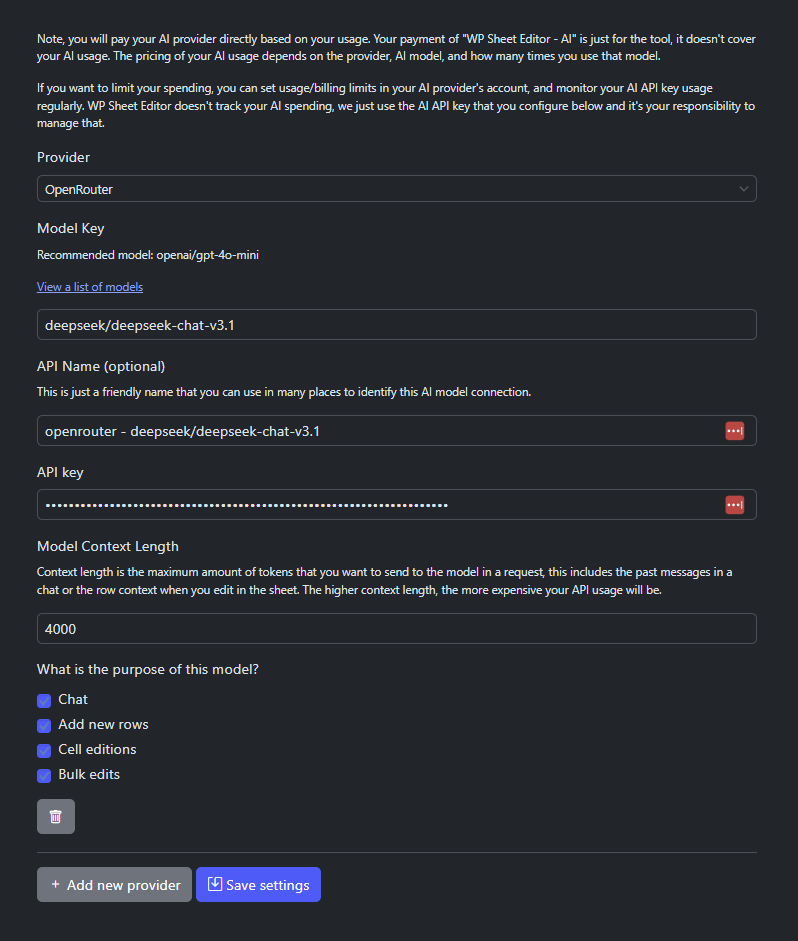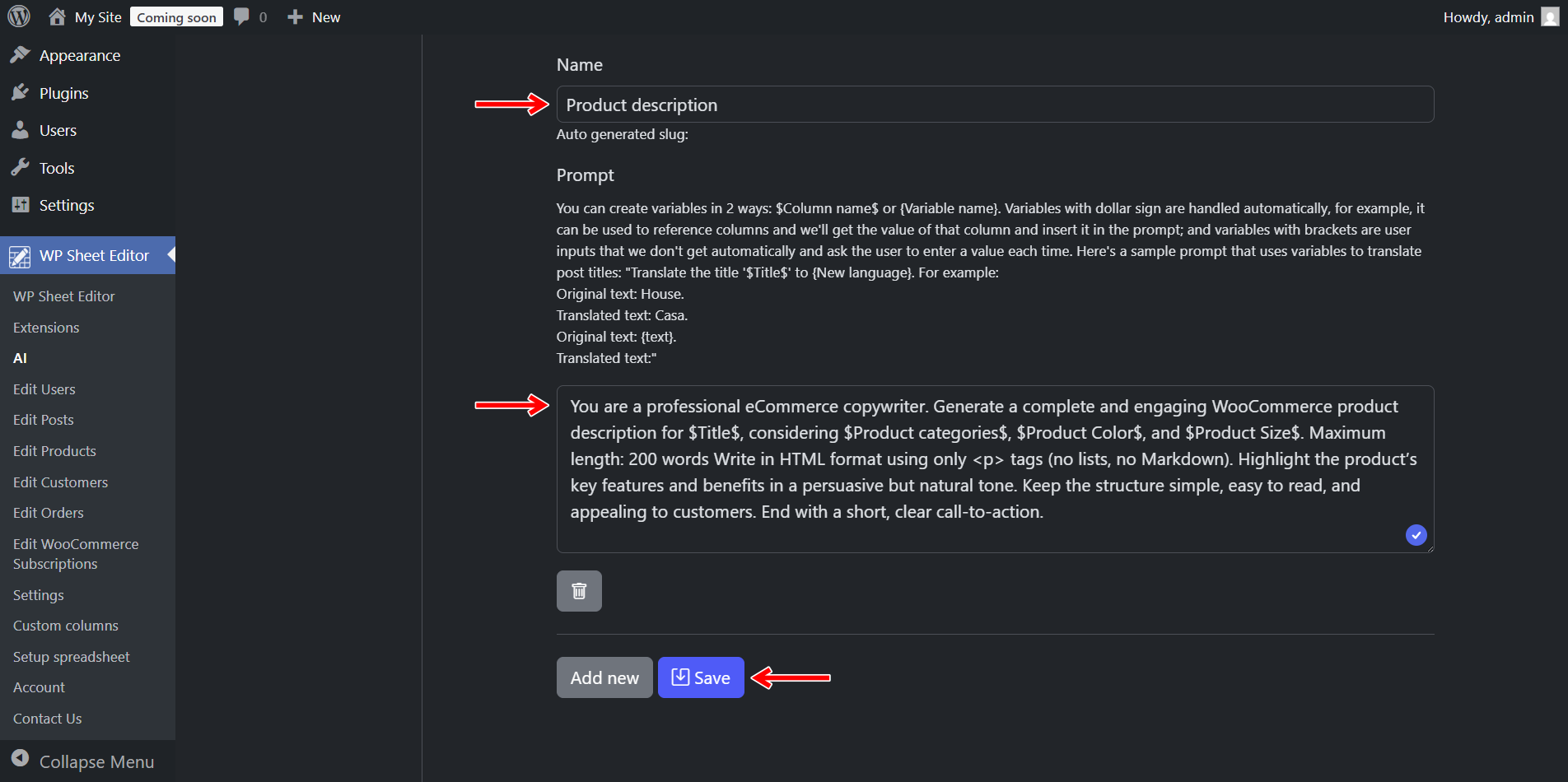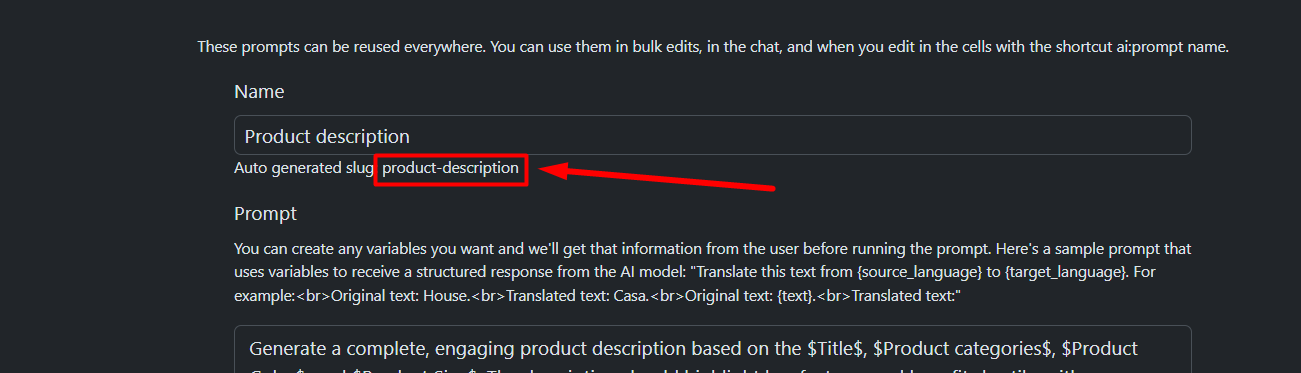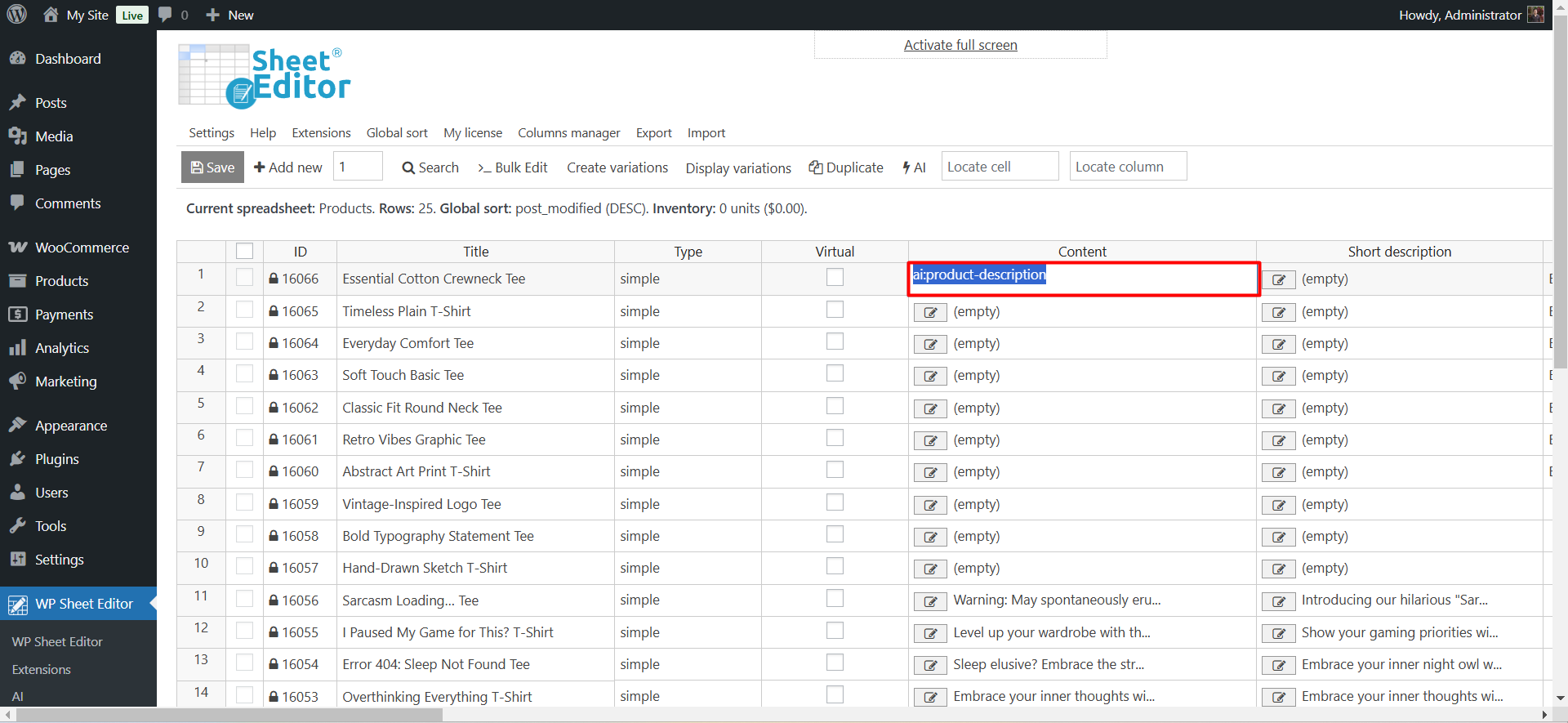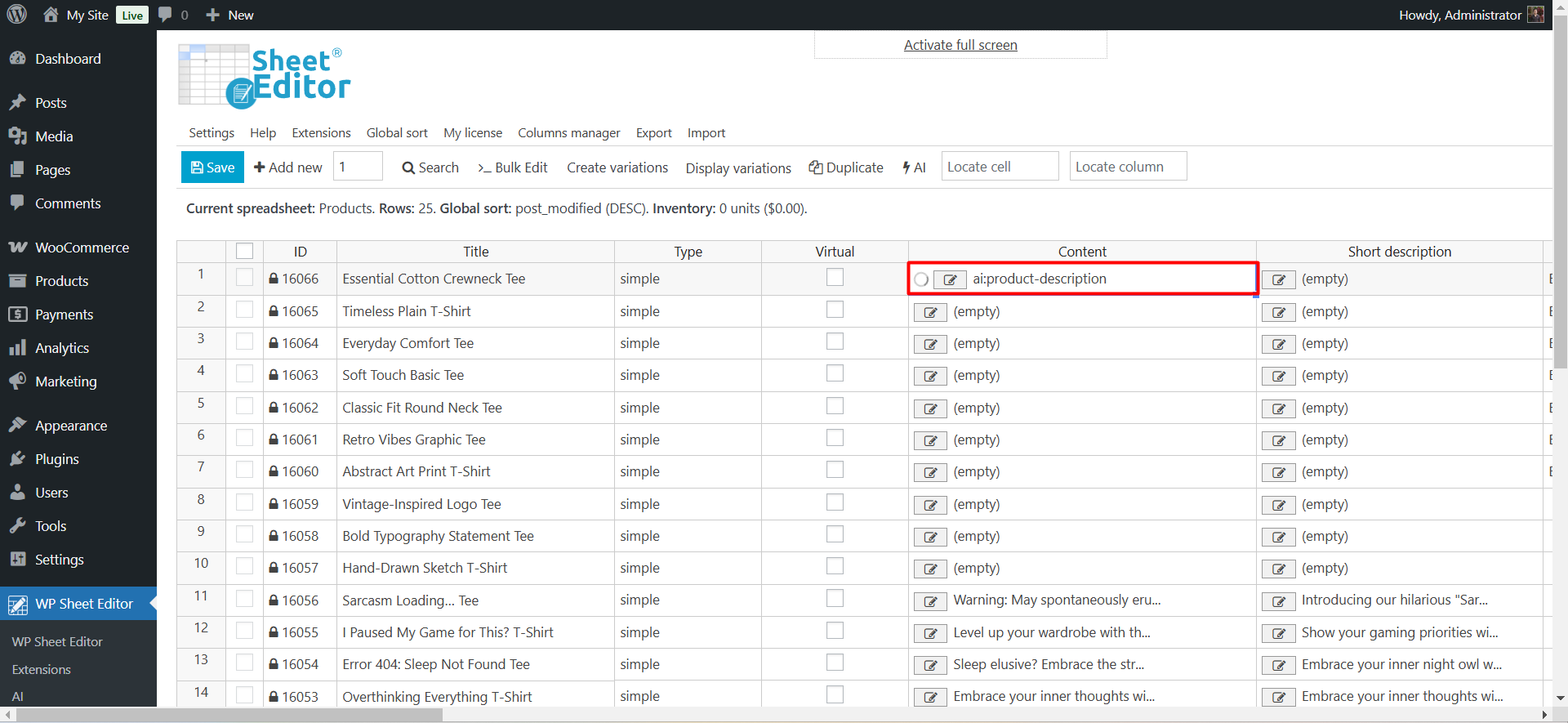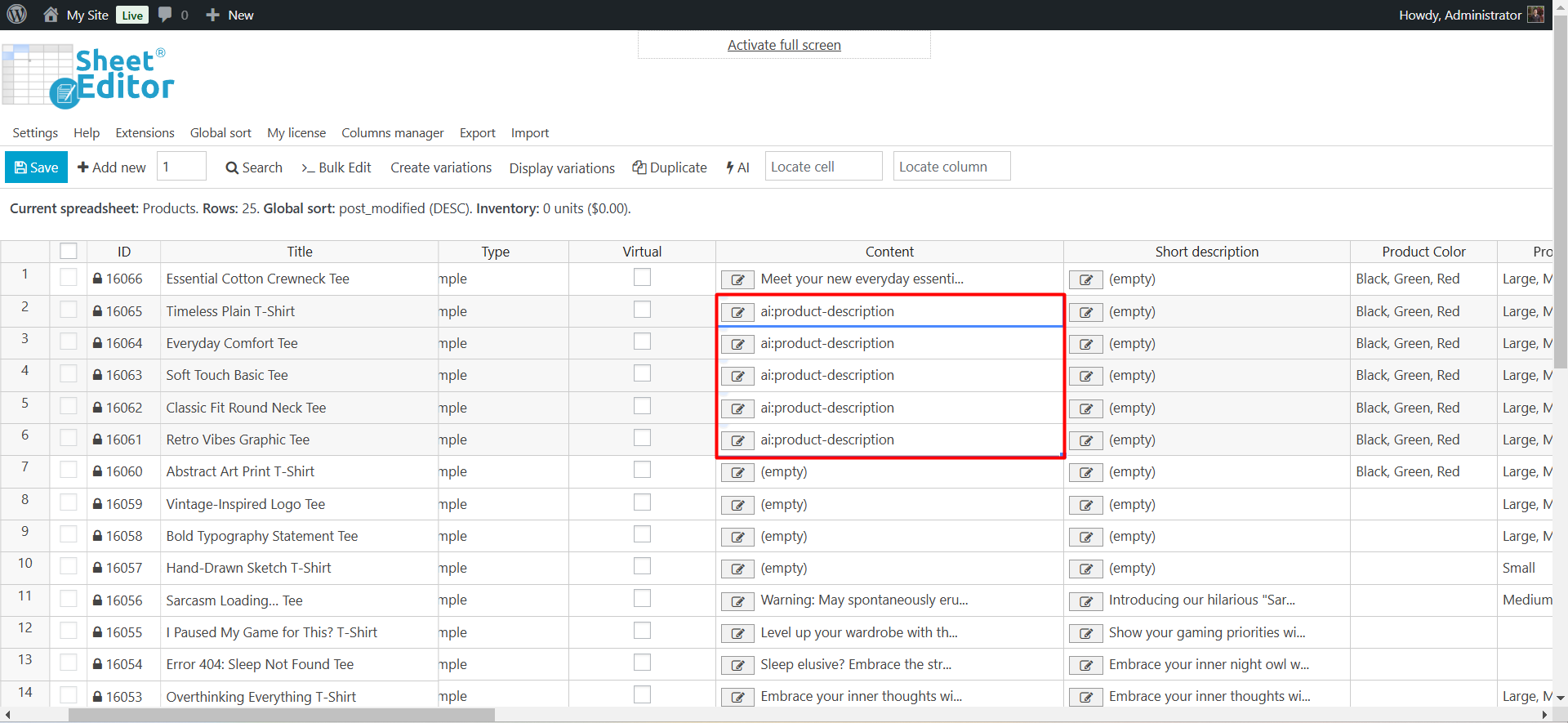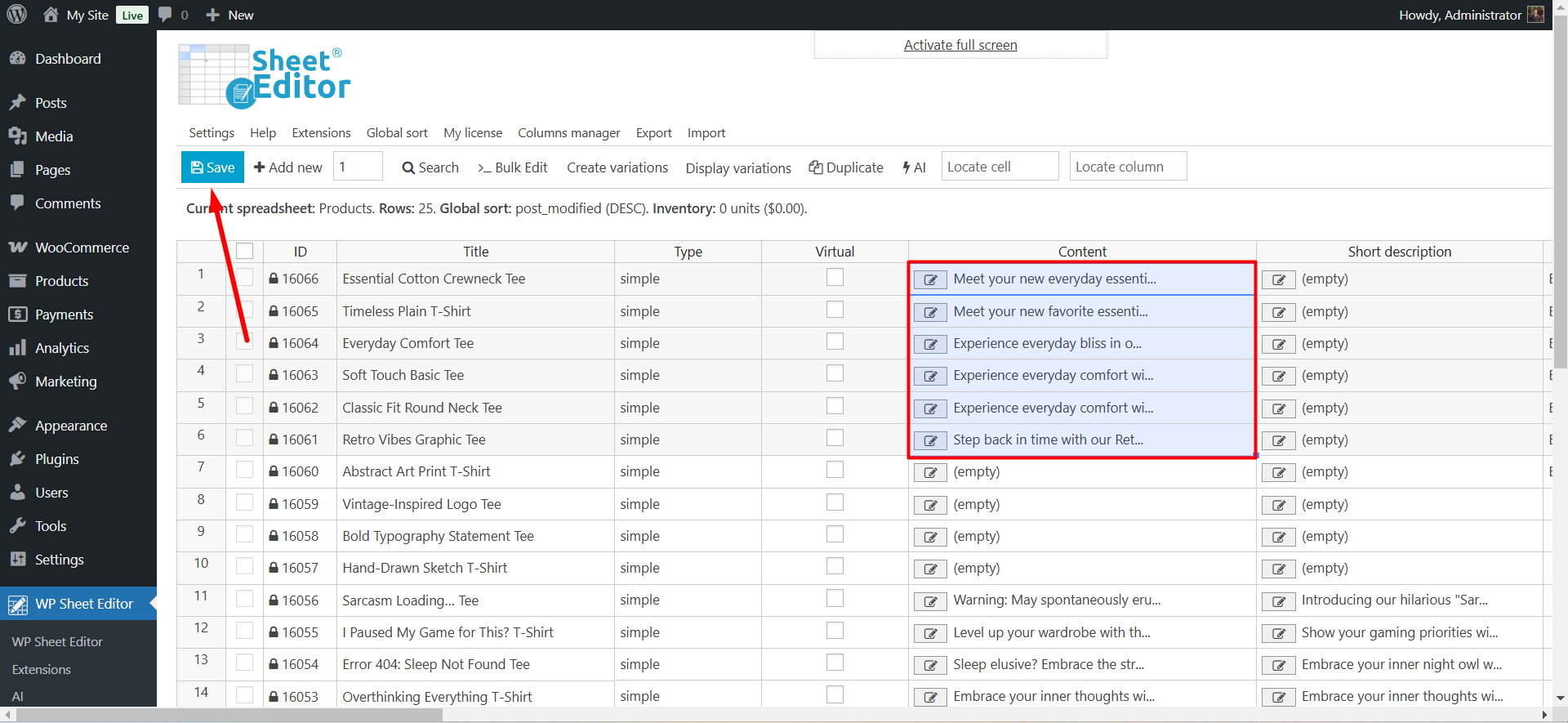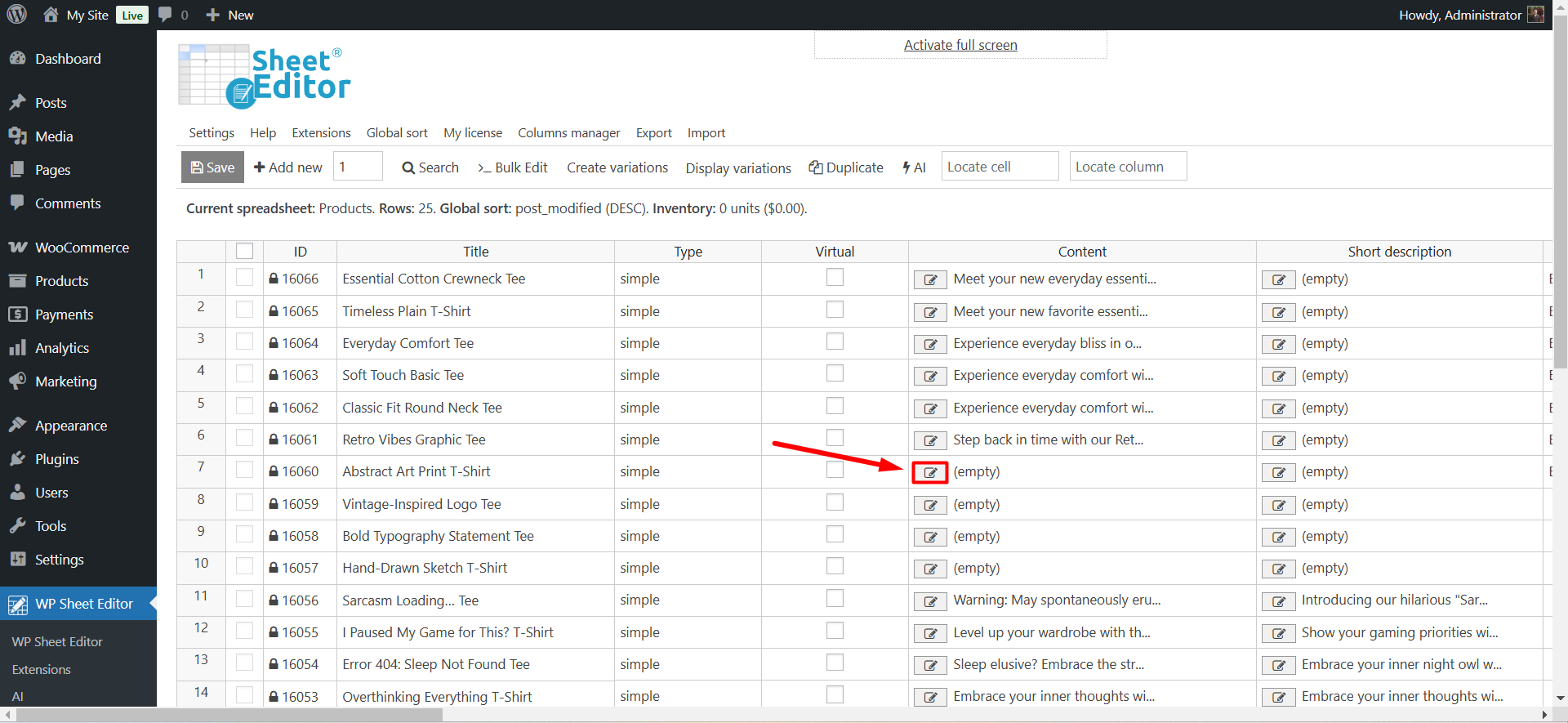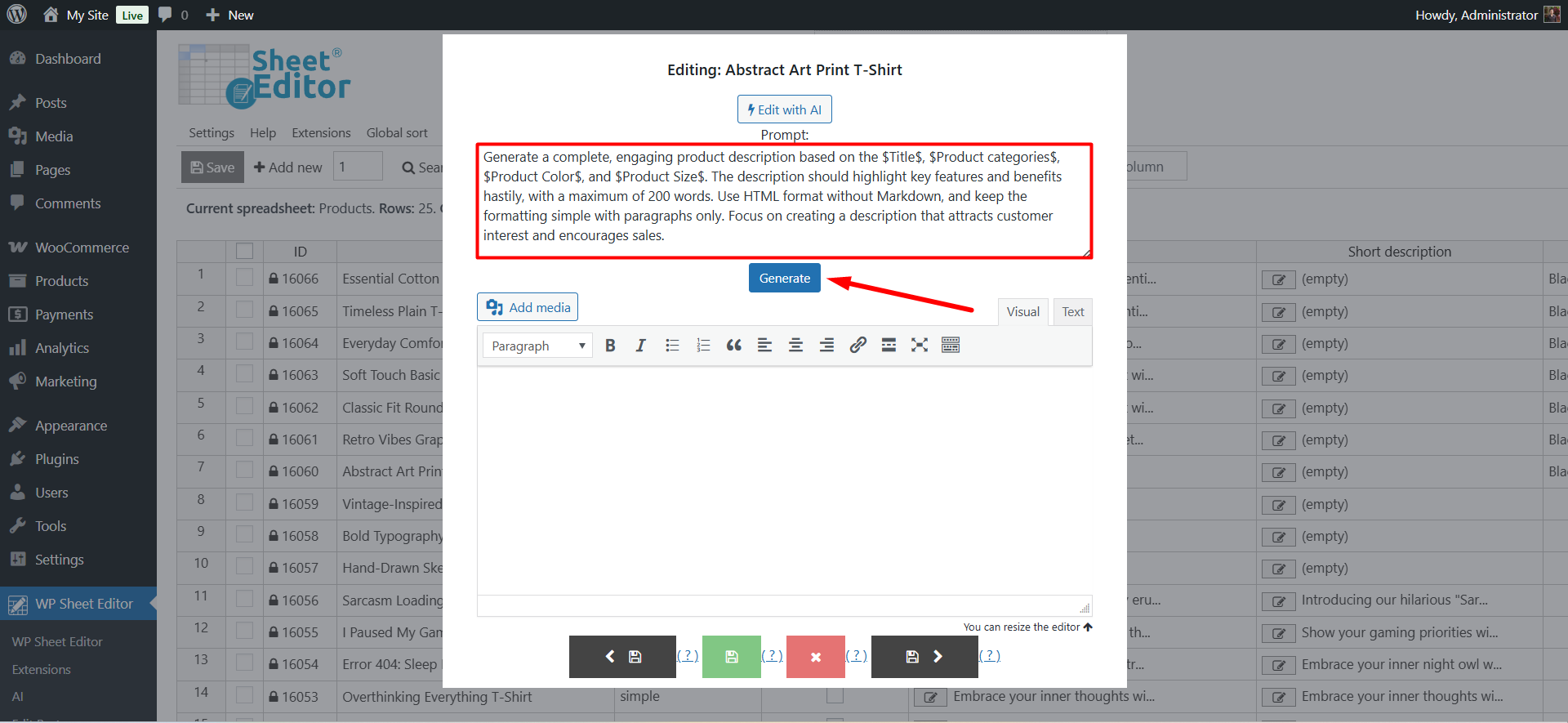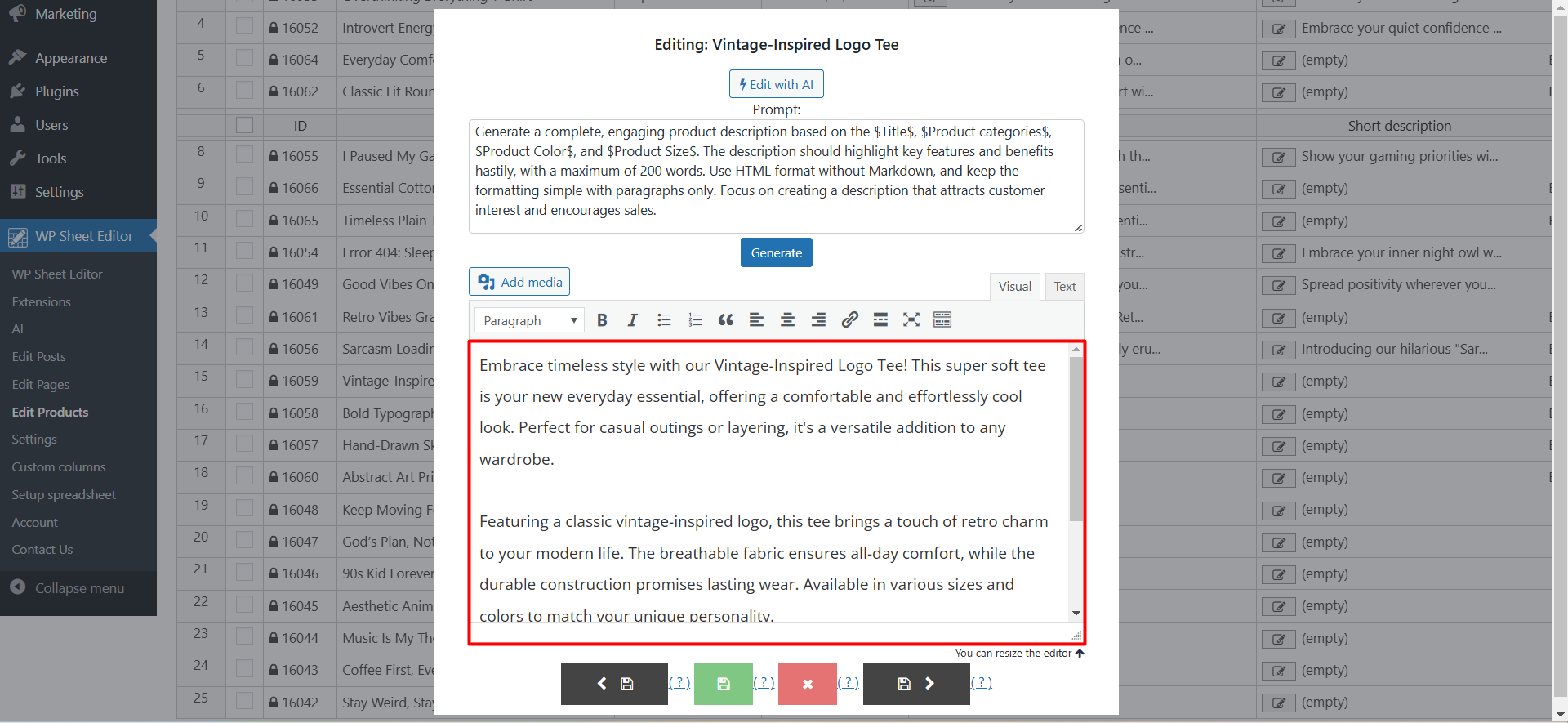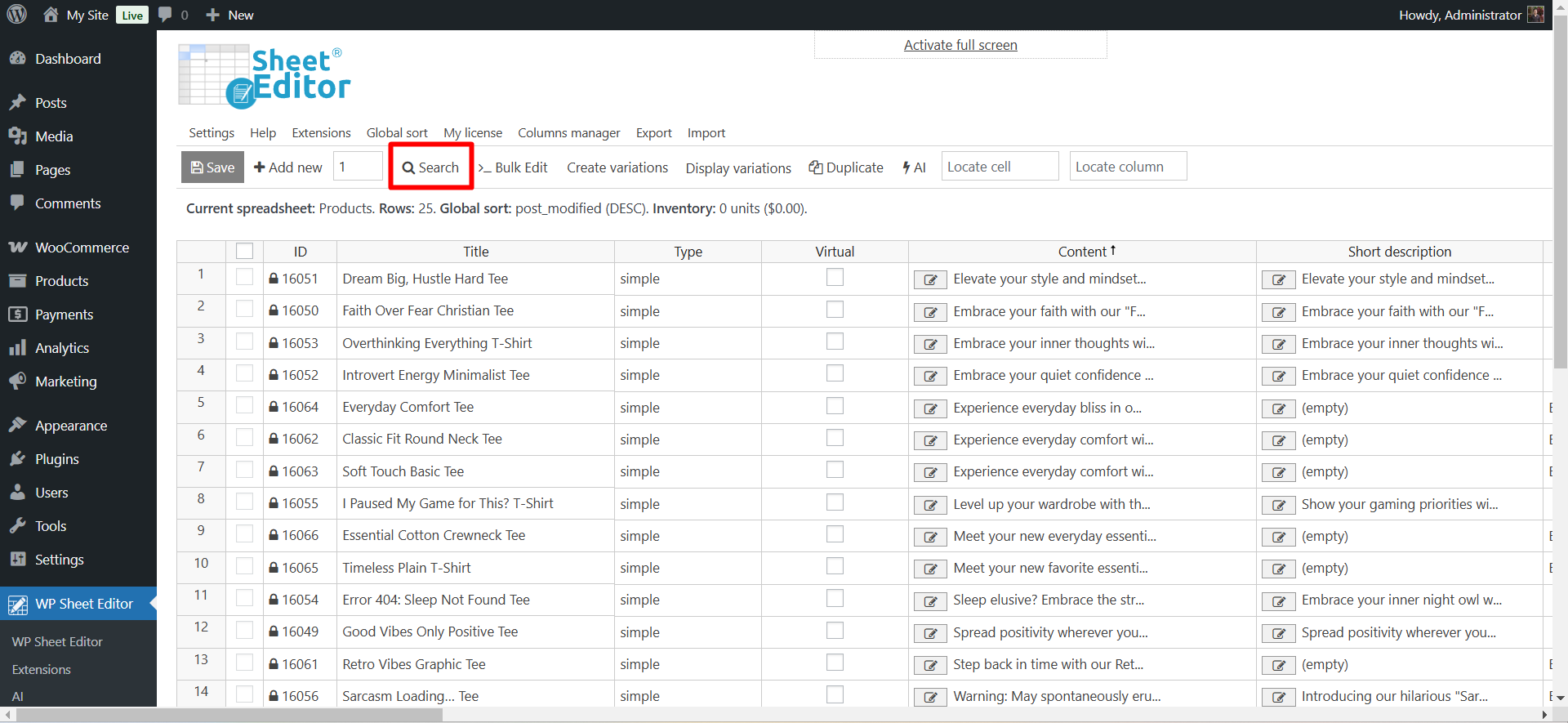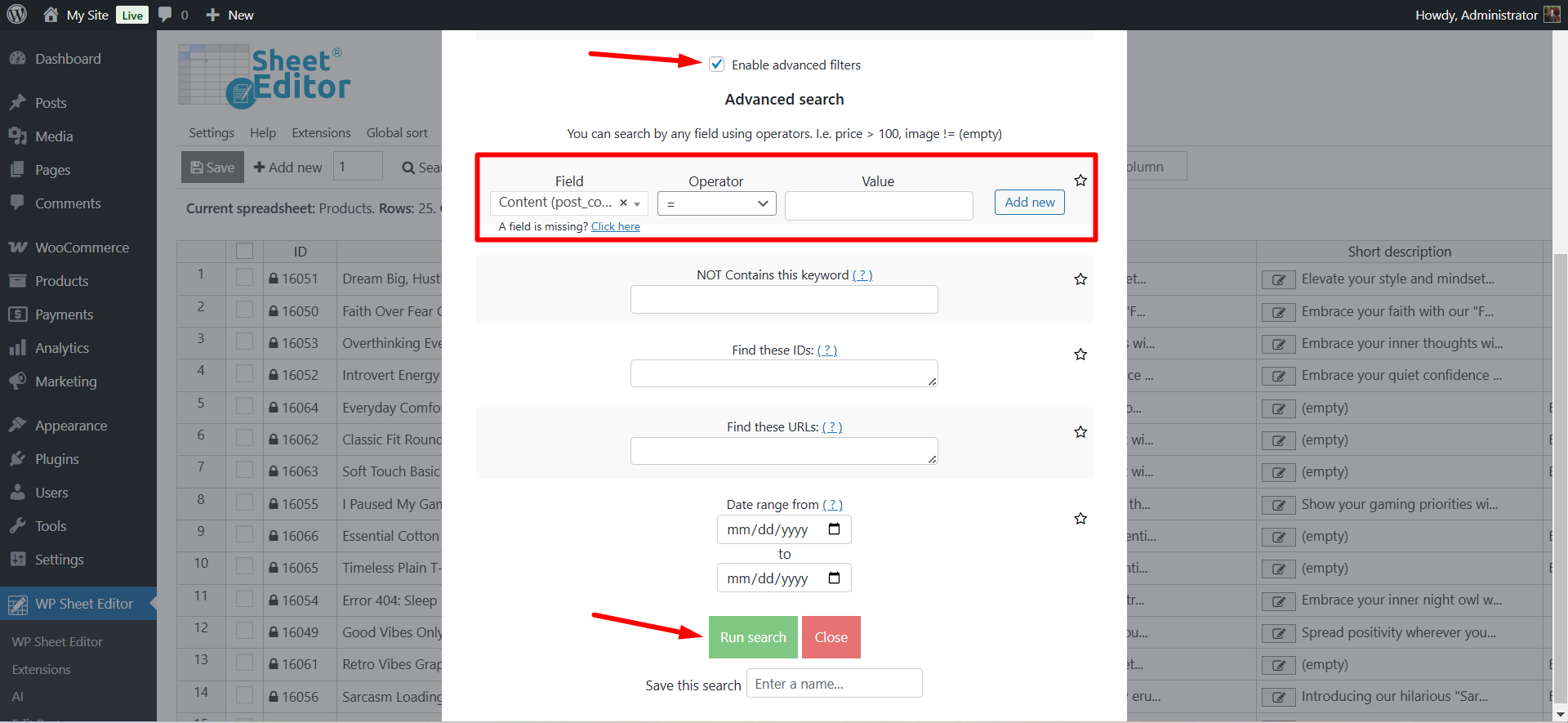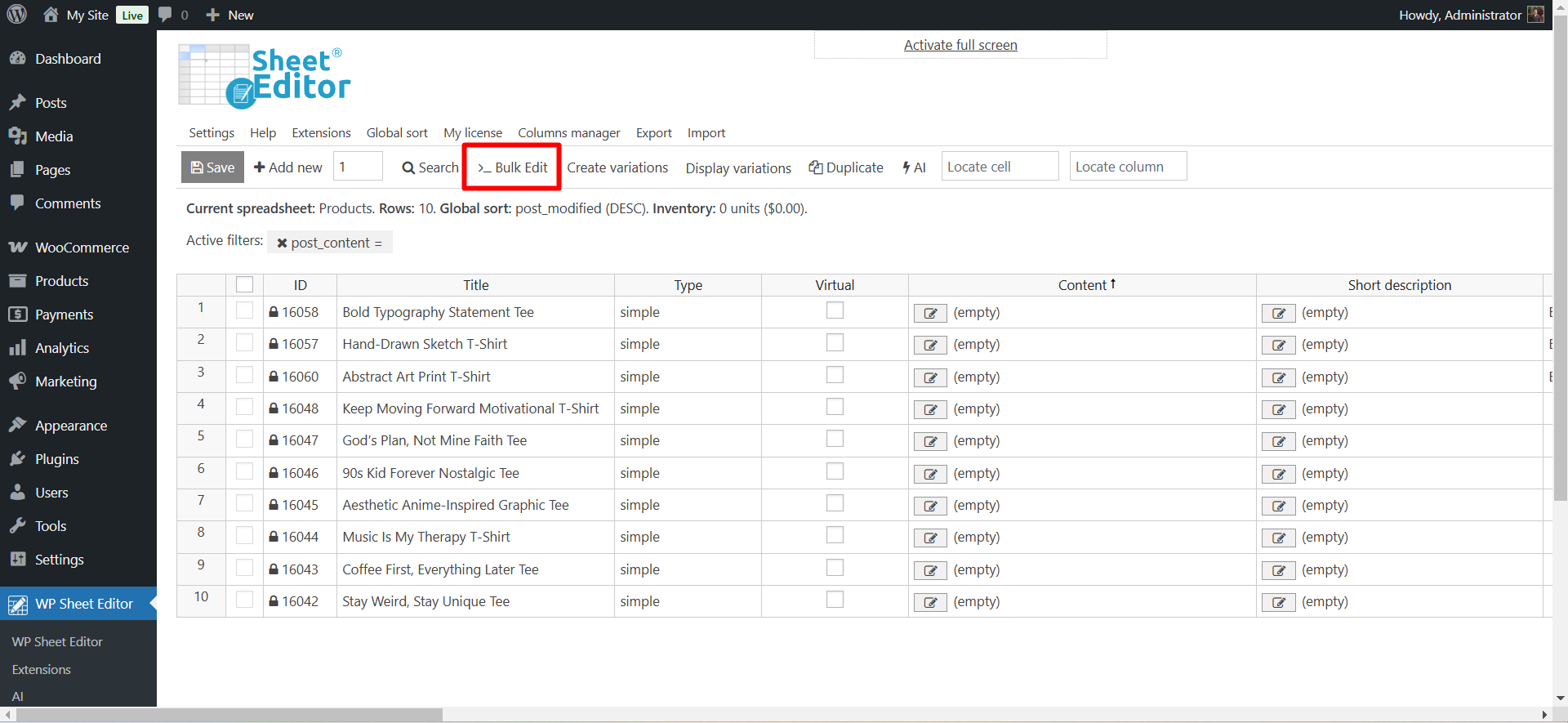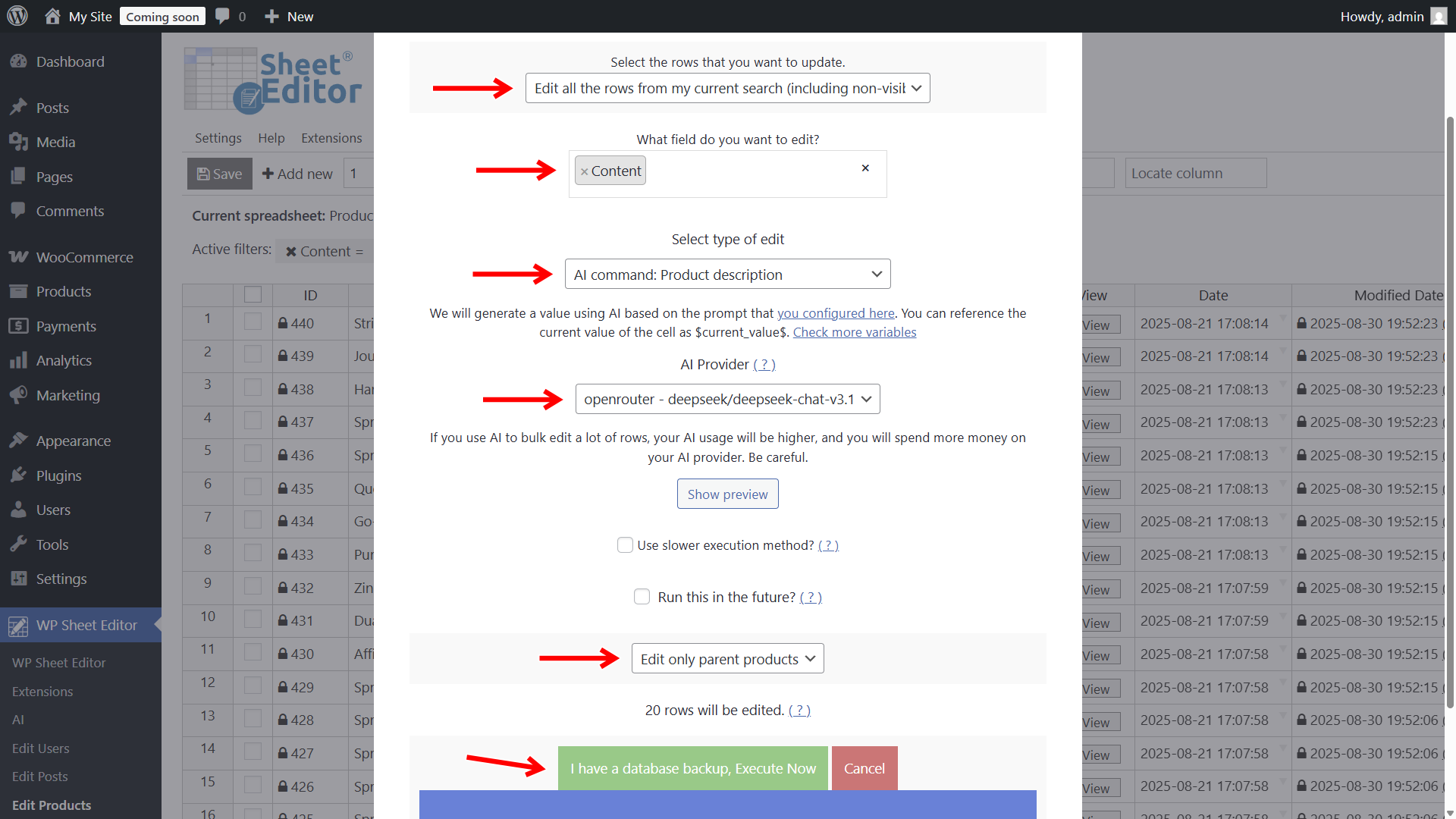In this tutorial, you’ll learn how to generate WooCommerce product descriptions with DeepSeek AI.
Tired of staring at blank description fields? You add products quickly, but writing persuasive copy for each one is where momentum slows down. When time is short, it’s tempting to leave descriptions empty or reuse manufacturer tex. And that’s where SEO, trust, and conversions start to suffer.
Here’s the better path: let AI draft the first version for you. With WP Sheet Editor – WooCommerce Products and WP Sheet Editor – AI connected to DeepSeek LLM (via OpenRouter), you can populate complete, on-brand product descriptions directly in the spreadsheet. Provide the titles, and DeepSeek will produce clean, structured copy right inside WordPress.
Table of Contents
What you need to generate WooCommerce product descriptions with DeepSeek
Before we write with AI, make sure these pieces are in place.
1- WP Sheet Editor – WooCommerce Products
This plugin gives you a spreadsheet to view and edit your WooCommerce catalog. It allows advanced search, export, import, and bulk changes.
You can download the plugin here:
Download WooCommerce Products Spreadsheet Plugin - or - Check the features
2- WP Sheet Editor – AI
WP Sheet Editor – AI connects your WordPress site with external AI providers (OpenAI, OpenRouter, and any provider that follows the OpenAI API format). You can run prompts directly in spreadsheet cells, generate new spreadsheet rows (posts, products, events, etc.), or generate/edit content in bulk on any field.
You can sign up here:
Sign up to the WP Sheet Editor - AI Service - or - Check the features
3- DeepSeek via OpenRouter
We’ll use DeepSeek LLM through OpenRouter. You’ll need an account and an OpenRouter API key.
Follow this setup guide to connect WP Sheet Editor to OpenRouter and start using DeepSeek, or use these quick steps:
- Go to WP Sheet Editor > AI > Settings.
- Provider: OpenRouter
- Model Key:
deepseek-ai/deepseek-llm - API Name:
openrouter - deepseek-ai/deepseek-llm - API Key: Paste your OpenRouter API key.
- Model Context Length: Set the number of tokens for each request.
- What is the purpose of this model: Tick the features where you’ll use DeepSeek in WP Sheet Editor.
- Click Save settings.
Step 1. Create a prompt for generating product descriptions
AI needs clear direction. A well-crafted prompt tells DeepSeek what to write, the structure to follow, and the tone to use.
You can use this sample prompt:
You are a professional eCommerce copywriter. Generate a complete and compelling WooCommerce product description for $Title$, considering $Product categories$, $Product Color$, and $Product Size$. Maximum length: 200 words Write in HTML using only <p> tags (no lists, no Markdown). Focus on benefits and practical use cases in a natural, persuasive tone. Finish with a brief, clear call-to-action.
Feel free to tailor this for your brand voice. For example: “Use a premium tone,” “Include keywords naturally,” or “Open with a one-sentence hook.”
Step 2. Save the prompt as a global command
Instead of pasting the full text every time, save it as a global prompt and reuse it with a shortcut.
- Go to WP Sheet Editor > AI > Settings > Prompts.
- Click Add new.
- Name it, e.g., “Product description”.
- Paste the prompt into the Prompt field.
- Click Save.
WP Sheet Editor will generate a prompt slug, for example:
product-description
.
Now you can run it in spreadsheet cells using a simple shortcut like this:
ai:product-description
Step 3. Generate WooCommerce product descriptions with DeepSeek AI
The workflow is straightforward and flexible. Choose the method that suits your pace: directly in the spreadsheet, via the text editor, or in bulk.
Option 1: Generate descriptions directly in the spreadsheet
- Go to WP Sheet Editor > Edit Products.
- In the Content column, type:
ai:product-description
- Press Enter and DeepSeek will write the description for that product.
DeepSeek AI will start working to write your description, so you’ll see a loading icon in the cell.
PRO TIP: Paste the AI prompt shortcut into multiple cells to generate descriptions for several products at once.
Once your descriptions are ready, click Save to store the changes.
Option 2: Use the AI editor for individual products
Prefer a focused workflow? Generate and refine a single description with the popup editor:
Click Edit on the product’s cell you want to modify.
In the text editor popup:
- Click Edit with AI.
- Paste your prompt.
- Click Generate.
Once the product description has been generated by DeepSeek, review the output, and adjust before saving.
Option 3: Bulk generate product descriptions
Need to fix a large catalog fast? The bulk editor handles batches efficiently. Our Bulk AI API lets you generate or edit WordPress content with AI at scale in WP Sheet Editor.
In this example, we will write descriptions for all our WooCommerce products missing description.
First, filter products that are missing descriptions:
Open the Search tool.
Tick the Enable advanced filters checkbox and select these values:
- Field: Content
- Operator: =
- Value: Leave it empty
- Click Run search.
After filtering the products, open the Bulk Edit tool.
Once there, select these values to ask DeepSeek to write product descriptions:
- Select the rows that you want to update: Edit all the rows from my current search.
- What field do you want to edit: Content
- Select type of edit: You have two options here.
- AI Command: Product description (use your saved global prompt).
- AI Prompt (paste the full prompt).
- AI Provider: DeepSeek (via OpenRouter)
- Select Edit only parent products.
- Click Execute Now.
DeepSeek will generate polished, structured descriptions for all selected products automatically. And once your descriptions are created, you can:
- Adjust tone and phrasing to match your brand identity.
- Add technical specs, images, or size charts.
- Use AI again to create short descriptions from the long versions or to generate SEO titles.
- Schedule updates to keep the catalog consistent over time.
Frequently Asked Questions
Will DeepSeek generate unique copy for each product?
Yes. Each description is generated independently from the product’s title and context, so you won’t end up with duplicate text across your catalog.
Can I create both long and short descriptions with AI?
Absolutely. Save a prompt for the full Description and another for the Short description, then run both using WP Sheet Editor – AI.
Do I need to consider AI token costs?
Yes. WP Sheet Editor – AI handles the connection, but the actual generation uses tokens billed by your AI provider (e.g., OpenRouter/DeepSeek). Costs vary by model and output length. Keep an eye on your provider dashboard to monitor usage.
What if my products already have basic text?
You can instruct the prompt to “Improve and expand the existing description,” and DeepSeek will enhance what’s already there instead of replacing it from scratch.
With WP Sheet Editor and DeepSeek AI, you can turn empty description fields into convincing, SEO-ready product pages… All without getting stuck writing the same paragraphs over and over.