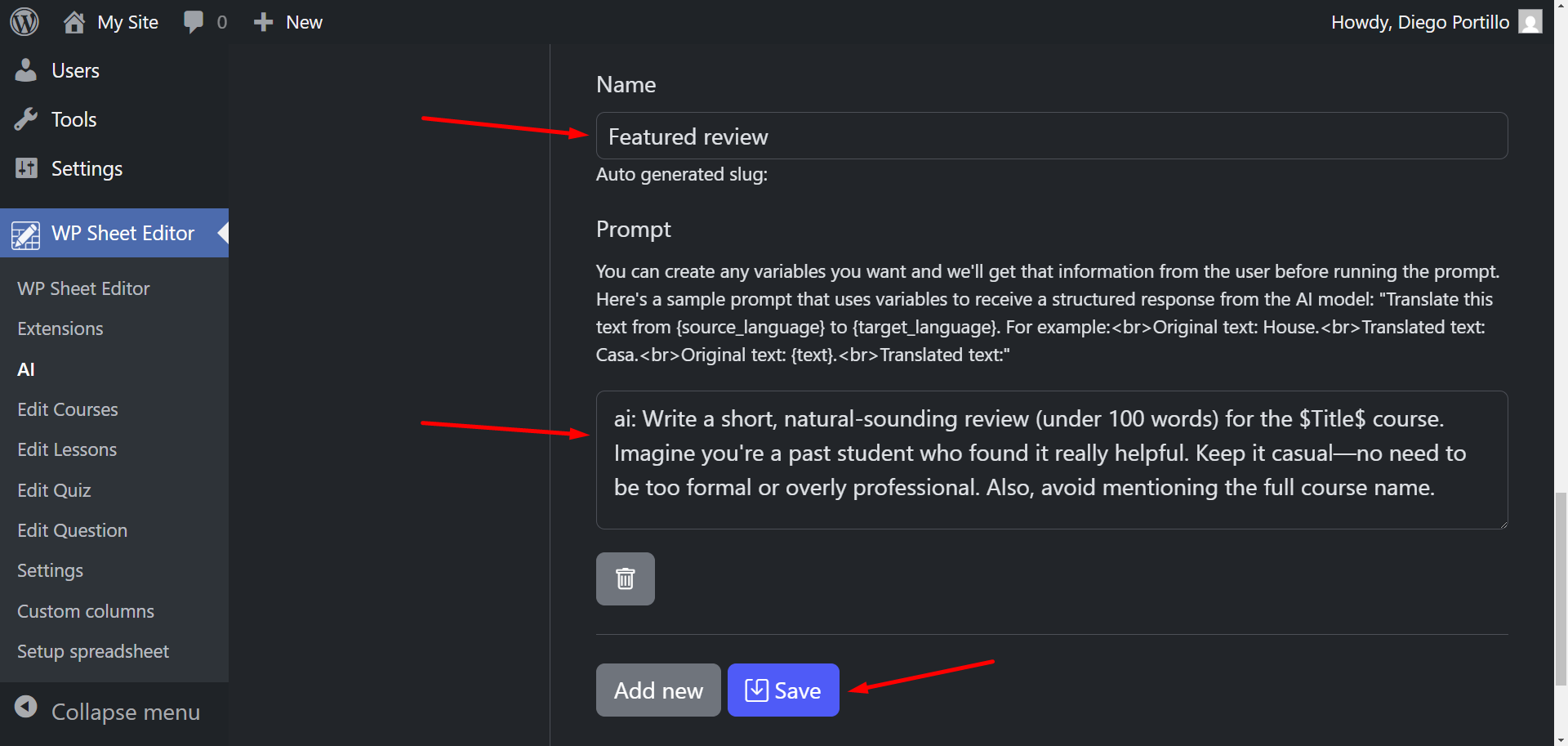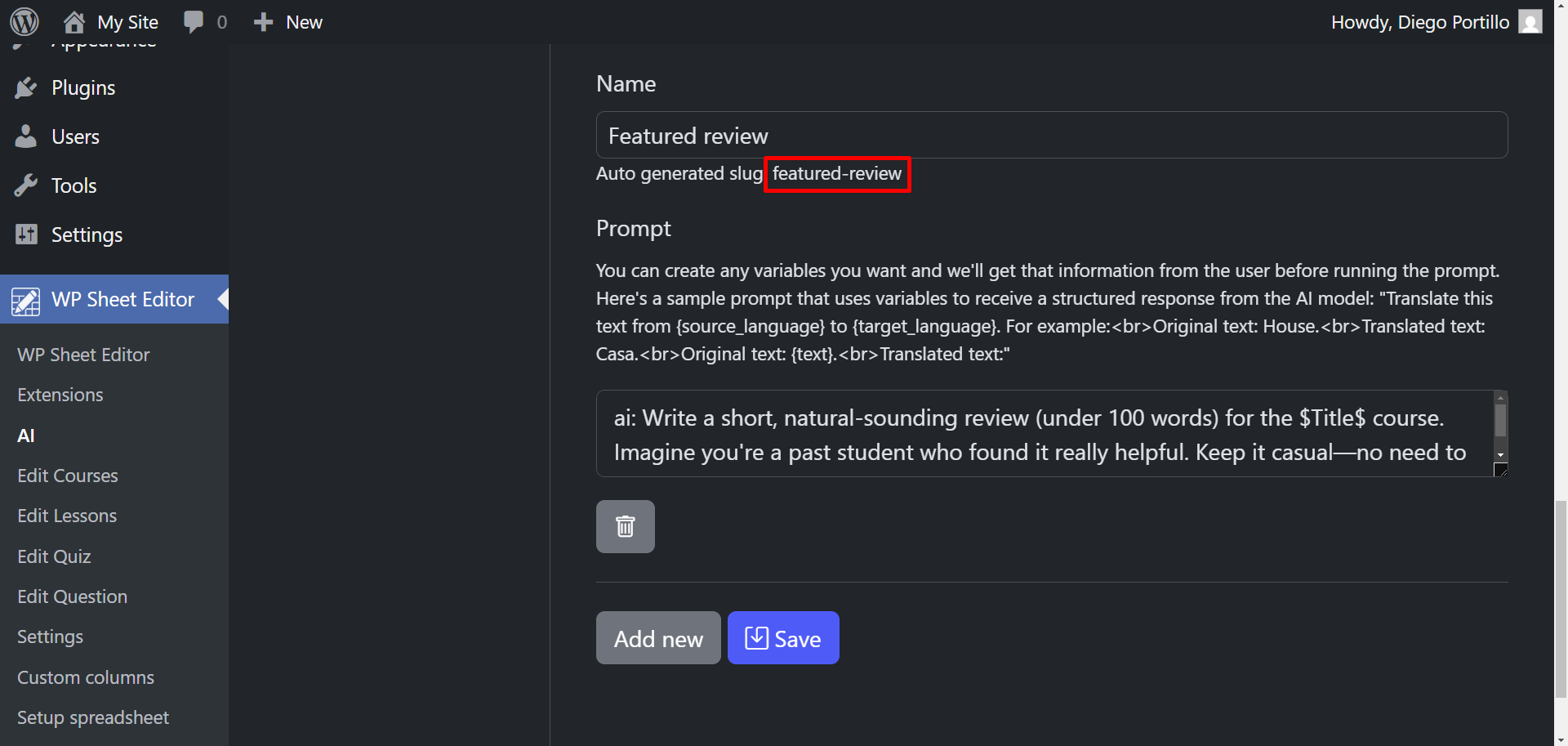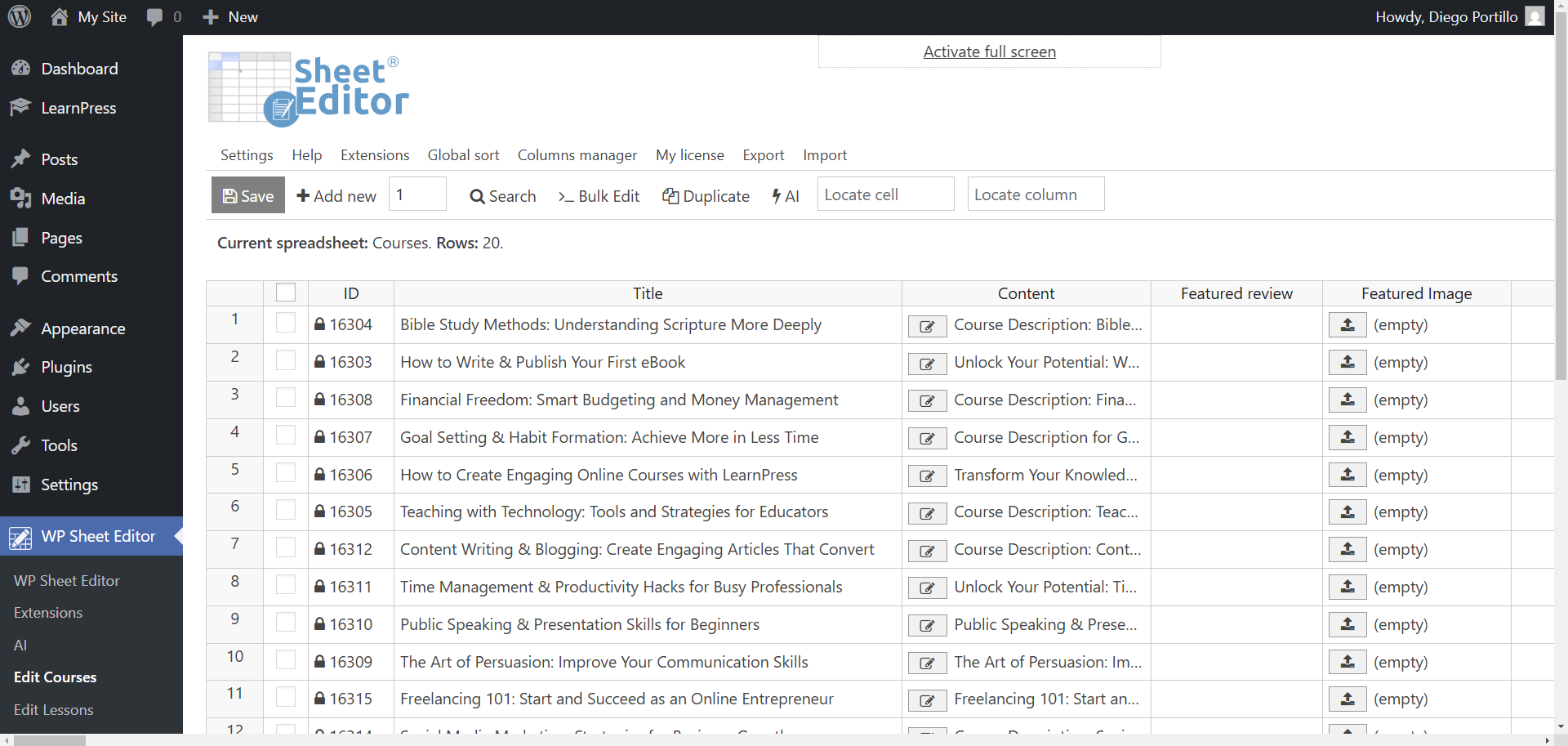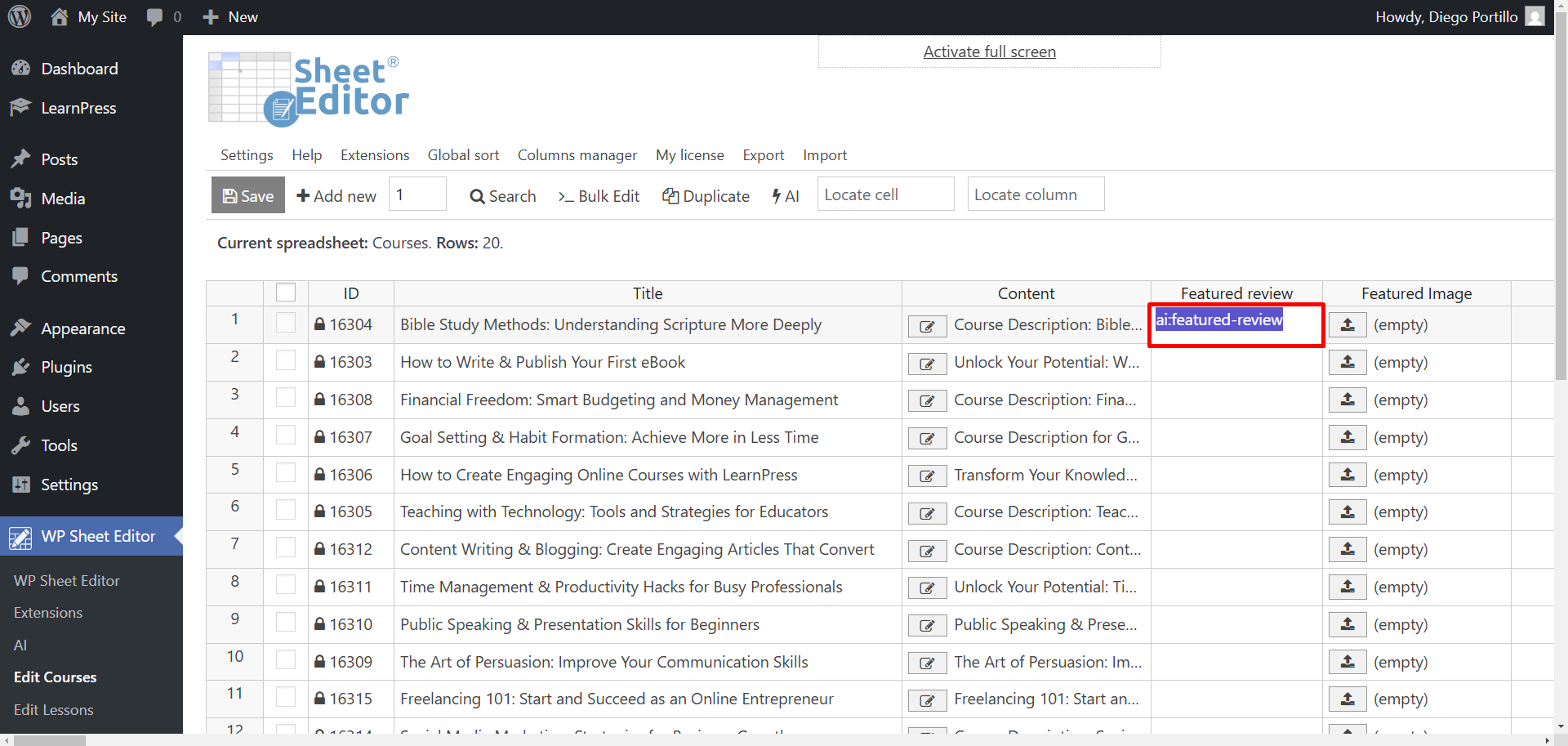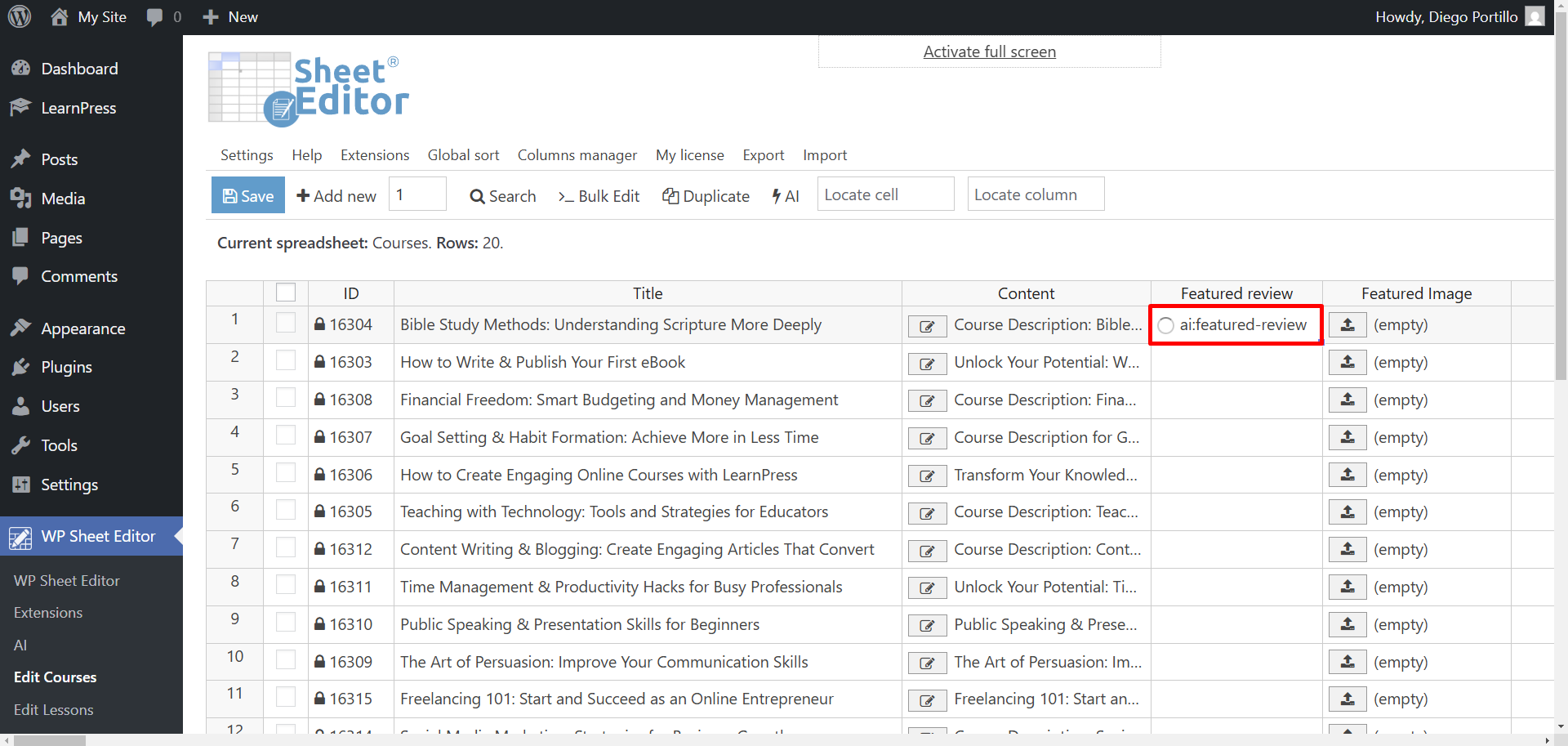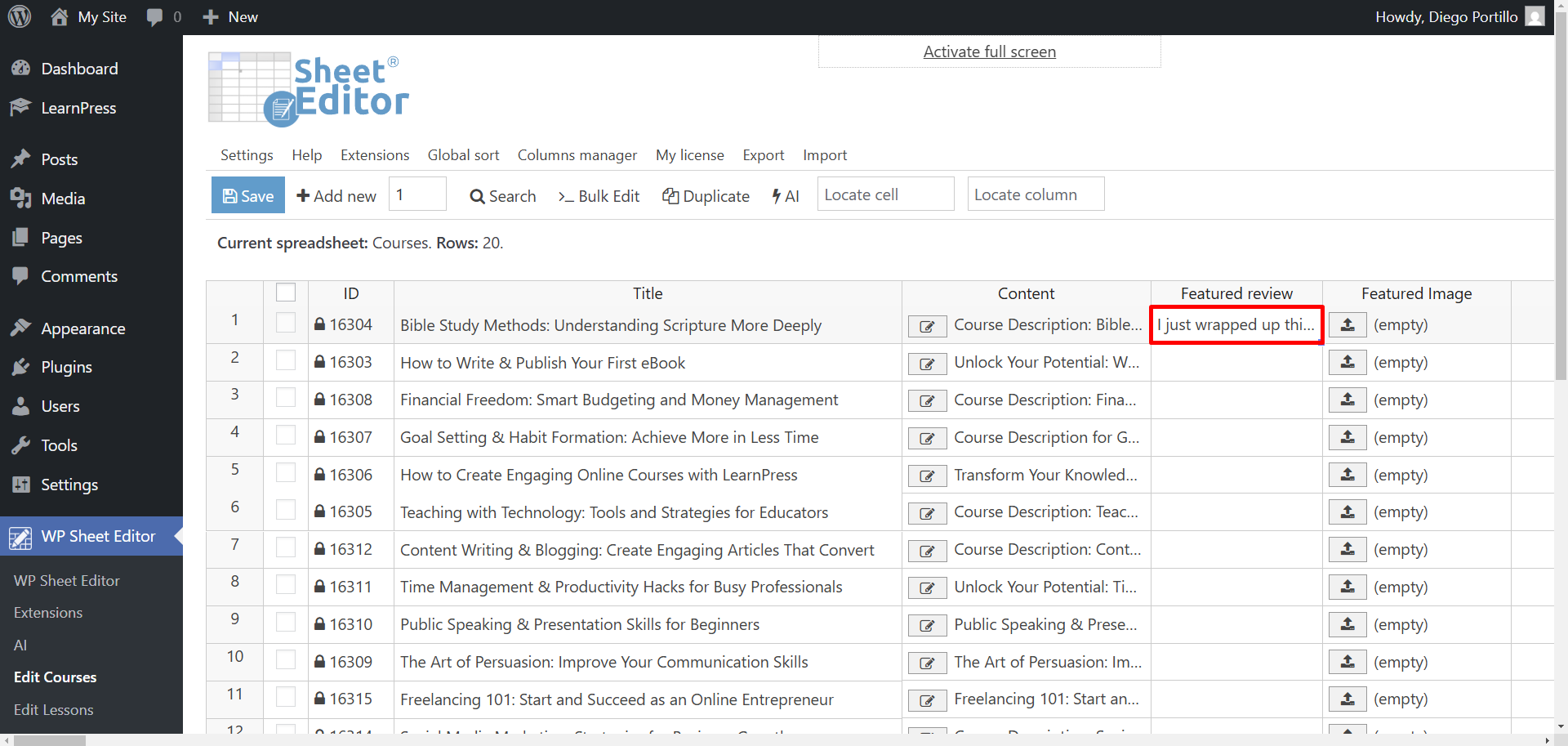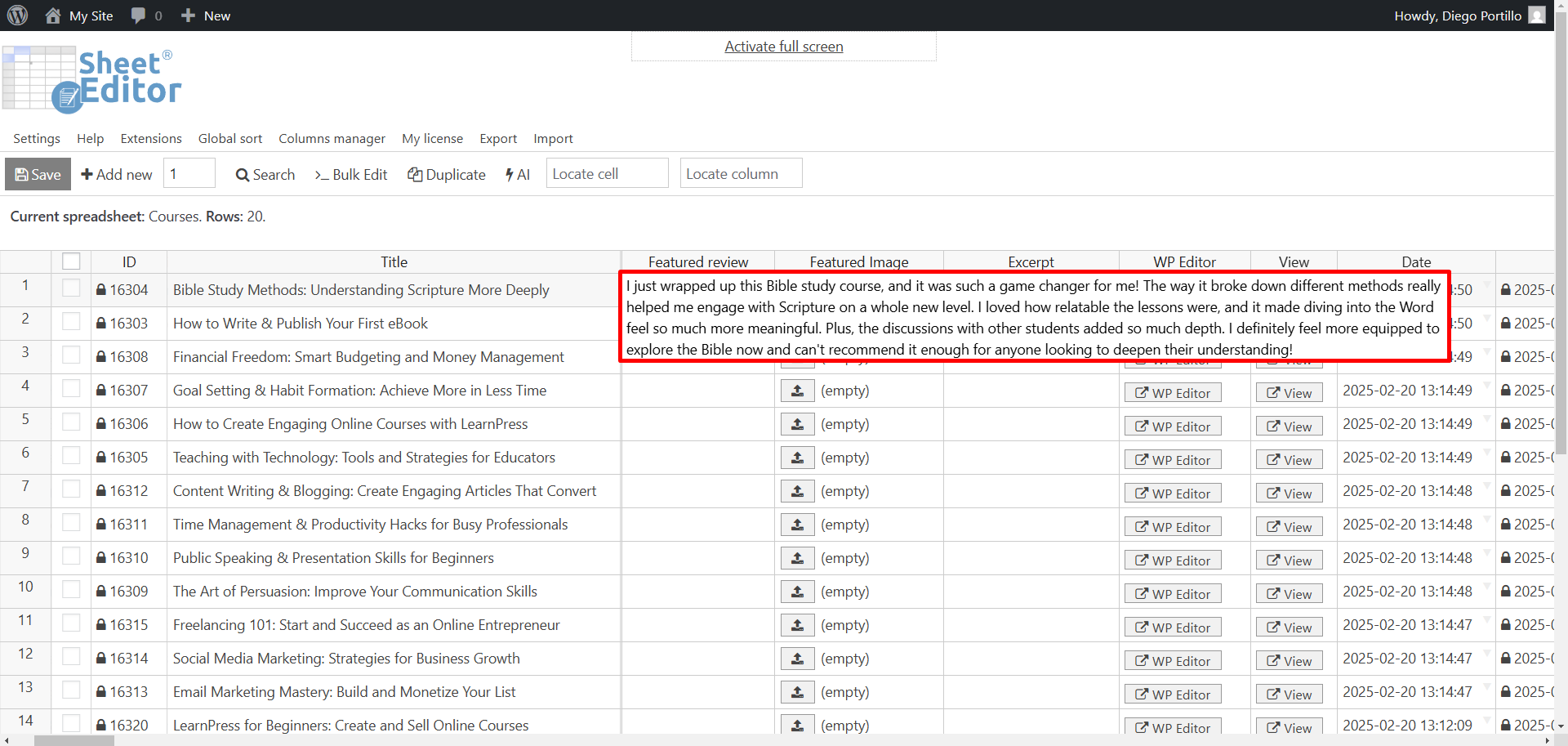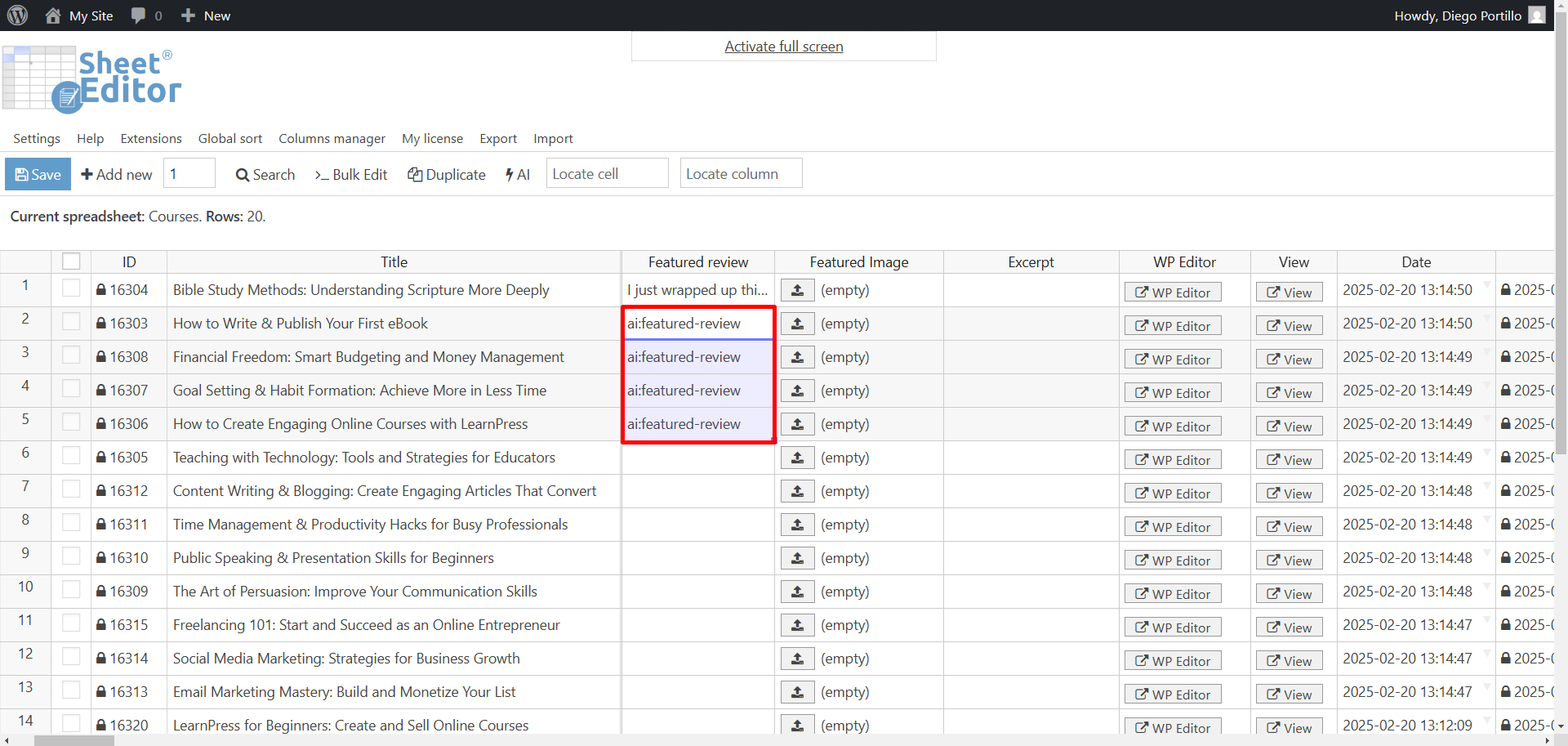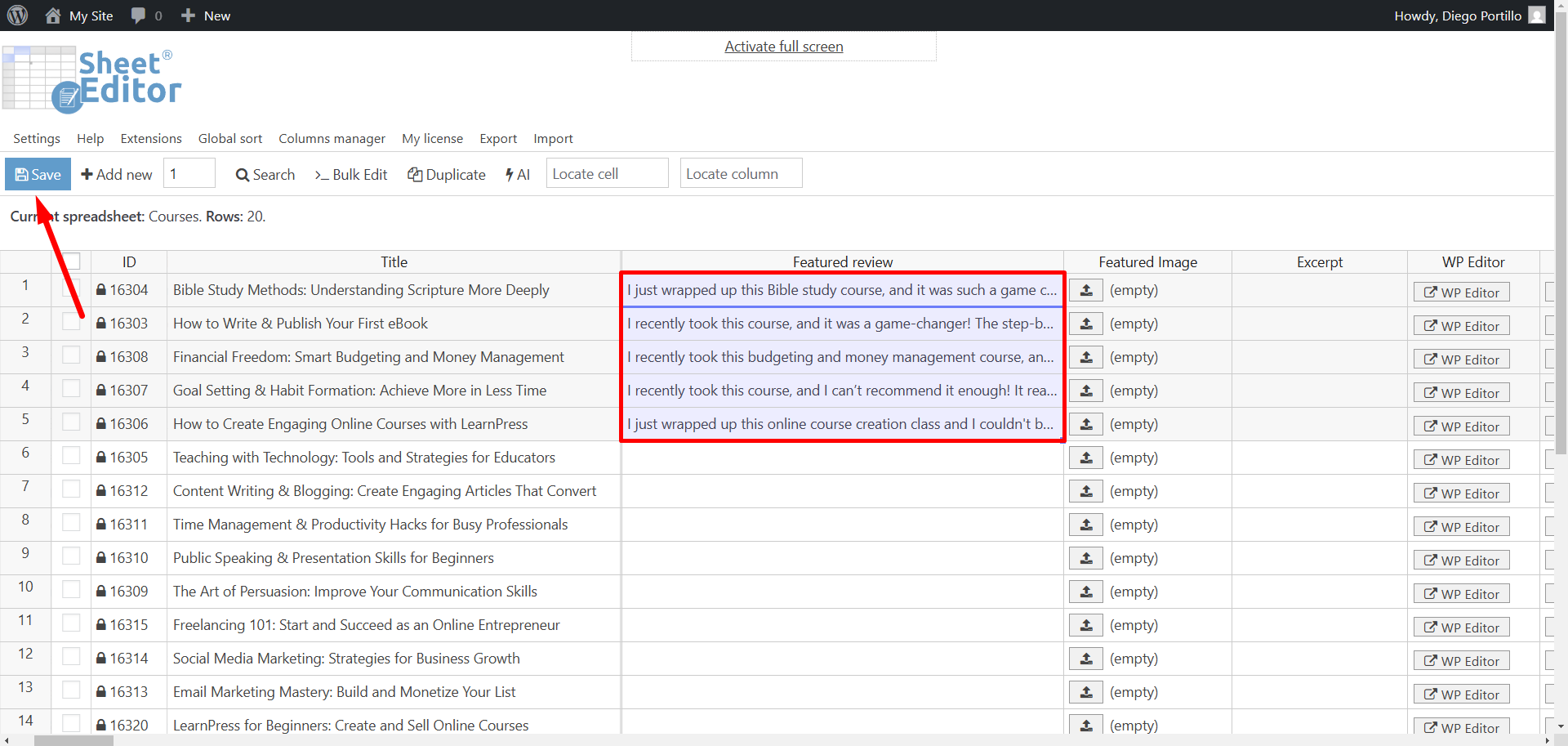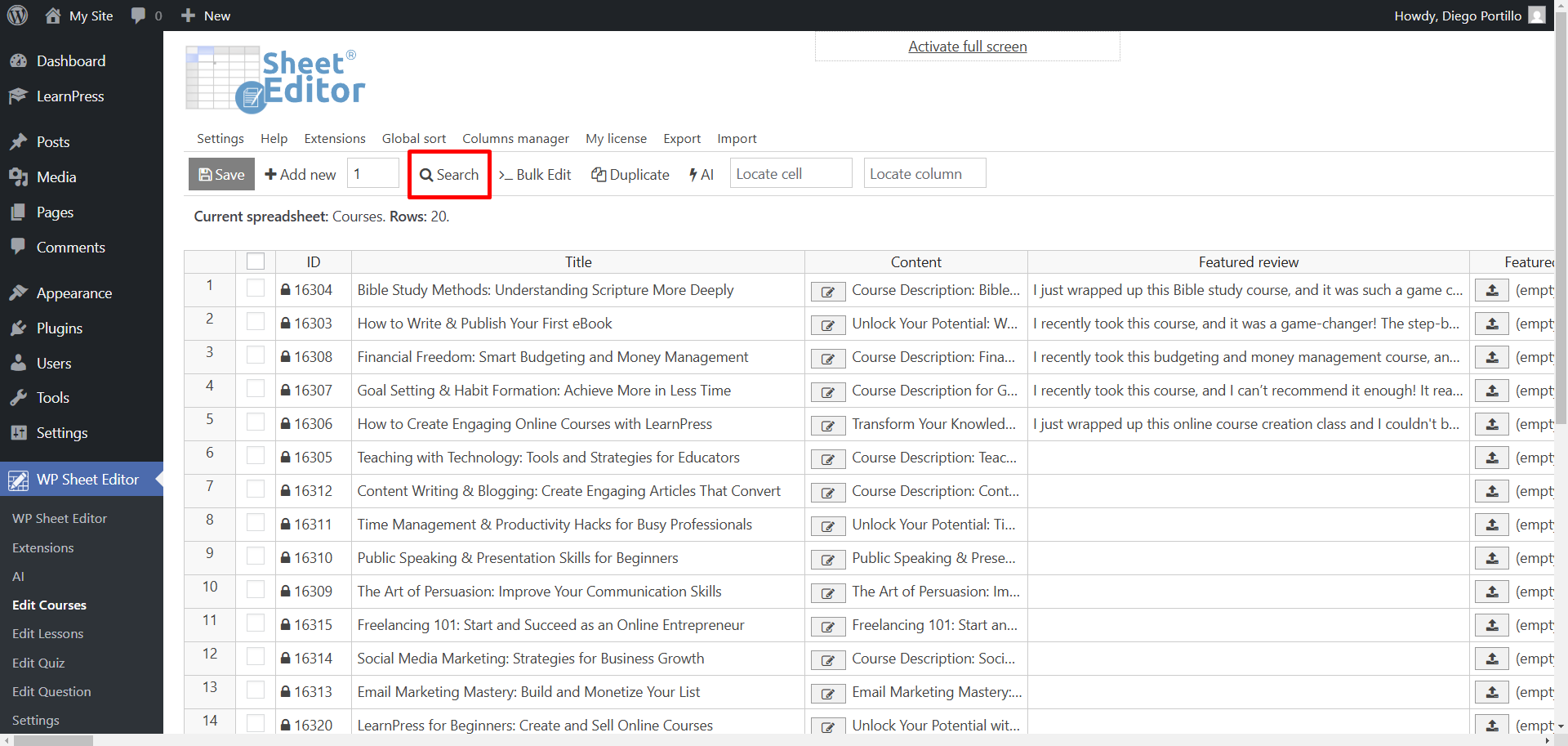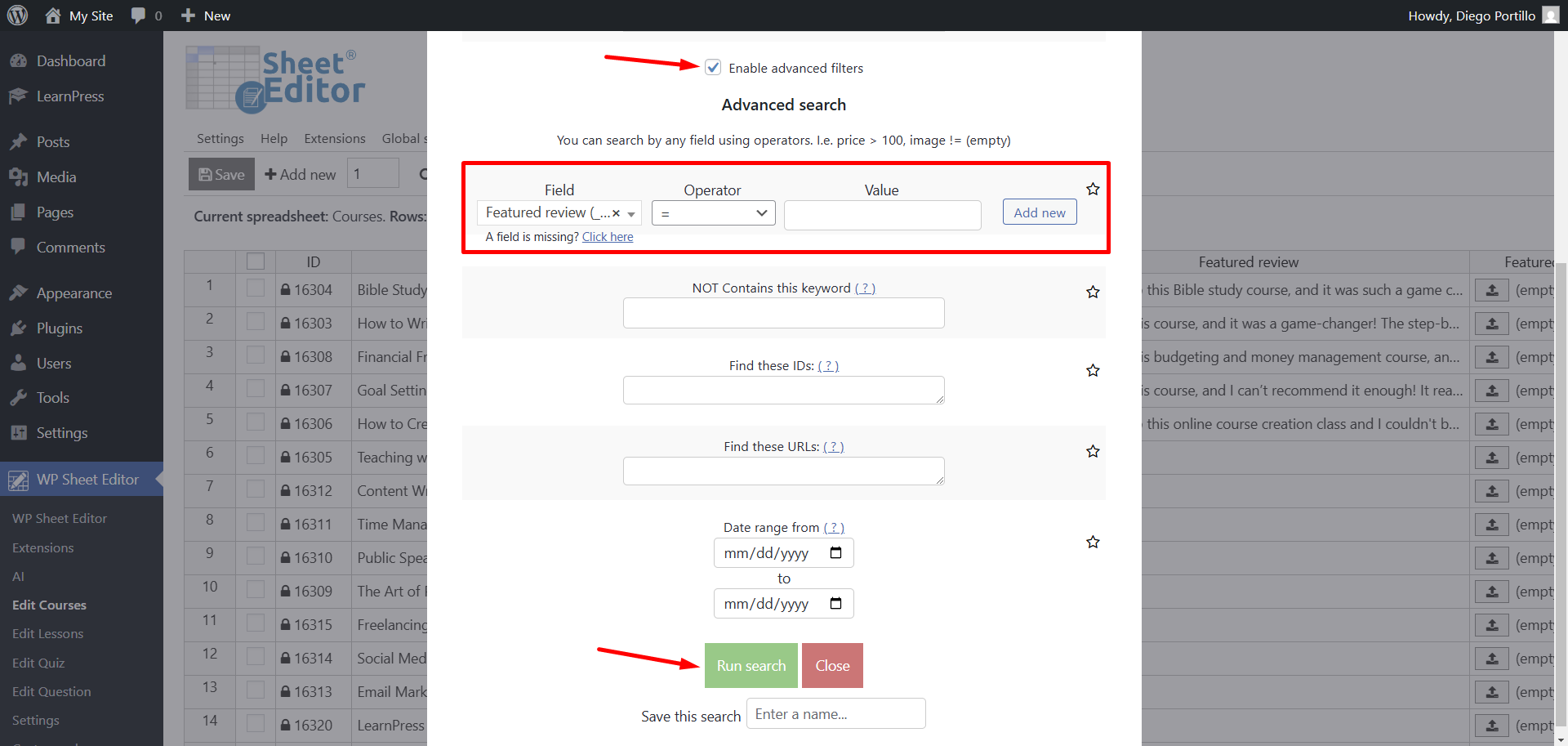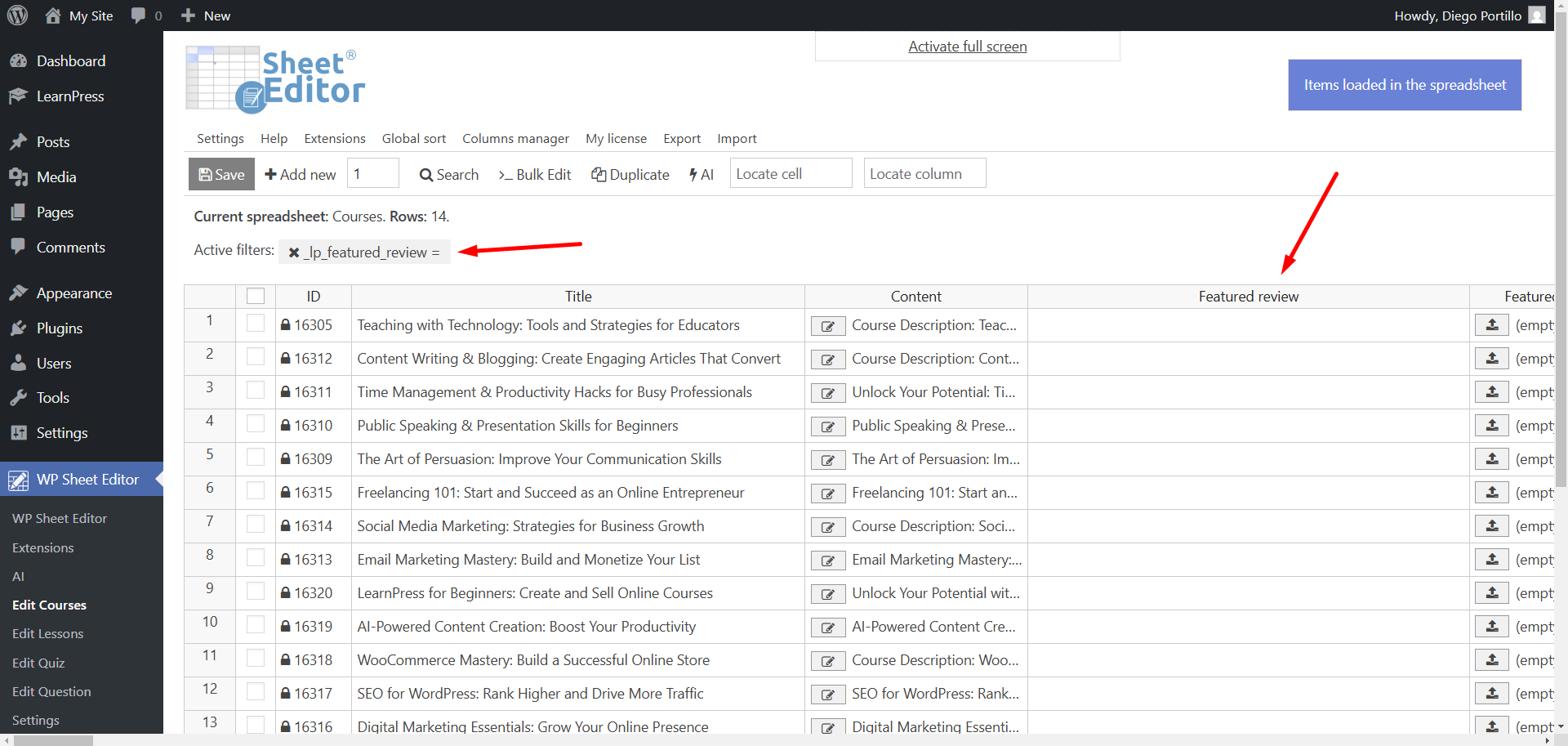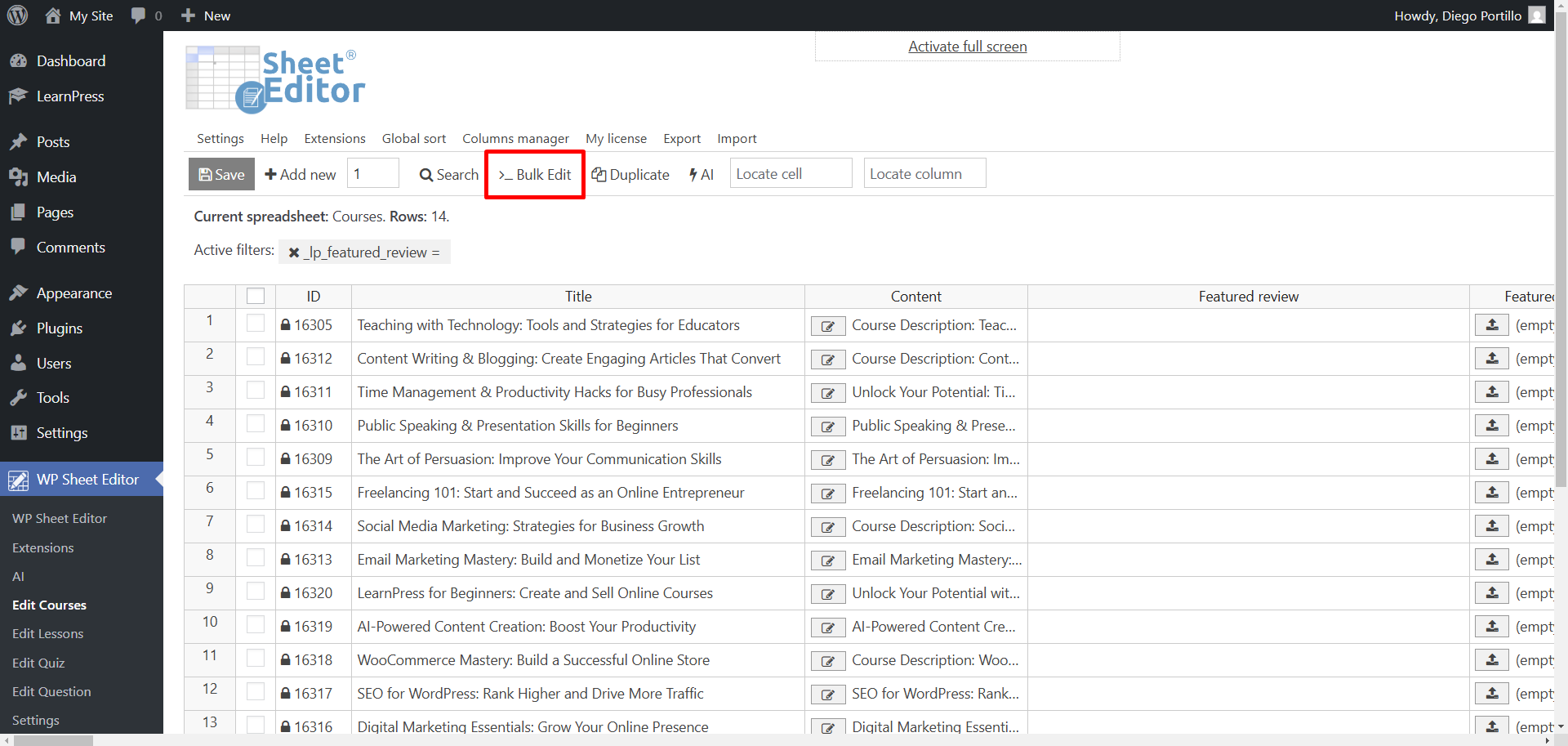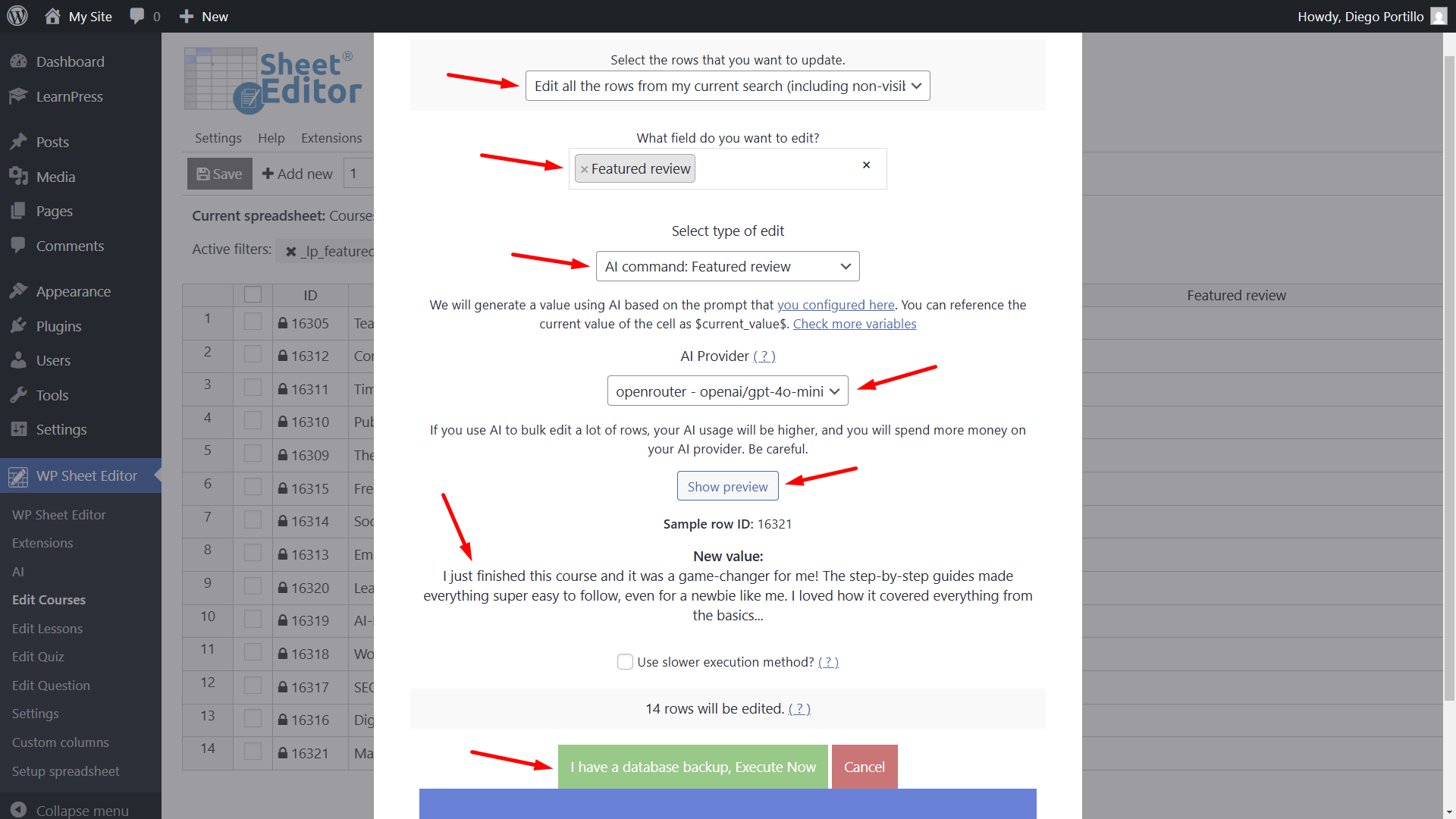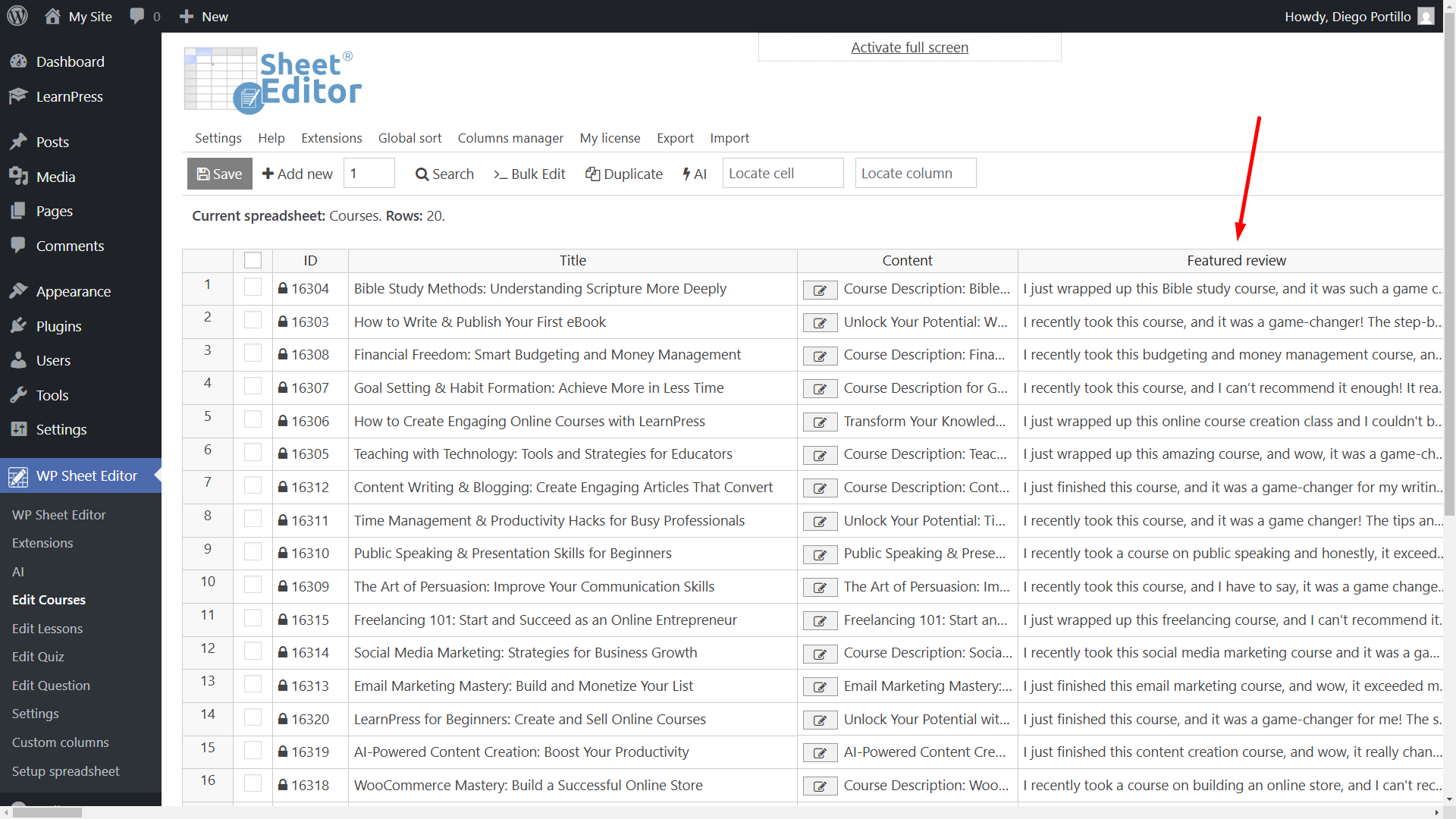Let’s see how to generate featured reviews for LearnPress courses using AI.
In LearnPress, featured reviews are special reviews that appear on a course page. They help build trust by showing positive feedback from past students, making new students feel more confident about enrolling.
These reviews can also increase course sales by highlighting key benefits, like clear lessons or helpful teachers. Since people trust opinions, featured reviews act as social proof, showing that the course is valuable. They also make the course look more professional and reliable, which can attract more students.
However, writing featured reviews manually can be hard because you need to think of the right words to make the course sound good while keeping the review natural. It takes time to write many reviews, and if you are not sure what to say, it can feel frustrating.
Fortunately, AI can help you by quickly creating reviews that sound real and positive. You just need to give some details about the course, and the AI can write a review in seconds. This saves time and helps you get high-quality reviews without the stress of writing them yourself.
What you need to generate featured reviews with AI
Important: We assume you already have the LearnPress – WordPress LMS Plugin installed and activated on your WordPress site.
This is what you will need to generate course lessons with artificial intelligence:
1- WP Sheet Editor – Courses
This plugin allows you to view and manage courses from different LMS plugins (LearnPress, Tutor LMS, LeardDash, and others) using an intuitive spreadsheet with advanced search, bulk edit, export, and import tools. If you already have it, you can skip this.
You can download the plugin here:
Download Courses Spreadsheet Plugin - or - Check the features
2- WP Sheet Editor – AI
This is a WordPress AI assistant service that brings the power of generative AI to every WP Sheet Editor spreadsheet. You can connect with different AI providers and LLMs, and integrate the use of artificial intelligence in all spreadsheets of the WP Sheet Editor suite.
You can sign up here:
Sign up to the WP Sheet Editor - AI Service - or - Check the features
3- External API provider
The AI functionality in WP Sheet Editor relies on an external API like OpenAI, OpenRouter, etc. You’ll need an account with the provider and an API key to connect.
WP Sheet Editor – AI is compatible with these AI providers:
- Open AI for text and images (more info here)
- OpenRouter (more info here)
- Any other provider that uses the same format as OpenAI.
Follow this guide to learn how to set up AI providers in WP Sheet Editor – AI.
Prompt to generate featured reviews with AI
Here’s a prompt you can use to generate featured reviews for your LearnPress courses with generative AI:
Write a short, natural-sounding review (under 100 words) for the $Title$ course. Imagine you're a past student who found it really helpful. Keep it casual—no need to be too formal or overly professional. Also, avoid mentioning the full course name. Plain text, one paragraph.
You can test this prompt before using it; customize it if necessary and make sure it fits your needs.
Optional: Create a global prompt for easy use
WP Sheet Editor – AI allows you to create global prompts so you don’t have to type the prompts every time you want to use them.
You can create a bank of global prompts that will make your work much easier. You can use global prompts both in the spreadsheet rows and in the Bulk Edit tool.
To create a global prompt for generating LearnPress course featured reviews, you need to:
- Go to WP Sheet Editor > AI > Settings > Prompts.
- Click on Add new.
- Enter a name that is easy to remember in the Name field.
- Enter the prompt text in the Prompt field. You can add the prompt we shared above.
- Click on Save.
Once you have saved your global prompt, you will see an auto generated prompt slug. This will be important when using the prompt in spreadsheet cells. You can type ai:prompt-slug to run the pre-saved global prompt in spreadsheet cells (ai:featured-review in this case).
Open your LearnPress courses spreadsheet
Go to WP Sheet Editor > Edit courses to view all your LearnPress courses displayed in the spreadsheet.
Option 1: Generate featured reviews in the spreadsheet
The first way of writing featured reviews with AI for your LearnPress courses is by adding the prompt/prompt shortcut in spreadsheet cells.
If you will use a full prompt, you just need to type ai: followed by the prompt text. For example:
ai:Write a short, natural-sounding review (under 100 words) for the $Title$ course. Imagine you're a past student who found it really helpful. Keep it casual—no need to be too formal or overly professional. Also, avoid mentioning the full course name. Plain text, one paragraph.
If you will use a global prompt, you just need to add the prompt shortcut by typing ai: followed by the prompt slug. For example:
ai:featured-review
This is what we will do in this case.
The AI will start generating you featured reviews, so you will see a loading icon in the spreadsheet cell.
Once the featured review has been generated, you’ll see it in the spreadsheet cell.
As you can see below, we have generated a review with artificial intelligence for our LearnPress course.
If you want to generate multiple featured reviews at once, you can paste the prompt/prompt shortcut in multiple cells.
We have generated multiple featured reviews, as you can see, so we will save the changes.
Writing featured reviews for LearnPress courses using generative AI is simple if you do it in the spreadsheet cells.
Option 2: Bulk generate featured reviews with AI
If you do not want to generate featured reviews in the spreadsheet, you can use the Bulk Edit tool to generate reviews for hundreds or thousands of courses at the same time.
In this example, we will show you how to search for all the courses missing featured review, and generate the featured reviews in bulk.
Let’s start by opening the Search tool.
Now let’s select these values to filter the courses missing featured review:
- Tick the Enable advanced filters checkbox.
- Field: Featured review
- Operator: =
- Value: Leave this field empty.
- Click on Run search.
We have filtered all the LearnPress courses that have no featured review.
Now we need to open the Bulk Edit tool.
And once you’re in the Bulk Edit tool, you need to select these values in order to bulk write course featured reviews with AI:
Now you need to select these values to generate AI course descriptions in bulk:
- Select the rows that you want to update: Edit all the rows from my current search
- What field do you want to edit: Featured review
- Select type of edit: Here you have two options:
- First option: You can select a pre-saved global prompt. For example, we will select our Lesson prompt, displayed as AI command: Featured review. This way, you don’t have to type the prompt.
- Second option: You can select AI Prompt, and you can paste or type the full prompt.
- AI Provider: If you have configured multiple providers, you can select the one you want to use to complete this task.
- You can click on Show preview to see the result before saving the changes.
- Now you can click on Execute Now.
As you can see, we have no courses missing featured reviews because we have generated the reviews in bulk.
Generating featured reviews for your LearnPress courses is now easier than ever with AI. Instead of spending time writing reviews yourself, you can use WP Sheet Editor – AI to create natural and positive reviews in seconds. This helps build trust, attract more students, and increase course sales.
With just a few steps, you can set up AI, create prompts, and generate multiple reviews directly in your spreadsheet.