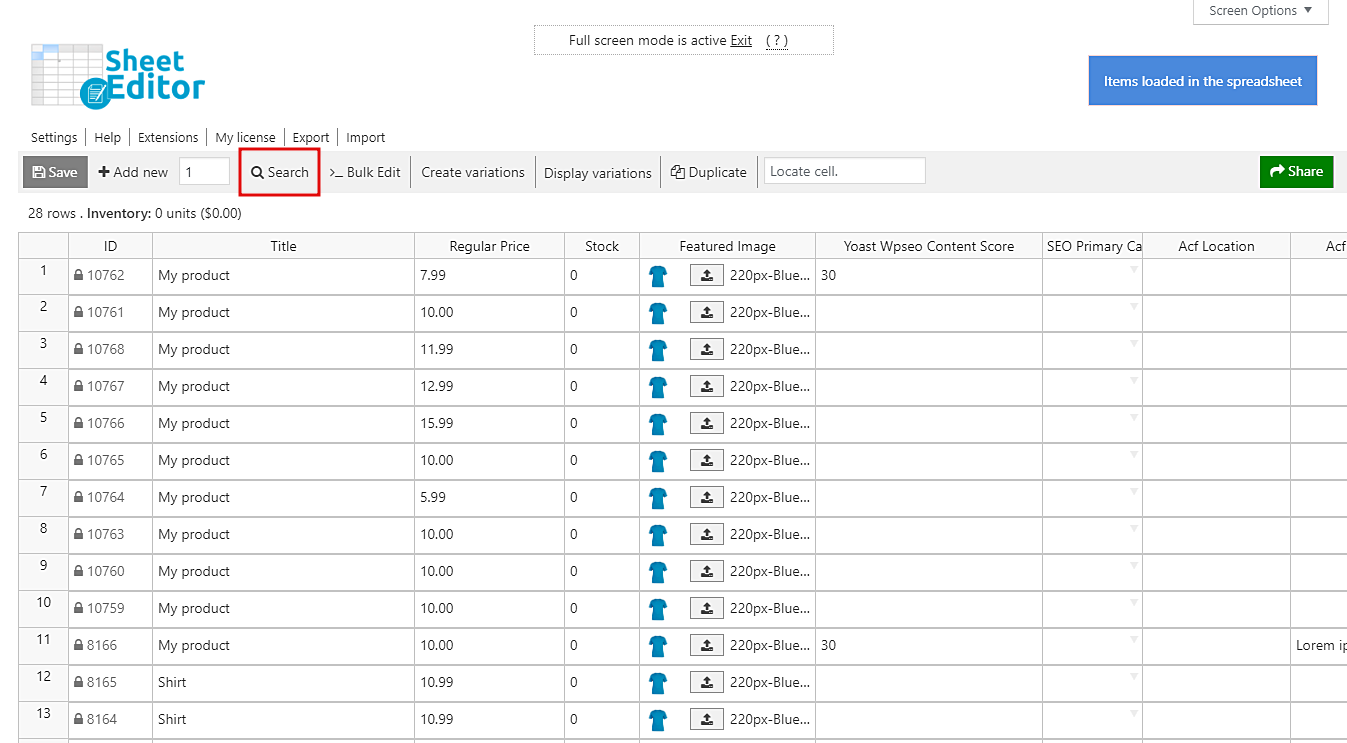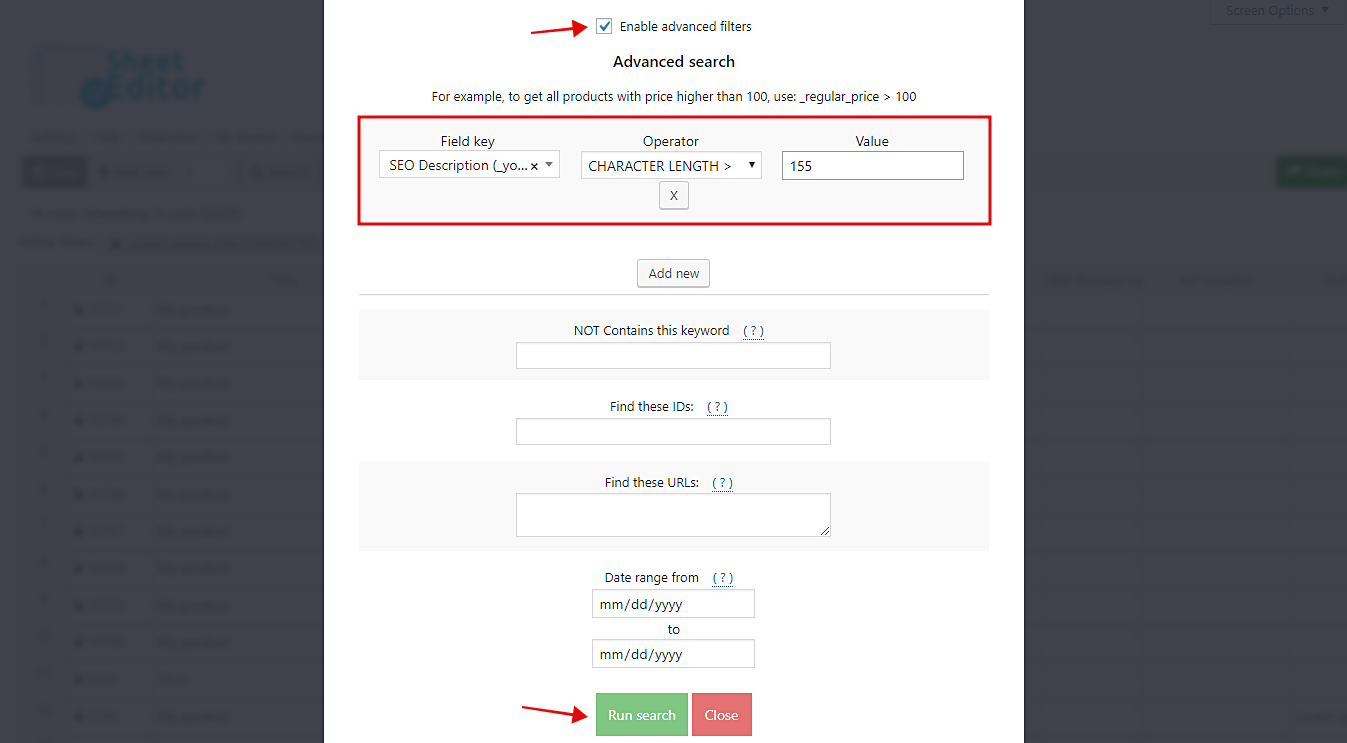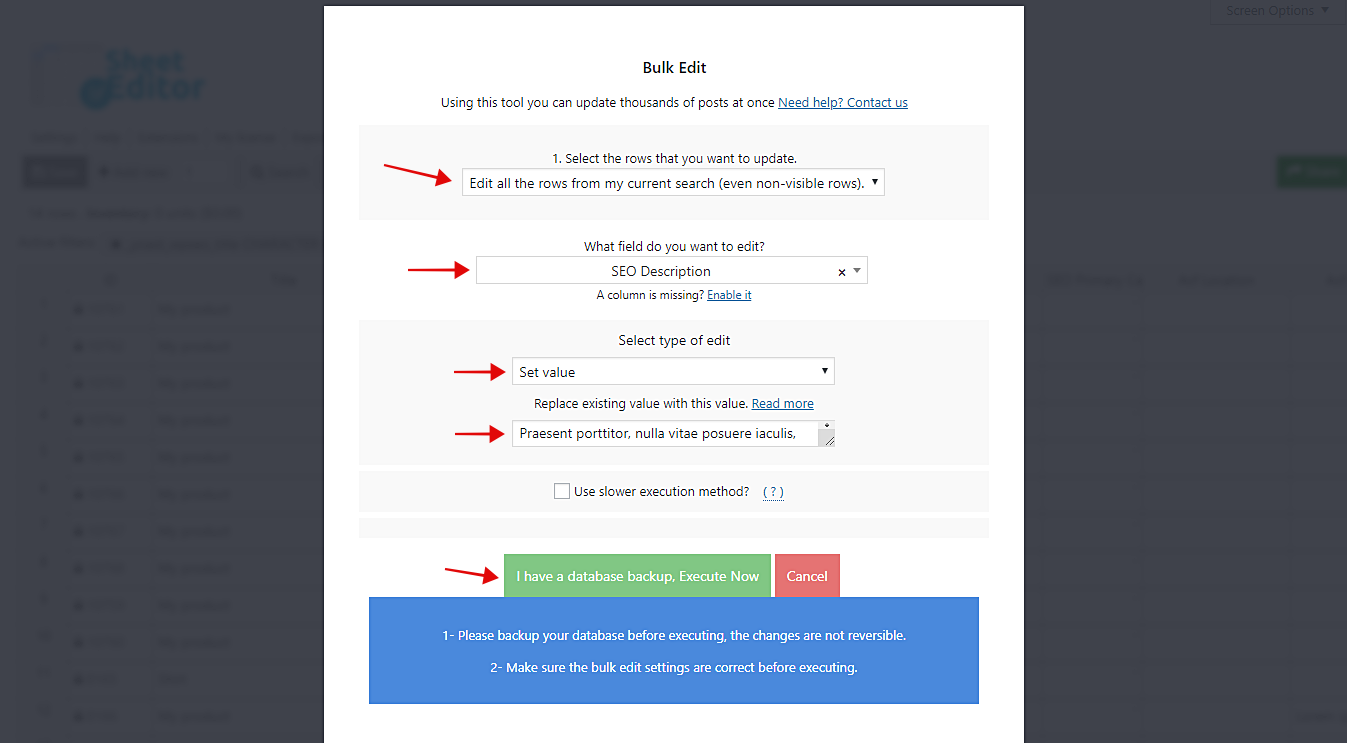You normal product descriptions are how you describe your products in order to give enough details. Your SEO product descriptions are words you use in order for Google to be able to filter your products so that they match with the users search terms.
In matters of search engines, SEO descriptions are more important because they define how Google will find your products and match them to what your possible customers are searching for.
The problem is that WooCommerce doesn’t give us any tool that allows us to filter products by their SEO description length. But don’t worry. We’ll show you how to find and edit your products SEO descriptions in minutes.
Just follow these simple steps.
1- Install the WooCommerce Products Spreadsheet plugin
With this great tool you can find and edit thousands of products in minutes. All your products will be shown in a spreadsheet in which you can apply changes massively.
You can download the plugin here: Download WooCommerce Products Spreadsheet Plugin - or - Check the features
After installing and activating it, open the plugin by going to Sheet Editor > Edit Products.
2- Open the plugin’s “search” tool to filter your products
The Search tool will help you to quickly filter your products by SEO description length. You will just need to use some simple search terms and the plugin will filter all your products. Open it by clicking on Search on the toolbar.
3- Filter your posts by SEO description length
Once you open the Search tool, you need to tick the Enable advanced filters checkbox and select the following values.
- Field key: SEO description
- Operator: Select “CHARACTER LENGH <” or “CHARACTER LENGTH >”
- Value: Enter the number of characters. 155, for example.
Finally, click on Run search to filter your products.
4- See and edit your selected product SEO descriptions on the spreadsheet
Once your products have been filtered by SEO description length, they will be displayed on the spreadsheet for you to edit them quickly.
You’ll have two options to edit your products SEO description.
a) Bulk edit your product SEO descriptions
Just open the Bulk Edit tool on the toolbar, and select these values in the bulk edit fields.
- Select the rows that you want to update: Edit all the rows from my current search
- What field do you want to edit: SEO description
- Select type of edit: Set value
- Replace existing value with this value: Enter the new description here
- Click on Execute now
With these simple steps, you’ll be able to edit all your selected product SEO descriptions.
b) Edit your product SEO descriptions individually on the spreadsheet
Even if you select this option, you’ll save a lot of time because you don’t have to open, edit, and save each product. Just go to the SEO description column, edit all the descriptions you want, and finally click on Save to apply the changes.
As you can see, that was really simple. You can save a lot of time finding and editing thousands of product SEO descriptions. You can apply this and many other changes in minutes.
You can download the plugin here: Download WooCommerce Products Spreadsheet Plugin - or - Check the features