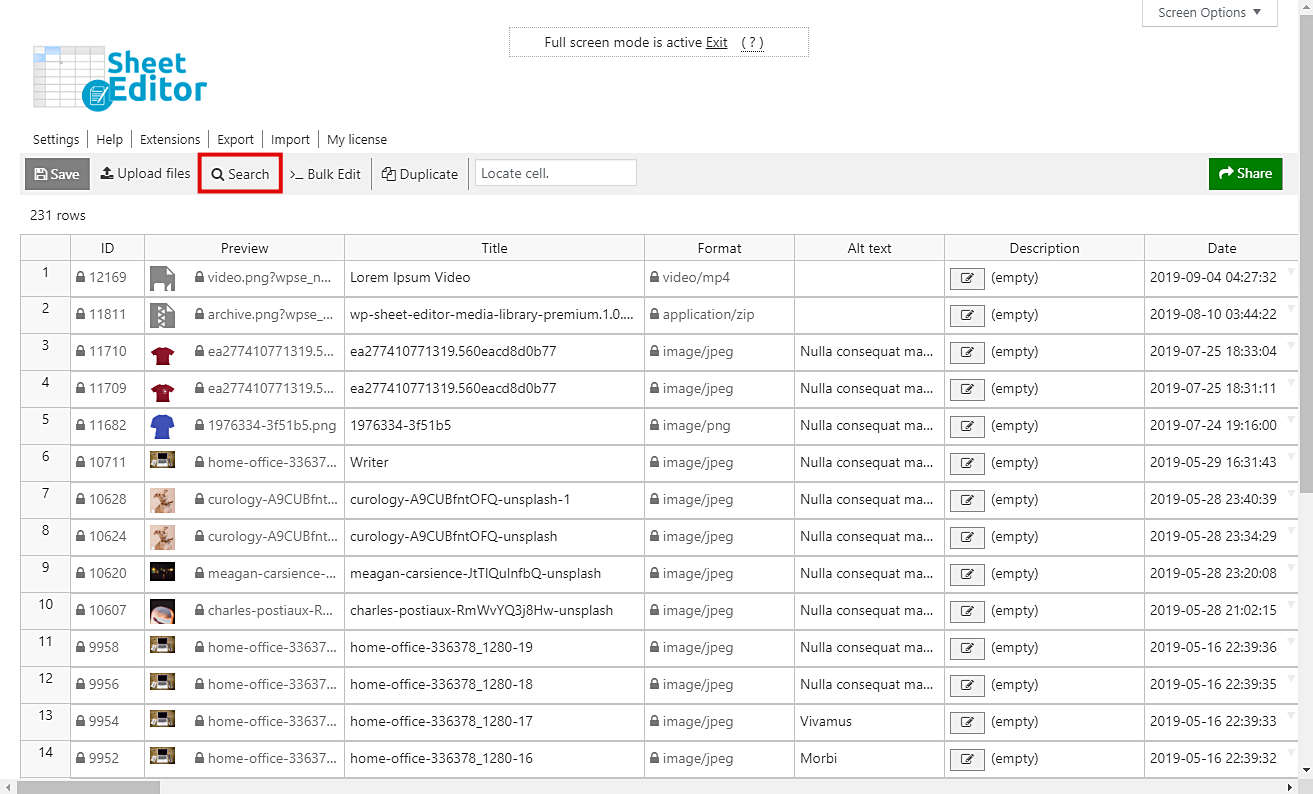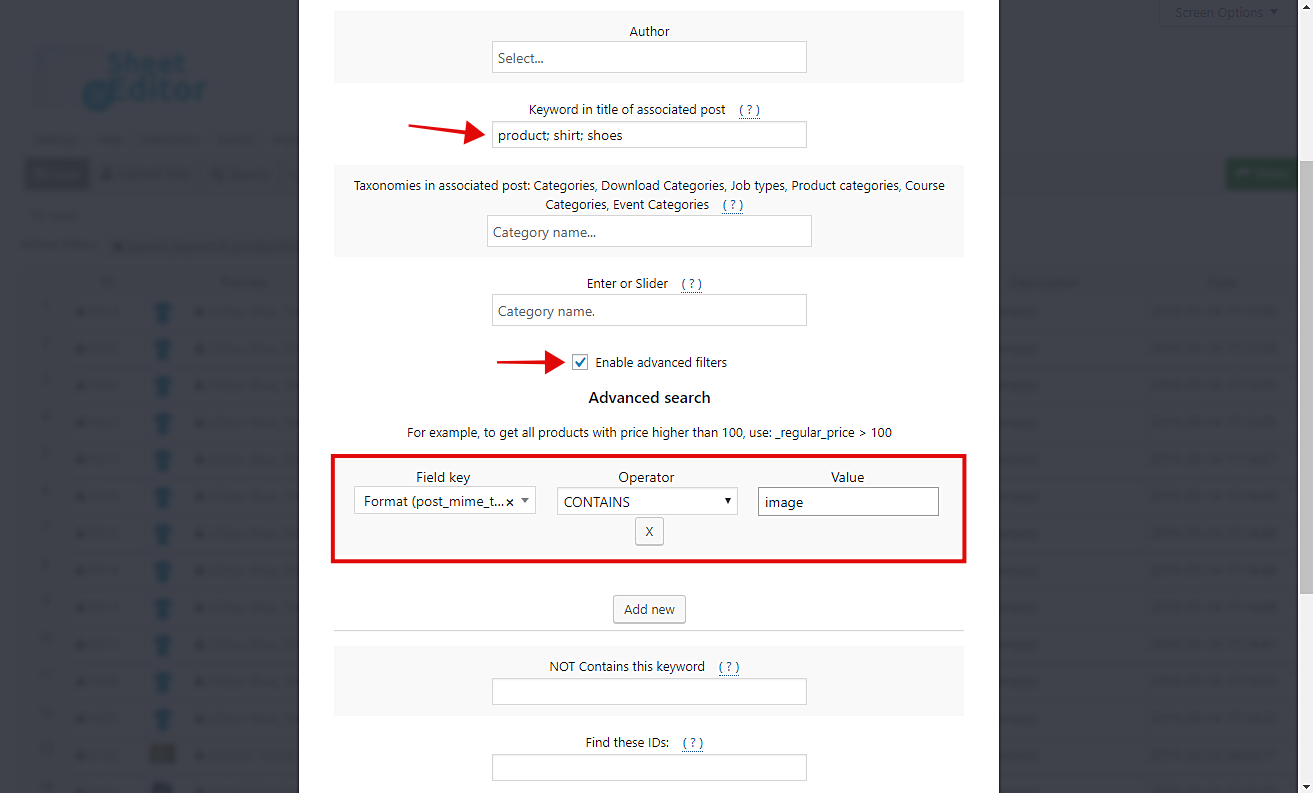In this tutorial, we want to show you how to filter all your images by product title or keywords. This is really useful when you want to renew your images and see which of your files are associated with specific products.
Unfortunately, WordPress does not allow you to filter your images this way. It is impossible to find images by title or keyword of the products to which they are associated. But don’t worry because we have the solution.
You’ll see how to filter your images quickly using an advanced search tool and an easy-to-use spreadsheet with which you can massively apply changes to hundreds of files in your WordPress Media Library.
Just follow these simple steps.
1- Install the Media Library Spreadsheet plugin
This plugin completely simplifies the way you manage your media files in the WordPress media library. It displays all your files on a spreadsheet where you can apply changes to thousands of files in seconds. It contains a powerful bulk edit tool and an advanced search tool that together help you save a lot of time.
You can download the plugin here: Download Media Library Spreadsheet Plugin - or - Check the features
Therefore, once you install the plugin, go to Sheet Editor > Edit Media in order to open the spreadsheet. You’ll see all your media files and their complete information displayed on it.
2- Open the “Search” tool to filter your images by product title or keyword
You don’t need to worry about trying to find your images anymore. You can do it in just some seconds if you use the plugin’s Search tool. It allows you to do advanced searches using just some simple search terms. Open it by clicking on it on the toolbar.
3- Filter your images by product title or keyword
Once you open the Search tool, you need to enter the product title or keyword in the Keyword in title of associated post. Something important to note here is that you can enter several keywords; just separate them by using semicolons.
After that, you need to tick the Enable advanced filters checkbox and then select the following values.
- Field key: Format
- Operator: CONTAINS
- Value: image
Finally, click on Run search to filter all your images associated with the posts you’ve selected.
Done!
That was it. It is that simple to find all images by product title or keyword. You don’t need to worry about spending many hours trying to locate your files anymore. Just use these simple terms and the plugin does it all.
You can download the plugin here: Download Media Library Spreadsheet Plugin - or - Check the features