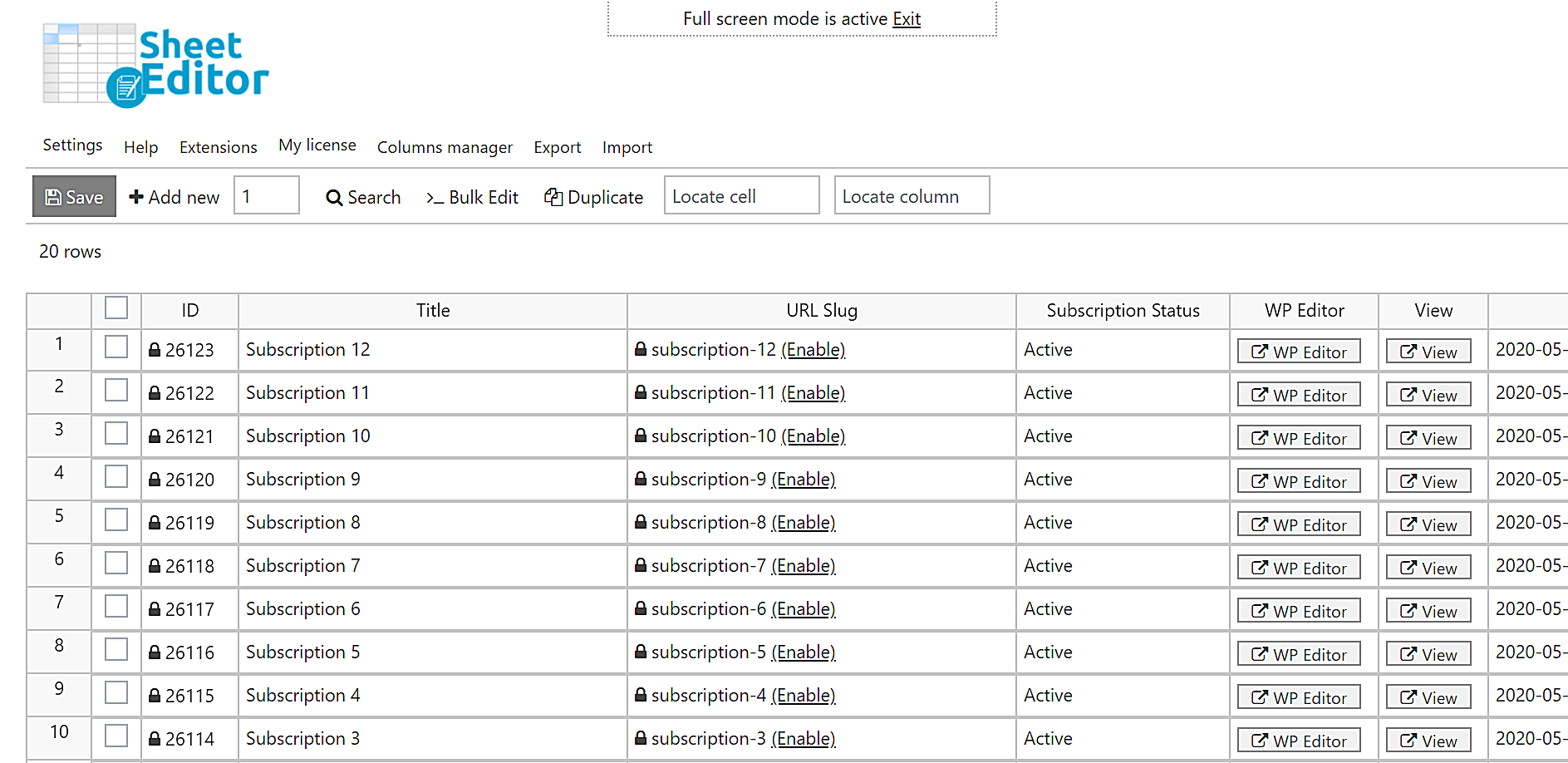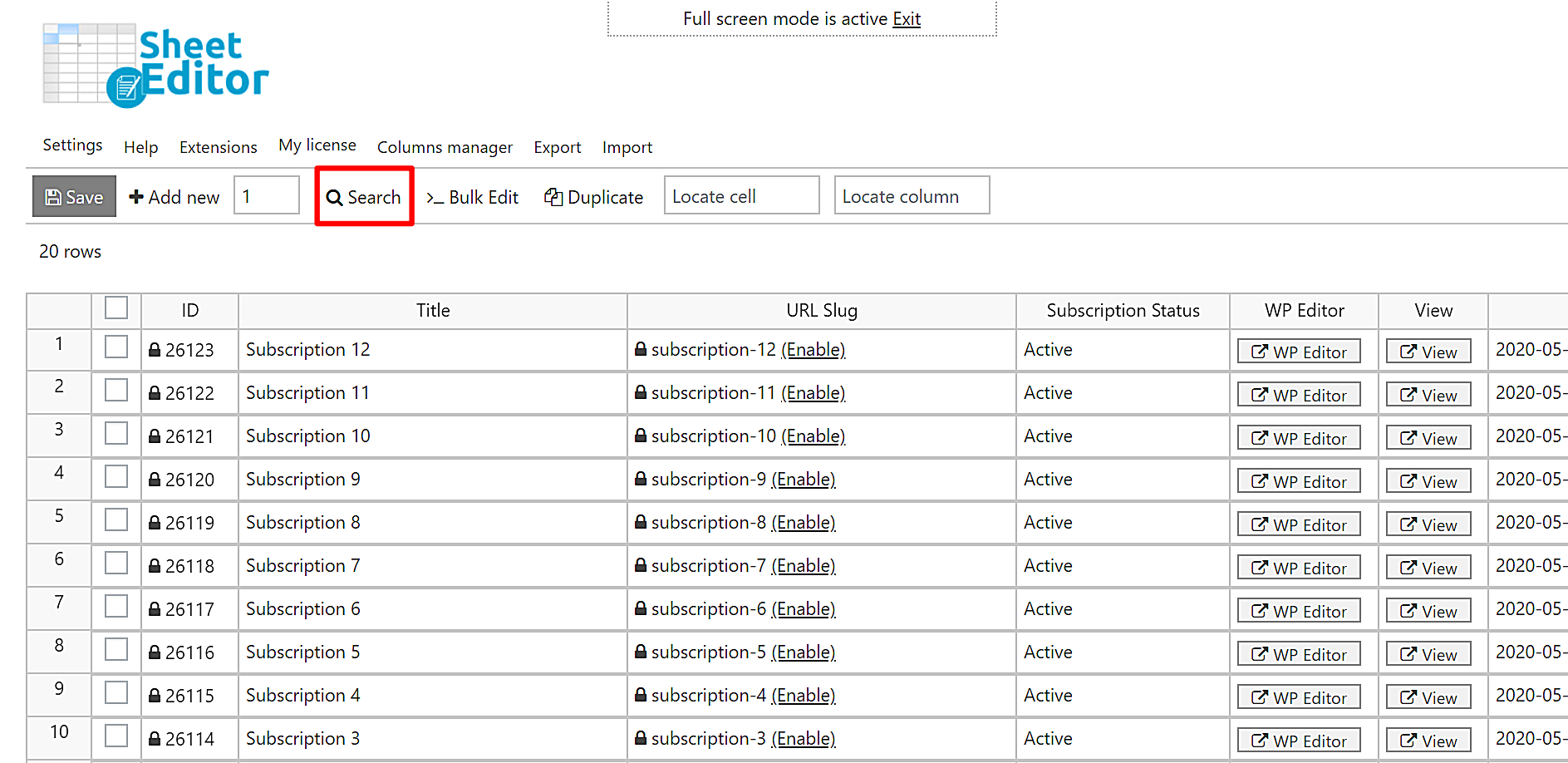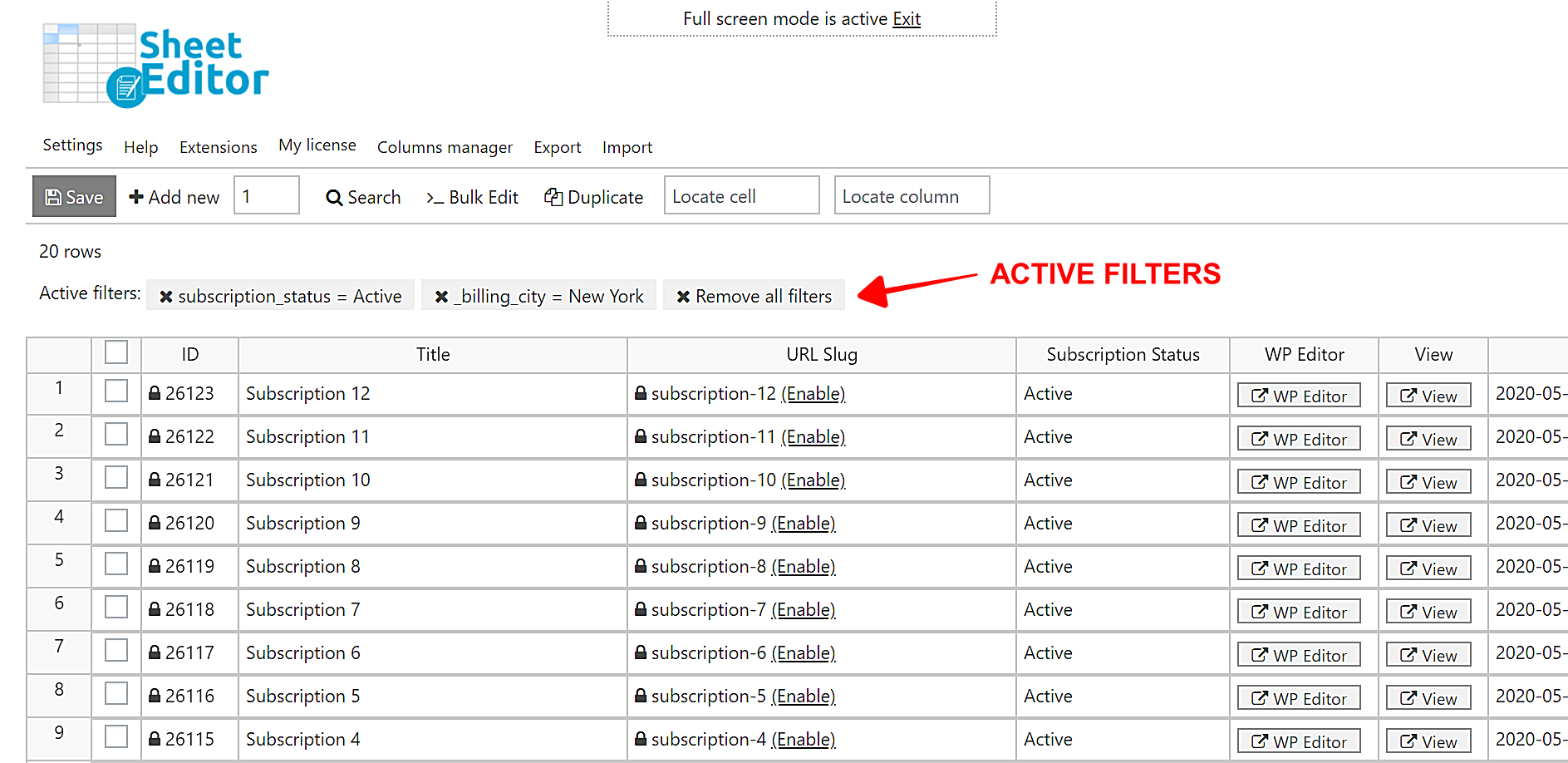In this tutorial, we’ll show you how to search for all the WooCommerce active subscriptions by country, state or city. Normally in WooCommerce Subscriptions, you’d do this by opening and checking the subscriptions one by one. However, that would take a lot of time and you can miss some of them.
With the WooCommerce Orders Spreadsheet plugin, you can quickly filter the active subscriptions by country, state or city and you won’t miss any results.
This is a WordPress plugin that allows you to view and edit all the subscriptions using an intuitive spreadsheet. You can do advanced searches and apply massive changes with a few clicks. Also, you can export your subscriptions to Excel or Google Sheets.
You can download the plugin here:
Download WooCommerce Orders Spreadsheet Plugin – or – Check the features
Video Guide
Text Guide
Once installed and activated, you need to follow these steps:
1- Generate the subscriptions spreadsheet
To generate the subscriptions’ spreadsheet, go to WP Sheet Editor > Setup Spreadsheet.
Once there, select Subscriptions and click Save.
After that, select the columns you want to display in the spreadsheet (enabled/disabled) and click Save to generate the subscriptions spreadsheet.
Now you’ll see all the subscriptions displayed as rows and their fields displayed as columns.
2- Open the “Search” tool to filter the active subscriptions by country, state, or city
The Search tool allows you to filter the subscriptions in different ways. You can filter them by product, total price, payment method, city, state, country, etc.
Open it with one click on Search on the toolbar.
3- Search for your active subscriptions by country, state, or city
In the following drop-down sections, we show you how to search for your active subscriptions by country, state or city.
a) How to search for active subscriptions by country
If you want to search for all the active subscriptions whose billing country is the United States, you need to select these values:
Tick the Enable advanced filters checkbox and select the following values.
- Field: Subscription Status
- Operator: =
- Value: Active
Click Add New and select these values:
- Field: Billing country
- Operator: =
- Value: us
- Click Run search to filter all the active subscriptions by country.
After that, all the active subscriptions from the United States will be displayed in the spreadsheet. You can see which are the active search filters below the toolbar.
b) How to search for active subscriptions by state
To search for all the active subscriptions from the state of New York, for example, you need to do the following:
Tick the Enable advanced filters checkbox and select the following values.
- Field: Subscription Status
- Operator: =
- Value: Active
Click Add New and select these values:
- Field: Billing State
- Operator: =
- Value: New York
- Click Run search to filter all the active subscriptions by state.
After applying these filters, all the active subscriptions from the selected state will be displayed in the spreadsheet. You can see the active search filters below the toolbar.
c) How to search for active subscriptions by city
ow we’ll show you how to search for all the active subscriptions from a specific city. For this, you need to do the following:
Tick the Enable advanced filters checkbox and select the following values.
- Field: Subscription Status
- Operator: =
- Value: Active
Click Add New and select these values:
- Field: Billing City
- Operator: =
- Value: New York
- Click Run search to filter all the active subscriptions by city.
After applying these search filters, all the active subscriptions from the selected city will be displayed in the spreadsheet, and you’ll see the active filters below the toolbar.
Done!
Definitely, if you want to search for all active subscriptions by country, state or city, the WooCommerce Orders Spreadsheet is the best option you have. You can search for all your subscriptions in different ways with just a few clicks.
You can download the plugin here:
Download WooCommerce Orders Spreadsheet Plugin – or – Check the features