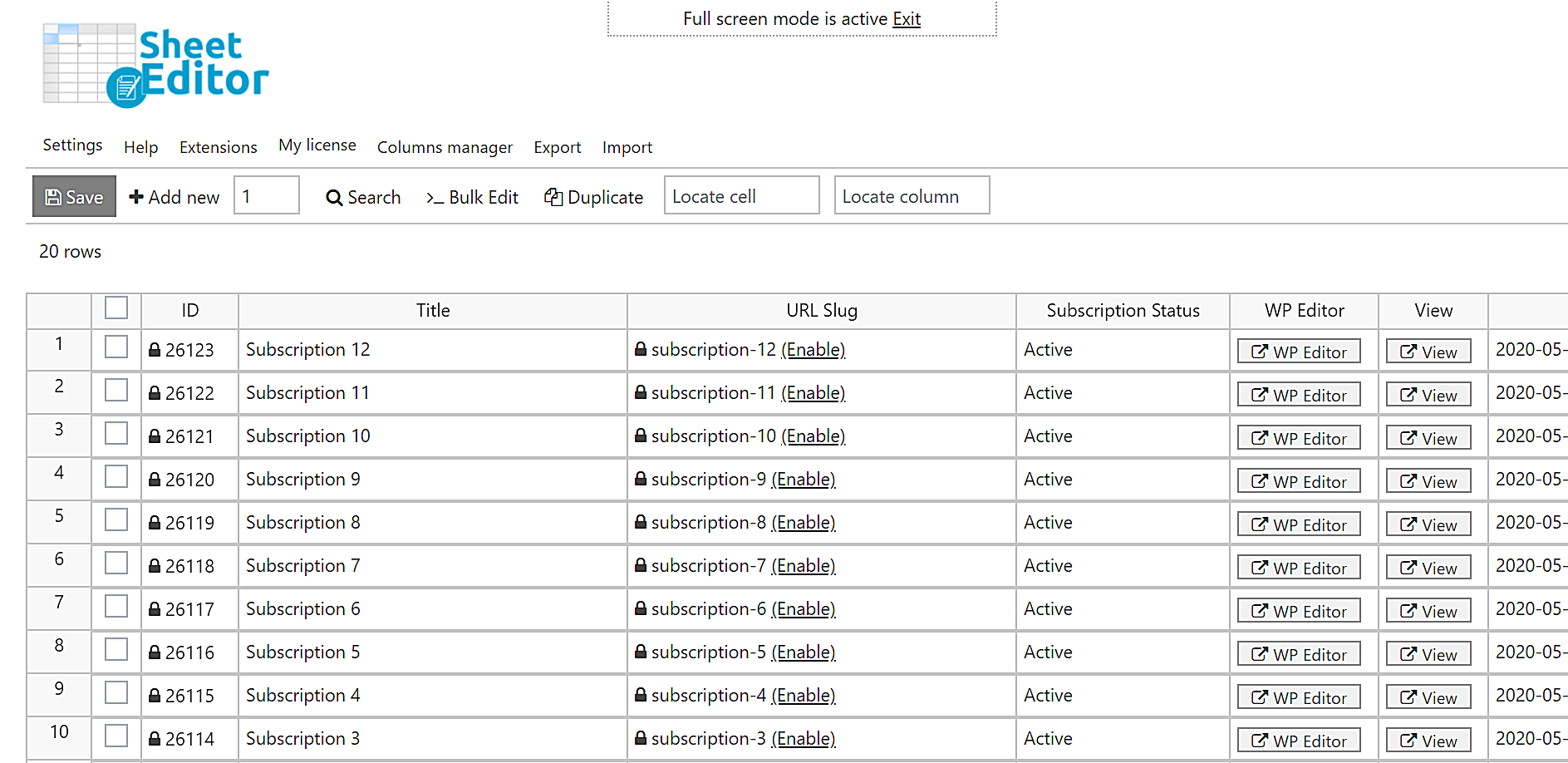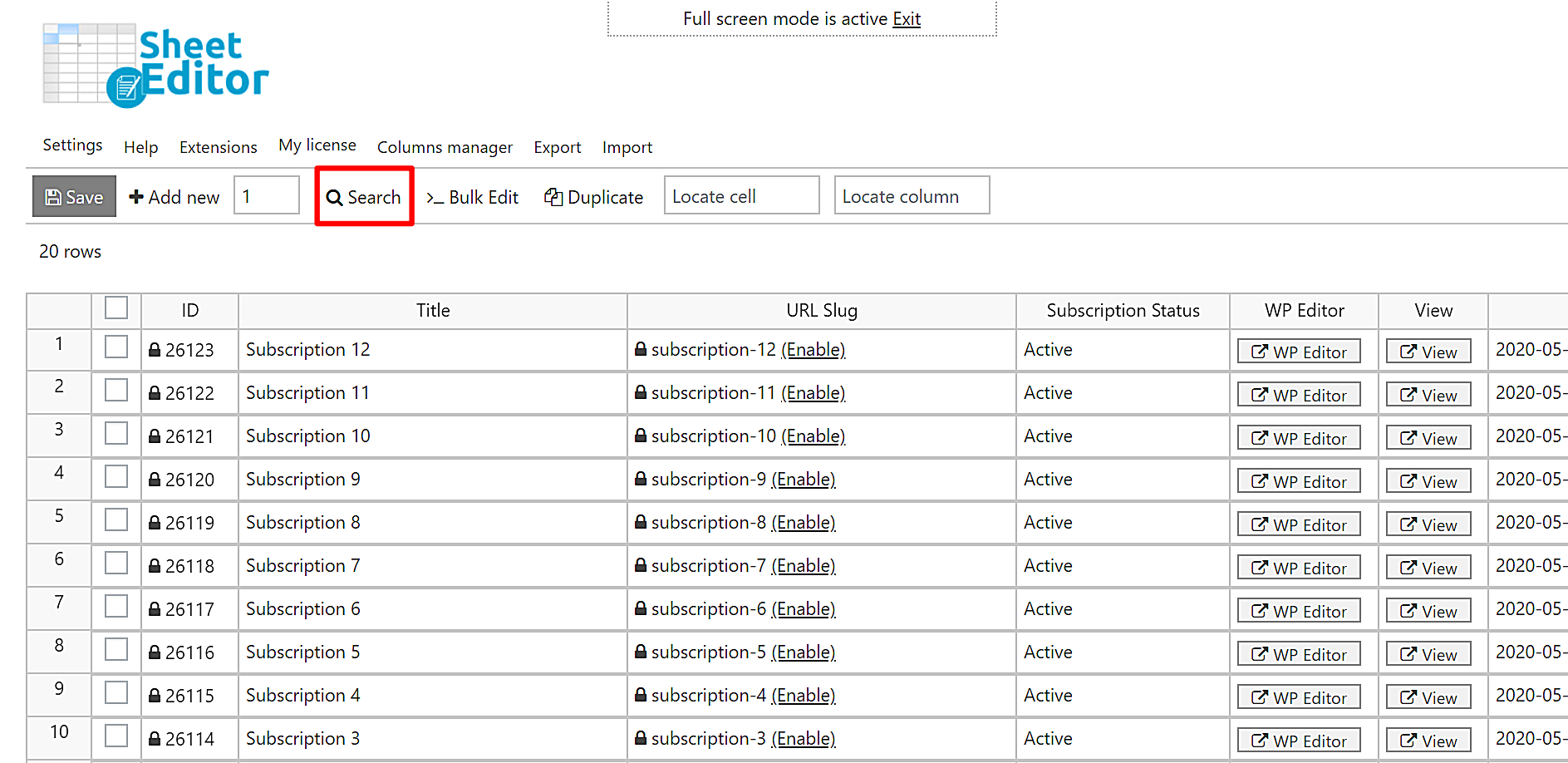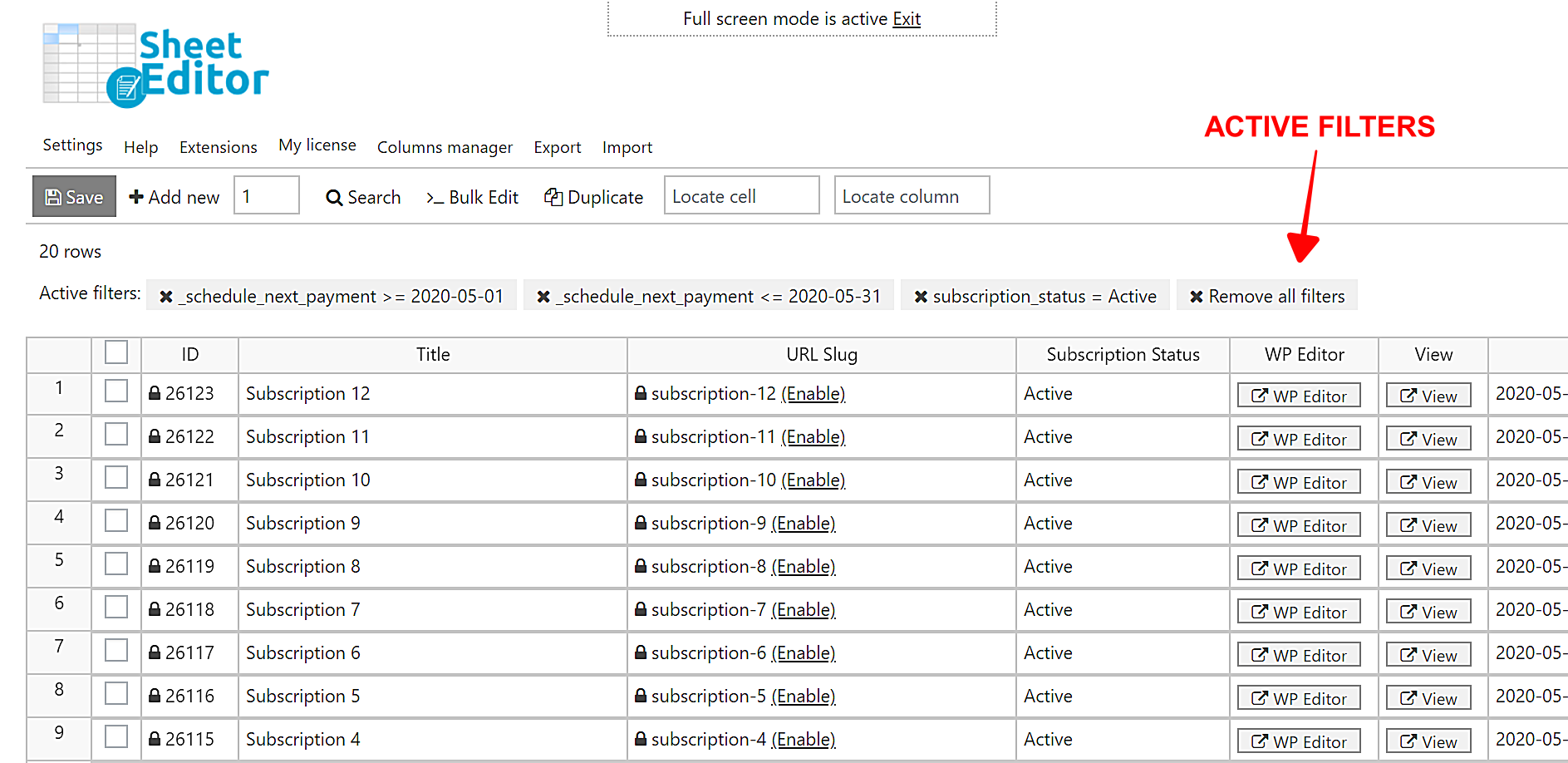Note: This tutorial focuses on the “WooCommerce Subscriptions” plugin.
Video Guide
Text Guide
In this tutorial, we show you how to search for all your WooCommerce active subscriptions by the renewal date. This is not something you can do in the WooCommerce Subscriptions panel because the search filters are so limited there.
We’ll use the WooCommerce Orders Spreadsheet. With this WordPress plugin, you can view and manage all your Woocommerce subscriptions in one intuitive spreadsheet.
These are some things you can do with this plugin:
- Search for subscriptions by:
- Date
- Status
- Total price
- Renewal date
- Product prices
- Currency
- Prices include tax
- Start date
- End date
- Trial end
- Etc.
- Reschedule subscription renewals
- Edit subscription status
- Export the subscriptions from the search results
- Export subscription with manual renewal
- Import modified subscriptions from Excel or Google sheet, and more
You can download the plugin here:
Download WooCommerce Orders Spreadsheet Plugin - or - Check the features
Once installed and activated, you must follow these simple steps to find all active subscriptions by the renewal date.
1- Generate the subscriptions spreadsheet
For this, you need to go to WP Sheet Editor > Setup Spreadsheet. Once there, select the Subscriptions post type to edit it in the spreadsheet.
Now you must select the columns you want to include in the subscriptions spreadsheet. If you consider any column unnecessary, you can move it to Disabled. After selecting the columns, click Save to generate the sheet.
Once you do that, you will see all the subscriptions displayed as rows and all the fields displayed as columns.
2- Open the “Search” tool to filter the subscriptions by the renewal date
The Search tool allows you to search for your active subscriptions by the renewal date, total price, city, country, etc. You need to open it by clicking Search on the toolbar.
3- Search for your active subscriptions by the renewal date
You can search for all subscriptions using a specific renewal date or by date range. For example, you can find all the active subscriptions that will be renewed on May 22nd or all subscriptions that will be renewed during the entire month of May.
You can select any of the following options:
a) Search for the active subscriptions using a specific renewal date
Tick the Enable advanced filters checkbox and select the following values.
- Field: Schedule Next Payment
- Operator: CONTAINS
- Value: Enter the date following the YYYY-MM-DD format.
Now click Add New to enter a new filter and select these values:
- Field: Subscription status
- Operator: =
- Value: Active
- Click Run Search to filter all the active subscriptions by the renewal date.
b) Search for the active subscriptions using a date range
In this case, we want to find all the subscriptions that will renew in the month of may, 2020.
Tick the Enable advanced filters checkbox and select the following values to select the initial date:
- Field: Schedule Next Payment
- Operator: >=
- Value: Enter the date following the YYYY-MM-DD format.
Click Add New to enter a new advanced filter and select these values to enter the final date:
- Field: Schedule Next Payment
- Operator: <=
- Value: Enter the date following the YYYY-MM-DD format.
Click Add New to enter a new advanced filter and select these values:
- Field: Subscription status
- Operator: =
- Value: Active
- Click Run Search to filter all the active subscriptions by renewal date range.
Now all the active subscriptions to be renewed on the selected date or date range will be displayed in the spreadsheet. For this example, we’ve searched for all the active subscriptions to be renewed in May.
How easy!
As you can see, filtering all active subscriptions by renewal date doesn’t have to be a headache. You can search all your subscriptions by a specific date or by date range and the spreadsheet will display them immediately.
You can download the plugin here:
Download WooCommerce Orders Spreadsheet Plugin - or - Check the features